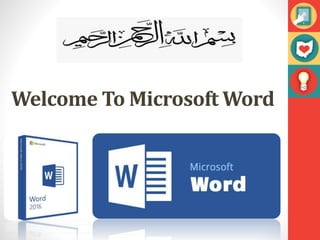
Explore MS Word2016.pptx
- 1. Welcome To Microsoft Word
- 2. Comsats university Islamabad Sahiwal campus Department of Computer science Assignment No : 2 Topic : MS word Presented to : Mr. Jamshed Presented by : Group 7 Roll No : 113,134,136,138,144 Date : 05-04-2022
- 3. Microsoft Word Microsoft Word is a word processing application/program that allows you to create a variety of documents like letters, flyers, and reports Microsoft Word allows you to do more with your word word processing project
- 4. Word Interface The start screen allows you to create a new document by choosing from the list of pre-made templates When Word is opened the Word Start Screen will appear
- 6. The Ribbon The Ribbon contains multiple tabs, each with several groups of tools. The tools provided in the ribbon will help you complete common tasks in Word. The Ribbon has nine tabs: 1. File 2. Home 3. Insert 4. Design 5. Layout 6. References 7. Mailings 8. Review 9. View 10. Help
- 7. The Quick Access Toolbar Cont. Step 2 Step 3
- 8. Backstage View Backstage view gives you various options for saving, opening a file, printing, and sharing your document. To access Backstage view: 1. Click the file tab on the Ribbon. Backstage view will appear.
- 10. New Document To begin a new project in Word 1. Select the file tab. Backstage view will appear. 2. Select New, then click a template. 3. A new, document will appear.
- 11. How to: Open an Existing Document 1. Navigate to Backstage view, then click Open. 2. Choose “Browse”
- 12. How to: Open an Existing Document (Cont.) 3. The Open dialog box appears. Locate and select your document, then click Open.
- 13. Save and Save As In Word there are two says to save a file, SAVE and SAVE AS. SAVE is used when a document is open or edited to save what you are working on. SAVE AS is used to save the document to a location and change the name of the document. It is important to save your document whenever you start a new project or make changes to an existing one. Saving early and often can prevent you work from being lost. You will also need to pay close attention to where you save the document so it will be easy to find later.
- 15. To Save a Document 1. Locate and select the Save command on the Quick Access toolbar. 2. If you are saving the document for the first time Save As will appear in Backstage view. 3. You will then need to choose where to save the file and give it a file name.
- 16. To Save a Document (Cont.) 4. The Save As dialog box will appear. Select the location where you wish to save the document. 5. Enter a file name for the document, then click Save.
- 17. Print There are page breaks in between each page, indicating how your document will look when printed. Page Breaks
- 18. Document Views Word has a variety of viewing options that change how your document is displayed. You can choose to view your document in Read Mode, Print Layout, or Web Layout. These views can be useful for various tasks. To change document views, locate and select the desired document view tool in the bottom-right corner of the Word window. Read Mode Print Mode Web Mode
- 19. HOME
- 20. Copy and Paste Text To copy and paste text: Copying text creates a duplicate of the text. 1. Select the text you wish to copy 2. Click the Copy command on the Home tab or right click the selected text and click Copy. 3. Place the insertion point where you wish the text to appear. 4. Click the Paste command on the Home tab or right click and click paste. 5. Then the copied text will appear.
- 21. Cut and Paste Text 1. Select the text you wish to cut. 2. Click the Cut command on the Home tab or right click the selected text and select cut. 3.Place your insertion point you wish the text to appear. 4. Click the Paste command on the Home tab or right click and select paste and the text will appear.
- 22. How to Change Font MS Word provides a variety of other fonts you can use to customize text and titles. 1. Select the text you wish to change. 2. Then font will change in the document.
- 23. Changing Font Size 1. Select the text you wish to change. 2. Select the desired font size formatting option Font size drop-down arrow: On the Home tab, click the Font size drop-down arrow. A menu of font sizes will appear. When you move the mouse over the various font sizes, a live preview of the font size will appear in the document.
- 24. Bold, Italic, and Underline 1. Select the text you wish to change. 2. On the Home tab click the Bold (B), Italic (I), or Underline (U) command in the Font group. 3. The selected text will be modified in the document.
- 25. Text Effect, Font Color, Highlight Text
- 26. paragraph section 1. Select the text you wish to modify. 2. On the Home tab, select one of the four alignment options from the paragraph section Align Text left Center Align Text Right Justify
- 27. Pages • Cover Page • Page Break • Blank Page
- 28. Tables
- 29. Pictures • We can add pictures and screenshots simply by clicking on the tab and then browse them from Pc or Internet.
- 30. Shapes • We can add different shapes by simply clicking on the shapes option
- 31. Smart Art & Charts
- 32. Media, Links & Comments
- 33. Header & Footer • A header is text that is placed at the top of a page. • A footer is text placed at the bottom of the page.
- 34. Text & Symbol
- 35. Design
- 36. Review The review tab of Microsoft Office Word 2007 has got some important commands that you can use to modify your document. The review tab is useful in a number of ways. For instance, you can use it for proofing your document, adding or removing comments, and tracking changes among other things.
- 37. Tools in review tab spelling and grammar Research Translate Language word count
- 38. Spelling & Grammar In Microsoft Word documents, Word's spell check function is set to automatically check your spelling while you type. Errors in your document will have color-coded underlines reflecting your choices, like red for spelling errors, green for grammar errors, and blue for contextual spelling errors.
- 39. Translate The feature of translate in Microsoft word use to translate word into another language. With the help of translate feature you can translate any word and any paragraph.
- 40. Word count Word Count Tool is a useful tool that instantly counts the number of words, characters, characters without spaces, sentences, paragraphs, average word length, average sentence length... It works with English and non-English text.
- 41. view In Microsoft Office programs, such as Excel, PowerPoint, and Word, the view buttons are a feature that lets you change how the presentation or document appears.
- 42. Tools in view tab Print layout Full screen reading Zoom New window Ruler Switch window
- 43. Print layout Print Layout view can help you edit and create the design of your pages, including page margins and headers and footers. If you want to focus on writing and not see your page
- 44. Full screen reading Adjust the size of screen Jump to the page Find or look up words and phrases Jump to a section of the document.
- 45. New window MS Word allows you to have multiple windows open looking at and editing the same document.
- 46. The Ruler The Ruler is located at the top and to the left of you document. It makes it easier to adjust you document with precision. If you want, you can hide the Ruler to create more screen space. Ruler
- 47. zoom Microsoft office offers this feature to zoom your document according to the desire percentage. You can zoom a document from 0 to 100 %.
- 48. Thanks