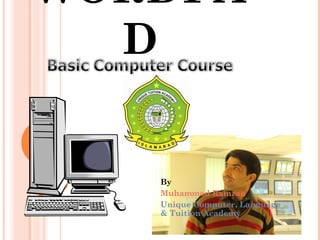Word pad
- 1. WORDPA D By Muhammad Ramzan Unique Computer, Language & Tuition Academy
- 2. INTRODUCTION TO WORDPAD A word processor is a program used to process, format, and store documents like letters, memos, reports, curriculum vitae and many more. It is also capable of producing a print out of the end results. 2
- 3. OPENING WORDPAD To open WordPad, click on start, all programs, point to accessories and then select WordPad. WordPad window opens automatically. 3
- 4. WORDPAD WINDOW It is important to know about the following parts of the WordPad window before you start using it. Title bar Looking at the WordPad window, the bar at the very top is called the title bar. Once you save your document, the file name appears there and it replaces the word document. You can also use the title bar to identify the program you have opened; this is because the name of the program usually appears there. On the right hand side of the title bar, we have three important control buttons, minimize, maximize (restore) and close buttons. 4
- 5. WORPAD WINDOW? The use of these buttons is as follows:- Minimize button – it minimizes the window to the task bar. Restore down – resizes your window to a smaller one. Maximize – used to enlarge the window and make it fit the whole desktop. Close – for quitting or closing the window. 5
- 7. WORDPAD WINDOW Menu bar Below the title bar, we have the menu bar. It consists of the following menus; file, edit, view, insert, format and help. These menus are important when you are formatting your document. Toolbar The toolbar contains some important tools used as short cut tools. These are like short cut to new, open, save, print, print preview, find, cut, copy, paste, undo, and short cut to date and time. 7
- 8. WORDPAD WINDOW Format bar The format bar is used as a short cut for formatting; this is instead of using the menu format. It has the following: font, font size, font script, bold, italic, underline, colour, align left, centre, align right and short cut for bullets. Ruler Most of the programs used in computers have a ruler. It is used to control the spacing of your work among other uses. 8
- 9. WORDPAD WINDOW Document area This is where you will now type your document, the white plain area. Status bar At the very bottom we have the status bar. It is like a notification area which shows information of the document being edited and some status of your computer. 9
- 10. ENTERING DATA Having gone though the bars present in WordPad and the important features of WordPad, you should be able to type some text. Just find some text from a newspaper or any other source and start typing. For you to be able to type, make sure there is a (blinking) cursor visible. If it is not, use your mouse to click on the document area where you want to start typing. 10
- 11. THE FILE MENU OF WORDPAD This menu is used for functions like creating a new document, opening an already saved document, saving a document, printing and page set up. Note: When you create a new document, the first thing you should do is to save it. Then as you keep typing, you should keep on saving the changes you are making. 11
- 12. THE EDIT MENU OF WORDPAD The edit menu has a number of important tools like the:- Undo – this is for undoing (reverting) an action, very good especially when you mess up. Cut – this is used for cutting or removing a character, word, paragraph etc Copy – this copies the selection and puts it on the clip board from where then you click on where you want to paste. Paste – this is for inserting (pasting) the clipboard contents to where you want them. Paste special – this will allow you to paste the clipboard contents with special options. Clear – this allows you to clear or erase a selection. Select all – this is for selecting all your text, you can also use keyboard shortcut ctrl + A. Find – for finding specific text or word. Replace – this will help you to replace a specific text or word with the desired one. 12
- 13. THE VIEW MENU OF WORDPAD This is used for viewing (displaying or hiding the following) Tool-bar Format bar Ruler Status bar 13 INSERT MENU You will use this to insert:- Date and time Object – you can insert different types of objects using this option.
- 14. FORMAT MENU This is used for formatting:- Font Bullet style Paragraph And for setting tabs 14
- 15. 15