Advanced Microsoft Word.ppt
•Descargar como PPT, PDF•
0 recomendaciones•20 vistas
This document provides an overview of advanced features in Microsoft Word, including keyboard shortcuts, customizing toolbars and menus, auto format and correct, inserting tabs, pictures and objects, mail merges, envelopes, templates, forms, drawing, and macros. It describes how to perform tasks like setting tabs, inserting and formatting images, creating mail merge documents, making templates and forms, using drawing tools, and recording macros.
Denunciar
Compartir
Denunciar
Compartir
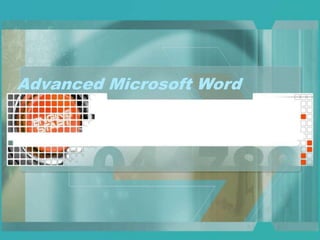
Recomendados
Más contenido relacionado
Similar a Advanced Microsoft Word.ppt
Similar a Advanced Microsoft Word.ppt (20)
MS WORD.pptxMS WORD.pptxMS WORD.pptxMS WORD.pptxMS WORD.pptxMS WORD.pptxMS WO...

MS WORD.pptxMS WORD.pptxMS WORD.pptxMS WORD.pptxMS WORD.pptxMS WORD.pptxMS WO...
Más de MuntherMurjan1
Más de MuntherMurjan1 (20)
02 Understanding the marking criteria for IELTS writing.pdf

02 Understanding the marking criteria for IELTS writing.pdf
design-thinking-a4-e-handbookv2july20a-wfinalnov20web-132508830119080458.pdf

design-thinking-a4-e-handbookv2july20a-wfinalnov20web-132508830119080458.pdf
Último
+971581248768>> SAFE AND ORIGINAL ABORTION PILLS FOR SALE IN DUBAI AND ABUDHABI}}+971581248768in dubai+971581248768_)whatsapp*abortion pills in dubai/buy cytotec misoprostol and mifepristone in dubai
More arrow_drop_down
WHATSAPP +971581248768 ABORTION PILLS IN DUBAI,MISOPROSTOL IN DUBAI,@CYTOTEC TABLETS IN DUBAI/cytotec in abu dhabi/abortion pills in sharjah/MIFEPRISTONE IN DUBAI/misoprostol in ajman/@abortion pills in ras al khaimah@mifepristone in sharjah>mifepristone in abu dhabi>ABORTION PILLS FOR SALE IN ABU DHABI,KUWAIT,AJMAN,SHARJAH,RAS AL KHAIMAHSALMIYA,AL WAKRAH,JOHANNESBURG,AL AIN,CYTOTEC IN DUBAI+971581248768 cytotec price in dubai,abu dhabi.al ain,ajman,sharjah,,OTTAWA,ALBERTA,CALGARY,TORONTO,IDAHO,OHIO, Midrand ,Sandton,Hyde Park,Johannesburg,New Hampshire,South Dakota,North Dakota,how how can i get abortion pills in dubai ,abu dhabi,,riyadh.oman.muscat,Arkansas ,Kansas,West Virginia, abortion pills in for sale in dubai.abu dhabi+971581248768 Oklahoma,Nebraska,Vermont,Idaho,South Carolina,Wisconsin ~ misoprostol price in dubai.ajman.al ain.kuwaitcity,Alabama,Maine,New Mexico, soweto+971581248768,cytotec pills in kuwait,sharjah,ajman,ras al khaimahMissouri,, un wanted kit in dubai, Victoria, Sydney, ajman, Botswana ,misoprostol in abu dhabi.sharjah.dubai Alabama,get abortion pills in ras al khaimah,al ain,ajman,abu dhabi.sharjah,kuwaitcity,al satwa,deira. Charlotte,Austin,San Francisco,New York,Seattle,farwaniyah,cytotec pills for sale in al ain ,ajman,dubai,Washington,misoprostol tablets available +971581248768 in dubai,abu dhabi,sharjah,al ain,deira,ajman) abortion pills in abu dhabi,sharjah,dubai,fujairah,jumeirah,ras al khaimah,Rockhampton,Toowoomba,Coffs Harbour,J!~+971581248768>> SAFE AND ORIGINAL ABORTION PILLS FOR SALE IN DUBAI AND ABUD...

!~+971581248768>> SAFE AND ORIGINAL ABORTION PILLS FOR SALE IN DUBAI AND ABUD...DUBAI (+971)581248768 BUY ABORTION PILLS IN ABU dhabi...Qatar
Saudi Arabia [ Abortion pills) Jeddah/riaydh/dammam/++918133066128☎️] cytotec tablets uses abortion pills 💊💊 How effective is the abortion pill? 💊💊 +918133066128) "Abortion pills in Jeddah" how to get cytotec tablets in Riyadh " Abortion pills in dammam*💊💊 The abortion pill is very effective. If you’re taking mifepristone and misoprostol, it depends on how far along the pregnancy is, and how many doses of medicine you take:💊💊 +918133066128) how to buy cytotec pills
At 8 weeks pregnant or less, it works about 94-98% of the time. +918133066128[ 💊💊💊 At 8-9 weeks pregnant, it works about 94-96% of the time. +918133066128) At 9-10 weeks pregnant, it works about 91-93% of the time. +918133066128)💊💊 If you take an extra dose of misoprostol, it works about 99% of the time. At 10-11 weeks pregnant, it works about 87% of the time. +918133066128) If you take an extra dose of misoprostol, it works about 98% of the time. In general, taking both mifepristone and+918133066128 misoprostol works a bit better than taking misoprostol only. +918133066128 Taking misoprostol alone works to end the+918133066128 pregnancy about 85-95% of the time — depending on how far along the+918133066128 pregnancy is and how you take the medicine. +918133066128 The abortion pill usually works, but if it doesn’t, you can take more medicine or have an in-clinic abortion. +918133066128 When can I take the abortion pill?+918133066128 In general, you can have a medication abortion up to 77 days (11 weeks)+918133066128 after the first day of your last period. If it’s been 78 days or more since the first day of your last+918133066128 period, you can have an in-clinic abortion to end your pregnancy.+918133066128
Why do people choose the abortion pill? Which kind of abortion you choose all depends on your personal+918133066128 preference and situation. With+918133066128 medication+918133066128 abortion, some people like that you don’t need to have a procedure in a doctor’s office. You can have your medication abortion on your own+918133066128 schedule, at home or in another comfortable place that you choose.+918133066128 You get to decide who you want to be with during your abortion, or you can go it alone. Because+918133066128 medication abortion is similar to a miscarriage, many people feel like it’s more “natural” and less invasive. And some+918133066128 people may not have an in-clinic abortion provider close by, so abortion pills are more available to+918133066128 them. +918133066128 Your doctor, nurse, or health center staff can help you decide which kind of abortion is best for you. +918133066128 More questions from patients: Saudi Arabia+918133066128 CYTOTEC Misoprostol Tablets. Misoprostol is a medication that can prevent stomach ulcers if you also take NSAID medications. It reduces the amount of acid in your stomach, which protects your stomach lining. The brand name of this medication is Cytotec®.+918133066128) Unwanted Kit is a combination of two medicines, ounwanted pregnancy Kit [+918133066128] Abortion Pills IN Dubai UAE Abudhabi![unwanted pregnancy Kit [+918133066128] Abortion Pills IN Dubai UAE Abudhabi](data:image/gif;base64,R0lGODlhAQABAIAAAAAAAP///yH5BAEAAAAALAAAAAABAAEAAAIBRAA7)
![unwanted pregnancy Kit [+918133066128] Abortion Pills IN Dubai UAE Abudhabi](data:image/gif;base64,R0lGODlhAQABAIAAAAAAAP///yH5BAEAAAAALAAAAAABAAEAAAIBRAA7)
unwanted pregnancy Kit [+918133066128] Abortion Pills IN Dubai UAE AbudhabiAbortion pills in Kuwait Cytotec pills in Kuwait
Falcon stands out as a top-tier P2P Invoice Discounting platform in India, bridging esteemed blue-chip companies and eager investors. Our goal is to transform the investment landscape in India by establishing a comprehensive destination for borrowers and investors with diverse profiles and needs, all while minimizing risk. What sets Falcon apart is the elimination of intermediaries such as commercial banks and depository institutions, allowing investors to enjoy higher yields.Falcon Invoice Discounting: The best investment platform in india for investors

Falcon Invoice Discounting: The best investment platform in india for investorsFalcon Invoice Discounting
Último (20)
Falcon Invoice Discounting: Empowering Your Business Growth

Falcon Invoice Discounting: Empowering Your Business Growth
!~+971581248768>> SAFE AND ORIGINAL ABORTION PILLS FOR SALE IN DUBAI AND ABUD...

!~+971581248768>> SAFE AND ORIGINAL ABORTION PILLS FOR SALE IN DUBAI AND ABUD...
Al Mizhar Dubai Escorts +971561403006 Escorts Service In Al Mizhar

Al Mizhar Dubai Escorts +971561403006 Escorts Service In Al Mizhar
Falcon Invoice Discounting: Aviate Your Cash Flow Challenges

Falcon Invoice Discounting: Aviate Your Cash Flow Challenges
Falcon Invoice Discounting: Tailored Financial Wings

Falcon Invoice Discounting: Tailored Financial Wings
Over the Top (OTT) Market Size & Growth Outlook 2024-2030

Over the Top (OTT) Market Size & Growth Outlook 2024-2030
Escorts in Nungambakkam Phone 8250092165 Enjoy 24/7 Escort Service Enjoy Your...

Escorts in Nungambakkam Phone 8250092165 Enjoy 24/7 Escort Service Enjoy Your...
Mifepristone Available in Muscat +918761049707^^ €€ Buy Abortion Pills in Oman

Mifepristone Available in Muscat +918761049707^^ €€ Buy Abortion Pills in Oman
New 2024 Cannabis Edibles Investor Pitch Deck Template

New 2024 Cannabis Edibles Investor Pitch Deck Template
The Abortion pills for sale in Qatar@Doha [+27737758557] []Deira Dubai Kuwait![The Abortion pills for sale in Qatar@Doha [+27737758557] []Deira Dubai Kuwait](data:image/gif;base64,R0lGODlhAQABAIAAAAAAAP///yH5BAEAAAAALAAAAAABAAEAAAIBRAA7)
![The Abortion pills for sale in Qatar@Doha [+27737758557] []Deira Dubai Kuwait](data:image/gif;base64,R0lGODlhAQABAIAAAAAAAP///yH5BAEAAAAALAAAAAABAAEAAAIBRAA7)
The Abortion pills for sale in Qatar@Doha [+27737758557] []Deira Dubai Kuwait
unwanted pregnancy Kit [+918133066128] Abortion Pills IN Dubai UAE Abudhabi![unwanted pregnancy Kit [+918133066128] Abortion Pills IN Dubai UAE Abudhabi](data:image/gif;base64,R0lGODlhAQABAIAAAAAAAP///yH5BAEAAAAALAAAAAABAAEAAAIBRAA7)
![unwanted pregnancy Kit [+918133066128] Abortion Pills IN Dubai UAE Abudhabi](data:image/gif;base64,R0lGODlhAQABAIAAAAAAAP///yH5BAEAAAAALAAAAAABAAEAAAIBRAA7)
unwanted pregnancy Kit [+918133066128] Abortion Pills IN Dubai UAE Abudhabi
Lucknow Housewife Escorts by Sexy Bhabhi Service 8250092165

Lucknow Housewife Escorts by Sexy Bhabhi Service 8250092165
Jual Obat Aborsi ( Asli No.1 ) 085657271886 Obat Penggugur Kandungan Cytotec

Jual Obat Aborsi ( Asli No.1 ) 085657271886 Obat Penggugur Kandungan Cytotec
Falcon Invoice Discounting: The best investment platform in india for investors

Falcon Invoice Discounting: The best investment platform in india for investors
How to Get Started in Social Media for Art League City

How to Get Started in Social Media for Art League City
Uneak White's Personal Brand Exploration Presentation

Uneak White's Personal Brand Exploration Presentation
Pre Engineered Building Manufacturers Hyderabad.pptx

Pre Engineered Building Manufacturers Hyderabad.pptx
Advanced Microsoft Word.ppt
- 2. Topics • Keyboard Shortcuts • Customizing Toolbars and Menus • Auto Format & Auto Correct • Tabs • Inserting Pictures and Objects • Mail Merges • Envelopes • Templates • Forms • Drawing • Macros
- 5. Customizing Toolbars and Menus • Right-click on the toolbar to bring up list of toolbars • Select a toolbar to display/hide it • Choose Customize to alter Toolbars and Menus
- 6. Customizing Toolbars and Menus • Here you can add commands to the toolbars and menus by simply dragging them to where you want them • You can delete an item by right-clicking the item and choosing delete or by dragging it off the toolbar or menu
- 7. Auto Format & Auto Correct • Select Format Auto Format • Click Options Here you can change the defaults for how word automatically tries to fix your typing as you work or turn it off entirely.
- 8. Tabs Tabs are used to align text anywhere in your document. They can be set for an entire document or a specific set of lines.
- 9. Tabs Inserting a Tab: 1. Make sure the tab button on the left of the ruler displays the tab you wish to insert. If not click the tab button until the desired tab type is displayed 2. On the ruler, click where you want the tab to be 3. To move the tab, click and drag it to its new location Deleting a tab 1. Drag the tab off the ruler 2. Release the mouse button to make it disappear
- 10. Inserting Pictures and Objects Inserting Pictures 1. Go to Insert Picture From File 2. Browse for to select the desired file 3. Click insert or double-click the file 4. You can resize the picture by clicking on it and using the resizing handles on the sides and corners Inserting Clip Art 1. Go to Insert Picture Clip Art 2. Find your desired clip art and select it 3. Click the Insert Clip Art button 4. You can resize the clip art by clicking on it and using the resizing handles on the sides and corners Inserting an object 1. Go to Insert Object 2. Select the desired object type and click ok 3. Depending on the object inserted it may have additional properties or actions that can be performed.
- 11. Inserting Pictures and Objects Formatting Pictures and Clip Art 1. Click on the picture 2. Right-click and choose format picture OR click Format Picture 3. There are tabs for setting color, size, layout, crop and several other properties Inserting and Formatting WordArt 1. Go to Insert Picture WordArt or click on the WordArt button on the drawing toolbar. 2. Select the type of WordArt drawing object you want, then click OK. 3. In the Edit WordArt Text dialog box, type the text you want to be formatted and select any other options you want, then click OK. 4. To add or change effects to the text, use the buttons on the WordArt and Drawing toolbars.
- 12. Mail Merges 1. Click Tools Mail Merge 2. In the dialog box, click “Create” under “Main Document.” Choose the type of merged document you want to create. Word will ask you if you want to use the active window or open a new document 3. Next, click “Get Data.” A drop down menu will appear. If you have already created a data source (for example, an excel or text file) choose “Open Data Source” and select that file. If not, choose “Create Data Source” and follow the instructions to create your own data source. 4. Word will then ask you to edit the main document in order to add merge fields. 5. Insert fields using the “Insert Merge Field” button on the toolbar, you can also insert conditional logic using the “Insert Word Field” button. 6. After you insert all your merge fields, you can click the Mail Merge button (3rd button from the right on the Mail Merge Toolbar). You can also select Tools Mail Merge Merge from the menu.
- 13. Envelopes • Select Tools Envelopes and Labels • Enter the Delivery and Return addresses • Click Options to change things like envelope size and feed orientations for your printer. • To print multiple envelopes, use a Mail Merge
- 14. Templates • To create a template document, simply click File Save As and change the “Save as type” option to “Document Template (.dot).” Then if you open a template and make changes, clicking save will require you to save as a different name, thus preserving your template. – An example of a template is normal.dot, which is the default blank document that opens whenever you start word
- 15. Forms • Open the Form Toolbar • You can add text fields, checkboxes and dropdown list boxes using the first three buttons • Once the form is complete, lock it using the Protect Form button (looks like a padlock). • Save the form as a Word Template (.dot) so when its used, the original is preserved.
- 16. Drawing • Open the Drawing Toolbar • To draw a particular shape, click on AutoShapes and then select the shape you are looking for • To resize the object or picture, click that item so the resize border shows. Then click and drag one of the eight dots to the desired location • To move an item, click and drag it by its edges • To delete an item, click the item and hit the delete key
- 17. Macros • Microsoft Office uses Visual Basic for Applications (VBA) programming language in order to allow users to write their own code directly into Word or any other Microsoft Office product • The code you can create could server many different purposes. – Load data from a file – Format a file based on pre-defined logic – Whatever you can think of
- 18. Macros • So what is a Macro then? – A macro is a function which contains VBA code. • You can record your own macros in order to save time on repetitive tasks • To record a macro, open the Visual Basic toolbar • Click the red record button to begin recording the macro. Then once you’ve done everything you want to be in the macro, click the blue square to stop recording. • Then you can create buttons on the toolbar or menu items that launch your macro