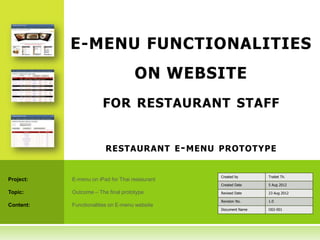
Final_A22 functions on_web
- 1. E-MENU FUNCTIONALITIES ON WEBSITE FOR RESTAURANT STAFF RESTAURANT E - MENU PROTOTYPE Created by Traitet Th. Project: E-menu on iPad for Thai restaurant Created Date 5 Aug 2012 Topic: Outcome – The final prototype Revised Date 23 Aug 2012 Revision No. 1.0 Content: Functionalities on E-menu website Document Name O02-001
- 2. 2 PURPO SES O F THIS DO C UMEN T Purposes of this document • To present the final prototype • To present main features of e-menu website before demonstration & interviews
- 3. 1) PROCESS DIAGRAM 3
- 4. 4 BUSINESS PROCESS Customers come into restaurant Customer Customer Cashier open Customer Request to eat Request a a New Order Request a Bill Main Course waiter Table Status = Opened Waiter goes to Customer Waiter goes to table to Orders Food table to make provide & Drinks payment service Order Status = Record Service Status Record Service Status Confirmed “Finished” “Finished” Record Order Status Record Order Status Record Order Status “Cooking” “Cooking” “Cooking” Bar (Cashier) Chefs Chefs Cook Chefs cook Cashier staff Prepare Prepare Starter Main Dishes closes Table Drinks Main Course Record Order Status Record Order Status Record Order Status Record Table Status “Serving” “Serving” “Serving” “Closed” Waiting Staff Waiting Staff Waiting Staff Customers leave Serve Main Serves Drinks Serve Starters from restaurant Dishes Record Order Status Record Order Status Record Order Status “Served” “Served” “Served”
- 5. 2. MANAGE TABLE 5
- 6. 6 2. MANAGE TABLE Operation Buttons 1. New Order: Customer come 2. Close Order: Customer leave 3. Check Details: Check Ordered List 4. Manual Order: Order Food & Drinks manually by staff Information on this screen 1. Table No Table No 1-9 2. Seat Qty. Max. customers per table 3. Opened Time: When table is opened 4. Called Main: When customer requests main course on iPad 5. Billed Time When a cashier checks bill 6. Closed Time When customers leave
- 7. 7 2.1 OPEN A NEW ORDER Open a New Order or Table 1 1. Click menu “Open Table” 2. Click “New Order” on an available table 3. Enter a “No of Customers” 4. Click “Open New Table” Comments 2 1. Users can check “Order Status”, number of seats and other information on a selected row. - Table is not unavailable - Table is Available 2. In the “Open New Order” screen, the system shows the maximum customers for 3 the table selected. 3. System shows only the last transaction of each table or one row per table. 4
- 8. 8 2.2 CLOSE ORDER Close Order 1 1. Click menu “Operate Table” 2. Click “Close Order” on a table is being opened. 3. The picture will change to Comment 1. Users cannot close table, which is unavailable. 3 2
- 9. 9 2.3 REOPEN ORDER 1 Reopen Order 1. Click menu “Operate Table” 2. Click “Re-open” on a table which was already closed. 3. The picture will change to Comments 3 2 1. Users can “Re-open” table for only table which was already closed. 2. This feature uses when a user closes table unintentionally.
- 10. 10 2.5 VIEW ORDER DETAILS 1 View Order Detail 1. Click menu “Operate Table” 2 2. Click button “Check Detail” 3. Order Details is shown with list of ordered item and total amount of the selected order. 3
- 11. 11 2.6 MANUAL ORDER BY CASHIER 1 View Order Detail 1. Click menu “Operate Table” 2. Click button “Manual Order” 3. Add ordered item 4. Click “Confirm Order” 2 Comment 1. This function does the same as ordering on iPad. It uses when ordering on iPad has a problem. 4 3 4
- 12. 3. OPERATE ORDER 12
- 13. 13 2. MANAGE TABLE Manu Category 1. Starter: Prepared by Kitchen 2. Main Course: Prepared by Kitchen 3. Drinks: Prepared by Bar 4. Sweet: Prepared by Bar Order Status 1. Confirmed: When an order have already confirmed by a customer. 2. Cooking: A Chief starts to cook 3. Serving: A waiter starts to serve 4. Served: After food or drinks have already served.
- 14. 2.1 OPERATE ORDER 14 FOR STARTERS 1 Manage Order for Starters 2 1. Click menu “Operate Order” 2. Select menu category “10_STARTER” 3. Click button “COOKING” by a chef when before starting to cook. 4. Click button “SEVRING” by a chef when starting to serve (cooking is finished). 3 4 5 5. Click button “SERVED” by waiting staff when food have already served. Comment 1. Reset button: Uses for reset ordered status to “CONFIRMED” again when a user does wrong operation. 2. Cancel Button: Uses when an ordered item is cancelled by customer. The system will remove than item from the screen.
- 15. 2.2 OPERATE ORDER 15 FOR MAIN COURSE (MAIN DISHES) 1 Manage Order for Main Course 1. Click menu “Operate Order” 2 2. Select menu category “20_MAIN_DISHES” 3. Click button “COOKING” by a chef when before starting to cook. 4. Click button “SEVRING” by a chef when 3 4 5 starting to serve (cooking is finished). 5. Click button “SERVED” by waiting staff when food have already served. Comment 1. After a customer confirms order, chefs prepares ingredients. 2. After a customer requests main course, chefs starts to cook. 3. ** CALLING MAIN *** is message for chefs in order to starts cooking.
- 16. 2.3 OPERATE ORDER 16 FOR DRINKS & SWEET 1 Manage Order for Drinks & Sweet 1. Click menu “Operate Order” 2 2. Select menu category “30_DRINK” or “40_SWEET” 3. Click button “COOKING” by a bar staff when he starts to prepare drinks. 4. Click button “SEVRING” by a bar staff 3 4 5 when drinks have already prepared. 5. Click button “SERVED” by waiting staff when drinks have already served. Comment 1. Reset button: Uses for reset ordered status to “CONFIRMED” again when a user does wrong operation. 2. Cancel Button: Uses when an ordered item is cancelled by customer. The system will remove than item from the screen.
- 17. 4. MANAGE SERVICE REQUEST 17
- 18. 18 4. MANAGE SERVICE REQUEST Service Type: 1. REQUEST_BILLING: When a user requests bill. 2. REQUEST_WAITER: When a user requests waiter. Service Status: 1. COMPLETED: After a service is supported by staff. 2. OPENED: After a service is requested by a customer. Comment: 1. System show services requested by customers existing customers. It doesn’t show historical data in this screen.
- 19. 4.1 MANAGE SERVICE REQUEST 19 FOR REQUEST WAITER Manage Service Request “Request 1 Waiter” 1. Click menu “Service Request” 2. Click button “Finished” after a waiter go to the table requested. 3. System shows “Completed Time” or supporting time. 2 Comment 1. Button “Reset” uses when a user does miss operation. 3
- 20. 4.2 MANAGE SERVICE REQUEST 20 FOR REQUEST BILLING 1 Manage Service Request “Request Billing” 1. Click menu “Service Request” 2. Click button “Billing” 3. Check information in the “Operate Billing” screen 3 2 4. Click “Completed Billing” after payment 7 have made. 2 5. Click “Close Table” to close this table. 6. Click “Return to Operate Service” 7. System returns to “Operate Service Request” screen. 4 5 6 Comment 1. After “Close Table”, customers cannot order more food & drinks. However, if customer would like to order more, a cashier staff has to open a new order.
Notas del editor
- Pictures taken from http://www.shutterstock.com/pic-83982625/stock-vector-man-people-restaurant-waiter-chef-customer-icon-symbol-pictogram.htmlhttp://filevector.com/restaurant-icons-vector.html
