Getting started with elluminate
•Descargar como PPTX, PDF•
0 recomendaciones•381 vistas
An easy steps to get started with elluminate
Denunciar
Compartir
Denunciar
Compartir
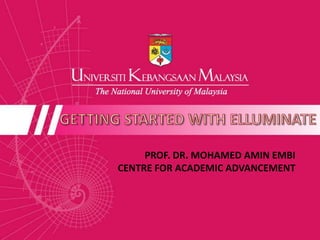
Recomendados
Recomendados
Más contenido relacionado
Destacado
Destacado (6)
Similar a Getting started with elluminate
Similar a Getting started with elluminate (20)
Blackboard Collaborate Ultra - Setting Up the Camera and Microphone Manually

Blackboard Collaborate Ultra - Setting Up the Camera and Microphone Manually
Más de Mohamed Amin Embi
Más de Mohamed Amin Embi (20)
Creating the Digital Lesson Plan: Integrating Web 2.0 & Social Media

Creating the Digital Lesson Plan: Integrating Web 2.0 & Social Media
Open Educational Resources in Malaysian Higher Learning Institutions

Open Educational Resources in Malaysian Higher Learning Institutions
Scenario Study Report: Interactive Learning Module

Scenario Study Report: Interactive Learning Module
Último
Mehran University Newsletter is a Quarterly Publication from Public Relations OfficeMehran University Newsletter Vol-X, Issue-I, 2024

Mehran University Newsletter Vol-X, Issue-I, 2024Mehran University of Engineering & Technology, Jamshoro
Making communications land - Are they received and understood as intended? webinar
Thursday 2 May 2024
A joint webinar created by the APM Enabling Change and APM People Interest Networks, this is the third of our three part series on Making Communications Land.
presented by
Ian Cribbes, Director, IMC&T Ltd
@cribbesheet
The link to the write up page and resources of this webinar:
https://www.apm.org.uk/news/making-communications-land-are-they-received-and-understood-as-intended-webinar/
Content description:
How do we ensure that what we have communicated was received and understood as we intended and how do we course correct if it has not.Making communications land - Are they received and understood as intended? we...

Making communications land - Are they received and understood as intended? we...Association for Project Management
Último (20)
Unit-V; Pricing (Pharma Marketing Management).pptx

Unit-V; Pricing (Pharma Marketing Management).pptx
General Principles of Intellectual Property: Concepts of Intellectual Proper...

General Principles of Intellectual Property: Concepts of Intellectual Proper...
Interdisciplinary_Insights_Data_Collection_Methods.pptx

Interdisciplinary_Insights_Data_Collection_Methods.pptx
ICT Role in 21st Century Education & its Challenges.pptx

ICT Role in 21st Century Education & its Challenges.pptx
Beyond_Borders_Understanding_Anime_and_Manga_Fandom_A_Comprehensive_Audience_...

Beyond_Borders_Understanding_Anime_and_Manga_Fandom_A_Comprehensive_Audience_...
Making communications land - Are they received and understood as intended? we...

Making communications land - Are they received and understood as intended? we...
ICT role in 21st century education and it's challenges.

ICT role in 21st century education and it's challenges.
HMCS Vancouver Pre-Deployment Brief - May 2024 (Web Version).pptx

HMCS Vancouver Pre-Deployment Brief - May 2024 (Web Version).pptx
Getting started with elluminate
- 1. GETTING STARTED WITH ELLUMINATE PROF. DR. MOHAMED AMIN EMBI CENTRE FOR ACADEMIC ADVANCEMENT
- 2. STEP 1
- 4. STEP 2 Sign up/Registration
- 5. 1 To start using Elluminate, Click ‘Get A Free Trial’.
- 6. 2 Insert your email address. 3 Then, click ‘continue’.
- 7. 4 Fill up the form. 5 Next, click ‘Try Elluminate’. 6 To start accessing your Elluminate, check your email inbox.
- 8. 7 Elluminate will send you this email. 8 Click ‘Start Now’ or you can copy the following link into your browser.
- 9. STEP 3 Downloading Elluminate Live
- 10. Once you click the link given, you will be directed go to this page. Click this icon to start your Elluminate trial room. 1 2 Then, this window will open. You cannot close this window until you are in the Blackboard Collaboration online session.
- 11. 3 At the same time, you will need to dowload ‘Java’ application. It will download for you automatically.
- 12. STEP 4 Connecting Blackboard Collaboration Online
- 13. 1 After you have finished downloading. Your Blackboard Collaboration will be opened automatically. Next, you need to click ‘I agree’ to accept the license agreement.
- 14. 2 After that, select the internet connection you are currently using. Then click ‘OK’. 3 Wait until your Elluminate starts connecting to your computer.
- 15. 4 Now you can start using your elluminate live – Blackboard Collaboration Online.
- 16. STEP 5 Checking Audio
- 17. 1 At your blackboard, go to ‘Tools’. Select ‘Audio’. 2 3 Click ‘Audio Setup Wizard’.
- 18. Click ‘Refresh’ to add the audio device. 4 Select your device. 5 6 Then click ‘OK’.
- 19. 8 Adjust the volume of your audio to set it to your comfortable listening level. Test you audio devise by clicking the ‘Play’ button. You will hear a sound from your audio device. 7
- 20. 9 If you are satisfied with your listening level volume, click ‘Yes’.
- 21. 10 Same procedure with other audio device (microphone). Select your audio device. 11 Click ‘OK’.
- 22. 14 You can increase or decrease your microphone volume sound. 12 Select you microphone setting. 13 Test your microphone by clicking the ‘Record’ button.
- 23. After you have finished setting up your audio, click ‘OK’. 15
- 24. STEP 6 Load Presentation
- 25. 1 To load your presentation, click this icon. Select your presentation location. 2 Then, click ‘OK’. 3
- 26. 4 Select your presentation to upload. 5 Then click ‘Open’.
- 27. Now, your presentation has been uploaded. You can use this key to play your presentation. 6
- 28. STEP 7 Adding Participants
- 29. 1 At the top of your blackboard, click this icon. 2 This window will open. You can compose email or copy the link given and send it to the person you want to join the session.
- 30. STEP 8 Elluminate Live Tools
- 31. 1 2 3
- 34. 3) Audio & Recording Tools To view back your conference recording. Go to the link given in your email and click ‘View Recording’ tab.
- 35. THE END
