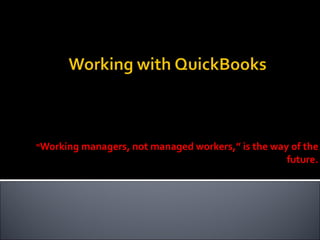
When Working With Quick Books
- 1. “ Working managers, not managed workers,” is the way of the future.
- 4. In the System Module, highlight the customer’s name you would like to Export. Then on the Main bar at the top of the screen, left click with the mouse the customer’s name. The “Export Customer Information to QuickBooks?” box will appear. When the box appears, Press “Yes”. This will hold the Customers Information into a Exporting folder where it will sit and wait to be imported by the bookkeeper.
- 5. To Import the Customers Information into QuickBooks Login to your QuickBooks account and make sure that your software is on “Single-User” mode. The system will not allow you to Import if you are in Multi-user mode. Next, go to File, Utilities, Import, IIF Files…
- 6. Next, the Import box will appear. Select the “ARCust” file name, and press Open. This will import that Customers Information . You will see a confirmation box appear that shows the Customers Information has been imported.
- 7. To Review the Customer’s Name in QuickBooks for Confirmation Go to the Customer Center in QuickBooks and the name will appear on the left hand side. The Customer Center can be accessed several different ways. You can select it on the main bar tab, or you can go to the “Customers” file, and select “Customer Center”.
- 8. Step 2: To Export Customer Payments When a payment is received (deductible, Insurance, cash, etc.). The payment must be posted in Summit. 1-To post the payment, you need to select the “A/R-142” view. 2-Find the customer’s name, and click on the History tab at the top of that screen . 1 3 3-Receive the payment to whatever the dollar amount was and then press Save. This will automatically trigger for the Payment to now appear in your “Receipts” sub-tab in the Accounting Module. 2
- 9. The bookkeeper once a day will go into the Accounting module and export the payments that have been received in the system. He or She does this by going into the Accounting Module in Summit, and clicking on the Accounts Receivable Main tab, Receipts Sub-tab. 3-Tag the payment that you want to export and then press the Export button. 4- A confirmation box will appear saying “A file already exists. Do you want to erase it and create a new one?” Select Yes. NOTE: Now the file will be sitting in the Payments Export basket. You will now need to Import the Payment into QuickBooks. 1 3 4
- 10. To Import the Payment into QuickBooks Go into QuickBooks, select file, Utilities, Import then IIF…the Import box will open. Select the “AR Payments” file, and then press Open. A confirmation box will appear showing the payment has been imported NOTE : SAME STEP AS SLIDE #6
- 11. To Review the Payment in QuickBooks for Confirmation Go to the Customer Center in QuickBooks and the name will appear on the left hand side. The Customer Center can be accessed several different ways. You can select it on the main bar tab, or you can go to the “Customers” file, and select “Customer Center ”. NAME CUSTOMER PAYMENT CONFIRMATION
- 12. Step 3: Exporting the Closed Repair Order When a Repair Order is closed, the final $ amount gets put into the Accounting Module. To export the closed repair order, go into the Accounting Module in Summit .
- 13. Tag the payment that you want to export and then press the Export button. A confirmation box will appear saying “A file already exists. Do you want to erase it and create a new one?” Select Yes. Now the file will be sitting in the AR Export basket. You will now need to Import the Closed Repair Order into QuickBooks.
- 14. To Import the Payment into QuickBooks Go into QuickBooks, select file, Utilities, Import then IIF…the Import box will open. Select the “AR” file, and then press Open. A confirmation box will appear showing the payment has been imported.
- 15. To Review the Invoice (Sale amount $) in QuickBooks for Confirmation Go to the Customer Centre in QuickBooks and the name will appear on the left hand side. The Customer Centre can be accessed several different ways. You can select it on the main bar tab, or you can go to the “Customers” file, and select “Customer Centre”. Now the Exporting and Importing is complete. It is recommended to print the Report # 070- Aged Sales Ledger out of Summit and the A/R Aging Summary out of QuickBooks and compare the two reports together on a monthly basis. It is important to compare both systems information to make sure that accurate information is always in both systems at all times.
- 16. Thank you for giving me the opportunity to train your company. PRESENTED BY: RANDY S FERRESE SR 824 BLUEBIRD CIRCLE MAYS LANDING ,NJ 08330 [email_address] 609 576 4244
