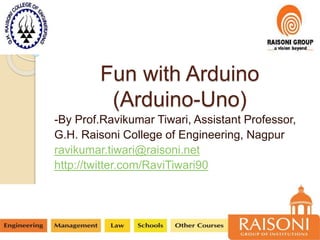
Fun with arduino
- 1. Fun with Arduino (Arduino-Uno) -By Prof.Ravikumar Tiwari, Assistant Professor, G.H. Raisoni College of Engineering, Nagpur ravikumar.tiwari@raisoni.net http://twitter.com/RaviTiwari90
- 2. What we will be learning.. Getting Started with Arduino Arduino IDE Programming the Arduino Practice examples to learn
- 3. Little bit about programming • Code is case sensitive • Statements are commands and must end with a semi-colon • Comments follow a // or begin with /* and end with */
- 4. Terminology
- 5. Digital I/O pinMode(pin, mode) ◦ Sets pin to either INPUT or OUTPUT digitalRead(pin) ◦ Reads HIGH or LOW from a pin digitalWrite(pin, value) ◦ Writes HIGH or LOW to a pin Output pins can provide 40 mA of current
- 6. Arduino Timing • delay(ms) – Pauses for a few milliseconds • delayMicroseconds(us) – Pauses for a few microseconds
- 8. Bits & Bytes “The world isn't run by weapons anymore, or energy, or money. It's run by little ones and zeroes, little bits of data. It's all just electrons” For example, we measure weight with "ounces" and "pounds" (or grams and kilograms) and distances with "inches," "feet," and "miles" (or centimeters, meters and kilometers). Information has its own system of measurements:
- 9. Bits and Bytes A single bit is either a zero or a one. You can group bits together into 8 bits which is 1 byte. 1024 bytes (8192 bits) is one Kilobyte (sometimes written KB). 1024 KB (1048576 bytes) is one Megabyte (MB) 1024 MB is 1 Gigabyte (GB)
- 10. Bits and Bytes Quick quiz! If your hard disk is 200 Gigabytes, how many bytes is that? Use a calculator with lots of digits! (highlight text below) 200 GB * 1024 = 204800 MB 204800 MB * 1024 = 209715200 KB 209715200 KB * 1024 = 214748364800 bytes!
- 11. Basics to get started A program on Arduino is called as Sketch. Structure of Sketch: void setup() { // put your setup code here, to run once: } void loop() { // put your main code here, to run repeatedly: }
- 12. setup() function to initialize variables, pin modes, start using libraries, etc The setup function will only run once, after each powerup or reset of the Arduino board
- 13. Loop() function the loop() function does precisely what its name suggests, and loops consecutively, allowing your program to change and respond as it runs Code in the loop() section of your sketch is used to actively control the Arduino board Any line that starts with two slashes (//) will not be read by the compiler, so you can write anything you want after it
- 14. Example 1: Blink:-To turn LED ON and OFF
- 15. Blink: Code initialize pin 13 as an output pin with the line pinMode(13, OUTPUT);
- 16. Blink: Code In the main loop, you turn the LED on with the line: digitalWrite(13, HIGH); This supplies 5 volts to pin 13. That creates a voltage difference across the pins of the LED, and lights it up. turn it off with the line: digitalWrite(13, LOW);
- 17. Blink: Code…the delay() In between the on and the off, you want enough time for a person to see the change, so the delay() commands tell the Arduino to do nothing for 1000 milliseconds, or one second
- 18. Uploading First click on tick button to verify the code Click on the arrow button to upload the code on arduino board Make sure that you have selected right port and right board
- 19. Try this one Try generating some pattern on series of LED’s (don’t use potentiometer)
- 20. Example2:Digital Read Serial This example shows you how to monitor the state of a switch by establishing serial communication between your Arduino and your computer over USB
- 21. Connect three wires to the Arduino board The first two to; connect to the two long vertical rows on the side of the breadboard to provide access to the 5 volt supply and ground
- 22. bb The third wire goes from digital pin 2 to one leg of the pushbutton That same leg of the button connects through a pull-down resistor (1 to 10 KOhms) to ground The other leg of the button connects to the 5 volt supply
- 23. Digital Read Serial Pushbuttons or switches connect two points in a circuit when you press them. When the pushbutton is open (unpressed) there is no connection between the two legs of the pushbutton, so the pin is connected to ground (through the pull-down resistor) and reads as LOW, or 0. When the button is closed (pressed), it makes a connection between its two legs, connecting the pin to 5 volts, so that the pin reads as HIGH, or 1
- 24. Code: Digital Read Serial the very first thing that you do will in the setup function is to begin serial communications, at 9600 bits of data per second, between your Arduino and your computer with the line: Serial.begin(9600); initialize digital pin 2, the pin that will read the output from your button, as an input: pinMode(2,INPUT);
- 25. Quiz If the Arduino transfers data at 9600 bits per second and you're sending 12 bytes of data, how long does it take to send over this information? (highlight text below) 12 bytes of data equals 12 * 8 = 96 bits of data. If we can transfer 9600 bits per second, then 96 bits takes 1/100th of a second!
- 26. Code: Digital Read Serial The first thing you need to do in the main loop of your program is to establish a variable to hold the information coming in from your switch Call this variable sensorValue, and set it to equal whatever is being read on digital pin 2. You can accomplish all this with just one line of code: int sensorValue = digitalRead(2);
- 27. Code: Digital Read Serial Once the Arduino has read the input, make it print this information back to the computer as a decimal value. You can do this with the command Serial.println() in our last line of code: Serial.println(sensorValue); Last use delay(1); // delay in between reads
- 28. Example3: Analog Read Serial This example shows you how to read analog input from the physical world using a potentiometer A potentiometer is a simple mechanical device that provides a varying amount of resistance when its shaft is turned In this example you will monitor the state of your potentiometer after establishing serial communication between your Arduino and your computer
- 29. Analog Read Serial Connect the three wires from the potentiometer to your Arduino board. The first goes to ground from one of the outer pins of the potentiometer. The second goes from 5 volts to the other outer pin of the potentiometer. The third goes from analog input 0 to the middle pin of the potentiometer.
- 30. Analog Read Serial The Arduino has a circuit inside called an analog-to-digital converter that reads this changing voltage and converts it to a number between 0 and 1023 When the shaft is turned all the way in one direction, there are 0 volts going to the pin, and the input value is 0 When the shaft is turned all the way in the opposite direction, there are 5 volts going to the pin and the input value is 1023
- 31. Code: Analog Read Serial the only thing that you do will in the setup function is to begin serial communications, at 9600 bits of data per second, between your Arduino and your computer with the command: Serial.begin(9600)
- 32. Code: Analog Read Serial in the main loop of your code, you need to establish a variable to store the resistance value (which will be between 0 and 1023, perfect for an int datatype) coming in from your potentiometer: int sensorValue = analogRead(A0); Finally, you need to print this information to your serial window as a decimal (DEC) value. You can do this with the command Serial.println() in your last line of code: Serial.println(sensorValue, DEC) delay(1); //to read
- 33. Example4: Fading of LED Demonstrates the use of the analogWrite() function in fading an LED off and on AnalogWrite uses pulse width modulation (PWM), turning a digital pin on and off very quickly, to create a fading effect
- 34. Pulse Width Modulation (PWM) Pulse Width Modulation, or PWM, is a technique for getting analog results with digital means This on-off pattern can simulate voltages in between full on (5 Volts) and off (0 Volts) by changing the portion of the time the signal spends on versus the time that the signal spends off If you repeat this on-off pattern fast enough with an LED for example, the result is as if the signal is a steady voltage between 0 and 5v controlling the brightness of the LED
- 35. PWM
- 36. Fading of LED
- 37. Code /* Fade This example shows how to fade an LED on pin 9 using the analogWrite() function. This example code is in the public domain. */ int led = 9; // the pin that the LED is attached to int brightness = 0; // how bright the LED is int fadeAmount = 5; // how many points to fade the LED by // the setup routine runs once when you press reset: void setup() { // declare pin 9 to be an output: pinMode(led, OUTPUT); } // the loop routine runs over and over again forever: void loop() { // set the brightness of pin 9: analogWrite(led, brightness); // change the brightness for next time through the loop: brightness = brightness + fadeAmount; // reverse the direction of the fading at the ends of the fade: if (brightness == 0 || brightness == 255) { fadeAmount = -fadeAmount ; } // wait for 30 milliseconds to see the dimming effect delay(30); }
- 38. Reference https://www.arduino.cc/en/Tutorial/Ho mePage (great resource for arduino beginner)
