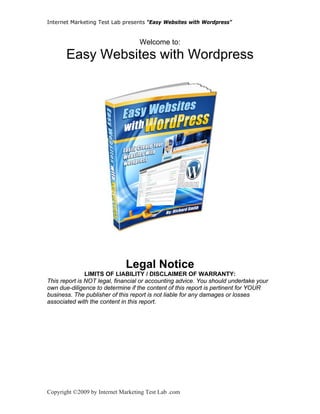
Easy Websites With Wordpress
- 1. Internet Marketing Test Lab presents “Easy Websites with Wordpress” Welcome to: Easy Websites with Wordpress Legal Notice LIMITS OF LIABILITY / DISCLAIMER OF WARRANTY: This report is NOT legal, financial or accounting advice. You should undertake your own due-diligence to determine if the content of this report is pertinent for YOUR business. The publisher of this report is not liable for any damages or losses associated with the content in this report. Copyright ©2009 by Internet Marketing Test Lab .com
- 2. Internet Marketing Test Lab presents “Easy Websites with Wordpress” Introduction Richie, Dominika, Zosia and Maya on holiday on the Baltic Coast in August 2009 Hi, and first let me say thanks for downloading this free report “Easy Websites with Wordpress” In this report it is my aim to help you understand how you can use Wordpress to build and design your own website where you have your own content and your own identity on the internet. I would like to stress that this report is really for beginners to intermediate, there are some more advanced techniques included for more advanced website owners and I believe this is still a good refresher in case you have forgotten some bits and pieces. But, if you have not put up a website or are struggling to put up a website then grab yourself a coffee or your favourite beverage and we’ll get started. Copyright ©2009 by Internet Marketing Test Lab .com
- 3. Internet Marketing Test Lab presents “Easy Websites with Wordpress” If you do not know what Wordpress is then don’t worry, we’ll get to that in a very early part of the report. For now….. “I do not want you to get hung up on anything you feel is technical or too difficult” Now read that sentence above again….. I want you to enjoy reading the report and taking some “baby” action steps to get a website up easily and quickly with very little cost in terms of time and money. I have been using Wordpress for some time now and it really is an all in one solution to building a website fast and easy. I don’t care if you are a total beginner, as long as you can work your way around a computer (Copy, Cut, Paste) then you have the skills to build your own really good looking website…………… It does not matter what type of website you want? You can have it by using Wordpress. I can show you how to start a hobby site I can show you how to start a business site I can show you how to start your own blog And if you want to make money from your site then I’ll show you some tips how to do that as well……………..SO LET’S GET STARTED Copyright ©2009 by Internet Marketing Test Lab .com
- 4. Internet Marketing Test Lab presents “Easy Websites with Wordpress” What is Wordpress? And Why Should you Use It Wordpress in it’s simplest form is what is known as a “Content Management System” or CMS for short. A CMS allows you, the website builder to easily add and delete content from your site. This content can be in many different forms and can include words, pictures, sounds and video. All of these types of content are easy to add to a website built using Wordpress. As we go through the report I will show you how to do this by going through each step using screenshots from my own websites at Internet Marketing Test Lab.com and Big Golf Lesson.com and we’ll set up a brand new website with a domain I have just registered. I’ll add content to that website, I’ll upload a video from You Tube to that website and then I’ll add some links to the site. And we’ll be using screenshots so you can follow along as we go. You should use Wordpress for one main reason and that is because it can be easily changed (customized) and the ability to add or take away content can be done in seconds. It is this straightforward approach which will allow you to get a website up TODAY with no problems. Another reason for using Wordpress is that it makes it much easier to get your site listed in search engines like Google which is key to people finding your website. I have friends who do not have the first clue about building websites and they always ask “Richie, how did you get that site up so quickly and looking that good!!! I love those graphics” The secret….. “Well there is no secret really, it’s just a case of knowing what to do and how to do it. Copyright ©2009 by Internet Marketing Test Lab .com
- 5. Internet Marketing Test Lab presents “Easy Websites with Wordpress” So lets get you on the road to building your very own……….. “Easy Website with Wordpress” Module 1 Setting up a FREE Website using Wordpress Ok in the early part of the report I mentioned we would get you a website up with just a little cost and time. Well I am first going to show you how to set up a site and it will cost you absolutely nothing, a big fat zero All I want you to invest is 15 - 30 minutes of your time……OK?? When you are starting out in putting a website up with Wordpress you can do this in two ways. 1.First of all, you need to understand that there are two types of Wordpress site. a. Wordpress.com is the free version b. Wordpress.org is for self hosted blogs. A. Wordpress.com gives you a blog as a sub domain of the website. e.g. www.dreamdrivingjob.wordpress.com It is suitable for beginners because it is so easy and it has all a beginner should need for a first website. Although a self hosted website/blog is really better than the free one, this free hosted blog can still make money online and let you express your feelings. It also allows you to “Dip your toe in the Water” with Wordpress and websites in general. Copyright ©2009 by Internet Marketing Test Lab .com
- 6. Internet Marketing Test Lab presents “Easy Websites with Wordpress” You can get your WordPress blog and first post up and running within minutes through WordPress.com! This site is meant for people to get a taste of WordPress without having to go through the somewhat involved procedure via WordPress.org (see Module 3) If this is the first time you are building a website/blog then you should definitely do this first. It's as easy as going to WordPress.com, signing up on the site, clicking the button that says "Get a WordPress Blog Now" And then, you start posting! B. Wordpress.org is a self hosted blog. In this case, you need to have your own domain (covered in Module 2) and your own web hosting account which preferably comes with a version of "CPANEL" Don’t worry about this for now as I will go into CPANEL later in the report (covered in Module 3) when I show you how I set up a Wordpress Blog on one of my own LIVE domain names. CPANEL is an easy-to-use graphical control panel to manage your websites and hosting. This is better than free because you can do more things to monetize your website/blog here. Moreover, you are in total control of your content. Copyright ©2009 by Internet Marketing Test Lab .com
- 7. Internet Marketing Test Lab presents “Easy Websites with Wordpress” So Why Wordpress? 1. Wordpress is free, easy to install and easy to use. Wordpress is free whichever way you wish to use it, both wordpress.com and wordpress.org. Wordpress.org is really open source software, so anyone can download the installation files and just start using it. It is also easy to use, as Wordpress made the instructions for installing it very clear. If you really are a newcomer or novice and don’t know anything about this then don’t worry, they have their own support that you can contact anytime you want. 2. You can quickly create new static pages (About Us, Our Services, Contact Us, etc.) No matter what type of website you want you can do it with Wordpress. You might just want your own site with static pages. You can do it with Wordpress and I’ll show you how when I set up a site in Module 1 of this report. This lets you have the advantage of exposing yourself more in the world of the internet. 3. You can maintain a business or personal website/blog very simply. What I love the most about wordpress is that it allows website owners and bloggers to add posts to specific categories. In this way your posts are more organized and readers of your website/blog will not be confused and lost while navigating the pages or trying to find relevant information. Wordpress can create search engine-friendly pages. Wordpress has its own pinger (OK take a deep breath…..breathe……breathe) I’ll explain pinging in more detail further on (covered in Module 4) The Wordpress pinger system will automatically send (ping) your content to almost 50 ping sites, giving an advantage of spreading the word about your new site. Copyright ©2009 by Internet Marketing Test Lab .com
- 8. Internet Marketing Test Lab presents “Easy Websites with Wordpress” 4. Just carry on reading for now…………remember, no techie stuff now. Wordpress blogs are really easy to rank. In fact, they are easier to rank (list in Google and other search engines) than an ordinary website, This is because search engines (Google, Yahoo, MSN, etc, etc) love blogs. Moreover Wordpress made sure that search engines will love them as they use tools called plugins (Don’t worry…explained later in the report) that makes it possible for your site to be found easier by the search engines. This is what we ultimately want, to appear in the search engine results pages. You can choose from hundreds of templates (also called themes) to give your new site it’s own look and feel Fear not if you don’t have knowledge in programming or other techie stuff. Your wordpress blogs can still look very eye catching and attractive because there are thousands of templates to choose from. You can just type “Free wordpress themes” on google and it will bring you thousands of templates you’ll probably like. Actually I have some good news for you…….I have already done that for you and listed a number of sites which provide free templates in the resources section at the end of this report. So don’t worry. Copyright ©2009 by Internet Marketing Test Lab .com
- 9. Internet Marketing Test Lab presents “Easy Websites with Wordpress” So lets get your FIRST website Set up…… So here we go……… Follow along and you will have your first website up in 15 – 30 minutes from NOW!!! So lets do this TOGETHER step by step: 1. Open up the web page www.wordpress.com and you’ll come to a screen like the one below. 2. Now you need to register and set up your username and password so click on the big orange “Sign up now” button and you’ll come to a page like the one below on the next page. Copyright ©2009 by Internet Marketing Test Lab .com
- 10. Internet Marketing Test Lab presents “Easy Websites with Wordpress” 3. So you need to fill in your username, this is very important so please try to make it your main keyword which describes your site. I have chosen the keyword “dreamdrivingjob” Enter a password and then confirm it again, enter your email address and tick the box which is the “Legal Flotsam. And then below this you should check mark the button which says “Gimme a Blog And then you’ll be taken to a screen like the one below on the next page Copyright ©2009 by Internet Marketing Test Lab .com
- 11. Internet Marketing Test Lab presents “Easy Websites with Wordpress” Now you’ll see that the field “Blog Domain” is dreamdrivingjob.wordpress.com (This is your website address) Add a Blog Title……I have given this a title of “Find Your Dream Driving Job” Congratulations!!!!!!! You are now halfway to getting your website up 4. Just click the grey “Signup” button shown in the above screen and then it will take you to the screen below on the next page which then asks you to check your email Copyright ©2009 by Internet Marketing Test Lab .com
- 12. Internet Marketing Test Lab presents “Easy Websites with Wordpress” 5. So go to your email account and open up the email you have just received. You can see it as the second email in my account below so go and open that email Once you open that email you will see a message like the one below Copyright ©2009 by Internet Marketing Test Lab .com
- 13. Internet Marketing Test Lab presents “Easy Websites with Wordpress” 6. Just click on the link in the email and you’ll be taken to a confirmation page like the one below That’s it!!! Yep it is that simple. You now have your first website so click on the “View your site” link and you will now come to your very own website and it will look like this one below on the next page. Copyright ©2009 by Internet Marketing Test Lab .com
- 14. Internet Marketing Test Lab presents “Easy Websites with Wordpress” Ok so you have a website, but I know what you are saying……. “This does not look very good” or even more importantly ‘What the hell do I do now???” Don’t worry, I’ll show you exactly what you need to do. Lets continue… 7. The next step is to start adding your own pages, categories and posts. So lets get started and well go to the dashboard (or engine of your site) as I like to call it. 8. So to get into the dashboard of your site you need to login with the login and password you set up In Step 2. If you look at the webpage above you will see some links on the right including Pages, Archives, Categories, Blogroll and Meta. Copyright ©2009 by Internet Marketing Test Lab .com
- 15. Internet Marketing Test Lab presents “Easy Websites with Wordpress” Now just underneath Meta there is a link “Log in” Just click on that and it will take you to a screen like the one below where you can enter your username and password. So I type in my username and password, hit the blue Log In button and I’m then taken to my dashboard which you can see in the screenshot below on the next page. Copyright ©2009 by Internet Marketing Test Lab .com
- 16. Internet Marketing Test Lab presents “Easy Websites with Wordpress” So if you look at this screen, you will see in the middle the grey box called “Right Now” and underneath it says “At a glance” You can see: 1 Post 1 Comment 1 Page 1 Approved 1 Category 0 Pending 0 Tags 0 Spam 9. What we are going to do now is to get you to do some editing and start adding your own content. So in the above screenshot you will see you have one post so click on that and the screen below will pop up Copyright ©2009 by Internet Marketing Test Lab .com
- 17. Internet Marketing Test Lab presents “Easy Websites with Wordpress” 10. And now you’ll see you have come to that particular post which is already on your site…….This post is called Hello World! Which is just a default post that Wordpress adds to your site when you set up but we don’t want that so lets click on it and it will open the actual post What we now have is the Edit Post screen open and now we can go ahead and actually edit this post and add something unique of our own. See the next screenshot to see what I have done. Copyright ©2009 by Internet Marketing Test Lab .com
- 18. Internet Marketing Test Lab presents “Easy Websites with Wordpress” 11. So below you can see that I have changed the title of the post from the default Hello World! To a post titled “What is your Dream Driving Job” and I’ve added some text in the post area. All I need to do is now click on the blue “Update Post” button on the right which you can see in the screenshot and my post will be updated on my site. 12. To see what your post looks like just click on the “Visit Site” button in the black bar above your post and you are done. Lets see what it looks like in the screenshot below on the next page Copyright ©2009 by Internet Marketing Test Lab .com
- 19. Internet Marketing Test Lab presents “Easy Websites with Wordpress” So there you go. You now have your first post on your site. 13. Ok so we have our first post but we also need to add some pages to our site to make it more interesting for our readers, so hit the back button in your browser (Depending on which browser you use ……Internet Explorer, Firefox, Flock etc.etc) it is usually an arrow pointing to the left (backwards) And you will come back to your dashboard Copyright ©2009 by Internet Marketing Test Lab .com
- 20. Internet Marketing Test Lab presents “Easy Websites with Wordpress” 14. So now we are going to start adding some of your own pages to the site. If you look in the dashboard under the “Right Now” section you will see that you have one page……this again is a default page from Wordpress. If you click that “1 Page” button it will take you to the Edit Pages section which you can see below and now we can make some changes to this page. You can see that the page is called “About” and most websites have a page like this. But of course the text in this about page is just the Wordpress default text like in the image below. Copyright ©2009 by Internet Marketing Test Lab .com
- 21. Internet Marketing Test Lab presents “Easy Websites with Wordpress” 15. So we would want to change it to make it about our site Dream Driving Job. So click in the text box and add your own about info like I have done in the screenshot below. Once you have done this just click on the blue “Update Page” button on the right and you’re done. Copyright ©2009 by Internet Marketing Test Lab .com
- 22. Internet Marketing Test Lab presents “Easy Websites with Wordpress” 16. Lets now see what our “About” page looks like now we have edited it. So click on the “Visit Site” button . Their you go, nice and easy. You can now see our text about Dream Driving Job is showing in the About page. But as I said we want to have more pages and more content so lets maybe add a couple more pages to our site. 17. We are now going to add a page called called “Trucks” so you first need to go back to your dashboard and in the right hand menu click on pages and select “Add New” you can see this in the screeshot below Copyright ©2009 by Internet Marketing Test Lab .com
- 23. Internet Marketing Test Lab presents “Easy Websites with Wordpress” You can then add the title of your page, I’ve called this one Trucks and then I have added a short text as a description for the page which says “Check out the latest news and pictures on Trucks” Now all I need to do is click on the blue Publish button on the left and my page will be on my website. 18. Lets add another page and this time I am calling this page “Fast Cars” So I once again go to the right hand menu in my dashboard and select Pages and then “Add New” and I can then go and add my new page again by following the same steps. You can continue this with as many pages as you would like. Please be aware that pages are usually static information so I would advise each page on your site has maybe 300 – 500 words. So if we now go and visit the site you will see that our pages have been added. Copyright ©2009 by Internet Marketing Test Lab .com
- 24. Internet Marketing Test Lab presents “Easy Websites with Wordpress” We now have three pages. Our “About” page that we edited earlier and the two new pages “Fast Cars” and “Trucks” which we just added. So now our site is starting to take shape. We have three pages and we have one post on the site which you can see in the above screenshot. 20. Now the next thing I want to show you is how we add and manage categories. You can see in the above image that there is a section called “Categories” in the right hand Menu and the category there is called “Uncategorised” Well we want to change that and add our own categories So lets go back to the dashboard below on the next page Copyright ©2009 by Internet Marketing Test Lab .com
- 25. Internet Marketing Test Lab presents “Easy Websites with Wordpress” So again you will see that in the “Right Now” section you have 1 Category so lets click on that and you will be taken to the screen below. Now you can see on the right our current category which is called Uncategorized. Well we want to change that so that it shows with a category name that we choose. Copyright ©2009 by Internet Marketing Test Lab .com
- 26. Internet Marketing Test Lab presents “Easy Websites with Wordpress” 21. So click on the blue Uncategorised link on the right and you’ll see the screen below So it lets me edit the category name and I am going to change it from Uncategorized to “All about Driving” You’ll also see I’ve added a short description in the field marked description. 22. So all you need to do now is click on the blue “Update Category” button and your category should be showing on your website. Let’s take a look. Don’t forget……to see what your site now looks like just click on the “Visit Site” link in the black toolbar next to “Find Your Dream Driving Job” Copyright ©2009 by Internet Marketing Test Lab .com
- 27. Internet Marketing Test Lab presents “Easy Websites with Wordpress” And now you can see in the screenshot below that your category has been changed in the right hand side to All about Driving 23. Ok lets go and add another category so click on your back button in your web browser and well go back to the dashboard. So all you need to do is type in the field Category Name your choice of category. Copyright ©2009 by Internet Marketing Test Lab .com
- 28. Internet Marketing Test Lab presents “Easy Websites with Wordpress” 24. I am going to set up a new category called “Road Maps” 25. Now just click on the grey “Add Category” button which you see at the bottom of the screenshot above and then you will have your second category added. Copyright ©2009 by Internet Marketing Test Lab .com
- 29. Internet Marketing Test Lab presents “Easy Websites with Wordpress” 26. Lets now click on our “Visit Site” link again and see how our new category looks on our website??? Oh no!!! our category is not showing??? Ok don’t panic, this is a simple thing to sort out. The way wordpress works is that even though you have set up your category it will not show until you have an active post in that category. Copyright ©2009 by Internet Marketing Test Lab .com
- 30. Internet Marketing Test Lab presents “Easy Websites with Wordpress” 27. So lets go back to the dashboard and we’ll now add a new post and we’ll link it to our new category called Roadmaps So press the back button on your browser to go back to the dashboard and well add a post. Go to the left hand menu and under Posts just click on “Add New” I have already done that and below you can see I have added a post titled “Paper Maps or GPS” and written some text for my post Now the important thing in the above screenshot is to tick the check box next to the Category “Road Maps” in the bottom right hand corner This then tells Wordpress that you want this post linked to this category. 29. Once you have done this just click on the blue Publish button and your done. Copyright ©2009 by Internet Marketing Test Lab .com
- 31. Internet Marketing Test Lab presents “Easy Websites with Wordpress” So lets just check it, so click on the “Visit Site” link (You should be getting used to this now) if your not sure just go back and read the start of setting up again. So lets see if our new Category Road Maps is showing on our site now So there you go. We have our new post and in Categories in the right hand side you see we now have our new category Road Maps. So I hope you can see just how easy it is to get this site set up. We are nearly at the end of Module 1 of this report and I sincerely hope you have found it helpful. If you would like to send this report to your friends then please feel free to do that. We have two more things to cover and then hopefully you will have your first website up and running and looking good. Copyright ©2009 by Internet Marketing Test Lab .com
- 32. Internet Marketing Test Lab presents “Easy Websites with Wordpress” So for now I want you to hit that back button again and go back to your dashboard. Here is what it will look like now. So now we are starting to build our site and in the “Right Now” section you can see we now have 2 Posts, 3 Pages and 3 Categories. But we also have 1 comment (You can see it to the right of 2 Posts) which is just a default comment that Wordpress adds when you set up the site. So lets take a look at that. Just Click on 1 Comment and it will open up like the screenshot below Copyright ©2009 by Internet Marketing Test Lab .com
- 33. Internet Marketing Test Lab presents “Easy Websites with Wordpress” 30. But this comment is just generic so lets actually add a comment to our website to show you how this works. So I have hit “Visit Site” in my dashboard and in the screenshot below I am leaving a comment as a normal visitor to your site may do on one of the posts in the website Once somebody has made the comment they would just click on the Submit Comment button and it will then show on the site just like the screenshot below. So there you go. Copyright ©2009 by Internet Marketing Test Lab .com
- 34. Internet Marketing Test Lab presents “Easy Websites with Wordpress” 31. Ok the final thing I want to show you in setting up your first site is how our site actually looks now and what we can do to make it look better. So below is how our site is looking now. So now we have a site but of course it is still looking pretty ordinary because the look of the site uses the standard theme (or skin) from Wordpress. So how can we change this? Well wordpress gives you a selection of themes. All you need to do is to find one which really fits the topic of your site and use that. Let me show you how to do that. Copyright ©2009 by Internet Marketing Test Lab .com
- 35. Internet Marketing Test Lab presents “Easy Websites with Wordpress” So go back to the dashboard. 32. What we need to do is to click on the Appearance link in the left menu. This will then open up the screen below. 33. So you can see the current theme. We will come down though to the browse themes area and click on A-Z which will bring up a listing of more than 70 themes you can choose from. Lets go ahead and do that. Copyright ©2009 by Internet Marketing Test Lab .com
- 36. Internet Marketing Test Lab presents “Easy Websites with Wordpress” So I have gone to Browse themes and I have selected one that fits with my website idea. Please see below. I am going to go with the one on the right hand side called Connections. You May not see it in the image above but it is an image of a car going through a tunnel which fits nicely with the “Driving” theme of my site. 34. So all I need to do is click the Activate button below the theme and it will change my site. Lets have a look on the next page. Copyright ©2009 by Internet Marketing Test Lab .com
- 37. Internet Marketing Test Lab presents “Easy Websites with Wordpress” Ok here is what it looks like now……… There you go…….FINISHED. You now have your own website. I hope you enjoyed this screenshot tutorial as much as I have in making it for you. This is only a basic tutorial to get you started. If you feel that you would like to move faster and learn more then I can recommend a great video training series covering Wordpress in much more detail which you can get at Wordpress Wizard Copyright ©2009 by Internet Marketing Test Lab .com
- 38. Internet Marketing Test Lab presents “Easy Websites with Wordpress” Module 2 Buying a domain name Ok so you now have your first website up…….CONGRATULATIONS and WELL DONE!!! But of course this website is actually a subdomain of wordpress.com so it is not really your own domain. For Example: The website we set up is www.dreamdrivingjob.wordpress.com But what if we wanted a website and domain with a name that we decided upon. Well we would have to purchase and register our own domain name. To buy your own domain you need to go to a domain name registrar, this is a site which is licensed to sell domain names. Now there are tons of companies that you can use to buy your domain It is a very simple process and I’ll now walk you through how I buy my domains. Copyright ©2009 by Internet Marketing Test Lab .com
- 39. Internet Marketing Test Lab presents “Easy Websites with Wordpress” I use a company called www.GoDaddy.com but there are lots of companies that provide the same type of service, just go to Google and enter a search for “domain name registration” and you’ll find plenty to choose from. The reasons I prefer Go Daddy are basically they are cheap, I can buy my domains there for just over $10 but the second reason is that their domain support and customer service is really good. I get constantly updated about my domains by email alert which is great So lets go through the simple process of registering a domain with Go Daddy Copyright ©2009 by Internet Marketing Test Lab .com
- 40. Internet Marketing Test Lab presents “Easy Websites with Wordpress” 1. Lets open up Go Daddy on the Internet by visiting www.godaddy.com Now to start our search for a domain we need to click into the orange box which sits just below that beautiful lady (Her name is Danica Patrick) By the way that box does change colour…….sometimes green and sometimes blue Copyright ©2009 by Internet Marketing Test Lab .com
- 41. Internet Marketing Test Lab presents “Easy Websites with Wordpress” 2. So I have clicked in the box and have typed in a domain name I am interested in. 3. So we are going to search for a domain and all we need to do is enter in the name of the domain we would like to get. Here above I have entered the words ‘givingamillion” and you’ll see in the next box it has .com which is the default. I’ll leave the default as I am looking to check if givingamillion.com is available So when I click on the GO button it will go away and check if the domain www.givingamillion.com is available. Lets see what the results are? Copyright ©2009 by Internet Marketing Test Lab .com
- 42. Internet Marketing Test Lab presents “Easy Websites with Wordpress” Oh damn…… looks like this one is not available. You can see that it has come up with a message in RED saying xGIVINGAMILLION.COM is already taken This will happen quite a lot. You may need to do 5 - 10 searches or so before you get a domain that you want. Lets try another search and lets check out “dreamdrivingjob” Don’t forget, click the go button and lets see what we have Copyright ©2009 by Internet Marketing Test Lab .com
- 43. Internet Marketing Test Lab presents “Easy Websites with Wordpress” 4. Great!!! Looks like this domain is available so we can now go ahead and buy our domain from www.godaddy.com So we have a domain we like which is available so let me now take you through the buying process so please go ahead and click on the orange button at the bottom which says “Add and Proceed to Checkout” Copyright ©2009 by Internet Marketing Test Lab .com
- 44. Internet Marketing Test Lab presents “Easy Websites with Wordpress” 5. STOP………IMPORTANT MARKETING LESSON!!! Now the image above will appear after you have clicked on the “Add and Proceed to Checkout” button from the previous page and now Go Daddy will try to sell you something else as well as the domain you have decided to buy. You should not be annoyed at this as you have a choice. This tactic is called “Upselling” it’s really the same type of situation when you go into a store and buy a pair of shoes. The customer service clerk will nearly always try to sell you some shoe polish and maybe some leather protector to go with your new shoes. Another more common example would be McDonalds……….. “would you like fries with that, how about a Coke” So treat this as an IMPORTANT MARKETING LESSON. 6. Anyway for now we are just going to click on the grey “No Thanks” button and move ahead with getting our domain name. Copyright ©2009 by Internet Marketing Test Lab .com
- 45. Internet Marketing Test Lab presents “Easy Websites with Wordpress” Now the next screenshot will look like the one below and you will need to give your contact information to register your domain. So that is what the form looks like and on the next page you can see how the form should be completed Copyright ©2009 by Internet Marketing Test Lab .com
- 46. Internet Marketing Test Lab presents “Easy Websites with Wordpress” 7. Here is the form and I have added my information to set up an account. 8. So now we will go ahead and click on the orange CONTINUE button and move to the next screen which will be the one on the next page. Copyright ©2009 by Internet Marketing Test Lab .com
- 47. Internet Marketing Test Lab presents “Easy Websites with Wordpress” So you see above that Go Daddy is now trying to offer you some other services with your domain. Again this is smart marketing on their part. 9. But for now just go to step 4 which is Select Checkout Preference and check the radio button No thanks, I’m ready to checkout and then click on the orange CONTINUE button Copyright ©2009 by Internet Marketing Test Lab .com
- 48. Internet Marketing Test Lab presents “Easy Websites with Wordpress” The next screen you will see is the one below 10. Make sure that in section 1 which is Review Your Shopping Cart you be careful to review the middle section which is quantity. Go Daddy will automatically set your domain registration to 2 years or 5 years so you should just make sure to check the drop down and change it to 1 year. Copyright ©2009 by Internet Marketing Test Lab .com
- 49. Internet Marketing Test Lab presents “Easy Websites with Wordpress” Then just go down to section 3, tick the two boxes relating to terms and conditions and click the orange Continue With Checkout button 11. Now all you need to do is to enter your Credit Card details and your nearly there Check the screenshot below where I show you how to fill in the details. So you can see I have filled in my credit card details and now all I do is click on the orange Place Your Order button and that’s it. You now have your own domain. I hope you have enjoyed this very basic tutorial and all it leaves you to do now is go and get your domain from www.godaddy.com As I said before there are many choices of company for registering domains. IMPORTANT NOTICE: The address and credit card details above are just for demonstration purposes………you didn’t think I would give you my credit card to play with as well did you….. Copyright ©2009 by Internet Marketing Test Lab .com
- 50. Internet Marketing Test Lab presents “Easy Websites with Wordpress” In Module 3 of this report I will start to show you how to set up and Host your own website. Module 3 Hosting your Website Ok so now you have taken the next step and you have your very own domain. So for the purposes of the rest of the report I will focus on showing you how to host your website using my own account and getting my website Giving A Million set up. You may remember in the domain registration section that I originally searched for the domain www.givingamillion.com and it came up as taken. That is because I had already bought that domain for a site where I am trying to raise $1,000,000 for Cancer Research charities and it is this site we will set up LIVE in this report. This way you will see the process first hand. So please relax and just follow along Before we start the set up I want to explain about website hosting. Website Hosting has now become very cheap. As companies compete against each other the prices for hosting services have become lower and lower (That’s good for you and me) You can easily find hosting companies by doing a search in Google for “website hosting services” and you’ll find lots of possible companies. Copyright ©2009 by Internet Marketing Test Lab .com
- 51. Internet Marketing Test Lab presents “Easy Websites with Wordpress” You can host a website now for as little as $2 a month, with most decent hosting packages costing between $10 - $20 per month. If you are getting confused about domains and hosting then think of it like this: Your house is your Domain Name and the land the house sits on is your Hosting Account. You can easily find a hosting account with the following 4 Companies being amongst the most popular. Hostgator Hostmonster Website Automation Centre For my own hosting I use the last one on this list Website Automation Centre and it costs me $89 per six months and I get unlimited domains hosted on a Cpanel and Web Tools account which includes a whole range of other tools. Copyright ©2009 by Internet Marketing Test Lab .com
- 52. Internet Marketing Test Lab presents “Easy Websites with Wordpress” You can see a screenshot of my account dashboard below This is not only a nice layout but it is very easy to use, and as you see it has lots of great add on functionality……however the most important reason I host my websites here is the……SUPPORT. You can have the best tools and hosting servers in the world but when the support is not there to answer even your most basic questions quickly then forget it. Check out this screenshot below of three of my recent support questions. Copyright ©2009 by Internet Marketing Test Lab .com
- 53. Internet Marketing Test Lab presents “Easy Websites with Wordpress” Those are a few of the latest tickets I have had and the resolution time has been less than 32 minutes on each of them. You can even see below a screenshot of the actual support thread I had for “Header not showing” Now that is just a simple support query dealt with quickly and painlessly and the support is always top class even if you have what you think is the most dumb question. These guys treat every customer they have like GOLD and that is why I have been with them for some time now. Copyright ©2009 by Internet Marketing Test Lab .com
- 54. Internet Marketing Test Lab presents “Easy Websites with Wordpress” Website Automation Centre is just one of the many companies out there and at the end of the day you have to choose a company you are comfortable with. 1. So lets move on now to setting up our new site GIVING A MILLION on our hosting account. The first thing I need to do is to log into my own hosting account so you can see me doing this in the screenshot below And once I click OK in the above page I will then be taken to the screen below. So now I am in my Cpanel account and you can see at the top of the page it says Welcome givingamillion.com. Copyright ©2009 by Internet Marketing Test Lab .com
- 55. Internet Marketing Test Lab presents “Easy Websites with Wordpress” 2. Now I can go ahead and start setting up my website and I’ll do this using a tool called Fantastico De Luxe. If I scroll down to the bottom of my Cpanel interface I will see an icon for Fantastico………it is a little blue Smily Face So I’ll go ahead and click that and it will take me to the screen below 3. Now all I need to do is click on the link in the left hand menu which says WordPress and we can go ahead and install our new site. Once I click on that it will take me to the screen below on the next page Copyright ©2009 by Internet Marketing Test Lab .com
- 56. Internet Marketing Test Lab presents “Easy Websites with Wordpress” 4. Now I need to click on the link underneath the BIG WordPress sign which says “New Installation” and it will then take me into the set up screen which you can see below. This screen needs to be filled in and completed before you can click on the “Install Wordpress” button to actually activate your site. Copyright ©2009 by Internet Marketing Test Lab .com
- 57. Internet Marketing Test Lab presents “Easy Websites with Wordpress” 5. But let me show you what you need to fill in on the next screenshot and why this information is important. Here is the screenshot of the Wordpress Installation information completed. 6. Now all I need to do is click on “Install Wordpress” and it will go away and install wordpress on my new domain www.givingamillion.com Once its done it will take me to a screen called “Finish Installation” below Copyright ©2009 by Internet Marketing Test Lab .com
- 58. Internet Marketing Test Lab presents “Easy Websites with Wordpress” I’ll just enter my email address and then my site should be up. I have blanked out some information here which is to protect my privacy where it says Your username is: and Your password is: Ok so now my site should be installed so I’ll open up my web browser, type in www.givingamillion.com in the toolbar and see what happens. So there you go….. I now have my new site up. But of course now the hard work starts with changing the design and adding the content…….so lets get cracking. Copyright ©2009 by Internet Marketing Test Lab .com
- 59. Internet Marketing Test Lab presents “Easy Websites with Wordpress” 7. The first thing I am going to do is to go to google and see if I can find a nice free wordpress theme related to charities or people. So lets do a search for “free charity wordpress themes” 8. So I have done my search and came up with a template that I think I like which you can see below. So now I have to download and save this. I have clicked on the blue “Download Now” link in the above screenshot and now I must save the file Copyright ©2009 by Internet Marketing Test Lab .com
- 60. Internet Marketing Test Lab presents “Easy Websites with Wordpress” See the screenshot below 9. So we would click on the file wish-tree-10 to select it and then click on the Extract To button to save it in a folder on our computer where we would like to save the free wordpress theme. So now that the theme is saved I now need to find that on my computer and upload it to my web hosting account. It gets a little bit more difficult here but just relax, follow along and take one step at a time and you’ll be fine. There are two ways in which I can transfer the template and the files to my hosting account. 1. By using an FTP software 2. By uploading the files manually using a file manager upload in my Cpanel account For the purpose of this report and so that you learn correctly I am going to show how to do this using FTP. Copyright ©2009 by Internet Marketing Test Lab .com
- 61. Internet Marketing Test Lab presents “Easy Websites with Wordpress” 10. First thing I need to do is set up an FTP account on my hosting account for givingamillion.com so I’ll go back to my main Cpanel account page. Now I need to click on the FTP Manager icon and it will take me to the screen below This is the FTP Manager page where I can set up an FTP account for the domain givingamillion.com 11. So I’ll go ahead and click the first link FTP Accounts and it will take me to the screen below on the next page. Copyright ©2009 by Internet Marketing Test Lab .com
- 62. Internet Marketing Test Lab presents “Easy Websites with Wordpress” 12. Now I just have to click on the blue “Add FTP Account” button and it will take me to the form that I need to fill out so that my FTP account is set up. Here is the form I have filled out N.B. I have had to hide the Login and Password info for privacy reasons…… So now we have our FTP account set up we need to go into an FTP software. The one I use personally is FILEZILLA and it is free software you can download from the web Copyright ©2009 by Internet Marketing Test Lab .com
- 63. Internet Marketing Test Lab presents “Easy Websites with Wordpress” 13. Before I open up Filezilla and upload the wish-tree-10 Wordpress template I want to show you the files on my hosting account at the moment So I am going to click on the File Manager icon and show you what files we have at the moment. Copyright ©2009 by Internet Marketing Test Lab .com
- 64. Internet Marketing Test Lab presents “Easy Websites with Wordpress” 14. I am now going to click and open the folder public_html, this is where we will find our wordpress folders and you can see that in the screeshot below Copyright ©2009 by Internet Marketing Test Lab .com
- 65. Internet Marketing Test Lab presents “Easy Websites with Wordpress” 15. Now you can see some folders like wp-admin, wp-content and wp- includes. We are going to open the wp-content folder and you can see what is in that folder by looking at the screenshot below. 16. So now we have opened the wp-content folder and you can see that this has folders called plugins, themes and uploads. The one of interest to us is “themes” so lets open that up in the screenshot below 17. Let’s see what is in this themes folder So now you can see a further two folders…..classic and default. These are the actual wordpress templates we could use at the moment. Copyright ©2009 by Internet Marketing Test Lab .com
- 66. Internet Marketing Test Lab presents “Easy Websites with Wordpress” However we want to upload the file wish-tree-10 which has all the files for the template I want to use. See next page. 18. Ok so let’s open our FTP software and upload the files. So below you can see the FTP Software Filezilla Open and the screen is split into two halves. On the left you have “Local site” this is your computer and on the right you have “Remote site” At the moment “Remote Site” is empty because we have not connected to our hosting account To connect to our hosting account I need to fill in the fields at the top including Host: Username: Password: and Port: You can see that in the screenshot below Copyright ©2009 by Internet Marketing Test Lab .com
- 67. Internet Marketing Test Lab presents “Easy Websites with Wordpress” So I have filled in my details, now all I do is click Quickconnect. Lets do that So we have connected and you can see that the right hand “Remote site now has folders including public_html Copyright ©2009 by Internet Marketing Test Lab .com
- 68. Internet Marketing Test Lab presents “Easy Websites with Wordpress” So I go over to the Left in local site and locate the wordpress theme folder on my computer and open that folder. Now it opens all the files on the left hand side and I have highlighted the folder wish-tree-10. All I need to do is just put my mouse on the folder and drag it to the right hand side and the files will be transferred across to the folder I have selected on the right which is themes. Copyright ©2009 by Internet Marketing Test Lab .com
- 69. Internet Marketing Test Lab presents “Easy Websites with Wordpress” I also need to select all the single .php files and drag them across as well Copyright ©2009 by Internet Marketing Test Lab .com
- 70. Internet Marketing Test Lab presents “Easy Websites with Wordpress” Once I have done that the FTP software will go away and start transferring the files across and when it has finished it will show me a “File Transfer Successful” message in the top section below the login fields. So the files were transferred and now I am going to go back into my Cpanel and check if the files are now in the themes folder. And as you can see below, the folder wish-tree-10 is there. OK so now I have uploaded the theme from my computer to my hosting account….What next?? Well now I have to go into my Wordpress Dashboard which will be exactly the same as the one we were working in during Module 1. So I would log into my dashboard by opening my browser and typing in my domain name www.givingamillion.com/wp-admin and this would take us to the sign in box for our website/blog Copyright ©2009 by Internet Marketing Test Lab .com
- 71. Internet Marketing Test Lab presents “Easy Websites with Wordpress” Whenever you want to go into your admin or dashboard for any of your websites you can just open up your browser and type in: www.yourdomainname.cm/wp-admin The /wp-admin tells the browser to go to your backoffice. Copyright ©2009 by Internet Marketing Test Lab .com
- 72. Internet Marketing Test Lab presents “Easy Websites with Wordpress” Now I would like to start using the wordpress theme I just uploaded so all I need to do is Log In to my dashboard and go through the following simple process. Step 1 Go to “Appearance” on the left hand side Step 2 And now you can see that the template Wish Tree is in the available themes section. Step 3 All I need to do is click on the blue “Activate” button and that should change the theme on my site. Lets give that try…… Copyright ©2009 by Internet Marketing Test Lab .com
- 73. Internet Marketing Test Lab presents “Easy Websites with Wordpress” So here we go…….check this out I now have my own site up with my own domain name givingamillion.com Now I need to start adding my content exactly like we did in Module 1. Now that wasn’t too hard was it?? So what are my next steps. 1. I am going to add some pages with the main page having a heading and underneath that a You Tube video. 2. I’ll then add the links to the charities I am trying to help. 3. There will also be a link back to my other blog so people can read my motivational blog post and watch a longer video Copyright ©2009 by Internet Marketing Test Lab .com
- 74. Internet Marketing Test Lab presents “Easy Websites with Wordpress” So I have now completed those three steps above and this is my completed website below: Copyright ©2009 by Internet Marketing Test Lab .com
- 75. Internet Marketing Test Lab presents “Easy Websites with Wordpress” So there you go, I have a video uploaded, a link to my original blog post and the links to the charities I am trying to raise funds for. Let’s now move onto Module 4 Module 4 Adding Widgets and Plugins to your site Ok first off I think I know what you are thinking…….”Holy Crap I thought this would not be all technical” Well it’s NOT…….breathe…….breathe……relax. Now go and take a break for 5 minutes, grab yourself a coffee, a beer, a Coke or whatever your favourite beverage is and we’ll continue. Does the thought of widgets and plugins make your head go round in a daze? Well, not after module 4. Here I am going to go over some different widgets and plugins, what they mean and how to add them. I will also show you a few simple changes you can make which will make a huge difference for visitors to your site. Calendar This widget puts a calendar in your side bar that highlights days you have posts on and makes them clickable. If you choose to add this to your blog, make sure to put it as the bottom widget. If you don’t plan to have very many posts, you may want to leave this out all together. Either way, this is mainly just for looks and will not make a difference in your website rankings. Links I would not recommend putting a link in your blog roll that isn’t an affiliate link or link that leads to another site where YOU can make money. Copyright ©2009 by Internet Marketing Test Lab .com
- 76. Internet Marketing Test Lab presents “Easy Websites with Wordpress” Now the purpose of this website is to create awareness of my fundraising campaign to try and raise money for Cancer Research charities and I will use this section to add links where people can go and donate. Lets do that now so I’ll first log into my dashboard So I need to go to my dashboard and go to the “Appearance Tab” where I select “Widgets” and you can see above the widget called “Links” Copyright ©2009 by Internet Marketing Test Lab .com
- 77. Internet Marketing Test Lab presents “Easy Websites with Wordpress” Now I just click on “Links” in the widgets section with my mouse and drag it into the Sidebar on the right. Once I do this I will have a links section on my sidebar on the site. Lets see what that looks like.S So you can see the links section called Cancer Charities which is the category I put my links in below Copyright ©2009 by Internet Marketing Test Lab .com
- 78. Internet Marketing Test Lab presents “Easy Websites with Wordpress” Now let me just show you how to add a link So you can see I have clicked on the “Links” section on the right hand side of the dashboard and I select “Add New” Then I fill in the form with my link text, the url (domain) I want the link to go to if somebody clicks on it and then add a short description. At the bottom of the page I have checked which link category I want the link to appear in which is the “Cancer Charities” link category All I do then is click on the blue add link button and it should appear on my site…….lets take a look below. Copyright ©2009 by Internet Marketing Test Lab .com
- 79. Internet Marketing Test Lab presents “Easy Websites with Wordpress” And now you can see the link we have just added is the fourth one down in that section. Copyright ©2009 by Internet Marketing Test Lab .com
- 80. Internet Marketing Test Lab presents “Easy Websites with Wordpress” Meta This is NOT A GOOD ONE to have on your side bar! It really does nothing for the reader and can be quite confusing for them. The Meta plugin is really for your own administration (Takes you to your dashboard) so I will be deleting it from Giving a Million.com Search Most templates already come with this built in. If your does not, go ahead and add this in at the top of your side bar. You can access it from your dashboard. Just go to appearance/widgets and you can then drag the “Search” widget into your sidebar like we did with links Recent Posts If you are doing your blog as posts then this is a MUST HAVE! Once you add this widget to go to it on the right side and click on edit. You want to change this to 15 posts then click Change. Tag Cloud On some blogs I use a tag cloud and on others I do not. See an image below of a tag cloud on the Internet Marketing Test Lab.com site A tag cloud is basically made up of keywords you use as “tags” when you write apost on your blog. The more times you use a specific keyword the bigger it appears in your tag cloud. As you can see the term “Internet Marketing is very big. This is because I use it in all of my posts as a keyword. Copyright ©2009 by Internet Marketing Test Lab .com
- 81. Internet Marketing Test Lab presents “Easy Websites with Wordpress” Categories This is also a must have widget and usually comes as standard in all Wordpress Themes, if it is not on yours then you need to add it in I usually place this right below the recent posts section. Sitemaps Generator After putting so much work into setting up your blog you want to make sure you get the most search engine exposure for each of your posts as possible. So how can you ensure that Google, Yahoo and MSN crawl and index all your pages and posts? Well, it is easy with this plug-in. Lets look at how it works, how you download it and how to set it up it. It is called the Google XML Sitemaps Generator and it will keep an updated sitemap of all your posts and even send a message to the search engines when new posts are added. So first thing to do is to get the plugin so go to your dashboard and click on the plugins section and “add new” and it will bring up the screen below In the search box type in “Google XML Sitemap and click the “Search Plugins” button. You will then be taken to the following screen. Copyright ©2009 by Internet Marketing Test Lab .com
- 82. Internet Marketing Test Lab presents “Easy Websites with Wordpress” So you can see that the “Google XML Sitmaps” plugin is at the top all you need to is click the grey Install button and it will bring up the screen below Copyright ©2009 by Internet Marketing Test Lab .com
- 83. Internet Marketing Test Lab presents “Easy Websites with Wordpress” Just click now on the orange Install now button and it will take you to a screen below. It will ask you for your ftp information (we learnt about ftp in module 3) so fill that in and click proceed. You will then be bought back to the screen below All you need to do now is click on the blue “Activate Plugin” button to activate the Google XML Sitemap file. Copyright ©2009 by Internet Marketing Test Lab .com
- 84. Internet Marketing Test Lab presents “Easy Websites with Wordpress” Once you have done that you will be bought back to this screen and the last thing to do is click on the settings tab Then you will be bought through to the page below. Just make sure that you settings are the same as below. Copyright ©2009 by Internet Marketing Test Lab .com
- 85. Internet Marketing Test Lab presents “Easy Websites with Wordpress” Sociable This is another important tool to add to your website. If you have not heard the terms Web 2.0 or Social Media then do not worry. In simple terms it means people talking, voting on, commenting and sharing information across the web about different content and pages they have personally read on the internet. This Plugin is key to adding links on your posts to popular social bookmarking sites like Facebook, Mixx, StumbleUpon, Digg and more. Why is this plug-in so special anyway? Some of you may not know what Social Bookmarking is. When someone comes to your blog and finds a post they really like, they may want to share it with their family and friends or even post it to an online community where people share blog posts and news stories with each other. Social networks can actually drive lots of traffic (readers) to your website, so make it easy for people to promote your website/blog for you. To Install this plugin as with any plugin you go through exactly the same process that we did with the previous Google XML Sitemap plugin. So lets see if it has been activated Copyright ©2009 by Internet Marketing Test Lab .com
- 86. Internet Marketing Test Lab presents “Easy Websites with Wordpress” How to Edit Your Sociable Settings Go back up and click on the Settings tab and then the Sociable tab. Under the sites section you will need to choose which sites you want it to show under your posts. You don’t want all of them as that would clutter up your blog. I recommend you choose your 10 favorite ones. As for me I usually select: Digg, Sphinn, del.icio.us, Facebook, Mixx, Google, Propeller, Technorati, StumbleUpon, TwitThis Next you choose your Tagline and Position. You can leave the tagline as it is or change the text if you wish. With positon you want it to just be on individual blog posts and pages. This way you wont clutter up the front of your blog. You can keep Use CSS checked on. Make sure you set it to Open in new Window. That way people wont have to leave your site in order to bookmark it. MAKE SURE TO PRESS SAVE CHANGES! It would be a huge pain if you went through all this and didn’t save it. Now underneath all your individual blog posts will be a nice and easy way for readers to share your content that looks like this on my site now: Copyright ©2009 by Internet Marketing Test Lab .com
- 87. Internet Marketing Test Lab presents “Easy Websites with Wordpress” All In One SEO (VERY…VERY…IMPORTANT) Search Engine Optimization is incredibly important for ranking your site in search engines such as Google, Yahoo and MSN. This is why I would highly recommend installing the “All in One SEO” plugin through your Wordpress Admin area. Simply go to your Wordpress Admin then click on “Plugins” on the left hand side. Then Click on “Add New”. There you will have a search box show up on your screen. Type “All in One SEO” then click on Search Plugins. Then you just need to find the plugin and click on the grey “Install” button and follow the same process we did for the other plugins. Copyright ©2009 by Internet Marketing Test Lab .com
- 88. Internet Marketing Test Lab presents “Easy Websites with Wordpress” Congratulations! You installed and activated the All in One SEO Pack Plugin! Now we have to set it up on your site… Don’t worry you only have to add a title and description for your home page. The ones for your posts will be created automatically. Now… go back into your Wordpress Admin area and click on “Settings” on the left hand side. There you will see the link called All in One SEO. Click on that and when you get there you will see some options. The following is the only part you need to configure, you can leave the rest at their default settings: Once you have that filled in scroll to the very bottom and click on the button that says “Update Options”. You are done! Congratulations! You now have your website SEO Optimised. Copyright ©2009 by Internet Marketing Test Lab .com
- 89. Internet Marketing Test Lab presents “Easy Websites with Wordpress” Module 5 Getting the Word Out So we have got our website/blog in good shape. We have added some widgets and plugins and now we need to get the word out. Near the beginning of this report……. Boy that seems like ages ago, I mentioned about pinging. So now its time to take a look at that. I want you to go to your dashboard and on the right hand side I want you to go down to the menu tab “Settings” and select the “Writing’ tab The first section is the Writing Settings. I always leave this part at the default settings. There is nothing in this section that is critical or that makes a big difference. Make sure to leave the boxes in the Remote Publishing section blank. Do not check mark them. Leaving Remote Publishing disabled will give you added security for your blog. Plus, we wont be doing any Remote Publishing anyway, at least not for a while. Copyright ©2009 by Internet Marketing Test Lab .com
- 90. Internet Marketing Test Lab presents “Easy Websites with Wordpress” The thing I want you to do in this page is to take notice of update service. It has one lonely little blue link to pingomatic where it will update certain websites that you posted a new blog post. However, we want EVERYBODY to know when we post a new post on our blog right? So we need to get the word out to as many sites as possible. What I want you to do is copy and paste the following links into this section right below the http://rpc.pingomatic.com/ http://blogsearch.google.com/ping/RPC2 http://api.feedster.com/ping http://api.moreover.com/ping http://api.moreover.com/RPC2 http://ping.syndic8.com/xmlrpc.php http://ping.weblogalot.com/rpc.php http://pinger.blogflux.com/rpc http://rpc.icerocket.com:10080/ http://rpc.pingomatic.com http://rpc.technorati.com/rpc/ping http://rpc.weblogs.com/RPC2 http://topicexchange.com/RPC2 http://www.blogdigger.com/RPC2 http://xping.pubsub.com/ping http://ping.feedburner.com http://api.my.yahoo.com/RPC2 http://bblog.com/ping.php http://blogbot.dk/io/xml-rpc.php http://blogmatcher.com/u.php http://bulkfeeds.net/rpc http://mod-pubsub.org/kn_apps/blogchatt http://mod-pubsub.org/knapps/blogchatt http://ping.amagle.com http://ping.bitacoras.com http://ping.myblog.jp http://ping.rootblog.com/rpc.php http://ping.weblogs.se http://rcs.datashed.net/RPC2 http://thingamablog.sourceforge.net/ping.php http://trackback.bakeinu.jp/bakeping.php Copyright ©2009 by Internet Marketing Test Lab .com
- 91. Internet Marketing Test Lab presents “Easy Websites with Wordpress” http://www.a2b.cc/setloc/bp.a2b http://www.bitacoles.net/ping.php http://www.blogoole.com/ping http://www.blogoon.net/ping http://www.blogroots.com/tb_populi.blog?id=1 http://www.blogroots.com/tbpopuli.blog?id=1 http://www.blogshares.com/rpc.php http://www.blogsnow.com/ping http://www.blogstreet.com/xrbin/xmlrpc.cgi http://www.lasermemory.com/lsrpc http://www.newsisfree.com/xmlrpctest.php http://www.popdex.com/addsite.php http://www.snipsnap.org/RPC2 http://www.weblogues.com/RPC http://xmlrpc.blogg.de http://holycowdude.com/rpc/ping/ http://pingoat.com/goat/RPC2 This way Wordpress will automatically send a ping (signal or message) to all of these sites when you update your blog. This will help you get more exposure, better listings in the search engines and of course, more visitors and more money. Copyright ©2009 by Internet Marketing Test Lab .com
- 92. Internet Marketing Test Lab presents “Easy Websites with Wordpress” Module 6 So Let’s Start Blogging A "blog" is abbreviated from the term, "web log" which is a form of online diary and this is the way a lot of people use Wordpress….to start an online diary. But nowadays, blogs are more than that and Wordpress now enables you to run a site which can be both for fun and profit. Here are just a few things you can do with your new site. Marketing Tool Many people nowadays use Wordpress Blogs to advertsise or promote something just like I am doing with www.givingamillion.com (I am trying to raise funds for charity) An Online Diary or a Channel of Thoughts and Feelings. Some people just want an easy way to keep in touch and share personal experiences and maybe pictures or videos. I actually do this on my marketing blog www.internetmarketingtestlab.com You can go to the section on that site called “Rich Pics” where I upload photos of myself and my family. (It puts a face to the website) A Hobby Site People with specific hobbies who want to reach other people with similar interests. One of my passions in life is golf and I have a hobby blog at www.biggolflesson.com where I write and give information about golf. Copyright ©2009 by Internet Marketing Test Lab .com
- 93. Internet Marketing Test Lab presents “Easy Websites with Wordpress” At the beginning of the report I said I would try and help you to understand how to make money with your website/blog with a few ideas. Adsense Ok so you have probably heard of adsense and although it is difficult to make lots of money (Unless you have lots of sites) it is easy to make money. Small bits but often Lets look at my golf blog and I’ll show you what Adsense is if you do not already know. So you can see here my Golf Blog and in the middle is an article and under the title “Duel in the Sun……Take 2 are some Google Adsense ads. If somebody actually clicks on one of those ads I get paid anything from a few cents to a dollar or so Copyright ©2009 by Internet Marketing Test Lab .com
- 94. Internet Marketing Test Lab presents “Easy Websites with Wordpress” You can see my adsense account below for this site for the current 2 month period. So really adsense on this site is around $40 per month Unfortunately Google does not allow you to show certain information so the Clicks, Page CTR and Page eCPM have been deleted. But you’ll see here I have currently accrued $76.69 and once that reaches $100 then I’ll get a check from Google. As I say Adsense is an easy way to make a small amount of money and is easy to set up. To set up your own adsense account just go over to Google Adsense Writing Blog Reviews If you have a blog then of course you have to write content, so why not write content and get paid for it. I found a service some time ago that pays you for writing blog posts relating to your theme that provide a link back to an advertiser. Copyright ©2009 by Internet Marketing Test Lab .com
- 95. Internet Marketing Test Lab presents “Easy Websites with Wordpress” This works well for the blogger or website owner as they can write a 200 – 250 word article and get paid anywhere between $15 - $50 just for taking 5 minutes to write a quick piece. Here’s an example of one of these on my Golf Blog That was a short article I wrote and I think this one I got paid $18 for taking 5 minutes of my time. You can do this as well by going to Sponsored Reviews.com Affiliate Marketing You can do affiliate marketing in many ways but the way in which I have found it certainly works is to just use links like you do categories. People are used to clicking on category links on blogs and if you add the right type of keyword link in your menu sidebar of the blog they can attract interest. Copyright ©2009 by Internet Marketing Test Lab .com
- 96. Internet Marketing Test Lab presents “Easy Websites with Wordpress” You can see an example below in my blog www.internetmarketingtestlab.com Top Section of Menu Bottom Section of Menu So you can see these links at the bottom which are affiliate links. To get FREE affiliate training check out Affiliate Training HQ Copyright ©2009 by Internet Marketing Test Lab .com
- 97. Internet Marketing Test Lab presents “Easy Websites with Wordpress” So as you can see making money blogging is not impossible. Niche Blogging is not a get rich quick scheme, it is about building a solid passive income that grows over time. So eventually you can stop working all together and have enough money coming in passively to pay all your bills and support your lifestyle. STOP PRESS: This is a goal I am working towards myself but am not there yet, however I wanted to write this report to share my experiences to date. I make between $200 - $300 per month with just a couple of website/blogs and am currently working on building this to 10 sites by the end of 2009. Now I know that $300 is not going to knock your socks off but it pays for half of my mortgage so I am sure you’d be happy if you could cover half your mortgage or a car repayment for doing little more than some blogging. Here are the primary steps on how you can enjoy your niche blogging experience and start making some income. 1) Find your Niche – blogging without having a niche is really just an online diary. If you really want to make money with your website/blog, then you must determine a niche before anything else. My advice would be go with a passion just like my example above on golf. It has to be something you enjoy doing and would like to blog about or you will lose interest very quickly. But be sure that your interest also has a market. Are their lots of people searching for solutions to problems in this market. As an example in golf. You get lots of people who are looking to eliminate a particular bad shot from their game (A Slice) Go to technorati or some social network sites like digg and twitter and see what people are discussing and talking about. Join in and see if you can help Copyright ©2009 by Internet Marketing Test Lab .com
- 98. Internet Marketing Test Lab presents “Easy Websites with Wordpress” 2) Do Keyword Research – I have found Keyword research to be difficult. There are many software products you can purchase to undertake keyword research but you can use the google keyword external tool and it costs nothing. There is a very cool keyword tool on Google called the “Wonder Wheel” which is a graphical tool to give you keyword ideas. I’ll show you how you can use it. Go to Google and type in a search term…. I have used Hannah Montana Now just click on the Show options link just below the Google logo in the top left Copyright ©2009 by Internet Marketing Test Lab .com
- 99. Internet Marketing Test Lab presents “Easy Websites with Wordpress” Now if you look at the right hand menu you will see headings with All results, Any time and Standard view. And under Standard View you will see a link to Wonder wheel. Go ahead and click on that and you will get a result like the screenshot below Now you have keywords related to Hannah Montana and I am going to click on the miley cyrus link on the right ………. See what happens now below Copyright ©2009 by Internet Marketing Test Lab .com
- 100. Internet Marketing Test Lab presents “Easy Websites with Wordpress” How cool is that??? It has now drilled into the keyword “miley cyrus” and you can just go on and on to find relevant keywords for your niche. Without keyword research, you cannot possibly turn your website/blog into a money maker. 3) How to start & what to write – Remember that before you start posting you need to determine the type of writing styles you would use. Do you want to write as if you are sharing your experiences and then promote products? Or do you want to be informative? Read some blogs to get an example of their writing styles. I much prefer the sharing experiences concept as I feel you build trust and real relationships….. this is what I am trying to do in this whole report. GIVE YOU SOMETHING FOR NOTHING, BUT EXPECT NOTHING IN RETURN ……and if you enjoy reading this then you may pass it to your friends who may then decide to take part in our Cancer Fundraising Campaign at www.givingamillion.com or follow me at www.twitter.com/Richie_Smith Copyright ©2009 by Internet Marketing Test Lab .com
- 101. Internet Marketing Test Lab presents “Easy Websites with Wordpress” 4) Set up Your Blog Strategically – Choose the right widgets like we have earlier. But also be aware that important things in your website/blog should be “above the fold” Lets look at the image from my Golf Blog again with the adsense in it So that is how my site would look when somebody clicks on one of the articles. All of that information is above the fold (what people see when they open my site in their web browser) including the Categories in the left hand side, the adsense ads in the middle section and the recent posts in the right hand section. So if you are planning to put an optin box, rss feed, put it above the fold. If you are planning to do adsense, also put it in the right place for people to see it and click it “Above the Fold” 5) What Template to Choose and Where to find Them – Your blog Template, Is one of the Factors which will keep bringing back Visitors. Choose a template that is visitor friendly and search engine friendly as well. Stay away from dark templates as they are not suited for blogging. Copyright ©2009 by Internet Marketing Test Lab .com
- 102. Internet Marketing Test Lab presents “Easy Websites with Wordpress” 6) Search Engine Optimization – Make sure that your blog domain, title and description has your main keywords on it. This is a key point and will definitely help your blogs get noticed. So there you have it………. I hope you have enjoyed reading this report as much as I have enjoyed writing it for you. Please feel free to pass this report onto your friends, I am sure they will thank you for that. On the next page I have added a resources section which has some free resources for you to help you get started. Make sure to follow the blog at www.internetmarketingtestlab.com as I will be delivering another report shortly on online advertising tactics Copyright ©2009 by Internet Marketing Test Lab .com
- 103. Internet Marketing Test Lab presents “Easy Websites with Wordpress” Useful Resources Domain Registration Go Daddy Hosting Companies Website Automation Centre Wordpress Video Coaching Wordpress Wizard Free Training Course Affiliate Training HQ Free Wordpress SEO Plugin Software SEO Plugin Copyright ©2009 by Internet Marketing Test Lab .com
- 104. Internet Marketing Test Lab presents “Easy Websites with Wordpress” Free Wordpress Templates, Theme Resources & Plugins Listed below is a list of free Wordpress Template resources: www.andreasviklund.com themes.wordpress.net www.entheosweb.com www.freewebsitetemplates.com www.freelayouts.com Free Wordpress Plugin Resources dev.wp-plugins.org http://redalt.com/External/plugins.php www.wp-plugins.net The last page of this report and your action steps are below. Copyright ©2009 by Internet Marketing Test Lab .com
- 105. Internet Marketing Test Lab presents “Easy Websites with Wordpress” So what are your action steps??? 1. Go to www.wordpress.com and practice setting up your own website 2. Get your own domain registered at www.godaddy.com 3. Go and do some keyword research using the Google Wonder Wheel 4. If you enjoyed this report then send it to your friends and family…….they will thank you for it. 5. FINALLY……… This report was FREE and I have not asked for any monetary compensation or fee. All I ask is if you feel it was worth anything at all then maybe go to www.givingamillion.com and choose a cancer charity to donate just $1 to Thankyou so much Richie Smith Copyright ©2009 by Internet Marketing Test Lab .com