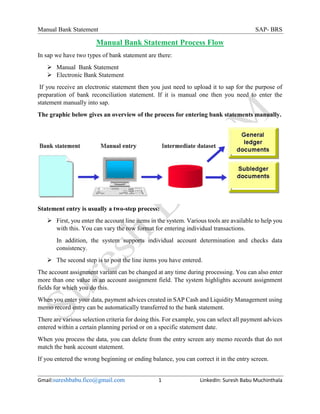
Sap manual bank statement process flow
- 1. Manual Bank Statement SAP- BRS Gmail:sureshbabu.fico@gmail.com 1 LinkedIn: Suresh Babu Muchinthala Manual Bank Statement Process Flow In sap we have two types of bank statement are there: Manual Bank Statement Electronic Bank Statement If you receive an electronic statement then you just need to upload it to sap for the purpose of preparation of bank reconciliation statement. If it is manual one then you need to enter the statement manually into sap. The graphic below gives an overview of the process for entering bank statements manually. Statement entry is usually a two-step process: First, you enter the account line items in the system. Various tools are available to help you with this. You can vary the row format for entering individual transactions. In addition, the system supports individual account determination and checks data consistency. The second step is to post the line items you have entered. The account assignment variant can be changed at any time during processing. You can also enter more than one value in an account assignment field. The system highlights account assignment fields for which you do this. When you enter your data, payment advices created in SAP Cash and Liquidity Management using memo record entry can be automatically transferred to the bank statement. There are various selection criteria for doing this. For example, you can select all payment advices entered within a certain planning period or on a specific statement date. When you process the data, you can delete from the entry screen any memo records that do not match the bank account statement. If you entered the wrong beginning or ending balance, you can correct it in the entry screen.
- 2. Manual Bank Statement SAP- BRS Gmail:sureshbabu.fico@gmail.com 2 LinkedIn: Suresh Babu Muchinthala Posting Specifications In the manual bank statement function, you can create up to two postings for each line item. A bank account posting (for example, debit bank account and credit bank clearing account) A sub ledger posting (for example, debit bank clearing account and credit customer account with clearing) In the Manual bank Reconciliation process, Following Journal Entries are journalize in the books of accounts. At the time of outgoing payment to the vendor- Dr. Vendor Ac xxxx Cr. Outgoing clearing A/c xxxx For outgoing cheques presented in bank – Dr Outgoing clearing A/c xxxx Cr Main Bank A/c xxxx At the time of the payment of received from customer, Dr. Incoming clearing Ac xxxx Cr. Customer Ac xxxx For incoming cheques credit given by bank – Dr. Main Bank A/c xxxx Cr Incoming clearing A/c xxxx I. Prerequisites/ Configuration steps (Before capturing the bank statement the following steps are necessary) 1. Creation of GL Accounts 2. Creation of bank key 3. Creation of House Bank 4. Define Posting Keys and Posting Rules for Manual Bank Statement A. Create Account Symbols B. Assign Accounts to Account Symbol C. Create Keys for Posting Rules D. Define Posting Rules 5. Create and Assign Business Transactions A. Business transactions for Check Deposit. B. Business transactions for Check Issue.
- 3. Manual Bank Statement SAP- BRS Gmail:sureshbabu.fico@gmail.com 3 LinkedIn: Suresh Babu Muchinthala 6. Define Variants for Manual Bank Statement A. Variant for Check Deposit. B. Variant for Check Issue. II. Manual Bank statement Procedural Steps (End User): 1. Post Customer Invoice 2. Check Deposit in to Bank 3. Batch Job creation & execution 4. Document Display 5. Check GL Account balance 6. Post vendor invoice. 7. Clear Vendor invoice 8. Create Check Lots 9. Check issue 10. Run Manual Bank Statement 11. Batch Job creation & execution 12. Document Display 13. Display Bank Statement
- 4. Manual Bank Statement SAP- BRS Gmail:sureshbabu.fico@gmail.com 4 LinkedIn: Suresh Babu Muchinthala I. Prerequisites/ Configuration steps (Before capturing the bank statement the following steps are necessary) 1. Creation of GL Account SAP Menu Path Accounting→Financial accounting→General Ledger →Master Records → Outgoing Payment → Individual Processing→ Centrally Transaction code FS00 200000 - Main bank A/C 200006 - Check Deposit A/C 100002 - Check Issue A/c 400005 - Bank Charges AC 2. Creation of Bank Key SAP Menu Path Accounting →Financial Accounting →Accounts Payable →Vendor Accounts→Bank →Create Transaction code FI01
- 5. Manual Bank Statement SAP- BRS Gmail:sureshbabu.fico@gmail.com 5 LinkedIn: Suresh Babu Muchinthala 3. Creation of House Bank SAP Menu Path SPRO →Financial Accounting (New)→ Bank Accounting →Bank Accounts→ Define House Banks Transaction code FI12 Save 4. Define Posting Keys and Posting Rules for Manual Bank Statement SAP Menu Path SPRO →Financial Accounting (New)→ Bank Accounting →Business Transactions→ Payment Transactions→ Manual Bank Statement → Define Posting Keys and Posting Rules for Manual Bank Statement Transaction code
- 6. Manual Bank Statement SAP- BRS Gmail:sureshbabu.fico@gmail.com 6 LinkedIn: Suresh Babu Muchinthala Define Posting Keys and Posting Rules for Manual Bank Statement Define Posting Keys and Posting Rules for Manual Bank Statement In this activity you store the posting keys and posting rules for check deposit. Creating Keys for Posting Rules Under this node, you define all the posting rules you need for bank statement entry, including a key for each rule. The key determines the posting rules for general ledger and sub ledger accounting. The posting rule represents the business transactions recorded in the bank statement, such as: Incoming check Credit memo Debit memo Defining Posting Rules In this step you define posting rules for each posting transaction you defined for bank statement entry. You specify posting rules for one or two posting areas, depending on whether a posting transaction concerns only the general ledger or also affects the sub ledger. Example With the "check credit memo" transaction, you only need posting rules for the G/L accounts, since customer clearing occurs during check deposit. But to clear a customer making a transfer, you will have to specify a second posting area in addition to specifying the posting rules for G/L accounts. Account Determination You then select the account determination and set up an account symbol for each posting transaction. Depending on various modification factors, account determination involves replacing the account symbol with an account to post to. Account symbols are used to group together similar business transactions (e.g., check deposit) and direct them to different accounts according to a predefined differentiation. This facilitates flexible account determination when clearing accounts are posted to differently. Examples of Flexible Account Determination 1) You want to record incoming foreign currency checks (e.g., DEM) in clearing account different from the one for incoming checks in the local currency (e.g., US$). You do this with the following setup:
- 7. Manual Bank Statement SAP- BRS Gmail:sureshbabu.fico@gmail.com 7 LinkedIn: Suresh Babu Muchinthala Account symbol Currency G/L account Incoming checks + ++++++++09 (LC cash inflow) Incoming checks DEM ++++++++14 (FC cash inflow) A fully masked entry (++++++++++) in the "G/L account" field would lead to an outgoing account entered during bank statement entry. 2) You want to record the transaction "credit memo, rent" in an account different from the one set up for "credit memo" posting rules. To do this, you must create an account modification for this transaction and enter the account to be posted to: Account symbol Account modification G/L account Incoming checks Rent received 0000099999 (Credit memo, rent) Incoming checks + ++++++++08 (LC cash inflow) Actions 1. Create one or two posting areas, depending on the posting transaction: a) One for the bank posting b) One for the sub ledger posting 2. Store the posting rules for each posting area. 3. Create the account symbols for the required transactions. 4. Store the rules of account determination for the account symbols. Additional Information For general information on account determination see the text on the posting interface. The posting interface (account determination) establishes a posting method dependent on different account determination keys, in which account symbols are named instead of accounts and replaces these account symbols by accounts to be posted to, dependent on different modification keys. A posting method consists of the specifications of posting key and account symbol for one or two line items (debit and credit entry). The individual account determination keys which indicate a posting method Can be masked by entering '+'. The entries masked in this way are then always valid if no other qualified entry could be found. The account symbols can be freely defined by the user and are used for grouping similar business transactions and for leading to different accounts according to a predefined differentiation.
- 8. Manual Bank Statement SAP- BRS Gmail:sureshbabu.fico@gmail.com 8 LinkedIn: Suresh Babu Muchinthala These modification keys can likewise be masked by entering '+'. The entry of the account to be posted to can either be qualified fully or partly masked. The entry '0000113100' always leads to account 0000113100 The entry '++++++++02' leads (assuming account 0000113100) to account 0000113102, that is, the masked parts are replaced by the respective account being replaced and the non-masked parts remain as they are. In this way it is possible to use account determination flexibly for systematically created interim accounts. Define Posting Keys and Posting Rules for Manual Bank Statement A. Create account symbols B. Assign accounts to account symbol
- 9. Manual Bank Statement SAP- BRS Gmail:sureshbabu.fico@gmail.com 9 LinkedIn: Suresh Babu Muchinthala C. Create keys for posting rules D. Define Posting Rules
- 10. Manual Bank Statement SAP- BRS Gmail:sureshbabu.fico@gmail.com 10 LinkedIn: Suresh Babu Muchinthala 5. Create and Assign Business Transactions In this step you store an indicator for each business transaction and allocate a posting rule to each business transaction. Several business transactions usually refer to the same posting rule. Example To differentiate business transactions, you assign to the "Credit memo, domestic" transaction an indicator different from the one for "Credit memo, foreign" or " Credit memo, rent". Since posting is the same for these transactions, you can allocate all three to one posting rule (credit memo). Account Modification As long as no modification key is specified, the posting method directs all postings represented by the posting rule "Credit memo" to a standard account. In order to direct the "Credit memo, rent" transaction to a different account, create an account modification, "Rent received", for this transaction. Account determination is then controlled so that the transaction is posted not to the standard account but to the "Rent received" account. For details on account determination, refer to the section "Define posting rules for manual bank statement". 1. Assign a transaction key to each business transaction. 2. Allocate a posting rule to each business transaction. 3. Set up an account modification for those transactions that should not be posted to the standard account. A. Check Deposit SAP Menu Path SPRO →Financial Accounting (New)→ Bank Accounting →Business Transactions→ Check Deposit→ Create and Assign Business Transactions Transaction code OT53
- 11. Manual Bank Statement SAP- BRS Gmail:sureshbabu.fico@gmail.com 11 LinkedIn: Suresh Babu Muchinthala B. Check Issue SAP Menu Path SPRO →Financial Accounting (New)→ Bank Accounting →Business Transactions→ Payment Transactions→ Manual Bank Statement → Define Posting Keys and Posting Rules for Manual Bank Statement Transaction code OT52 6. Define Variants for Manual Bank Statement In this step you can create separate account assignment variants for the manual bank statement in order to adapt the arrangement and/or the selection of account assignment fields to your company- specific requirements. One variant is delivered as a default. It cannot be modified. If you do not want to work with the standard variant, you can deactivate it. New variants must be activated after you create them. Activities 1. To create a new variant, choose Variant > New variant > Create.... 2. In the pop-up window enter the variant ID, description and the number of account assignment lines. On the next screen you see the possible account assignment fields in the right column. You enter the fields of the current account assignment variant in the left column. The account assignment fields Amount, Transaction and Value date are predefined as required fields. 3. Choose the fields you need from the column of possible fields. The account assignment fields you select are transferred to the column of the current fields one after the other (up to 80 characters). The offset column provides information on how many characters are needed in an account assignment field. 4. Save your account assignment variants and then activate them.
- 12. Manual Bank Statement SAP- BRS Gmail:sureshbabu.fico@gmail.com 12 LinkedIn: Suresh Babu Muchinthala Changing a Variant New variants can be modified at any time. 1. To delete an account assignment field, choose Edit > Delete field. 2. To add a new account assignment field, place the cursor in the previous field and select the field you need from the possible account assignment fields in the right column. You might have to adapt the field positions by using the "Change offset" function. A. Variant for Check Deposit SAP Menu Path SPRO →Financial Accounting (New)→ Bank Accounting →Business Transactions→ Check Deposit→ Define Variants for Check Deposit Transaction code OT45 B. Variant for Check Issue SAP Menu Path SPRO →Financial Accounting (New)→ Bank Accounting →Business Transactions→ Payment Transactions→ Manual Bank Statement → Define Posting Keys and Posting Rules for Manual Bank Statement Transaction code OT43 Note: Activate the variants after saving
- 13. Manual Bank Statement SAP- BRS Gmail:sureshbabu.fico@gmail.com 13 LinkedIn: Suresh Babu Muchinthala II. Manual Bank statement Procedural Steps (End User): 1. Post Customer Invoice (FB70) SAP Menu Path Accounting →Financial Accounting → Accounts Receivable →Document Entry → Invoice Transaction code FB70 2. Check Deposit in to Bank SAP Menu Path Accounting →Financial Accounting → Banks →Incomings → Check Deposit →Manual Entry Transaction code FF68 From Manu settings Specification
- 14. Manual Bank Statement SAP- BRS Gmail:sureshbabu.fico@gmail.com 14 LinkedIn: Suresh Babu Muchinthala Give the variant for check deposit Click on Enter Click on Save Again click on Save the statement list posted. Run the batch session From Manu Systems Services Batch Input Sessions (SM35)
- 15. Manual Bank Statement SAP- BRS Gmail:sureshbabu.fico@gmail.com 15 LinkedIn: Suresh Babu Muchinthala 3. Batch Job creation & execution SAP Menu Path Tools → Administration → Monitor → Batch Input Transaction code SM35 Select session and click on Click on Process Click on Exit batch input Note: After batch input session successful executed, check log & Note down the document numbers
- 16. Manual Bank Statement SAP- BRS Gmail:sureshbabu.fico@gmail.com 16 LinkedIn: Suresh Babu Muchinthala 4. Display document SAP Menu Path Accounting →Financial Accounting → General Ledger →Document → Display Transaction code FB03 5. Check GL Account balance FS10N SAP Menu Path Accounting →Financial Accounting → General Ledger →Account → Display Balances Transaction code FS10N
- 17. Manual Bank Statement SAP- BRS Gmail:sureshbabu.fico@gmail.com 17 LinkedIn: Suresh Babu Muchinthala 6. Post vendor invoice (FB60) SAP Menu Path Accounting →Financial Accounting → Accounts Payable →Document Entry → Invoice Transaction code FB60 Posted document number 1900000004 7. Outgoing Payment SAP Menu Path Accounting →Financial Accounting → Accounts Payable →Document Entry → Outgoing Payment →Post Transaction code F-53 Posted document number 1500000003
- 18. Manual Bank Statement SAP- BRS Gmail:sureshbabu.fico@gmail.com 18 LinkedIn: Suresh Babu Muchinthala 8. Create Check lots FCHI 9. Issue Check FCH5 10. Run Manual Bank Reconciliation SAP Menu Path Accounting →Financial Accounting → Banks →Incomings → Bank Statement → Manual Entry Transaction code FF67 This transaction (Manual Bank Statement Entry - FF67) allows the user to enter bank statements manually to SAP. Statement entry is usually a two-step process First, enter the account Line items into SAP Second, is to post that line items in the SAP
- 19. Manual Bank Statement SAP- BRS Gmail:sureshbabu.fico@gmail.com 19 LinkedIn: Suresh Babu Muchinthala Before capturing the bank statement the following steps are necessary: Have a Bank Statement and verify all the entries before capturing and errors should be corrected before capturing the statement on the SAP system. Notes: Opening Balance is the closing Balance from the Last Bank Statement. If the closing Balance from the last statement is zero or this is the first statement, we can use 0 Closing Balance is calculated as follows: Enter the Input Data in the above mentioned field with the help of below mentioned information Screen variant for manual bank statement in the table or Click on the Button, after clicking on the overview button select any line item, which contain information about Bank Account, After selection of line item, Click on the Button, and then all required option is copied automatically,
- 20. Manual Bank Statement SAP- BRS Gmail:sureshbabu.fico@gmail.com 20 LinkedIn: Suresh Babu Muchinthala Click on Save Again click on save the statement list posted. Run the batch session From Manu Systems Services Batch Input Sessions (SM35)
- 21. Manual Bank Statement SAP- BRS Gmail:sureshbabu.fico@gmail.com 21 LinkedIn: Suresh Babu Muchinthala 11. Batch Job creation & execution SAP Menu Path Tools →Administration →Monitor→ Batch Input Transaction code SM35 Select session and click on Click on Process Click on Exit batch input
- 22. Manual Bank Statement SAP- BRS Gmail:sureshbabu.fico@gmail.com 22 LinkedIn: Suresh Babu Muchinthala 12. Document Display SAP Menu Path Accounting →Financial Accounting → General Ledger →Document → Display Transaction code FB03
- 23. Manual Bank Statement SAP- BRS Gmail:sureshbabu.fico@gmail.com 23 LinkedIn: Suresh Babu Muchinthala 13. Display Bank Statement FEBAN Reference: https://help.sap.com/viewer/495b05f6dbb24b1da46e4027d3a28fef/6.18.06/en- US/b53fd1538cdf4608e10000000a174cb4.html
