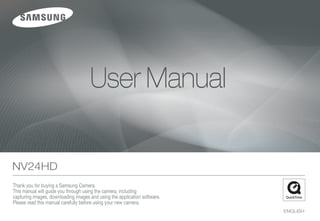
Samsung Camera NV24HD User Manual
- 1. << a >>
- 2. Instructions Getting to Know your camera Use this camera in the following order. Thank you for buying a Samsung Digital Camera. ● Prior to using this camera, please read the user manual thoroughly. Before connecting the camera to a PC, ● When you require After Sales service, please bring the camera and the cause Set up the camera driver via the USB cable, you will need to set of the camera malfunction (such as battery, Memory card etc.) to the A/S up the camera driver. Install the camera centre. driver that is contained in Application ● Please check that the camera is operating properly before you intend to use it software CD-ROM. (p.81) (e.g. for a trip or an important event) to avoid disappointment. Samsung takes no responsibility for any loss or damage that may result from camera malfunction. Take a picture Take a picture. (p.21) ● Keep this manual in a safe place. ● If you use a card reader to copy the images on the memory card to your PC, the images could be damaged. When transferring the images taken with the camera to your PC, be sure to use the supplied USB cable to connect the camera to your PC. Please note that the manufacturer accepts no Insert the supplied USB cable into the responsibility for loss or damage of images on the memory card due to the Insert the USB cable PC’s USB port and the camera’s USB use of a card reader. connection terminal. (p.84) ● The contents and illustrations of this manual are subject to change without prior notice for upgrading the camera functions. ✽ Microsoft, Windows and Windows logo are registered trademarks of Microsoft Corporation incorporated in the United States and/or other countries. Check the camera’s power. If the power ✽ HDMI, HDMI logo, and High-Definition Multimedia Interface are registered Check the camera’s power is turned off, press the camera button to trademarks of HDMI Licensing LLC. turn it on. ✽ All brand and product names appearing in this manual are registered trademarks of their respective companies. Open Windows EXPLORER and search Check [Removable Disk] for [Removable Disk]. (p.85) << 01 >>
- 3. Danger Warning DANGER indicates an imminently hazardous situation which, if not WARNING indicates a potentially hazardous situation which, if not avoided, will result in death or serious injury. avoided, could result in death or serious injury. ● Do not attempt to modify this camera in any way. To do so may result in fire, ● Do not use the flash in close proximity to people or animals. Positioning the injury, electric shock or severe damage to you or your camera. flash too close to your subject’s eyes may cause eyesight damage. Internal inspection, maintenance and repairs should only be carried out by ● For safety reasons keep this product and accessories out of reach of children your dealer or Samsung Camera Service centre. or animals to prevent accidents e.g.: ● Please do not use this product in close proximity to flammable or explosive - Swallowing battery or small camera accessories. If an accident should gases, as this could increase the risk of explosion. occur, please consult a doctor immediately. ● Should any form of liquid or a foreign object enter the camera, do not use it. - There is the possibility of injury from the camera’s moving parts. Switch off the camera, and then disconnect the power source. ● Battery and camera may become hot during prolonged use and it may result You must contact your dealer or Samsung Camera Service centre. in camera malfunction. Should this be the case, let the camera sit idle for a Do not continue to use the camera as this may cause a fire or electric shock. few minutes to allow it time to cool. ● Do not insert or drop metallic or inflammable foreign objects into the camera ● Do not leave this camera in places subject to extremely high temperatures, through access points e.g. the memory card slot and battery chamber. such as a sealed vehicle, direct sunlight or other places of extreme variances This may cause a fire or electric shock. in temperature. Exposure to extreme temperatures may adversely affect the ● Do not operate this camera with wet hands. This could pose a risk of electric camera’s internal components and could cause a fire. shock. ● When in use, do not cover the camera or Charger. This may cause heat to build up and distort the camera body or cause a fire. Always use the camera and its accessories in a well-ventilated area. << 02 >>
- 4. Caution Contents CAUTION indicates a potentially hazardous situation which, if not avoided, may result in a minor or moderate injury. READY 07 System chart 07 Included items ● Leaking, overheating, or damaged battery could result in fire or injury. 07 Optional items - Use battery with the correct specification for the camera. - Do not short circuit, heat or dispose of battery in fire. 08 Identification of features 08 Front & Top - Do not insert the battery with the polarities reversed. 09 Rear ● Remove the battery when not planning to use the camera for a long period of 10 Bottom time. Otherwise the battery may leak corrosive electrolyte and permanently 10 Cradle (Optional) damage the camera’s components. ● Do not fire the flash while it is in contact with hands or objects. Do not touch 12 Connecting to a Power Source the flash after using it continuously. It may cause burns. 15 Inserting the Battery ● Do not move the camera while it is switched on when you are using the AC 15 Inserting the memory card Charger. After use, always switch off the camera before unplugging the cable 16 Instructions on using the memory from the wall socket. Then make sure that any connector cords or cables to card other devices are disconnected before moving the camera. Failure to do so may damage the cords or cables and cause a fire or electric shock. ● Take care not to touch the lens or lens cover to avoid taking an unclear image and possibly causing camera malfunction. RECORDING 18 When Using the Camera for the First Time : Smart button ● Avoid obstructing the lens or the flash when you capture an image. ● Before inserting any cables or AC adapter, check the directions and do not 19 When Using the Camera for the insert by force. It may cause breakage of cable or camera. First Time : Setting up the Date / ● Credit cards may be demagnetized if left near a camera case. Avoid leaving Time and Language magnetic strip cards near the case. 20 AMOLED monitor indicator ● It is highly likely to result in computer malfunctions when the 30 pin connector 21 Starting the recording mode is connected to the USB port of a PC. Never connect the 30 pin connector to 21 How to use the AUTO mode USB port of a PC. 21 How to use the PROGRAM mode 22 How to use the MANUAL mode 22 How to use the DUAL IS (Dual Image Stabilization) mode 23 Night, Portrait scene mode 23 How to use the SCENE mode << 03 >>
- 5. Contents 24 How to use the MOVIE mode 38 Effect 24 Recording the HD (High Definition) 38 Quality / Frame rate movie clips 25 Recording the movie clip without sound 39 Self-timer / Remote control 25 Pausing while recording a movie clip 40 Voice recording / Voice memo (Successive Recording) 41 White balance 25 Using Photo Style Selector Mode 42 ISO 26 Things to Watch Out for When 42 Exposure compensation Taking Pictures 43 ACB (Auto Contrast Balance) 27 Using the camera buttons to set 43 Shutter Speed the camera 27 POWER button 43 Aperture Value 27 SHUTTER button 44 Scene menu 27 OIS (Optical Image Stabilization) button 28 ZOOM W / T button 30 Using the AMOLED monitor to set PLAY 45 Starting play mode the camera 45 Playing back a still image 31 Selecting focus type 45 Playing back a movie clip 32 Flash 46 Movie clip capture function 46 On camera movie trimming 33 Size 46 Playing back a recorded voice 34 Focus Area 46 Playing back a recorded voice memo 36 Continuous shot 47 AMOLED monitor indicator 36 Metering 48 Using the camera buttons to 37 Image Adjust adjust the camera 37 Sharpness 48 Play mode button 37 Saturation control 48 BACK button 37 Contrast 48 Using the remote control in play mode << 04 >>
- 6. Contents 49 Thumbnail/Enlargement button SETUP 62 Setup menu 50 Playing Images 64 Setup menu ( ) 51 Starting the slide show 64 OSD set 52 Protecting images 64 Display Bright 64 HDMI Size 52 Deleting images 65 Start up image 53 DPOF 65 Setup menu ( ) 53 DPOF : IMAGES 65 Sound Volume 54 DPOF : Print size 65 Operation Sound 54 DPOF : Index 66 Shutter sound 55 Rotating an image 66 Start up sound 66 AF sound 55 Resize 66 Setup menu ( ) 56 Effect 66 File name 57 Special Colour 67 Self Portrait 57 Colour Filter 67 Auto Focus lamp 57 Shaded 67 Quick view 57 Elegant 68 Imprinting the recording date 57 Noise effect 68 Setup menu ( ) 58 Image Adjust 68 Copy To Card 58 Red eye removal 69 Delete All 58 ACB 69 Formatting a memory 58 Brightness control 70 Setup menu ( ) 58 Contrast control 70 Language 59 Saturation control 70 Setting up the Date / Time / Date type 59 Anynet+(CEC) 71 Initialisation 60 PictBridge 71 Selecting Video out type 72 Auto power off 73 Important notes << 05 >>
- 7. Contents 74 Warning indicator 75 Before contacting a service centre 77 Specifications SOFTWARE 80 Software Notes 80 System Requirements 80 QuickTime Player 7.4 : H.264(MPEG4.AVC) playback Requirements 81 About the software 82 Setting up the application software 84 Starting PC mode 85 Using Removable Disk 86 Removing the removable disk 87 Setting up the USB Driver for MAC 87 Using the USB Driver for MAC 87 Removing the USB Driver for Windows 98SE 88 Samsung Master 91 FAQ 93 Correct Disposal of This Product 93 FCC notice << 06 >>
- 8. System chart Please check that you have the correct contents before using this product. The contents can vary depending on the sales region. To buy the optional equipment, contact your nearest Samsung dealer or Samsung service centre. Included items User manual, Rechargeable battery Camera Software CD Camera strap Product warranty (SLB-1137D) AC adapter (SAC-47) / AV cable USB cable (SUC-C4) Optional items SD/SDHC/MMC Remote control Cradle (SCC-NV4HD) HDMI cable Camera case memory card << 07 >>
- 9. Identification of features Front & Top Shutter button Power button Mode dial Speaker Flash Self-timer lamp Remote control sensor AF sensor [When Using the flash] Lens Instructions for the Built-in flash ● The flash opens automatically when you press the shutter button down half way. ● Do not open the flash by force. It may cause breakage of camera. ● When you don’t use the flash, close the flash to prevent breakage. << 08 >>
- 10. Identification of features Rear Camera status lamp Zoom W button (Thumbnail)/ Photo style selector dial Zoom T button (Digital zoom) Microphone AMOLED monitor Eyelet for camera strap Smart buttons BACK button / OIS button Play mode button << 09 >>
- 11. Identification of features Bottom Cradle (Optional) You can recharge your rechargeable battery, transfer a captured image to print, and download images with the cradle (optional). Tripod socket Battery cover lever Camera connection terminal USB port/AV connection terminal To open the battery chamber cover, slide it in the direction shown above. Battery chamber DC connection terminal/ HDMI connection AV connection terminal USB port terminal Battery chamber cover Memory card slot Battery holder << 10 >>
- 12. Identification of features ■ Self-timer lamp Icon Status Description When the printer is printing The lamp blinks. - For the first 7 seconds, the lamp blinks at 1 second The lamp lights (The subject is in focus) intervals. When the AF activates Blinking The lamp blinks (The subject is not in focus) - For the final 3 seconds, the lamp blinks quickly at 0.25-second intervals. For 2 seconds, the lamp blinks quickly at 0.25- ■ Mode icon Blinking second intervals before taking a picture. MODE A picture will be taken after about 10 seconds and 2 Blinking AUTO PROGRAM MANUAL seconds later a second picture will be taken. Pressing the remote control shutter button will allow Blinking Shooting mode an interval of 2 seconds before the image is taken. NIGHT PORTRAIT MOVIE PLAYBACK ■ Camera Status Lamp SMILE SHOT BLINK DETECTION CHILDREN Status Description The lamp turns on and off when the camera Power on LANDSCAPE CLOSE UP TEXT is ready to take a picture. The lamp blinks while saving the image and then After taking a picture turns off when ready to take another picture. SUNSET DAWN BACKLIGHT When the USB cable is The lamp lights up (AMOLED monitor turns Scene mode inserted to a PC off after initializing the device) The lamp turns on (AMOLED monitor turns FIREWORKS BEACH&SNOW SELF SHOT Transmitting Data with a PC off) When the USB cable is FOOD CAFÉ The lamp is off. connected to a printer << 11 >>
- 13. Connecting to a Power Source You should use the rechargeable battery (SLB-1137D) supplied with the Based on the following shooting camera. Be sure to charge the battery before using the camera. Recording time conditions ■ SLB-1137D rechargeable battery specification Using the fully charged battery Movie Approx. 90 MIN 640x480 image size 30fps frame rate Model SLB-1137D Type Lithium Ion These figures are measured under Samsung’s standard conditions and Capacity 1100mAh shooting conditions and may vary depending on the user’s methods. These figures are measured under OIS shooting condition. Voltage 3.7V Charging time About 150 Min. (When the camera is turned off) Important information about battery usage. ■ Number of images and battery life : Using the SLB-1137D ● When the camera is not used, turn off the camera power. ● Please remove the battery if the camera will not be used for long Battery life / Based on the following shooting periods. Batteries can lose power over time and are prone to leaking Number of images conditions if kept inside the camera. ● Low temperatures (below 0°C) can affect the performance of the Using the fully charged battery, battery and you may experience reduced battery life. Auto mode, 10M image size, ● Battery will usually recover at normal temperatures. Fine image quality, Shot to shot interval ● During extended use of the camera, the camera body may become : 30Sec. Approx. 100 MIN warm. This is perfectly normal. Still image Changing the zoom position between / Approx. 200 the Wide and the Tele after every shot. Using the flash on every second shot. Using the camera for 5 minutes and then Powering it off for 1 minute. << 12 >>
- 14. Connecting to a Power Source You can charge the rechargeable battery (SLB-1137D) by using an In the following cases, the battery may not be charged. SAC-47 KIT. The SAC-47 KIT consists of the AC adapter (SAC-47) and ● When using a USB cable that was not supplied with this camera. the USB cable (SUC-C4). When the AC adapter and the USB cable are Use the supplied USB cable (SUC-C4). assembled, it can be used as an AC cable. ● When using a USB hub. Connect the camera to the PC directly. ● When other USB devices are connected to the PC. Disconnect the other USB devices. ● When the USB is connected to the USB port located on the front of ● Using the SAC-47 as an AC charger the computer. Use the USB located on the back of the computer. : Insert the AC adapter into the USB ● If the USB port of the PC doesn’t meet the Power output standard connector. (4.2V, 400mA), the camera may not be charged. When the AC adapter is inserted, it can be used as an AC charger. ● Using the SAC-47 as an USB cable : Remove the AC adapter from the USB cable (SUC-C4). You can transmit data with a PC (p.84) or charge the battery. << 13 >>
- 15. Connecting to a Power Source ■ You can charge the rechargeable battery (SLB-1137D) by using the ■ Charging LED of the AC Adapter cradle. Charging LED ■ How to charge the rechargeable battery (SLB-1137D) Being Charged Red LED is on When using the cradle Charging is complete Green LED is on Charging error Red LED is off or blinking Being discharged Orange coloured LED is on (Using the AC adapter) or ● Before inserting any cables or AC adapter, check the directions and Charging LED do not insert by force. It may cause damage to the cable or camera. ● If the charging LED of the AC Charger does not turn on or blink after inserting the rechargeable battery, please check whether the battery is inserted correctly. When the cradle is not used ● If you charge the battery with the camera power on, the battery can’t charge fully. Turn the camera off while charging the battery. ● If you insert the fully discharged battery to charge it, do not turn on the camera at the same time. The camera may not be turned on because of the low battery capacity. Charge the battery for more than Charging LED 10 minutes before using the camera. ● Do not use the flash frequently or take a movie clip with a fully discharged battery that has only been charged for a short time. or << 14 >>
- 16. Inserting the Battery Inserting the memory card Insert the battery as shown Insert the memory card as shown. - If the camera does not turn on after - Turn off the camera’s power before you have inserted battery, please inserting the memory card. check whether the battery is - Have the front of the memory card inserted with the correct polarity facing toward the back of the camera (+ / -). (AMOLED monitor) and the card pins - Do not use force to open the toward the front of the camera (Lens). battery chamber. This may damage - Do not insert the memory card the the battery chamber cover. wrong way round. Doing so may damage the memory card slot. ■ There are 4 indicators for battery condition that are displayed on the AMOLED monitor. Battery indicator Low battery Low battery Battery capacity capacity The battery empty. Battery (Prepare to (Prepare to is fully ( Recharge status recharge or recharge or charged or use spare use spare use spare battery) battery) battery) When using the camera and the battery in a place that is excessively cold or hot, the battery status on the AMOLED monitor may be different from the actual battery status. << 15 >>
- 17. Instructions on using the memory card ● Be sure to format the memory card (see p.69) if you are using a newly ● If the memory card is subjected to any of the following, the recorded data may purchased memory card for the first time, if it contains data that the camera become corrupted : cannot recognise, or if it contains images captured with a different camera. - When the memory card is used incorrectly. ● Turn off the camera power whenever the memory card is being inserted or - If the power is switched off or the memory card is removed while recording, removed. deleting (formatting) or reading. ● Repeated use of the memory card will eventually reduce its performance. ● Samsung cannot be held responsible for lost data. Should this be the case, you will need to purchase a new memory card. ● It is advisable to copy important data onto other media as back-up e.g. floppy Wear and tear on the memory card is not covered by the Samsung warranty. disks, hard disks, CD etc. ● The memory card is an electronic precision device. ● If there is insufficient memory available Do not bend, drop or subject it to any heavy impact. : A [Memory Full!] message will appear and the camera will not operate. ● Do not store the memory card in an environment with strong electronic or To optimise the amount of memory in the camera, replace the memory card magnetic fields, e.g. near loudspeakers or TV receivers. or delete unnecessary images stored on the memory card. ● Please do not use or store in an environment where there are extremes in temperature. ● Do not allow the memory card to become dirty or to come into contact with any liquid. Should this happen, clean the memory card with a soft cloth. ● Please keep the memory card in its case when not in use. ● During and after periods of extended use, you may notice that the memory card is warm. This is perfectly normal. ● Don’t remove the memory card when the camera status lamp is ● Do not use a memory card that is used in another digital camera. blinking as this may cause damage to data in the memory card. To use the memory card in this camera, format the memory card using this camera. ● Do not use a memory card formatted by another digital camera or memory card reader. << 16 >>
- 18. Instructions on using the memory card The camera can use SD/SDHC Memory Cards and MMC (Multi Media When using a 256MB MMC memory, the specified shooting capacity will Cards). be as follows. These figures are approximate as image capacities can be affected by variables such as subject matter and memory card type. Recorded SUPER Card pins FINE NORMAL 60FPS 30FPS 15FPS image size FINE 49 94 136 - - - Write protect switch 55 105 151 - - - 68 129 183 - - - Label Still 64 122 174 - - - image [SD (Secure Digital) memory card] 93 173 242 - - - 143 255 345 - - - The SD/SDHC memory card has a write protect switch that prevents image files from being deleted or formatted. By sliding the switch towards the bottom 418 617 732 - - - of the SD/SDHC memory card, the data will be protected. By sliding the switch towards the top of the SD/SDHC memory card, the data protection will be about about 1280 - - - - cancelled. Slide the switch to the top of the SD/SDHC memory card before 5’23” 10’47” taking a picture. * about about Movie 640 - - - - 16’14” 25’ about about about 320 - - - 20’18” 25’ 25’ * The recording times can be affected by the zoom operation. The zoom button doesn’t operate while recording movies. << 17 >>
- 19. When Using the Camera for the First Time : Smart button This button is used for shifting the menu cursor to select or for confirming To select a sub menu, in some menus, touch the button and slide your the selected menu. finger to the left / right. 3648x2056 3072x2304 3648x2432 SIZE 3648x2736 [Selecting the main menu : [Confirming the main menu : Slow Fast Touching the button] Pressing the button] [e.g. : Manual - Selecting the shutter speed] Extending the menus : Press the extension menu button and more 3648x2056 available menus will be displayed. 3072x2304 3648x2432 3648x2736 [Confirming the sub menu : [Selecting the sub menu : Pressing the button] Touching the button] Pressing the extension menu button The AMOLED monitor will be dark when some menus are selected. After selecting the menu, the AMOLED monitor returns to the brightness set as before. << 18 >>
- 20. When Using the Camera for the First Time : Setting up the Date / Time and Language When the camera is turned on for the first time, a menu will be displayed ■ Setting up the date, time and date type in the AMOLED monitor to set date, time and language. This menu will not 1. Press the [Date & Time] menu button. 2008/01/01 Language be displayed again after setting up the date, time and language. Set up the 2. Select a desired date type by pressing the yy/mm/dd Date & Time date, time and language before using this camera. vertical smart button. mm/dd/yy dd/mm/yy Off ■ Setting up the language Exit:BACK 1. Press the [Language] menu button. ENGLISH Language 2. Select a desired language by pressing the Date & Time 3. To change the date, select the [2008/01/01] London vertical smart button. FRANÇAIS menu and press the vertical smart button. DEUTSCH OK 4. To select Year / Month / Day and Hour : 08 / 01 / 01 01 : 00 Exit:BACK Minute, press the horizontal smart button. To change the numbers, press the vertical smart button. ● You can select any one of 22 languages. These are listed below : For more information about the World Time, refer to page 70. - English, Korean, French, German, Spanish, Italian, S.Chinese, T.Chinese, Japanese, Russian, Portuguese, Dutch, Danish, Swedish, Finnish, Thai, Bahasa (Malay / Indonesian), Arabic, Polish, Hungarian, Czech and Turkish. ● Even if the camera is restarted, the language setting will be maintained. << 19 >>
- 21. AMOLED monitor indicator The AMOLED monitor displays information about the shooting functions No. Description Icons Page and selections. p.36 1 26 25 24 23 9 Shooting mode 10 Metering p.36 22 11 Image adjust p.37 2 12 Effect p.38 21 3 13 Image quality / Frame rate p.38 27 20 14 Self-timer p.39 4 Voice recording / 15 p.40/p.25 19 Voice memo / Without Sound 6 7 8 9 10 16 Setup menu p.62~72 5 18 p.18 17 Extension menu 18 ACB p.43 19 Aperture Value F2.8 p.43 Exposure compensation / 11 12 13 14 15 16 17 20 / 1/30 p.42/p.43 Shutter Speed [Image & Full Status] 21 ISO p.42 No. Description Icons Page 1 Recording mode p.21~24 22 White Balance/Scene mode p.41/p.44 2 Photo Style Selector p.25 23 Date / Time 01:00 PM 2008.01.01 p.70 3 Battery p.15 Optical / Digital Zoom bar / OIS (Optical Image 24 p.28~29 4 p.27 Digital Zoom rate Stabilization) p.31 Number of available shots remaining 5 5 Focus mode 25 Remaining time p.17 6 Flash p.32~33 00:01:00/01:00:00 (Movie clip / Voice recording) 7 Image size p.33 Memory card icon / p.15 26 / Face detection / Self portrait / p.34~35 Internal memory icon 8 Focus Area 27 Auto focus area p.34~35 << 20 >>
- 22. Starting the recording mode How to use the AUTO mode How to use the PROGRAM mode Please select this mode for quick and easy picture taking with minimal Selecting the program mode will configure the camera with optimal user interaction. settings. You can still manually configure all functions except the aperture value and shutter speed. 1. Insert the battery (p.15) taking note of the correct polarity (+ / -). 1. Select the PROGRAM mode by rotating the 2. Insert the memory card (p.15). As this camera mode dial. has a 16MB internal memory, it is not essential 2. Press the horizontal smart button to configure to insert the memory card. If the memory card advanced functions such as image size (p.33), is not inserted, an image will be stored in the quality (p.38), metering (p.36) and shooting internal memory. If the memory card is inserted, mode (p.36). an image will be stored on the memory card. 3. Close the battery chamber cover. Refer to page 30 ~ 44 for more information 4. Press the power button to turn on the camera. about the menus. (If the date / time that is displayed on the AMOLED monitor is incorrect, reset the date / time before taking a picture.) 5. Select the AUTO mode by rotating the mode dial. 6. Point the camera towards the subject and compose the image by using the AMOLED monitor. 7. Press the shutter button to capture an image. ● If the Auto focus area turns to red when you press the shutter button down half way, it means that the camera cannot focus on the subject. Should this be the case, the camera is unable to capture an image clearly. ● Avoid obstructing the lens or the flash when you capture an image. << 21 >>
- 23. Starting the recording mode How to use the MANUAL mode How to use the DUAL IS (Dual Image Stabilization) mode The user can manually set both the aperture value and the shutter speed. This mode will reduce the effect of camera shake and help you get a well-exposed image in dim conditions. 1. Select the MANUAL mode by rotating the mode dial. 1. Select the DUAL IS mode by rotating the mode 2. Select the desired shutter speed and aperture dial. value by using the smart button. 2. Point the camera towards the subject and 3. Point the camera towards the subject and compose the image by using the AMOLED compose the image by using the AMOLED monitor. monitor. 3. Press the shutter button to capture an image. 4. Press the shutter button to capture an image. Refer to page 43 for more information about the menus. ■ Things to watch out for using the DUAL IS mode - The digital zoom will not operate in the DUAL IS mode. - If the lighting conditions are brighter than fluorescent lighting, the DUAL IS will not be activated. - If the subject is moving the final image captured may be blurred. - Avoid moving the camera while the [Capturing!] message is displayed to achieve a better result. - As the DUAL IS uses the camera’s digital processor, images taken using the DUAL IS may take a little longer for the camera to process. << 22 >>
- 24. Starting the recording mode Night, Portrait scene mode How to use the SCENE mode Select a desired mode by rotating the mode dial. Use the menu to easily configure optimal settings for a variety of shooting situations. - NIGHT : Use this for shooting still images at night or in other dark conditions. 1. Select the SCENE mode by rotating the mode - PORTRAIT : To take a picture of a person. dial. 2. Select the required Scene mode by pressing the smart button. (p. 44) 1. Select the NIGHT or PORTRAIT mode by 3. Point the camera towards the subject and rotating the mode dial. compose the image by using the AMOLED 2. Point the camera towards the subject and monitor. compose the image by using the AMOLED 4. Press the shutter button to capture an image. monitor. 3. Press the shutter button to capture an image. [NIGHT mode] [PORTRAIT mode] << 23 >>
- 25. Starting the recording mode How to use the MOVIE mode Recording HD (High Definition) movie clips A movie clip can be recorded for as long as the available recording time You can record HD (High Definition) movie clips. (1280X720, 30 fps) (maximum of 25 minutes) of the memory capacity allows. H.264(MPEG4.AVC) is a standard for the digital video codec. It supports a high quality movie clip in a small file size. You can enjoy the 1. Select the MOVIE mode by rotating the mode recorded move clips, as good as the HDTV (High Definition Television) dial. (Available recording time will appear on the level when connecting to the HDTV (p.64). AMOLED monitor) 2. Point the camera towards the subject and 1. Select [1280] to set the resolution after pressing compose the image by using the AMOLED the button. monitor. 320 320x240 2. Recording starts for the available recording time Press the shutter button and movie clips are 640 640x480 (maximum of 25 minutes) after you press the 1280 1280x720 recorded for as long as the available recording shutter button. 1280 time allows. Movie clips will still be recorded if the shutter button is released. If you wish to stop recording, press the shutter button again. * Image size and type are listed below. - Image size : 1280x720, 640x480, 320x240 (Selectable) - File type : H.264(MPEG4.AVC) What is H.264(MPEG4 part10/AVC) ? With its high-compression rate and the small file size, it is a standard If the recording time is takes longer 25 minutes, the recording is stopped for the digital video codec. It supports the recording functions in a high and then saved. resolution. 320x240 size is fixed while it is set to 60FPS. << 24 >>
- 26. Starting the recording mode Recording the movie clip without sound Using Photo Style Selector Mode You can record the movie clip without sound. By using the photo style selector dial located on the top of the camera, you can create photos that have various effects applied to them without using 1. Press the extension menu button. an image correction program. 2. Select the [VOICE] → [OFF] menu. 3. Press the shutter button and movie clip is OFF 1. Using the Photo Style Selector Dial, recorded for as long as the available recording ON select a desired photo style. time without sound. If the Zoom buttons are being pressed during the Movie clip shots, the voice will not recorded. Icon Style Mode Description NORMAL No style effect is applied. SOFT Soft style is applied. Pausing while recording a movie clip (Successive Recording) VIVID Vivid style is applied. This camera allows you to temporarily stop during unwanted scenes, while recording a movie clip. Using this function, you can record your favourite FOREST Natural, clean style is applied. scenes into a movie clip without having to create multiple movie clips. RETRO Sepia tone style is applied. COOL Cool style is applied. ■ Using Successive Recording CALM Calm style is applied. 1. Press the shutter button and movie clips are CLASSIC Classic style is applied. recorded for as long as the available recording time allows. Movie clips will still be recorded 2. Point the camera towards the subject and compose the image by using the if the shutter button is released. AMOLED monitor. 2. Press the II button to pause recording. Press the button again to resume the 3. Press the shutter button to capture an image. recording. 3. If you wish to stop recording, press the shutter button again. Photo Style Selector Mode is not available in [NIGHT], [PORTRAIT], [MOVIE] or [SCENE] Mode. << 25 >>
- 27. Things to Watch Out for When Taking Pictures ● Pressing the shutter button down half way. ● Avoid obstructing the lens or the flash when you capture an image. Lightly press the shutter button to confirm focus and flash battery charge. ● Compose the image by using the AMOLED monitor. Press the shutter button all the way down to take the picture. ● In some of the following conditions the Auto focus area system may not perform as expected. - When photographing a subject that has little contrast. - If the subject is highly reflective or shiny. - If the subject is moving at high speed. - When there is strong reflected light, or when the background is very bright. - When the subject matter has only horizontal lines or the subject is very narrow (such as a stick or flagpole). - When the surroundings are dark. [Lightly press the shutter button] [Press the shutter button] ● The available recording time may vary depending on shooting conditions and camera settings. ● When either the Flash Off or Slow synchro mode is selected in a low lighting condition, the camera shake warning indicator ( ) may appear on the AMOLED monitor. In this case, use a tripod, support the camera on a solid surface or change to flash shot mode. ● Shooting against the light : It is best to take pictures with the sun in the background. Taking pictures against the sun may make the picture come out dark. To take a picture against the light, please use the [Backlight] in scene shooting mode (see page 44), fill-in flash (see page 32 ~ 33), spot metering (see page 36), exposure compensation (see page 42) or ACB (see page 43) function. << 26 >>
- 28. Using the camera buttons to set the camera The recording mode function can be set up by using the camera buttons. OIS (Optical Image Stabilization) button Minimize camera-shake during shooting by pressing the OIS button in POWER button Shooting Mode. Used for turning the camera’s power on / off. If there is no operation during the specified time, the camera’s power will be turned off automatically to save battery life. Refer to page 72 for more information about the auto power off function. SHUTTER button Used for taking an image or recording voice in the RECORDING mode. When the Shutter button is pressed halfway down, the shutter speed and aperture will appear in the AMOLED and camera-shake correction will be ● In MOVIE CLIP mode : activated. Pressing the shutter button down fully starts the process for recording a movie clip. Press the shutter button once and the movie clip is recorded for as long as the available recording time in the memory allows. If you wish to stop recording, press the shutter button again. [Before using OIS] [After using OIS] ● In STILL IMAGE mode : OIS may not function properly in the following circumstances: Pressing the shutter button down halfway activates the autofocus and checks - To take pictures of a moving subject the condition of the flash. Pressing the shutter button down fully takes and - To take pictures with higher digital zoom values stores the image. If you select voice memo recording, the recording will start - When camera shake is beyond the camera-shake correction range after the camera has finished storing the image data. - The slower the shutter speed, the lower the camera-shake correction performance. << 27 >>
- 29. Using the camera buttons to set the camera ● If you operate OIS function using a tripod, the image can be blurred ZOOM W / T button by the vibration of the sensor of the OIS. Turn off the OIS function when you use a tripod. If the menu is not displayed, this button works ● If the camera is subjected to an impact the AMOLED monitor can as the OPTICAL ZOOM or DIGITAL ZOOM be affected. To make the camera function properly again, turn it on button. and off. This camera has a 3.6X optical zoom and a ● Operate the OIS function when the battery is sufficiently charged 5X digital zoom function. ( , ). Using both will offer a total zoom ratio of 18X. ● If the low battery level ( ) is showing, OIS can still be set but will not work. ● The OIS feature is not recommended in Macro mode. ● If the OIS function is set when recording video, the sound of the OIS working may be recorded. ■ TELE Zoom Optical zoom TELE : Pressing the ZOOM T button will zoom into the subject i.e. the subject will appear nearer. Digital zoom TELE : When the maximum (3.6X) optical zoom is selected, pressing the ZOOM T button activates the digital zoom software. Releasing ZOOM T button stops the digital zooming at the required setting. Once the maximum digital zoom (5X) is achieved, pressing the ZOOM T button will have no effect. Pressing Pressing the ZOOM the ZOOM T button T button [WIDE zoom] [TELE zoom] [Digital zoom 5X] << 28 >>
- 30. Using the camera buttons to set the camera ZOOM W / T button ● Images taken using the digital zoom may take a little longer for the camera to process. Allow time for this to take place. ■ WIDE Zoom ● You may notice a decrease in image quality when using the digital Optical zoom WIDE : Pressing the ZOOM W button. This will zoom out zoom. from the subject i.e. the subject will appear farther ● To view a clearer digital zoom image, press the shutter button away. Pressing the ZOOM W button continuously will halfway at the maximum optical zoom position and press the zoom T set the camera to its minimum zoom setting i.e. the button again. subject appears to be far from the camera. ● The digital zoom can’t be activated in the [DUAL IS], [MOVIE], [HIGH SPEED], [M.CAPTURE], [NIGHT], [CHILDREN], [CLOSE UP], Pressing Pressing [TEXT], [FIREWORKS], [SELF SHOT], [FOOD], [CAFÉ] modes. the ZOOM the ZOOM ● Take care not to touch the lens to avoid taking an unclear image and W button W button possibly causing camera malfunction. If the image is dim, turn the camera power off and on again to modify the lens position. ● Take care not to press the lens as this may cause a camera malfunction. [TELE zoom] [Optical zoom 2X] [WIDE zoom] ● When the camera is turned on, take care not to touch the camera’s moving lens parts as this may cause the resulting image to be dim Digital zoom WIDE : When the digital zoom is in operation, pressing the and unclear. ZOOM W button will reduce the digital zooming ● You can operate the Wide and Tele zoom by using the remote Optical zoom in steps. Releasing ZOOM W button stops digital control. zooming. Pressing the ZOOM W button will reduce the digital zoom and then it will continue to reduce Digital zoom the optical zoom until the minimum setting is reached. Pressing Pressing the ZOOM the ZOOM W button W button [Digital zoom 5X] [TELE zoom] [WIDE zoom] << 29 >>
- 31. Using the AMOLED monitor to set the camera You can use the menu on the AMOLED monitor to set up recording MENU Page functions. (● : Selectable, - : Partly selectable) SINGLE MENU Page CONTINUOUS NORMAL (AF) SHOOTING HIGH SPEED p.36 FOCUS AUTO MACRO p.31 MOTION CAPTURE MACRO AEB OFF MULTI AUTO METERING SPOT p.36 RED EYE CENTER FLASH p.32~33 FILL IN SHARPNESS IMAGE SLOW SYNC SATURATION p.37 ADJUST RED EYE FIX CONTRAST SIZE p.33 NORMAL B&W FACE DETECTION SEPIA FOCUS SELF PORTRAIT p.34~35 EFFECT BLUE p.38 AREA CENTER AF RED MULTI AF GREEN NEGATIVE << 30 >>
- 32. Using the AMOLED monitor to set the camera Selecting focus type You can select the focus type in accordance MENU Page with the subject distance. QUALITY / FRAME RATE p.38 The distance ranges are show below. MACRO OFF NORMAL (AF) 10SEC TIMER 2SEC p.39 DOUBLE REMOTE OFF MEMO p.40 VOICE RECORD [Normal] [Macro] [Auto Macro] VOICE p.25 WB p.41 ISO p.42 ■ Types of focus modes and focus ranges EV p.42 ACB p.43 Focus Type Wide (W) Tele (T) SHUTTER SPEED p.43 Normal 40cm ~ Infinity 80cm ~ Infinity APERTURE VALUE p.43 Macro 5cm ~ 40cm 50cm ~ 80cm OIS p.27 Auto Macro 5cm ~ Infinity 50cm ~ Infinity Menus are subject to change without prior notice. The selectable menus may vary in each scene modes. ● When the macro mode is selected, it is possible that camera shake will occur. Take care not to shake the camera while taking a picture. ● When you take a picture within 40cm in the Macro mode, select the FLASH OFF mode. << 31 >>
- 33. Flash You can select the flash type in accordance with ● If you press the shutter button after selecting the Auto, Fill-in, Slow the subject distance. synchro flash, the first flash fires to check the shooting condition The distance ranges are show below. (Flash range and Power ratio of flash). Do not move the camera until the second flash fires. ● Using the flash frequently will reduce the life of the battery. ● Under normal operating conditions the charging time for the flash is ■ When using the [DUAL IS], [CONTINUOUS], usually less than 5 seconds. If the battery is weak, the charging time [HIGH SPEED], [M.CAPTURE], [AEB], [MOVIE], FILL IN will be longer. RED EYE [LANDSCAPE], [CLOSE UP], [TEXT], [SUNSET], ● Take photographs within the flash range. AUTO [DAWN], [FIREWORK], [SELF SHOT], [FOOD], OFF ● The image quality is not guaranteed if the subject is too close or [CAFÉ] mode, the flash will not operate. highly reflective. ● When taking an image in poorly lit conditions with the flash, there may sometimes be a white speck in the captured image. The speck is caused by the reflection of the flash light from the atmospheric dust. It is not a camera malfunction. ■ Flash range (W : Wide, T : Tele) (Unit : m) ISO Normal Macro Auto macro W: 0.4 - 5.6 W: 0.4 - 0.8 W: 0.4 - 5.6 AUTO T: 0.5 - 2.8 T: 0.5 - 1.5 T: 0.5 - 2.8 << 32 >>
- 34. Flash Size ■ Flash mode indicator You can select the image size appropriate for your application. Icon Flash mode Description Mode Still image mode The flash does not fire. Select this mode when Icon capturing images in a place or situation where 3648x 3648x 3072X 3648x 2592x 2048x 1024x flash photography is prohibited. When you Size OFF 2736 2432 2304 2056 1944 1536 768 capture an image in a poorly lit condition, the camera shake warning indicator ( ) will display Mode Movie clip mode on the AMOLED monitor. Icon 1280 640 320 If the subject or background is dark, the camera Size 1280x720 640x480 320x240 AUTO flash will operate automatically. If a subject or background is dark, the camera flash will work automatically and will reduce the 3648x2056 RED EYE 3072x2304 320 320x240 red-eye effect by using the red-eye reduction 3648x2432 640 640x480 function. 3648x2736 1280 1280x720 1280 The flash fires regardless of the available light. FILL IN The intensity of the flash will be automatically [Still image mode] [Movie clip mode] controlled to suit the prevailing conditions. The flash operates with a slow shutter speed to obtain a balanced correct exposure. In poor ● The higher the resolution, the lower the number of shots available SLOW SYNC lighting conditions the camera shake warning because high resolution images require more memory. indicator ( ) will display on the AMOLED monitor. When a shot with “red eye” is detected, this mode RED EYE FIX will reduce the red-eye effect automatically. << 33 >>
- 35. Focus Area You can select your preferred Focus Area ● This function can detect up to 10 faces. according to the shooting conditions. MULTI AF ● When the camera recognises many people at the same time, it will CENTER AF SELF PORTRAIT focus on the nearest person. [FACE DETECTION] : This mode detects the FACE DETECTION ● When the camera detects a target face, the white colour focus frame face position of the subject will be displayed over the target face and the grey colour focus frame automatically and then sets appears over the remaining faces. Press the shutter button halfway the focus and exposure. down to focus on the face and the white focus frame turns green. Select this mode for quick and easy portraits. ● Return to previous AF mode if face detection failed. ● In some conditions this function cannot work properly. Selectable modes : AUTO, PROGRAM, MANUAL, DUAL IS, PORTRAIT, - When a person wears dark glasses or some part of the face is SCENE (SMILE SHOT, BLINK DETECTION, hidden. CHILDREN, BEACH&SNOW, SELF SHOT, CAFÉ) - When the subject does not look at the camera. - Camera doesn’t detect a face as the conditions are too dark or too 1. In a configurable shooting mode, select the bright. Face Detection menu ( ). MULTI AF - The distance between the camera and object is too great. CENTER AF The Face Detection icon will appear. SELF PORTRAIT ● The maximum available Face Detection range is 3m (Wide). FACE DETECTION ● The nearer the subject, the faster the camera can recognize the subject. ● The Digital zoom is not activated in this mode. ● It can only be set if is selected on the photo style selector dial. 2. The size and position of the auto focus frame ● The [EFFECT] menu does not work when the [FACE DETECTION] is set on the face of the subject automatically. function is set. 3. Press the shutter button halfway. The focus frame turns to green when the focus is activated. 4. Press the shutter button fully to take a picture. << 34 >>
- 36. Focus Area [SELF PORTRAIT] : When taking pictures of yourself, your face is [CENTER AF] : The rectangular area in the center of the AMOLED monitor automatically detected so that you can take self portraits will be focused. more easily and quickly. [MULTI AF] : This camera selects all of available AF point from the 9 AF points. Selectable modes : AUTO, PROGRAM, MANUAL, DUAL IS, PORTRAIT, SCENE (SMILE SHOT, BLINK DETECTION, CHILDREN, BEACH&SNOW, SELF SHOT, CAFÉ) 1. Selecting the Self Portrait menu displays the Self Portrait icon ( ). [CENTER AF] [MULTI AF] MULTI AF CENTER AF SELF PORTRAIT FACE DETECTION A When the camera focuses on the subject, the auto focus frame turns to green. When the camera doesn’t focus on the subject, the auto focus frame turns to red. 2. For self-filming, set the camera lens towards the face of the object. It automatically detects the face of the object, and emits a guiding sound. 3. Start filming by pressing the shutter button. ● When locating the face in the center of the screen, it repeatedly emits a faster sound unlike the sounds that are emitted when the face is not in the center. ● The guiding sound can be set using the [SELF PORTRAIT] menu. (See p.67) ● It can only be set if is selected on the photo style selector dial. ● The [EFFECT] menu does not work when the [SELF PORTRAIT] function is set. << 35 >>
