Graphical Animation - Buttons
•Descargar como PPTX, PDF•
0 recomendaciones•419 vistas
M5/12 Buttons!
Denunciar
Compartir
Denunciar
Compartir
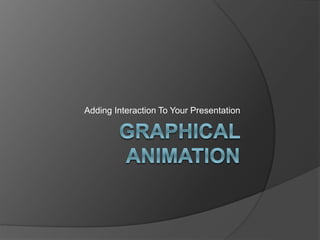
Recomendados
Más contenido relacionado
La actualidad más candente (18)
How to add a drop shadow to your product images in Adobe Photoshop

How to add a drop shadow to your product images in Adobe Photoshop
Similar a Graphical Animation - Buttons
Similar a Graphical Animation - Buttons (20)
Más de Jamie Hutt
Más de Jamie Hutt (20)
Graphical Animation - Buttons
- 1. Adding Interaction To Your Presentation
- 2. Interaction Creating objects in your animation that move depending on the actions of the person viewing the movie. Today we are going to learn to make our movies move or change by using the mouse.
- 3. The Four Button States Up, Over, Down and Hit Up – This is how your button looks when the viewer sees your animation but does NO action. Over – This is the KeyFrame the user will see when you roll your mouse over the button (but do NOT click).
- 4. The Four Button States Down – This is the KeyFrame the user will see when they CLICK and hold down the mouse button. Hit – This is the area of the animation that controls where the user must place the mouse to make any changes happen. This is NOT shown in your movie, unless you copy and paste it into a new layer.
- 5. Creating a Button First, draw a picture on your screen. Then Select All and Convert To Symbol. Then click Button and give your Symbol a name. You have now created a button which we will now animate.
- 6. Creating a Button Next double click your Symbol. You should see a screen like this, with your 4 button states:
- 7. Inserting Keyframe In Over, Down and Hit, Insert KeyFrame or Insert Blank Keyframe. If you Insert KeyFrame the original button will still be visible. If you Insert Blank KeyFrame your screen will be blank.
- 8. Over KeyFrame In the OVER KeyFrame draw the picture or insert the image you want the user to see when the Mouse ROLLS OVER the Hit KeyFrame area with the button NOT pressed.
- 9. Down KeyFrame In the DOWN KeyFrame draw the picture or insert the image you want the user to see when the mouse button is clicked when the user has the mouse inside the Hit KeyFrame area.
- 10. Task today Create an Interactive Picture – a picture that has movement triggered by the viewer For this activity I want you to work in pairs. Remember – last week we learnt to use photos and pictures from the Internet, we can use these with our pictures too!
