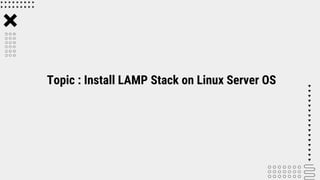
Install LAMP Stack in Linux Server OS and Hosting a Custom Domain .pptx
- 1. Topic : Install LAMP Stack on Linux Server OS
- 2. Oracle VM VirtualBox is cross-platform virtualization software that allows users to extend their existing computer to run multiple operating systems including Microsoft Windows, Mac OS X, Linux, and Oracle Solaris, at the same time. Here Click on Next and proceed. Installing The Virtual Box
- 3. Once VitualBox is installed, we can create, add or import new VMs using toolbar buttons. Installing The Virtual Box
- 4. Click New on Virtual Machine toolbar and add details about the new VM and required OS. Installing Linux (Ubuntu) Server Step 1:
- 5. Select the Base Memory and Processors to be allocated to the Virtual Machine. Installing Linux (Ubuntu) Server Step 2:
- 6. Select the size of memory to be allocated for Virtual Hard Disk. Installing Linux (Ubuntu) Server Step 3:
- 7. This is the interface for the newly created Virtual Machine for Ubuntu Server. Select Server and Press on Start to run the Virtual Machine. Installing Linux (Ubuntu) Server Step 4:
- 8. Press Enter to install Ubuntu Server. Installing Linux (Ubuntu) Server Step 5:
- 9. Select the preferred language and press Enter. Installing Linux (Ubuntu) Server Step 6:
- 10. Select the preferred keyboard layout and its variant, select Done once finished and press Enter. Installing Linux (Ubuntu) Server Step 7:
- 11. Select the preferred Base for the installation, select Done once finished and press Enter. Installing Linux (Ubuntu) Server Step 8:
- 12. Select the preferred network connection for the server to connect with other machines, select Done once finished and press Enter. Installing Linux (Ubuntu) Server Step 9:
- 13. Select the proxy address if needed, select Done once finished and press Enter. Installing Linux (Ubuntu) Server Step 10:
- 14. Select the archive for Ubuntu, select Done once finished and press Enter. Installing Linux (Ubuntu) Server Step 11:
- 15. Configure the storage/ disk space for the server(you can change or select the default value selected at the beginning of the installation), select Done once finished and press Enter. Installing Linux (Ubuntu) Server Step 12:
- 16. Configure the storage/ disk space for the server(you can change or select available space and used spaces), select Done once finished and press Enter. Installing Linux (Ubuntu) Server Step 13:
- 17. Setup the profile for the user that includes username, password, server’s name etc, select Done once finished and press Enter. Installing Linux (Ubuntu) Server Step 14:
- 18. Setup OpenSSH to allow remote access to the server, select Done once finished and press Enter. Installing Linux (Ubuntu) Server Step 15:
- 19. Select the required snaps (Enter Space to select/deselect particular snaps), select Done once finished and press Enter. SNAP: A snap is an application containerized with all its dependencies. Installing Linux (Ubuntu) Server Step 16:
- 20. The installation of the server starts, it may take few mintues depending upon our setup, once finished select Reboot Now and press Enter. Installing Linux (Ubuntu) Server Step 17:
- 21. Once the server reboots it will ask us for Login Credentials, enter the credentials set at the beginning of the installation and press Enter. The given screen will appear once the credentials match. Installing Linux (Ubuntu) Server Step 18:
- 22. Now we will update and upgrade the server. To Update & Upgrade: $ sudo apt update $ sudo apt upgrade -y Installing Linux (Ubuntu) Server Step 19:
- 23. Now we will install Apache in the server. To install Apache : $ sudo apt install apache2 You will be prompted to confirm Apaches installation by pressing Y, then Enter. Installing APACHE Step 20:
- 24. Once the installation is finished, we need to adjust firewall settings to allow HTTP traffic. UFW has different application profiles that you can leverage for accomplishing that. To list all currently available UFW application profiles we can run: $ sudo apt install apache2 . Installing APACHE Step 21:
- 25. Meaning of the profile: • Apache : This profile opens ony port 80. • Apache Full : This profile opens both port 80 and port 443. • Apache Secure : This profile opens ony port 443. To allow traffic on port 80, we will use Apache profile as: $ sudo ufw allow in "Apache“ Now we will verify the profile change by : $ sudo ufw status Installing APACHE Step 22:
- 26. We can do a spot check right away to verify that everything went as planned by visiting our server’s public IP address in our web browser. We will see the default Ubuntu Apache page. In my case, public ip is : http:// 192.168.1.76 . Installing APACHE Step 23:
- 27. Now that we have a web server up and running, we need to install the database system to be able to store and manage data for our site. we can run: $ sudo apt install mysql-server When prompted confirm the installation by typing Y and then Enter. . Installing MySQL Step 24:
- 28. When we’re finished, test if we’re able to log in to the MySQL console by typing: $ sudo mysql This will connect to MYSQL server as root user. We will see an output as in the figure. To exit the MySQL console, type: mysql>exit Installing MySQL Step 25:
- 29. PHP is the component of our setup that will process code to display dynamic content to the final user. $ sudo apt install php libapache2- mod-php php-mysql Here we install package such as: • php-mysql: allows php to communicate with MySQL— based databases. • libapache2-mod-php: enables Apache to handle PHP files. When prompted confirm the installation by typing Y and then Enter. Installing PHP Step 26:
- 30. Create the directory for ost_project as follows: $ sudo mkdir /var/www/ost_project We assign ownership of the directory with $USER that will reference the current system user. sudo chown -R $USER:$USER /var/www/ost_project Creating a Virtual Host for Website Step 27:
- 31. We open a new configuration file in Apache’s sites-available directory using : $ sudo nano /etc/apache2/sites- available/ost_project.conf We will enter the bare-bones configurations on the newly created blank file. Now we save and close the file when we’re done. When we are using nano, we can do it by pressing CTRL+X, then Y, and ENTER. Creating a Virtual Host for Website Step 28:
- 32. Now, We will use a2ensite to enable the virtual host. $ sudo a2ensite ost_project We will disable Apache’s default website by: $ sudo a2dissite 000-default To make sure our configuration file doesn’t contain syntax error, we run: $ sudo systemctl reload apache2 Creating a Virtual Host for Website Step 29:
- 33. Now, our new website is active, but the web-root /var/www/ost_project is still empty. So we will create an index.html file in that location and test the host if it works as expected. $ nano /var/www/ost_project/index.html Now, we include the content on this file as shown in the 2nd figure. Creating a Virtual Host for Website Step 30:
- 34. Now, we access our server’s domain name or IP address once again from our browser and check if Apache ‘s virtual host is working as expected. In my case IP address is : http://192.168.1.77 If we can see this page it means our Apache virtual host is working fine. Creating a Virtual Host for Website Step 31:
- 35. Now, we’ll create a PHP test script to confirm that Apache is able to handle and process requests for PHP files. We will create a new file named info.php inside our common web folder as: $ nano /var/www/ost_project/info.php This will open a blank file. We will as valid php script as shown in figure , in the file. Testing PHP Processing on our Web Server Step 32:
- 36. Once the file is saved, we will test the script by accessing the server’s domain name or IP address as http://192.168.1.77/info.php If we can see this page, PHP processing on our Web Server is working as expected. Testing PHP Processing on our Web Server Step 33:
- 37. ThankYou!!!