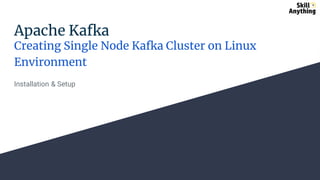
Apache Kafka Setup with Zookeeper - SkillAnything.pdf
- 1. Apache Kafka Creating Single Node Kafka Cluster on Linux Environment Installation & Setup
- 2. Basics of Kafka & Zookeeper This slide covers the Kafka setup on a VM running on Windows. Apart from Kafka, we will install various other software such as JDK, Zookeeper, VM etc.. That we need to run Kafka. We expect you have basic understanding of JDK, and understand what is kafka and what is zookeepr and their usage. As, this slide does not cover the basics of these, and we will straight forward discuss about setting them up, we recommend you go through our other slides to have some basic knowledge of them.
- 3. Download The Required Software What do we need to download? [As on 30-Sep-2022] 1. Latest version of Apache Kafka https://dlcdn.apache.org/kafka/3.2.3/kafka_2.12-3.2.3.tgz 2. Latest version of Apache Zookeeper https://dlcdn.apache.org/zookeeper/zookeeper- 3.8.0/apache-zookeeper-3.8.0-bin.tar.gz 3. jdk-11.0.16.1_linux-x64_bin.tar.gz https://www.oracle.com/java/technologies/downloads/ Additionally, If your machine is running on Windows Operating System, download the following also: 1. VMware Workstation player 16 from https://www.vmware.com/go/getplayer-win 2. Ubuntu 14.04.2 LTS from http://old- releases.ubuntu.com/releases/14.04.2/ubuntu-14.04.5- desktop-i386.iso (Not mandatory to use Ubuntu-14.02 LTS, if your system is having high configuration (RAM > 8 GB and Disk >1 TB), you can go for latest version of Ubuntu)
- 4. Install the Software on Windows Systems In order to persist the entire Kafka cluster environment on a separate external Hard Disk, lets install the software in the following order: 1. Install the VM Workstation 2. On top of it, install Linux OS, which is Ubuntu Windows 10 will be the host OS and Ubuntu the guest OS where single CPU of the system will be shared according to configured value in VM Workstation 1. Install JDK 2. Install Kafka 3. Install Zookeeper We will discuss the installation process of each of these software one by one, in the coming slides
- 5. Installing VM Workstation on Windows Systems Lets start with Installing the VM Workstation: ● Right click VMware-player-full-16.2.4-20089737.exe and select Run as Administrator and follow the installation instruction. ● Installation Dialog Box will open.. Accept the End-user Licence Agreement and click Next
- 6. Installing VM Workstation on Windows ● Keep clicking Next and finally click on Install, this will start the installation process of Vmware Player. It may take some time. ● Click on finish to complete the setup. Once installtion is completed, VM player will start and you can see VM Player Window with various options.
- 7. Installing Ubuntu on Windows Once VM Workstation is installed, we can setup Ubuntu on it. ● Click Create New Virtual Machine ● Locate the Ubantu iso file when asked
- 8. Installing Ubuntu on Windows ● Enter the Linux name of your choice, Username in small letters and passwords and clcik next ● Enter Kafka Cluster name (without space), select the location and click next.
- 9. Installing Ubuntu on Windows ● Increase the Disk Capacity to 50 GB and click Next ● On the next screen click on Customize Hardware and select 4 gb as minimum memory.
- 10. Installing Ubuntu on Windows ● After selecting 4 gb memory click on Close ● Now click on Finish to start the setup
- 11. Installing Ubuntu on Windows ● This will take 10-15 minutes to complete the setup ● Once setup is completed, you will be able to see the below screen ● Enter the password, in this case : demo, and click on arrow.
- 12. Installing Ubuntu on Windows ● Once logged in, you can see below screen.
- 13. Install JDK Starting Ubuntu Now since we have already VM Ware player and Ubuntu installed, let start with installing JDK. ● Start VM Ware Player ● Start Ubuntu, it will ask for password, enter the password (in this case “demo”) ● Double click on folder icon from left menu, once you are inside Ubuntu, It will open the directory structure.
- 14. Install JDK Extract JDK ● Create a folder (in this case Kafka-Softwares), where we can keep installable files which we need to install throughout this exercise. ● Now copy the installable from windows and paste it inside Ubuntu under the newly created folder.
- 15. Install JDK Extract JDK ● Once all the installable are copied under new folder, we will first extract the JDK. ● Open a command terminal by typing CTRL+ALT+T
- 16. Install JDK Extract JDK Go to the directory location of JDK by using following commands ● pwd (to check the current directory location) ● ls (to list the files and folders under current directory) ● cd Kafka-Softwares (use your folder name)
- 17. Install JDK Extract JDK ● Once you reach the directory location of JDK, type sudo tar -xvf JDK filename and then press enter ● This will extract the JDK tar ball ● Double click on the jdk folder and ensure java, javac and javaws are there under bin folder
- 18. Install JDK Setup Java Home ● Open the terminal by CNTRL+ALT+T ● Type command sudo vi /etc/profile ● Enter the password for root user, if asked ● Press enter to continue ● Bring the cursor to the bottom end of the file on last character ● Type I two times and press enter ● Now profile file will open in editor mode ● Add comments #Setting up Java Home Environment Variable ● Insert the following in the end JAVA_HOME=/home/demo/Kafka-Softwares/jdk-11.0.16.1 PATH=$PATH:$HOME/bin:$JAVA_HOME/bin export JAVA_HOME export PATH ● Type :wq and press enter to save the eateries. ● Type vi /etc/profile - To verify the changes made ● Type :q! - if you want to come out of vi editor
- 19. Install JDK Install Java Type the following commands to install Java: ● sudo update-alternatives --install ”/usr/bin/java” “java” “/home/demo/Kafka-Softwares/jdk1.8.0_101/bin/java” 1 ● sudo update-alternatives --install ”/usr/bin/javac” “javac” “/home/demo/Kafka-Softwares/jdk1.8.0_101/bin/javac” 1 ● sudo update-alternatives --install ”/usr/bin/javaws” “javaws” “//home/demo/Kafka-Softwares/jdk1.8.0_101/bin/javaws” 1
- 20. Install JDK Set Java Variable Type the following commands to set the Java variables ● sudo update-alternatives –-set java /home/demo/Kafka- Softwares/jdk1.8.0_101/bin/java ● sudo update-alternatives –-set javac /home/demo/Kafka- Softwares/jdk1.8.0_101/bin/javac ● sudo update-alternatives –-set javaws /home/demo/Kafka- Softwares/jdk1.8.0_101/bin/javaws This completes the java installation
- 21. Install JDK Verify As we installed java, lets verify the same by using below commands once by one. ● Type java -version to check if java installed properly and its version ● type java ● type javac If there is no error, you have installed and setup java successfully ☺
- 22. Install Zookeeper Extract Zookeeper Go to the location of Zookeeper and extract the tar ball ● Open the terminal by CNTRL+ALT+T ● Go to the folder where zookeeper tar ball is copied by using the following commands: ● pwd (to check the current directory location) ● ls (to list the files and folders under current directory) ● cd Kafka-Softwares (use your folder name) ● Once you reach the directory location of Zookeeper, type sudo tar -xvzf Zookeeper Filename and then press enter ● This will extract the Zookeeper tar ball and create a new folder with the same name. ● Double click on the newly created zookeeper folder and verify that it is extracted properly
- 23. Install Zookeeper Move zookeeper folder Move zookeeper folder to /usr/local/zookeeper folder ● Type command sudo mv apache-zookeeper-3.8.0-bin /usr/local/zookeeper and press enter ● This will create a zookeeper folder under /usr/local/, you may verify this by clicking on Computer under Devices from left side menu and then visiting the location usr>local
- 24. Install Zookeeper Creating data directory and logs directory ● Create data directory by using command mkdir /usr/local/zookeeper/data ● Create logs directory by using command mkdir /usr/local/zookeeper/logs
- 25. Install Zookeeper Creating myid file under data directory ● Type cd /usr/local/zookeeper/data to go to /usr/local/zookeeper/data directory ● Now type echo “1” > /usr/local/zookeeper/data/myid ● This will create myid file under /usr/local/zookeeper/data ● Verify the creation of myid file by going to data folder by using command cd /usr/local/zookeeper/data/myid and then use ls , this will display myid file
- 26. Install Zookeeper Rename zoo_sample.cnf ● Type cd /usr/local/zookeeper/conf to go to conf folder ● Type mv zoo_sample.cnf zoo.cnf to change the name of zoo_sample.cnf to zoo.cnf
- 27. Install Zookeeper Modify zoo.cnf ● Type vi zoo.config , it will open the zoo.config file in vi editor mode. ● Now scroll down using arrow keys to dataDir= and change its value to /usr/local/zookeeper/data ● Make a new entry in the next line dataLogDir=/usr/local/zookeeper/logs ● Go to the line where clientPort=2181 is mentioned and change it to clientPort=5181 ● Now, go to end of the file and add server.1=localhost:2888:3888 ● Type :wq and press enter to save the changes ● Type vi zoo.config to verify the changes
- 28. Install Zookeeper Starting the Zookeeper ● Type cd /usr/local/zookeeper/bin ● Type ls to see the list of files under bin directory ● Type -/zkServer.sh start to start the zookeeper, and you should see STARTED message upon successful start of zookeeper This completes Zookeeper setup
- 29. Install Kafka Extract Kafka Go to the location of Kafka and extract the tar ball ● Open the terminal by CNTRL+ALT+T ● Go to the folder where kafka tar ball is copied by using the following commands: ● pwd (to check the current directory location) ● ls (to list the files and folders under current directory) ● cd Kafka-Softwares (use your folder name) ● Once you reach the directory location of Kafka, type sudo tar -xvzf Kafka Filename and then press enter ● This will extract the Kafka tar ball and create a new folder with the same name. ● Double click on the newly created kafka folder and verify that it is extracted properly
- 30. Install Kafka Move kafka folder Move kafka folder to /usr/local/kafka folder ● Type command sudo mv kafka_2.12-3.2.3 /usr/local/kafka and press enter ● This will create a kafka folder under /usr/local/, you may verify this by clicking on Computer under Devices from left side menu and then visiting the location usr>local
- 31. Install Kafka Modify server.properties ● Type vi /usr/local/kafka/config/server.properties to open the server.properties file in vi editor ● Now scroll down using arrow keys to broker_id=0 and change it to broker_id=1 ● Scroll down further to see log.dirs.=/tmp/kafka-log ● Scroll down further to change num.partitions=1 to num.partitions=5 ● Scroll down further to change zookeeper.connect=localhost:2181 to zookeeper.connect=localhost:5181 ● Scroll down further to end of the file and add delete.topic.enable=true ● Type :wq and press enter to save the changes ● Type Type vi /usr/local/kafka/config/server.properties to verify the changes made ● Type :q! to come out of vi editor
- 32. Install Kafka Start zookeeper and kafka ● Now type cd /user/local/zookeeper/bin ● Type ./zkServer.sh start to start zookeeper ● Now type cd /user/local/kafka/bin ● Type ./kafka-server-start.sh ../config/server.properties to start kafka server using server.properties file.
- 33. Install Kafka Creating Kafka Topic ● Now type cd /user/local/kafka/bin ● Type ./kafka-server-start.sh ./kafka-topics.sh –bootstrap- server localhost:9002 –create –replication-factor 1 – partitions 2 –topic firstTopic ● This will create a Topic named firstTopic ● Verify this by typing Type ./kafka-server-start.sh ./kafka- topics.sh –bootstrap-server localhost:9002 –list
- 34. Install Kafka Looking into details of Kafka Topic ● Type ./kafka-server-start.sh ./kafka-topics.sh –bootstrap- server localhost:9002 –topic firstTopic –describe to see the details of the topic firstTopic
- 35. Install Kafka Kafka Producer & Consumer ● We can see two files Kafka-console-producer.sh and kafka- console-consumer.sh under /usr/local/kafka/bin
- 36. Install Kafka Publishing Messages on Kafka Topic ● Go to /usr/local/kafka/bin and type ./kafka-console- producer.sh --bootstrap-server localhost:9092 --topic firstTopic and press enter ● Type any random message (e.g. Hi) and press enter ● This will publish the message on the topic firstTopic.
- 37. Install Kafka Consuming message from Kafka Topic ● Now open another terminal by typing CLTR+ALT+T ● Type /usr/local/kafka/bin and press enter ● Type ./kafka-console-consumer.sh –bootstrap-server localhost:9092 --topic firstTopic --from beginning and press enter ● You can see messages sent by publisher are getting consumed and published here. ● Keep publishing new messages on publisher and same will be consumed by consumer at run time.
- 38. Install Kafka Stopping the publisher and consumer scripts ● Type CLTR+C one by one in each terminal of publisher and consumer. ● This will stop the publisher and consumer scripts ● Type exit to close the terminals
- 39. Install Kafka Stopping zookeeper & kafka servers ● Go to /usr/local/zookeeper/bin and press enter ● Type ./zkServer.sh stop ● This will stop zookeeper server ● Go to /usr/local/kafka/bin and press enter ● Type ./kafka-server-stop.sh stop ● This will stop kafka server
- 40. Install Kafka Looking into Kafka Logs ● Open a new terminal by typing CTRL+ALT+T and type sudo mkdir /usr/local/kafka-logs and press enter ● Enter the password (in this case “demo”) if asked ● Now go to the kafka bin directory by typing /usr/local/kafka/bin ● Open server.properties file in vi editor in another terminal by typing vi /usr/local/kafka/config/server.properties ● Scroll down to logs.dirs. And change its value to /home/demo/kafka.logs ● Type :wq to save ● Go to cd /usr/local/zookeeper/bin ● Type ./zkServer.sh start ● Now type cd /user/local/kafka/bin ● Type ./kafka-server-start.sh ../config/server.properties to start kafka server
- 41. Install Kafka Looking into Kafka Logs ● Now switch to the terminal of /kafka-logs ● Now browse through the directory by clicking on home/kafka- logs ● Check for meta.properties file
- 42. Install Kafka Looking into Kafka Logs ● Right click on meta.properties file and open it in office application to view its content ● You can brose through different logs same way. This Complete Kafka setup
