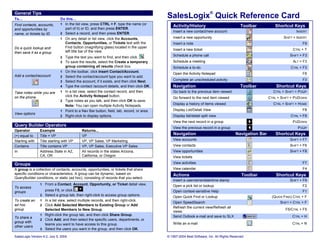
Sales logix quick reference
- 1. General Tips To… Do this… SalesLogix® Quick Reference Card Find contacts, accounts, 1 In the list view, press CTRL + F, type the name (or Activity/History Toolbar Shortcut Keys and opportunities by part of it) or ID, and then press ENTER. Insert a new contact/new account INSERT name, or tickets by ID 2 Select a record, and then press ENTER. 1 On any detail or list view, click the Accounts, Insert a new opportunity SHIFT + INSERT Contacts, Opportunities, or Tickets text with the Insert a note F9 Do a quick lookup and Find button (magnifying glass) located in the upper Insert a new ticket CTRL + T then save it as a group left title bar of the view. Schedule a phone call SHIFT + F3 2 Type the text you want to find, and then click . 3 To save the results, select the Create a temporary Schedule a meeting ALT + F3 group containing all results check box. Schedule a to-do CTRL + F3 1 On the toolbar, click Insert Contact/Account. Open the Activity Notepad F6 Add a contact/account 2 Select the contact/account type you want to add. 3 Select the account, if it exists, and then click Next. Complete an unscheduled activity F3 4 Type the contact /account details, and then click OK. Navigation Toolbar Shortcut Keys Take notes while you are 1 In a list view, select the contact record, and then Go back to the previous item viewed CTRL + SHIFT + PGUP on the phone click the Activity Notepad button. Go forward to the next item viewed CTRL + SHIFT + PGDOWN 2 Type notes as you talk, and then click OK to save. Note: You can open multiple Activity Notepads. Display a history of items viewed CTRL + SHIFT + HOME 1 Point to a Nav Bar button, field, tab, record, or area. Display List/Detail View F8 View options 2 Right-click to display options. Display list/detail split view CTRL + F8 View the next record in a group PGDOWN Query Builder Operators View the previous record in a group PGUP Operator Example Returns... (=) equal to Title = VP VP Navigation Navigation Bar Shortcut Keys Starting with Title starting with VP VP, VP Sales, VP Marketing View accounts SHIFT + F7 Contains Title contains VP VP, VP Sales, Executive VP Sales View contacts SHIFT + F6 In Address.State in AZ, All records in the states Arizona, View opportunities SHIFT + F8 CA, OR California, or Oregon View tickets Groups View activities F7 A group is a collection of contacts, accounts, opportunities, or tickets that share View calendar F4 specific conditions or characteristics. A group can be dynamic, based on Actions Toolbar Shortcut Keys QueryBuilder conditions, or static (ad hoc), consisting of records that you select. Insert a username/date/time stamp SHIFT + F9 1 From a Contact, Account, Opportunity, or Ticket detail view, Open a pick list or lookup F2 To access groups press F8, or click . Open context-sensitive Help F1 2 Select a group tab, then right-click to access group options. Open Quick Find or Lookup (QUICK FIND) CTRL + F To create an 1 In a list view, select multiple records, and then right-click. Open SpeedSearch SHIFT + CTRL + F ad hoc 2 Click Add Selected Members to Existing Group or Add Refresh the current view/Refresh all group Selected Members to New Group. F5/CTRL + F5 views 1 Right-click the group tab, and then click Share Group. Send Outlook e-mail and save to SLX CTRL + H To share a 2 Click Add, and then select the specific users, departments, or group with Write an e-mail CTRL + N teams you want to have access to this group. other users 3 Select the users you want in the group, and then click OK. SalesLogix Version 6.2, July 5, 2004 © 1997-2004 Best Software, Inc. All Rights Reserved
- 2. Notes/History Mail Merge Templates To filter records To use a mail merge ! Click Filter Options. template for a single To e-mail history records SLX Mail Client or Microsoft Outlook contact ! Select one or more history items, and then click E-mail. 1 On the Write menu, To create a history report in Microsoft Word click E-mail Using ! Select one or more history items, and then click Word. Template, Letter To view attachments in history records Using Template, or ! Right-click the Notes/History tab, and then click View Attachments. Fax Using Template. 2 Click the template Advanced Outlook Integration – E-mail name. To send e-mail from a ! Open or add a ticket, then click the E-mail button. ticket To send e-mail and save ! Click Send to SLX. it in Notes/History SpeedSearch To drag an Outlook ! In Outlook, highlight an e-mail and drag it to any Search Option Returns results that… e-mail to SalesLogix SalesLogix Detail view. history Match on all words Contain all of the keywords (AND) 1 In any Outlook folder, click a message, an activity, Match on any words Contain any of the keywords (OR) To open the SalesLogix a task, or a contact. Match the exact phrase Contain the exact keyword phrase Contact Detail view 2 Click Go to SLX. Boolean Match some keywords but exclude others (AND, OR, NOT) To insert a recipient’s ! In the To box, type the first few letters of the Are sorted by relevance based on the number of times the e-mail address recipient's name, and then press CTRL + K. Natural language keywords occur and their proximity to each other To insert SLX Library 1 In the Message window, click Insert. Contain the root keyword “Print” returns: “print”, “printer”, and files, SLX Contact vCards, 2 Click one of the following: SalesLogix Library, Root “printing”. or your vCard SalesLogix Contact vCard, or My vCard. Thesaurus Contain words similar in meaning to the keywords 1 Display an account or opportunity. To send e-mail for an Contain words that sound like the keyword but are spelled 2 On the Write menu, click E-mail. Sound like account or opportunity to differently 3 Select recipients from the contact list. multiple contacts 4 Compose e-mail, and then click OK. 1 From a contact, account, or opportunity list view, select a contact to copy, and then hold down the SalesLogix helps you manage your accounts, contacts, opportunities, and CTRL key while you click other contacts you want tickets. To add multiple contacts to copy. to the blind copy field (Bcc) 2 On the Write menu, click E-mail. Accounts are companies (prospects, customers, partners, etc.). Contacts are the SalesLogix opens a new message dialog box with people associated with an account. Accounts can have one contact or many and these contacts in the Bcc field. can be owned by an individual, a team, or everyone. Opportunities are potential Indicates an Outlook procedure sales to accounts and contacts. Tickets are records of customer inquiries or Indicates a SalesLogix procedure issues. On this card, SalesLogix is referred to as SLX. Opportunities To update multiple opportunities NOTE: SalesLogix is highly customizable. Your system administrator can change many views and features and can set your access rights. As a result, you may not be able to use all the 1 On the Edit menu, click Update Multiple Opportunities. features explained in this Quick Reference Card, and some views may look different. 2 Select the check box next to each opportunity you want to update. 3 Select the type of information you want to update (Account Manager, Est. Close, ® Comments, Add to Forecast, or Close Prob %). SalesLogix Quick Reference Card 4 Update the information, and then click OK. SalesLogix Version 6.2, July 5, 2004 © 1997-2004 Best Software, Inc. All Rights Reserved