DVR Networking: How to Connect Your DVR to the LAN
•
0 recomendaciones•444 vistas
View step-by-step instructions for connecting your DVR to the LAN, along with screen shots. http://www.supercircuits.com/resources/learn/dvr-networking-guide/connecting-your-dvr-to-the-lan
Denunciar
Compartir
Denunciar
Compartir
Descargar para leer sin conexión
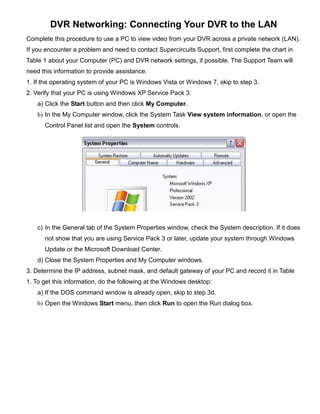
Recomendados
Recomendados
Más contenido relacionado
La actualidad más candente
La actualidad más candente (20)
Allenbradley Micro logix 1400 Plc Hardware information Guide

Allenbradley Micro logix 1400 Plc Hardware information Guide
Home Appliances Controlling using Android Mobile via Bluetooth

Home Appliances Controlling using Android Mobile via Bluetooth
Destacado
Destacado (20)
Hubungan antara tingkat pengetahuan dan sikap masyarakat tentang

Hubungan antara tingkat pengetahuan dan sikap masyarakat tentang
Investing in the Caribbean - IAR Multicultural Summit

Investing in the Caribbean - IAR Multicultural Summit
Vancouver real estate stats package September 2011

Vancouver real estate stats package September 2011
Similar a DVR Networking: How to Connect Your DVR to the LAN
Similar a DVR Networking: How to Connect Your DVR to the LAN (20)
Devry gsp 215 week 7 homework networking commands new

Devry gsp 215 week 7 homework networking commands new
Devry gsp 215 week 7 homework networking commands new

Devry gsp 215 week 7 homework networking commands new
Devry gsp 215 week 7 homework networking commands new

Devry gsp 215 week 7 homework networking commands new
Devry gsp 215 week 7 homework networking commands new

Devry gsp 215 week 7 homework networking commands new
Creating peer to peer network nadia perandos bisnar

Creating peer to peer network nadia perandos bisnar
Más de Christian Watson
Más de Christian Watson (12)
6 Steps to Install Analog Security Cameras Like a Pro

6 Steps to Install Analog Security Cameras Like a Pro
Dallas PD Nabs Car Thieves with Covert Vehicle Monitoring Program

Dallas PD Nabs Car Thieves with Covert Vehicle Monitoring Program
7-Eleven Catches Thieves and Reduces Merchandise Shrink in Stores

7-Eleven Catches Thieves and Reduces Merchandise Shrink in Stores
Audubon Starr Ranch NestCam Video Aids Bird Sanctuary Conservation

Audubon Starr Ranch NestCam Video Aids Bird Sanctuary Conservation
Alvin ISD Employs IP Cameras to Monitor Activities at 13 Schools

Alvin ISD Employs IP Cameras to Monitor Activities at 13 Schools
6 Steps To protect your baby’s IP camera from HACKERS

6 Steps To protect your baby’s IP camera from HACKERS
For Dallas Police, Video Evidence Was The Key to Convicting Car Thieves

For Dallas Police, Video Evidence Was The Key to Convicting Car Thieves
Último
💉💊+971581248768>> SAFE AND ORIGINAL ABORTION PILLS FOR SALE IN DUBAI AND ABUDHABI}}+971581248768
+971581248768 Mtp-Kit (500MG) Prices » Dubai [(+971581248768**)] Abortion Pills For Sale In Dubai, UAE, Mifepristone and Misoprostol Tablets Available In Dubai, UAE CONTACT DR.Maya Whatsapp +971581248768 We Have Abortion Pills / Cytotec Tablets /Mifegest Kit Available in Dubai, Sharjah, Abudhabi, Ajman, Alain, Fujairah, Ras Al Khaimah, Umm Al Quwain, UAE, Buy cytotec in Dubai +971581248768''''Abortion Pills near me DUBAI | ABU DHABI|UAE. Price of Misoprostol, Cytotec” +971581248768' Dr.DEEM ''BUY ABORTION PILLS MIFEGEST KIT, MISOPROTONE, CYTOTEC PILLS IN DUBAI, ABU DHABI,UAE'' Contact me now via What's App…… abortion Pills Cytotec also available Oman Qatar Doha Saudi Arabia Bahrain Above all, Cytotec Abortion Pills are Available In Dubai / UAE, you will be very happy to do abortion in Dubai we are providing cytotec 200mg abortion pill in Dubai, UAE. Medication abortion offers an alternative to Surgical Abortion for women in the early weeks of pregnancy. We only offer abortion pills from 1 week-6 Months. We then advise you to use surgery if its beyond 6 months. Our Abu Dhabi, Ajman, Al Ain, Dubai, Fujairah, Ras Al Khaimah (RAK), Sharjah, Umm Al Quwain (UAQ) United Arab Emirates Abortion Clinic provides the safest and most advanced techniques for providing non-surgical, medical and surgical abortion methods for early through late second trimester, including the Abortion By Pill Procedure (RU 486, Mifeprex, Mifepristone, early options French Abortion Pill), Tamoxifen, Methotrexate and Cytotec (Misoprostol). The Abu Dhabi, United Arab Emirates Abortion Clinic performs Same Day Abortion Procedure using medications that are taken on the first day of the office visit and will cause the abortion to occur generally within 4 to 6 hours (as early as 30 minutes) for patients who are 3 to 12 weeks pregnant. When Mifepristone and Misoprostol are used, 50% of patients complete in 4 to 6 hours; 75% to 80% in 12 hours; and 90% in 24 hours. We use a regimen that allows for completion without the need for surgery 99% of the time. All advanced second trimester and late term pregnancies at our Tampa clinic (17 to 24 weeks or greater) can be completed within 24 hours or less 99% of the time without the need surgery. The procedure is completed with minimal to no complications. Our Women's Health Center located in Abu Dhabi, United Arab Emirates, uses the latest medications for medical abortions (RU-486, Mifeprex, Mifegyne, Mifepristone, early options French abortion pill), Methotrexate and Cytotec (Misoprostol). The safety standards of our Abu Dhabi, United Arab Emirates Abortion Doctors remain unparalleled. They consistently maintain the lowest complication rates throughout the nation. Our Physicians and staff are always available to answer questions and care for women in one of the most difficult times in their lives. The decision to have an abortion at the Abortion Cl+971581248768>> SAFE AND ORIGINAL ABORTION PILLS FOR SALE IN DUBAI AND ABUDHA...

+971581248768>> SAFE AND ORIGINAL ABORTION PILLS FOR SALE IN DUBAI AND ABUDHA...?#DUbAI#??##{{(☎️+971_581248768%)**%*]'#abortion pills for sale in dubai@
Último (20)
Apidays New York 2024 - APIs in 2030: The Risk of Technological Sleepwalk by ...

Apidays New York 2024 - APIs in 2030: The Risk of Technological Sleepwalk by ...
+971581248768>> SAFE AND ORIGINAL ABORTION PILLS FOR SALE IN DUBAI AND ABUDHA...

+971581248768>> SAFE AND ORIGINAL ABORTION PILLS FOR SALE IN DUBAI AND ABUDHA...
Polkadot JAM Slides - Token2049 - By Dr. Gavin Wood

Polkadot JAM Slides - Token2049 - By Dr. Gavin Wood
Boost Fertility New Invention Ups Success Rates.pdf

Boost Fertility New Invention Ups Success Rates.pdf
Navigating the Deluge_ Dubai Floods and the Resilience of Dubai International...

Navigating the Deluge_ Dubai Floods and the Resilience of Dubai International...
Cloud Frontiers: A Deep Dive into Serverless Spatial Data and FME

Cloud Frontiers: A Deep Dive into Serverless Spatial Data and FME
Apidays New York 2024 - The value of a flexible API Management solution for O...

Apidays New York 2024 - The value of a flexible API Management solution for O...
Strategize a Smooth Tenant-to-tenant Migration and Copilot Takeoff

Strategize a Smooth Tenant-to-tenant Migration and Copilot Takeoff
Web Form Automation for Bonterra Impact Management (fka Social Solutions Apri...

Web Form Automation for Bonterra Impact Management (fka Social Solutions Apri...
AWS Community Day CPH - Three problems of Terraform

AWS Community Day CPH - Three problems of Terraform
Biography Of Angeliki Cooney | Senior Vice President Life Sciences | Albany, ...

Biography Of Angeliki Cooney | Senior Vice President Life Sciences | Albany, ...
Finding Java's Hidden Performance Traps @ DevoxxUK 2024

Finding Java's Hidden Performance Traps @ DevoxxUK 2024
Elevate Developer Efficiency & build GenAI Application with Amazon Q

Elevate Developer Efficiency & build GenAI Application with Amazon Q
Repurposing LNG terminals for Hydrogen Ammonia: Feasibility and Cost Saving

Repurposing LNG terminals for Hydrogen Ammonia: Feasibility and Cost Saving
Six Myths about Ontologies: The Basics of Formal Ontology

Six Myths about Ontologies: The Basics of Formal Ontology
Apidays New York 2024 - Scaling API-first by Ian Reasor and Radu Cotescu, Adobe

Apidays New York 2024 - Scaling API-first by Ian Reasor and Radu Cotescu, Adobe
Mcleodganj Call Girls 🥰 8617370543 Service Offer VIP Hot Model

Mcleodganj Call Girls 🥰 8617370543 Service Offer VIP Hot Model
ICT role in 21st century education and its challenges

ICT role in 21st century education and its challenges
DVR Networking: How to Connect Your DVR to the LAN
- 1. DVR Networking: Connecting Your DVR to the LAN Complete this procedure to use a PC to view video from your DVR across a private network (LAN). If you encounter a problem and need to contact Supercircuits Support, first complete the chart in Table 1 about your Computer (PC) and DVR network settings, if possible. The Support Team will need this information to provide assistance. 1. If the operating system of your PC is Windows Vista or Windows 7, skip to step 3. 2. Verify that your PC is using Windows XP Service Pack 3: a) Click the Start button and then click My Computer. b) In the My Computer window, click the System Task View system information, or open the Control Panel list and open the System controls. c) In the General tab of the System Properties window, check the System description. If it does not show that you are using Service Pack 3 or later, update your system through Windows Update or the Microsoft Download Center. d) Close the System Properties and My Computer windows. 3. Determine the IP address, subnet mask, and default gateway of your PC and record it in Table 1. To get this information, do the following at the Windows desktop: a) If the DOS command window is already open, skip to step 3d. b) Open the Windows Start menu, then click Run to open the Run dialog box.
- 2. c) Type cmd in the entry field and then click OK to open the DOS command window. d) At the command prompt, enter ipconfig. The PC will display Ethernet data associated with your Ethernet adapter LAN connection. e) Enter the IP Address, Subnet Mask, and Default Gateway for your PC’s Ethernet adapter into Table 1. 4. Enter the model of your DVR into Table 1. The model number is shown on the equipment tag on your DVR. It may also appear on a packing slip, invoice, or shipping box. 5. Enter the network information about your DVR into
- 3. Table 1. To get, or set, this information, do the following: a) Use the Quick Start Guide provided with your DVR to perform the initial equipment installation. Do not attach the network (LAN) cable to the DVR. b) Power on the DVR and open the setup menu for “Network” options. c) If DHCP settings are available for your DVR, set them to off or no instead of on or yes. d) Next, select the IP Address option. e) At your PC, find an IP address on your network that is not in use: (a) Write down the EXACT IP address of your PC up to the third/last period. Using the example shown above in the screen capture of ipconfig, this number would be: 192.168.1. (b) After the third period, choose any number between 1 and 255 that is different from the one in your PC’s IP address, 168. As a first try, let’s choose 200, which will form the IP address 192.168.1.200. (c) Next, use the ping command in the DOS window to see if that IP address is in use on your network. The format of the ping command is: ping IP address (d) To test your IP address, enter ping 192.168.1.200. Any reply received from the ping indicates that a device on the network is already using this IP address and you can connect to it. (e) Examine the screen capture shown above. The message “Reply from 192.168.1.200: ..” indicates that your PC can reach the device with that IP address, and that address is in use. (f) Since the ping test of the IP address we tried showed the address was in use, try another number between 1 and 255. For example, let’s ping 192.168.1.100. At the DOS prompt, enter: ping 192.168.1.100
- 4. (g) Examine the screen capture shown above. The message “Request timed out” indicates that your PC cannot reach the device with that IP address, and that address is probably not in use. Enter this IP address in the DVR network setup display. Also, enter this number into Table 1. If this trial indicated that 192.168.1.100 is in use as 192.168.1.200 is, try other IP address using the steps above until an unused one is found. f) At the DVR network setup display, enter Subnet Mask and Default Gateway fields so that they match those of your PC. g) In the DVR network setup, if there is an option to choose either DHCP or LAN, choose LAN. h) Finally, use the table below to find the DVR’s suggested video port number. The suggested port number is associated with the model number of the DVR as shown in Table 2.
- 5. 6. Save your settings and exit the DVR network setup menu. 7. Turn off your DVR, then cable it to the LAN. 8. Wait about ten seconds, and then power on the DVR. If the DVR is connected to a router, power off the router, wait 15 seconds, and then restart the router, if possible. 9. Open the DVR network setup window and verify that the all the configuration settings you made earlier are in effect. 10. Return to the PC. Open a DOS command window. 11. At the command prompt, use the ping command to test your PC connection to the DVR and to verify that the DVR is an active device on the LAN. Using the example above with the IP address we chose, enter: ping 192.168.1.100 (The IP address you choose may be different.) 12. Examine the response from the ping command. A “Reply from ...” message indicates that the IP address 192.168.1.100, that was previously inactive, is now active on the LAN, suggesting that a LAN connection between your DVR and PC has been established. 13. Finally, load the application software that came with the DVR into your PC. When prompted, enter the DVR IP address, port number (if required) and default password noted above (refer to your DVR user manual). If you can view displays from your DVR, it is now setup for networking capabilities across a LAN. If you can’t see displays from your DVR, review these procedures. Call Support at 1.877.995.2288 for assistance.
