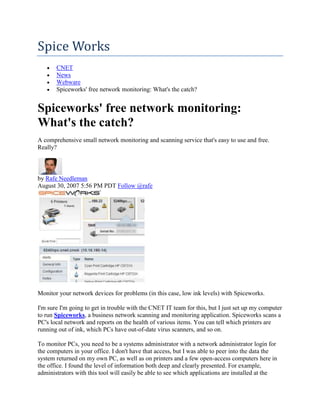
Spice works
- 1. Spice Works CNET News Webware Spiceworks' free network monitoring: What's the catch? Spiceworks' free network monitoring: What's the catch? A comprehensive small network monitoring and scanning service that's easy to use and free. Really? by Rafe Needleman August 30, 2007 5:56 PM PDT Follow @rafe Monitor your network devices for problems (in this case, low ink levels) with Spiceworks. I'm sure I'm going to get in trouble with the CNET IT team for this, but I just set up my computer to run Spiceworks, a business network scanning and monitoring application. Spiceworks scans a PC's local network and reports on the health of various items. You can tell which printers are running out of ink, which PCs have out-of-date virus scanners, and so on. To monitor PCs, you need to be a systems administrator with a network administrator login for the computers in your office. I don't have that access, but I was able to peer into the data the system returned on my own PC, as well as on printers and a few open-access computers here in the office. I found the level of information both deep and clearly presented. For example, administrators with this tool will easily be able to see which applications are installed at the
- 2. company and which users are running old versions. It can also kick off Windows remote control sessions for hands-on tech support. Spiceworks also has a full help-desk system through which users can submit service requests. The system then lets you assign and track tickets until they are done. You can set up alerts for devices across your network. I confess that Spiceworks isn't wholly Webware: It's software that must be installed on a PC and which runs in the background (download link). It does not, however, require that the monitored PCs run any software aside from the built-in administrative processes that run in Windows by default. One Web angle is that the user interface is browser-based. So the administrator can run the management console from any network-connected PC that can reach the monitoring station. What's most Webware-ish about this product is its cost: It's free. Web-served ads run on the administrators' interface. I found them unobtrusive. Making money from management software like this via advertising is certainly an interesting (that is to say, highly risky) business model. But if you're trying to run an office full of computers, you could do far worse than this easy-to- use, yet still comprehensive, system and network management product. Home network "admins" might want to check out Network Magic (review; download). Spiceworks will be presenting at the Office 2.0 Conference next week.
- 3. This can be used for training new technicians on the basic use of Spiceworks Viewing User Requests 1. Log into Spiceworks at [http://spiceworksserver/login 1. 2. Click on the HelpDesk tab on the left-hand side of the screen. 3. There will be a list of open, or unsolved, requests that appear on your screen. These are requests received by users that need to be taken care of. Click on any request to view it. Adding a New Request Should a user come to the Helpdesk, e-mail you, or call on the phone (instead of submitting their own requests) about a problem they have, it is our responsibility to put it into Spiceworks. Every problem that the Helpdesk is called upon to fix should be put into Spiceworks for reporting purposes. 1. Log into Spiceworks 2. Click on the Helpdesk tab on the left-hand side of the screen 3. At the top of the screen, click the link that says “New Ticket” 4. The fields that need to be filled out are: Contact: This is where you put the user’s e-mail who is making the request. Summary: This box should be filled out with a very brief description of the problem. Description: In this field, you should put as detailed of a description as you can of the problem. This helps the Helpdesk gather as many details about the problem as possible to 2. properly diagnose and treat the problem. Assigned To: From the drop down list, select Unassigned UNLESS there is a schedule time that the problem needs to be solved. Due Date: This should be filled out if this is a scheduled task (see above). Priority: By default, everything is set as medium priority. If the issue is something that needs to be resolved right away, put it as high. If it something that we can take our time on, put it as low. Attachment: If there is a screenshot of the error, or anything that is relevant to the issue, attach that file here. - Should you be offsite or not near a computer to log a request but you DO have a Blackberry, send an e-mail to [email]@[domain].com with the subject line as the summary and the details in the actual e-mail, and it will log the request. 5. Once all of the details are input, click the Save button on the bottom right of the window. 6. The window will close and a new ticket should appear in the Helpdesk Tab showing the details of the ticket. Contacting Requestor Should you have a question while working on a problem for one of the faculty of staff, there is an easy way to contact them while keeping all of the Track-IT information in tact by: 3. 1. Log into Spiceworks. 2. Click on the Helpdesk tab on the left-hand side of the screen 3. Open up the work order of whom you want to e-mail by clicking on it (it will appear below).
- 4. 4. In the work order, there is a “response” box. Anything you type into this box will automatically get sent to the requestor as well as be posted in the work order. If you click the “Note” button, it will be kept in the work order and only Helpdesk Technicians will be able to view it. 5. On the right-hand side of the work order, there is an option to CC a user. Be sure to CC the Helpdesk when sending an e-mail to the requestor so we all make sure to stay on the same page. Working on and Completing a Request When you receive a request, here are some steps to follow through fixing the issue. 1. If a box/part needs to be replaced, please put it in the “Purchase List.” This will allow us to track what parts we need in the Dashboard. 2. Send a response with detailed instructions of how you fixed the issue (users can view their own closed requests and this will allow them to fix their own problems should they occur again. This information is also indexed and searchable should we need to review it for a different user/computer) 3. Once you have put all of the information in, hit the Update, which will log the time, date, and your name. 4. On the right hand side of the work order, under the “details” portion, add the amount of time you spent on the request, in 5-minute increments. For instance, if you work on a problem for 41 minutes, round UP to the nearest 5 minutes. (Any problem we work on, even if it takes 4. 30 seconds should be rounded up to the next 5 minutes). 5. If other people have worked on the request, you should see their information saved up above yours. Add up the total amount of time and place it in the “Hours” field. 6. If a part needed to be ordered and it was fixed, click on the purchase list and click the check box next to the part that was replaced (this takes it out of the purchase list). 7. Once the request is 100% done, you can check the “Close Ticket” box under the Note tab. This should put a time stamp in the “Date Completed” button. 8. Click the Update button. The ticket window will disappear the Helpdesk Tab should be displayed. You should notice the ticket is no longer in the Open Work Orders field. 9. When taking a call, after the issue has been fixed, it’s okay to tell them to please hold for a few seconds while you get the information into Spiceworks. This helps both us and the users in the long run since it gives us all a place to look should the issue occur again. 10. DO NOT DELETE the ticket. We need to keep track of all tickets we receive no matter what they may be. Reopening Work Orders If a request gets closed (completed) before the job is done, you can retrieve the request by: 1. Opening the Helpdesk Tab, and at the top clicking on the drop down menu titled “Unassigned Tickets” and scrolling down to “Recently Closed Tickets”. 5. 2. The Helpdesk Window will change to show all of the Helpdesk’s closed work orders. Find the one you need to re-open (should be near the top), and click on it. 3. Click the Reopen link at the top of the work order. 4. The Ticket will go back into the “Open Work Orders” view. 5. Click on the drop down menu at the top titled “Recently Closed” and scroll to “Open
- 5. Tickets” 6. Now you are back to viewing the open work orders, with the work order you reopened back in the Open Work Orders window. Conclusion Again, this is just a template that I feel should put you in the right direction for training your staff. Be sure to update to include all of your own company's policies and procedures. Enjoy! This guide is to be used as a template to hand out to your end users when implementing Spiceworks. It's meant to be a starting place to write a guide for your end users to hopefully limit the number of calls you get. Navigate a web browser to the Spiceworks Web Portal 1. Go to [www.spiceworksserver/portal] in any web browser. Log In In the “Complete the form below to get started” form, type in your Username and Password – 2. Note: This is the same username and password you use to log into your computer in your office. (If users are using AD. It is their e-mail otherwise). Press Login Creating a Request After logging in, a new box will appear on this page entitled “For help with an IT issue you are experiencing, please complete the form below.” In the “Summary” box, please type in a brief description of the problem you are experiencing. 3. (I.E. “Cisco IP Phone won’t dial out”) In the “Description” box, please type in a detailed description of the problem. The more detailed the description, the quicker and easier the Helpdesk can diagnose and fix the problem. (I.E. “I tried to dial a long distance number on the Cisco phone but after entering the phone number, it doesn’t ring.”) Submit request 4. Press the “Submit Request” button to submit your request to the Helpdesk. You should receive a confirmation e-mail letting you know the Helpdesk has received your request. Viewing Open Requests 5. After logging into the portal, you will see a list of all open requests you have submitted on the
- 6. right-hand side of the screen. Click on any request you want to see more information on. Once you click on the link, the full details of your request will be displayed, including any comments the Helpdesk has added regarding the issue. You can also add comments if you have updated information, or close the request if you no longer need assistance. Viewing Closed Requests After logging into the portal, underneath your open help requests, click on your “Completed IT Help Requests.” 6. Next, click on any of your closed tickets to view details about them. For instance, if you are having a recurring issue, you can click on that previous request and how the Helpdesk solved the issue before. If you cannot solve the issue, and you would like to reopen the ticket, you can do so by selecting the reopen request option in the top right of the screen. Conclusion Some of the above information will change depending on the layout of your user portal but feel free to change the format as needed. I hope this saves some of you some time for training!
- 7. Spiceworks – Free Helpdesk, Network Inventory, and Network Monitoring Software October 14th, 2008 by Aseem | File in: Tools Review There is a lot of great open source software out there that can help make the life of any IT Administrator easier and I’ve written about several like a, b, c. However, there are a couple of applications that stand out for their features, their ease of use, and their cost. Spiceworks IT Desktop is a free software application that combines several programs into one including network monitoring, network inventorying, Help Desk software, reporting, and troubleshooting. It’s a powerful tool that is designed for small to medium sized businesses. Here are some of the major features and services that Spiceworks provides to network admins: Network Inventory The greatest thing about Spiceworks is that it can inventory all of your software and hardware in a short amount of time, no matter what you are running on your network. It can discover Windows, Mac, Linux PCs, printers servers, routers, or any other device that has an IP address. It then captures detailed information about each device including patches, services running, OS versions, service tags #’s, MAC addresses, etc. You can also use Spiceworks to inventory other assets such as furniture and mobile phones, etc.
- 8. You can also create custom reports to search for devices on your network, such as finding all HP printers or getting a list of computer with less than 512 MB RAM, etc. Network Monitoring We all know it’s nearly impossible for an IT Administrator to know what is happening with each and every computer on their network. Some people will copy tons of files to their computers and start running out of space! Others will install all kinds of junk apps that slow Windows down. That’s where Spiceworks can help you out. You can create alerts to notify you when something is going wrong on your network. For example, you will see messages if a computer starts to run out of space or a printer is running out of ink or a server goes offline.
- 9. You can also setup Spiceworks so that you can always know when someone has installed an authorized piece of software or if someone’s anti-virus program is out of date. Another great thing about the program is that it can easily see the Event Logs of all computers, so if there are red X errors occurring on those machines, you will be able to see them from Spiceworks. Help Desk Software Getting a ton of requests from your users to fix this or repair that? Or maybe add a new feature to a software app and remove another? If you don’t have any kind of Help Desk software yet, then
- 10. definitely check out Spiceworks. It has a full-featured Help Dek package that comes along with the networking inventory and network monitoring software. You can create a ticket in one click if you are browsing your network in Spiceworks and find something that needs attention. All your users can create tickets via email or via the web along with attachments. They can view the ticket status online also. In terms of managing tickets, you can assign tickets to anyone on your IT team or assign them to a particular hardware device. You can also use it to manage IT projects, such as software development or roll-outs, etc. Finally you can run all kinds of reports on open tickets, tickets by assets, tickets by department, most common problems, etc. IT Community Finally, Spiceworks is currently being used by over 400,000 IT professionals and they there in a bit of social networking into the app, which is good considering how everything now these days is about connecting people. You can go to the Community to get product rating and reviews on IT software from other IT pros in the community. You can join various IT groups by location, interest, expertise, etc. There is also a large forum with tons of questions and answers from around the world.
- 11. You can also read and author wiki articles that will serve as a knowledgebase for everyone in the community. Got a Windows Server 2003 error and know how to fix it? Well write up an article and it may help someone in the future searching Spiceworks for that same problem. Overall, Spiceworks is a fabulous tool for small to medium sized networks that have small budgets. Since it costs nothing and delivers big, it’ll make most admins very happy. I’ve used Spiceworks before at my previous company and I have to say that it really was everything we possibly needed for our 100 computer network. You may also be interested in a program I wrote about previously called TCPView, a free program to monitor current TCP/UDP connections to your computer. Enjoy!
