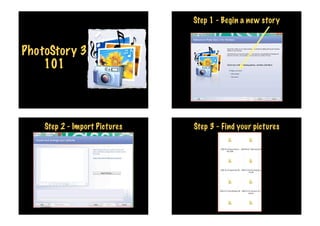
Photo story 101
- 1. Step 1 - Begin a new story PhotoStory 3 101 Step 2 - Import Pictures Step 3 - Find your pictures
- 2. Step 4 - Choose the pictues you Step 5 - Photos will automatically want... Click OK move into timeline Hint - Ctrl A to highlight all - Ctrl Shift to highlight group of Hint - You can move the photos around by dragging and dropping or photos - Ctrl Click to highlight random photos delete photos you don’t want by pressing delete or the x Step 6 - Save as Project “just in case!” Step 7 - Name your PhotoStory and click Save
- 3. Step 8 - Add words to each picture Step 9 - You can change the effect of your photos if you wish - then click Next Hint - Click on each photo to type story - the words will already be highlighted so just type away.... Step 10 - Record Voice to each photo Step 11 - Customise Motion Red to record Blue to stop Text Arrow to delete Click preview to listen to what it sounds like. Are you happy? Option - Do you want to change the duration of Hint - Click on each photo to record voice for that photo each photo OR add transitions?
- 4. Decision Time... Step 12 - Motion and Duration Tick if you want to change where photo starts and finishes Automatic duration OR change how many seconds Option - Do you want to change the duration of each photo OR add transitions? Step 13 - Choosing Transitions Step 14 - Click Next when you are done recording and customising Drag the transition you like into the black square Click save Click the arrow to go to the next photo and choose the next transition You can change the time of the transitions if you like
- 5. Step 15 - Create Music Step 15 - Create Music Genre Style Band Mood Tempo Hint - You can try out different Play types of music - when you find Hint - Do not use select music unless you have a music that suits collection of copyright free music:-) click OK Step 17 - View your story or Create Step 16 - Save your Story another Option- You can email the story straight from here!
- 6. Your finished movie and your project movie will Hint - When you go to close PhotoStory3 it will be saved automatically in “my videos” unless you tell you that you have made changes to the choose to save them in another place. project. Remember we saved it as a project at the beginning and we have now added lots of extras. So, Yes, you want to save the project now. You will notice there are t wo with the same name - one being the project, one being the “finished” movie. The project can be opened and added too at any stage. If you are wanting to put your Photostory on your blog you will need to use the “finished” one. The one with the Photostory symbol is the project file. Now - it’s your turn! Finished Project
- 7. ut all a bo ch It’s ting ea ay... or w s upp ng the lo ot h er a