How to Remove Bloatware on Windows 11.docx
•Descargar como DOCX, PDF•
0 recomendaciones•15 vistas
How to Remove Bloatware on Windows 11. Bloatware, also known as junkware, refers to the pre-installed software that comes with a new computer or operating system. This software is often unnecessary and can slow down your computer's performance. Windows 11 is no exception, and removing bloatware from your system can help improve its speed and performance. In this article, we will discuss how to remove bloatware on Windows 11.
Denunciar
Compartir
Denunciar
Compartir
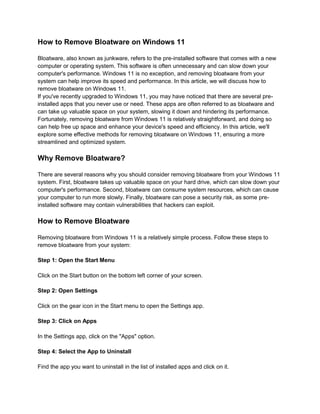
Recomendados
Recomendados
Más contenido relacionado
Similar a How to Remove Bloatware on Windows 11.docx
Similar a How to Remove Bloatware on Windows 11.docx (20)
Último
Foundation models are machine learning models which are easily capable of performing variable tasks on large and huge datasets. FMs have managed to get a lot of attention due to this feature of handling large datasets. It can do text generation, video editing to protein folding and robotics.
In case we believe that FMs can help the hospitals and patients in any way, we need to perform some important evaluations, tests to test these assumptions. In this review, we take a walk through Fms and their evaluation regimes assumed clinical value.
To clarify on this topic, we reviewed no less than 80 clinical FMs built from the EMR data. We added all the models trained on structured and unstructured data. We are referring to this combination of structured and unstructured EMR data or clinical data.
Reassessing the Bedrock of Clinical Function Models: An Examination of Large ...

Reassessing the Bedrock of Clinical Function Models: An Examination of Large ...harshavardhanraghave
Document contains steps to getting ups and running quickly with MyTimeClock Employee Scheduling and Time Keeping Cloud Software as a Service Solution, Web version. Try MyTimeClock or any of our other software packages risk-free by registering for a FREE ACCOUNT at https://register.myintellisource.com/. If you would like more information about our company or its software, follow us on Facebook, Instagram, LinkedIn, Twitter, or YouTube, visit our home page at https://www.myintellisource.com/, or send us an email at cs@myintellisource.com. Take care and have a great day.Steps To Getting Up And Running Quickly With MyTimeClock Employee Scheduling ...

Steps To Getting Up And Running Quickly With MyTimeClock Employee Scheduling ...MyIntelliSource, Inc.
Introducing
MyIntelliAccount™ Cloud Accounting Software as a
Service (SaaS)
, the complete system for simplifying business
accounting needs.
MyIntelliAccount Cloud Accounting SaaS
is an
easy to understand and easy to use application and system designed
for the Web with supporting applications for iOS and Android
devices. Designed to work like a natural extension of your web
browser, the user interface for
MyIntelliAccount Cloud
Accounting SaaS
is intuitive and thoughtfully organized to help
you easily navigate and access your business accounting
information. Because our company takes the time to research, study,
and understand the applications we develop, we are confident that
once you use
MyIntelliAccount Cloud Accounting SaaS
, you will be
asking yourself how you ever got along without it.Try MyIntelliAccount Cloud Accounting Software As A Service Solution Risk Fre...

Try MyIntelliAccount Cloud Accounting Software As A Service Solution Risk Fre...MyIntelliSource, Inc.
Último (20)
CALL ON ➥8923113531 🔝Call Girls Badshah Nagar Lucknow best Female service

CALL ON ➥8923113531 🔝Call Girls Badshah Nagar Lucknow best Female service
Learn the Fundamentals of XCUITest Framework_ A Beginner's Guide.pdf

Learn the Fundamentals of XCUITest Framework_ A Beginner's Guide.pdf
Right Money Management App For Your Financial Goals

Right Money Management App For Your Financial Goals
How To Troubleshoot Collaboration Apps for the Modern Connected Worker

How To Troubleshoot Collaboration Apps for the Modern Connected Worker
W01_panagenda_Navigating-the-Future-with-The-Hitchhikers-Guide-to-Notes-and-D...

W01_panagenda_Navigating-the-Future-with-The-Hitchhikers-Guide-to-Notes-and-D...
Reassessing the Bedrock of Clinical Function Models: An Examination of Large ...

Reassessing the Bedrock of Clinical Function Models: An Examination of Large ...
Shapes for Sharing between Graph Data Spaces - and Epistemic Querying of RDF-...

Shapes for Sharing between Graph Data Spaces - and Epistemic Querying of RDF-...
A Secure and Reliable Document Management System is Essential.docx

A Secure and Reliable Document Management System is Essential.docx
The Real-World Challenges of Medical Device Cybersecurity- Mitigating Vulnera...

The Real-World Challenges of Medical Device Cybersecurity- Mitigating Vulnera...
CALL ON ➥8923113531 🔝Call Girls Kakori Lucknow best sexual service Online ☂️

CALL ON ➥8923113531 🔝Call Girls Kakori Lucknow best sexual service Online ☂️
Optimizing AI for immediate response in Smart CCTV

Optimizing AI for immediate response in Smart CCTV
Diamond Application Development Crafting Solutions with Precision

Diamond Application Development Crafting Solutions with Precision
call girls in Vaishali (Ghaziabad) 🔝 >༒8448380779 🔝 genuine Escort Service 🔝✔️✔️

call girls in Vaishali (Ghaziabad) 🔝 >༒8448380779 🔝 genuine Escort Service 🔝✔️✔️
Steps To Getting Up And Running Quickly With MyTimeClock Employee Scheduling ...

Steps To Getting Up And Running Quickly With MyTimeClock Employee Scheduling ...
SyndBuddy AI 2k Review 2024: Revolutionizing Content Syndication with AI

SyndBuddy AI 2k Review 2024: Revolutionizing Content Syndication with AI
Try MyIntelliAccount Cloud Accounting Software As A Service Solution Risk Fre...

Try MyIntelliAccount Cloud Accounting Software As A Service Solution Risk Fre...
How to Remove Bloatware on Windows 11.docx
- 1. How to Remove Bloatware on Windows 11 Bloatware, also known as junkware, refers to the pre-installed software that comes with a new computer or operating system. This software is often unnecessary and can slow down your computer's performance. Windows 11 is no exception, and removing bloatware from your system can help improve its speed and performance. In this article, we will discuss how to remove bloatware on Windows 11. If you've recently upgraded to Windows 11, you may have noticed that there are several pre- installed apps that you never use or need. These apps are often referred to as bloatware and can take up valuable space on your system, slowing it down and hindering its performance. Fortunately, removing bloatware from Windows 11 is relatively straightforward, and doing so can help free up space and enhance your device's speed and efficiency. In this article, we'll explore some effective methods for removing bloatware on Windows 11, ensuring a more streamlined and optimized system. Why Remove Bloatware? There are several reasons why you should consider removing bloatware from your Windows 11 system. First, bloatware takes up valuable space on your hard drive, which can slow down your computer's performance. Second, bloatware can consume system resources, which can cause your computer to run more slowly. Finally, bloatware can pose a security risk, as some pre- installed software may contain vulnerabilities that hackers can exploit. How to Remove Bloatware Removing bloatware from Windows 11 is a relatively simple process. Follow these steps to remove bloatware from your system: Step 1: Open the Start Menu Click on the Start button on the bottom left corner of your screen. Step 2: Open Settings Click on the gear icon in the Start menu to open the Settings app. Step 3: Click on Apps In the Settings app, click on the "Apps" option. Step 4: Select the App to Uninstall Find the app you want to uninstall in the list of installed apps and click on it.
- 2. Step 5: Click on Uninstall Click on the "Uninstall" button and follow the prompts to remove the app from your system. Removing Bloatware with PowerShell If you prefer to use PowerShell to remove bloatware from your Windows 11 system, follow these steps: Step 1: Open PowerShell Right-click on the Start button and select "Windows PowerShell" from the menu. Step 2: Check if the App is Pre-Installed Type the following command in PowerShell to check if the app is pre-installed on your system: Get-AppxPackage *<app name>* Step 3: Uninstall the App If the app is pre-installed, type the following command in PowerShell to uninstall it: Get-AppxPackage *<app name>* | Remove-AppxPackage FAQs: What is bloatware? Bloatware, also known as junkware, refers to the pre-installed software that comes with a new computer or operating system. This software is often unnecessary and can slow down your computer's performance. Is it safe to remove bloatware from Windows 11? Yes, it is safe to remove bloatware from Windows 11. In fact, removing bloatware can help improve your computer's performance and security. Can I reinstall bloatware if I change my mind? Yes, you can reinstall bloatware if you change your mind. Simply go to the Microsoft Store and search for the app you want to reinstall.
- 3. How do I know which apps are bloatware? Bloatware is often pre-installed on new computers or operating systems. You can identify bloatware by looking for apps that you do not need or that you have never used. Can I remove all pre-installed apps from Windows 11? No, you cannot remove Can I remove all pre-installed apps from Windows 11? No, you cannot remove all pre-installed apps from Windows 11. Some apps are essential to the operating system's functionality and cannot be uninstalled. However, you can remove most of the unnecessary bloatware from your system using the methods outlined in this article. Can I remove all pre-installed apps from Windows 11? No, you cannot remove all pre-installed apps from Windows 11. Some apps are essential to the operating system's functionality and cannot be uninstalled. However, you can remove most of the unnecessary bloatware from your system using the methods outlined in this article. Conclusion: Removing bloatware from your Windows 11 system is an important step in improving its performance and security. By following the simple steps outlined in this article, you can easily remove unwanted software from your system and enjoy a faster, more secure computing experience. In conclusion, removing bloatware from Windows 11 is an essential step to ensure the smooth functioning of your system. Not only does it free up valuable space, but it also enhances your device's performance and overall user experience. By following the methods outlined in this article, you can easily remove bloatware from your Windows 11 PC without compromising its stability. Remember to exercise caution when uninstalling apps and only remove those that are unnecessary or unwanted. With these tips, you can enjoy a cleaner and more efficient Windows 11 experience.