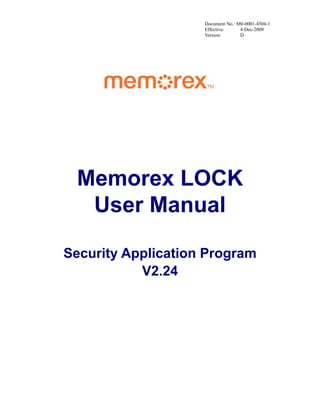
Memorex lock usermanual v224 d
- 1. Document No.: M0-0001-4504-1 Effective: 4-Dec-2009 Version: D Memorex LOCK User Manual Security Application Program V2.24
- 2. Document No.: M0-0001-4504-1 Effective: 4-Dec-2009 Version: D Page: - 1 - Table of Contents A. Introduction ........................................................................................................................2 B. General Description............................................................................................................2 C. Features ..............................................................................................................................2 D. Before Using the Security Application Program – Memorex LOCK ................................3 E. Introduction to Memorex LOCK........................................................................................5 E1. Main Screen............................................................................................................ 5 E2. Set Password / Change Password........................................................................... 5 E3. Disable Password ................................................................................................... 8 E4. Password Management........................................................................................... 9 E5. Unlock Device...................................................................................................... 10 E6. Configure Partition Sizes...................................................................................... 11 F. Checking the Security Application Program – LOCK’s Version .....................................14 G. Running the Program As Privileged User ........................................................................15 H. FAQ – Frequently Asked Questions.................................................................................15
- 3. Document No.: M0-0001-4504-1 Effective: 4-Dec-2009 Version: D Page: - 2 - A. Introduction This Memorex LOCK security application program applies to secure series of products only. Usage of this program on other products is prohibited. This security application program – Memorex LOCK is designed for Windows based operating systems only, Windows 2000, Windows XP, Windows Vista and Windows 7. Windows 2000 users, please upgrade to Service Pack 3 (SP3) or Service Pack 4 (SP4) first before using this security product and application program. Plug in ONE device at a time. DO NOT plug in two or more secure device at the same time when running this security application program –Memorex LOCK. B. General Description This product is a USB Flash Memory Storage Device with a security function. This security function provides you with a high level of privacy for your personal data. It allows you to create variable sized public and secure partitions. Secure partitions are assigned your own password (to a maximum of 16 characters). Memorex LOCK provides users with convenience and privacy, as well as high security for data on your USB flash memory storage device. C. Features (a) Disk Free - the program is stored on the device, so you don’t have to carry the program on a CD-ROM or floppy disk. Latest upgrades can be found at www.Memorex.com (b) Easy to Operate – the program is pictorial with easy to understand icons and friendly descriptions. (c) Customized Password – users can choose their own personal password (1 to 16 characters in length). (d) Fixed Password Retry – users are allowed to retype their password 5 times, when typing in the wrong password for the sixth time, the drive will be re-formatted to protect the data from being exposed to others. (e) Friendly Reminder – password hint function is available in case the user forgets his/her password. Users can set up their own password hint with a message up to 32 characters long. (f) Multi Language Support – supports English, Japanese, Simplified Chinese, Traditional Chinese language interface, will auto detect the language used by operating system. Default interface is set to English.
- 4. Document No.: M0-0001-4504-1 Effective: 4-Dec-2009 Version: D Page: - 3 - D. Before Using the Security Application Program – Memorex LOCK When plugged into a USB port, your operating system should recognize the device and display a “Removable Disk” icon. This is the “Public” partition. The security application program – Memorex LOCK will be stored in this area as well as the “Secure” partition area. Double clicking on the Removable Disk icon will open the following screens: Partition 1 – Public Area This area is “Always Open” to all users using the device. Users can read / write data to this area any time. The security application program – Memorex LOCK is resident in this partition. Password security will only apply to the secure partition and will not affect this partition. Public Partition
- 5. Document No.: M0-0001-4504-1 Effective: 4-Dec-2009 Version: D Page: - 4 - Partition 2 – Secure Area The secure area is password protected and can be accessed by typing in the correct password only. If NO password exists or has been disabled, display defaults to the Public area. Assigning a password enables viewing of any data in the Secure Area. Note that in Windows XP, files in the Secure Area are highlighted in red. Secure Partition
- 6. Document No.: M0-0001-4504-1 Effective: 4-Dec-2009 Version: D Page: - 5 - E. Introduction to Memorex LOCK E1. Main Screen Move the mouse cursor over the icons, and the description of each button will appear, as shown in the above labels. E2. Set Password / Change Password A new or unformatted device will display the following screen: Press the bottom left hand button to setup or change your password. Password Hint Set Password Disable Password Log Out About Configure size
- 7. Document No.: M0-0001-4504-1 Effective: 4-Dec-2009 Version: D Page: - 6 - Setup Password : If no password exists, simply enter a password of your choice up to 16 characters in length. You may also enter a password hint (maximum 32 characters including spaces) to remind you of your password in the event that you forget it. Note: You can only type in English letters and numbers. Click the “Show Password” box to view what you are typing. When ready, press (apply) to save the password and password hint. You will see the following messages telling you that the password has been changed. At this point the device will be locked automatically when you remove it from the USB port or if there is a suspension in power. Press (cancel) to cancel the set up procedure if you do not wish to save the password and password hint.
- 8. Document No.: M0-0001-4504-1 Effective: 4-Dec-2009 Version: D Page: - 7 - Change Password : If a password exists, before you make any changes you will need to enter the current password. Enter the current password, and new password of your choice. You may also edit the password hint at the same time. Click the “Show Password” box if you want to see what you are typing. Press (apply) to save changes to the password and password hint. You will see the following messages telling you that the password has been changed. At this point the device will be locked automatically when you remove it from the USB port or if there is a suspension in power. Press (cancel) to cancel the change password procedure if you want to keep current password and password hint.
- 9. Document No.: M0-0001-4504-1 Effective: 4-Dec-2009 Version: D Page: - 8 - E3. Disable Password Press the second button on the lower left to “Disable” (remove) the password. You will be prompted to enter your password. Press (cancel) to cancel if you do not want to remove your current password and password hint. Enter the correct password and your password will be disabled (removed).
- 10. Document No.: M0-0001-4504-1 Effective: 4-Dec-2009 Version: D Page: - 9 - E4. Password Management You have six chances to enter the password correctly, before the secure partition of your device gets re-formatted. A screen displays at each unsuccessful trial. If you have forgotten your password, click on the password hint to remind you of your password. You will be reminded with the following message if you have typed in the wrong password for the fifth time. The sixth wrong password entered will cause your device to be re-formatted automatically and all data in the secure partition will be erased from the device.
- 11. Document No.: M0-0001-4504-1 Effective: 4-Dec-2009 Version: D Page: - 10 - The capacity of the secure partition will appear on the screen after successfully re-formatting. E5. Unlock Device If you have setup a password, when you remove your device from the USB port (or if there is a suspension in power), the secure partition of your device gets locked automatically. You will not be able to access the secure partition, nor read or write data to the secure partition until you unlock it. Press the bottom button on the right to “Unlock” the partition and read and write data. You will be prompted to enter your password. Press (cancel) to cancel if you do not want unlock the secure partition. As noted in Section E4 above, you have six chances to enter the password correctly,
- 12. Document No.: M0-0001-4504-1 Effective: 4-Dec-2009 Version: D Page: - 11 - Once you have entered the correct password, the Secure partition 1 will be available until you remove your device from the USB port or if there is a suspension in power. When the Secure partition 1 is unlocked, you can read or write data to the partition. E6. Configure Partition Sizes You can change the sizes of the two partitions (public and secure). Press the lower right button of the Memorex LOCK program to resize public and secure partition areas, as shown on the next page. Public Partition
- 13. Document No.: M0-0001-4504-1 Effective: 4-Dec-2009 Version: D Page: - 12 - You need to “Disable” your password first before you can use this “Configure Size” (resizing) function if you have already setup a password. Follow section E3 of this manual to disable your password. It may be necessary to remove and plug your device in again after disabling the password. A warning message will show, telling you that data will be destroyed. If you have not yet backed up your data. Press (cancel) to cancel the operation and back up your data first; otherwise, press (apply) to continue.
- 14. Document No.: M0-0001-4504-1 Effective: 4-Dec-2009 Version: D Page: - 13 - Move the pointer to the left or right to change the size of the public and secure area (minimum capacity that can be set for public area is 2MB). Press (cancel) to cancel the operation if you do not want to change the current public and secure area; otherwise, press (apply) to continue. Formatting will then take place. Please wait until the “Formatting Completed” message appears. After configuring (resizing & formatting) your USB device, please remember to remove it from the USB port and re-plug in again before using it.
- 15. Document No.: M0-0001-4504-1 Effective: 4-Dec-2009 Version: D Page: - 14 - The change in capacity sizes of each partition can be verified by right clicking the drive icon and choosing properties. The secure Partition is shown in this example. Before Configure Size After Configure Size NB : After configuring (resizing) is completed all data will be erased. The security application program will be restored in the public area automatically. F. Checking the Security Application Program – LOCK’s Version It will be necessary to know the revision number if you need to upgrade to a newer version of the software or if you are having trouble using the software and need help from our technical staff. Simply press the top left hand button and the version will be displayed. Secure partition
- 16. Document No.: M0-0001-4504-1 Effective: 4-Dec-2009 Version: D Page: - 15 - G. Running the Program As Privileged User Some users may see this following screen. Check and make sure that you have plugged in your device and your Windows operating system did recognise your device. Otherwise, please check FAQ Q3 for more detail. H. FAQ – Frequently Asked Questions Q1 My Windows 98 cannot detect my device, what should I do ? A1 Make sure you have installed the latest device driver for your device. If you have already done so, but Windows still cannot detect your device, please try the following: (1) Go to "Safe Mode" => "Device Manager" (2) Remove any devices that are related to USB (3) Remove any "Unknown devices" (4) Remove any devices which are not present on screen (5) Remove any devices that are related to your device (6) Restart machine (7) Install driver if necessary (download latest driver from website) (8) Restart your computer as requested and then plug in your device Q2 My Windows ME / 2000 / XP cannot detect my device, what should I do ? A2 Since there is no driver required for these operating systems the device uses the built-in driver (USB Mass Storage Class Driver) from these operating systems. If your operating system cannot find the device, it is very likely that the built-in driver files were missing or corrupted; please try to recover these files from a different computer or from the original Windows operating system CD. Note: Windows 2000 users, please upgrade to service pack 3 or later. Q3 When I run the LOCK program, it displays “Please insert the device or run this utility as privileged user”. What should I do ? A3 This problem may occur in Windows 2000 or Windows XP, under the following two situations. Situation 1 : You have forgotten to insert your device. Situation 2 : The security application program – LOCK requires some security privileges in these Windows operating systems. If you are not the administrator of the computer these privileges may be restricted by the administrator. Please check with your IT or administrator of the computer to open up the privileges for you.
- 17. Document No.: M0-0001-4504-1 Effective: 4-Dec-2009 Version: D Page: - 16 - Q4 When attempting to format a large capacity device, greater than 32GB, using the native Windows 2000 or Windows XP format command, the operation fails. What should I do? A4 Large capacity flash drives are not supported for native format in Windows 2000 or XP. Use the provided LOCK software to re-partition and format. Windows Vista and Windows 7 will format the device using the NTFS format. The LOCK software will format to FAT32 on any windows system.