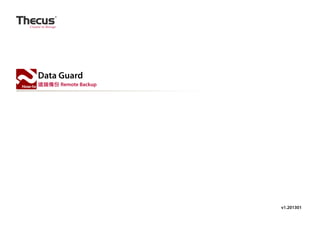Más contenido relacionado
La actualidad más candente (9)
Similar a Date Guard Remote Backup(TC) (20)
Más de Thecus Technology Corp., (16)
Date Guard Remote Backup(TC)
- 2. Contents
簡介 3
遠端目標 NAS 設定
4
完整備份 (Full Backup)
5
自訂備份 (Custom Backup)
iSCSI 備份 (iSCSI Backup)
11
17
遠端 NAS 完整備份的目標資料夾
22
遠端 NAS 自訂備份的目標資料夾
23
- 3. Remote Backup 遠端備份
簡介
Data Guard 是 Thecus 色卡司所提供的強大備份方案。市面上的遠端備份方案通常既昂貴又設定複雜。現在我們將介紹 Thecus 色卡司的
遠端備份,在每個方案裡進行設定在 1 分鐘內即可完成,而且它是免費且內建在 ThecusOS 內。特別提到的是,不論是 Full Backup,自
訂備份或 iSCSI 備份,皆可依照您的需求設定「即時 Real-time」或「排程 schedule」。
在這個 How-To 裡,我們為您示範的是從 N5550(IP: 172.16.65.131)備份到 N4800(IP:172.16.65.111)
讓我們開始吧!
2012-08 | © 2012 Thecus Technology Corp.. All Rights Reserved.
3
- 4. Remote Backup 遠端備份
遠端目標 NAS 設定
Step 1 - 設定做為備份用 NAS(目標伺服
器)
- 到 N4800 (172.16.65.111) 的 web 使
用介面
- 點選備份項目之下的 Rsync Target。
- 選擇「啟用」
- 輸入使用者名稱與密碼
(其他設定視需求而定)
- 按下「執行」按鈕
- 基本上,N4800 的設定就這樣完成了,
你可以關閉這個 UI。
2012-08 | © 2012 Thecus Technology Corp.. All Rights Reserved.
4
- 5. Remote Backup 遠端備份
完整備份 Full Backup
Step 2 - 設定來源 NAS
- 到 N5550 (172.16.65.131) 的 web 使
用介面(以下步驟都是在 N5550 的介面
完成)
- 點 選「 備 份 」 項 目 之 下 的「Data
Guard」,你會看到右邊的工作區域,這
裡將會列出所有在 Data Guard 裡所建立
的備份任務。
- 建立備份任務,點選「建立」按鈕
2012-08 | © 2012 Thecus Technology Corp.. All Rights Reserved.
5
- 6. Remote Backup 遠端備份
完整備份 Full Backup
Step 3 - 遠端備份中的完整備份
- 在按下「建立」按鈕之後,會跳出資料
備份精靈視窗。
- 選擇遠端備份。
2012-08 | © 2012 Thecus Technology Corp.. All Rights Reserved.
6
- 7. Remote Backup 遠端備份
完整備份 Full Backup
Step 4 - 完整備份設定
- 選擇完整備份。
2012-08 | © 2012 Thecus Technology Corp.. All Rights Reserved.
7
- 8. Remote Backup 遠端備份
完整備份 Full Backup
Step 5 - 連線到目標主機
- 在 目 標 主 機 的 欄 位, 輸 入
172.16.65.111,埠號固定都是 873。
- 輸入剛剛在 N4800 介面裡所設定的那組
帳號和密碼。
- 輸入完後,你會發現下面的按鈕還是停
留在「上一步」,這時候你必須按下「連
線測試」
- 按下之後,接著就會看到「連線成功,
請按下一步繼續。」的訊息
- 然後按「下一步」
2012-08 | © 2012 Thecus Technology Corp.. All Rights Reserved.
8
- 9. Remote Backup 遠端備份
完整備份 Full Backup
Step 6 - 完整備份的詳細設定
- 這個部份的表單,提供了許多選項,可
以依照你的需求選擇。
- 然後按下「完成」按鈕。
2012-08 | © 2012 Thecus Technology Corp.. All Rights Reserved.
9
- 10. Remote Backup 遠端備份
完整備份 Full Backup
Step 7 - 工作任務列表
- 接著就可以看到剛剛所建立的 FullBackup 任務
2012-08 | © 2012 Thecus Technology Corp.. All Rights Reserved.
10
- 11. Remote Backup 遠端備份
自訂備份 Custom Backup
Previously, we have already setup N4800 Rsync target server, so we don’t repeat it here and will demo the custom backup.
Step 1 - 自訂備份(在這個方案裡,你可
以勾選 RAID 裡面的資料夾,進行備份)
- 選擇「自訂備份」
2012-08 | © 2012 Thecus Technology Corp.. All Rights Reserved.
11
- 12. Remote Backup 遠端備份
自訂備份 Custom Backup
Step 2- 連線目標主機
- 輸入目標主機 IP、帳號及密碼。
- 輸入目的資料夾,若是已存在的資料夾,
請注意字母大小寫是否相符。
- 按下「連線測試」
- 按下「下一步」
2012-08 | © 2012 Thecus Technology Corp.. All Rights Reserved.
12
- 13. Remote Backup 遠端備份
自訂備份 Custom Backup
Step 3 - 選擇要備份的 RAID
- 雙擊 RAID 名稱,在此指引裡為「RAID5」
2012-08 | © 2012 Thecus Technology Corp.. All Rights Reserved.
13
- 14. Remote Backup 遠端備份
自訂備份 Custom Backup
Step 4 - 選擇要備份的資料夾
- 你可以直接勾選,或是雙擊資料夾名稱,
進到下一層。在這裡我們勾選了 _NAS_
Picture_ 和 _NAS_twonky_...
- 接著按「下一步」
2012-08 | © 2012 Thecus Technology Corp.. All Rights Reserved.
14
- 15. Remote Backup 遠端備份
自訂備份 Custom Backup
Step 5 - 自訂備份的詳細設定
- 一樣依照您的需求進行設定。
- 按下「完成」
2012-08 | © 2012 Thecus Technology Corp.. All Rights Reserved.
15
- 16. Remote Backup 遠端備份
自訂備份 Custom Backup
Step 6 - 自訂備份的任務列表
- 接著在任務列表裡,就可以看到 Custom
backup 的任務項目。
2012-08 | © 2012 Thecus Technology Corp.. All Rights Reserved.
16
- 17. Remote Backup 遠端備份
iSCSI 備份
When the iSCSI backup task is in progress, the iSCSI Target service will be terminated.
Step 1 - iSCSI 備份
- 選擇「iSCSI 備份」
2012-08 | © 2012 Thecus Technology Corp.. All Rights Reserved.
17
- 18. Remote Backup 遠端備份
iSCSI 備份
Step 2- 連線目標主機
- 輸入目標主機 IP、帳號及密碼。
- 輸入目的資料夾,若是已存在的資料夾,
請注意字母大小寫是否相符。
- 按下「連線測試」
- 按下「下一步」
2012-08 | © 2012 Thecus Technology Corp.. All Rights Reserved.
18
- 19. Remote Backup 遠端備份
iSCSI 備份
Step 3 - 選擇要備份的 iSCSI Volume
- 點選 iSCSI Volume 名稱
2012-08 | © 2012 Thecus Technology Corp.. All Rights Reserved.
19
- 20. Remote Backup 遠端備份
iSCSI 備份
Step 4 - iSCSI 備份設定
- 輸入任務名稱
- 設定時間排程
- 按下「完成」按鈕
2012-08 | © 2012 Thecus Technology Corp.. All Rights Reserved.
20
- 21. Remote Backup 遠端備份
iSCSI 備份
Step 5 - iSCSI 任務列表
- 我們可以看到剛剛建立的 iSCSI 任務已
建立
* 當 iSCSI 備份在執行中,你會發現客戶
端的 iSCSI LUN 在約一分鐘內會消失;但
是中斷此任務後,iSCSI LUN 便立即恢復。
2012-08 | © 2012 Thecus Technology Corp.. All Rights Reserved.
21
- 22. Remote Backup 遠端備份
遠端 NAS 完整備份目標資料夾
示範了以上三種 Remote backup 的方式之後,我們用 Windows 的 File Explorer 來看一下檔案目錄。
以完整備份的部份,你會看到兩台 NAS 的目錄結構,除了回收筒(Recycle)的部份外,是完全一樣的。
2012-08 | © 2012 Thecus Technology Corp.. All Rights Reserved.
22
- 23. Remote Backup 遠端備份
遠端 NAS 自訂備份目標資料夾
而自訂備份的部份,可以看到所設定的在 NAS_Public 底下的”CustomBackup”資料夾底下,有選定備份的兩個資料夾。另外也可以看到 iSCSI 備份的資料夾”iSCSI_Backup”也在 NAS_
Public 這個目錄裡。
The end.
2012-08 | © 2012 Thecus Technology Corp.. All Rights Reserved.
23