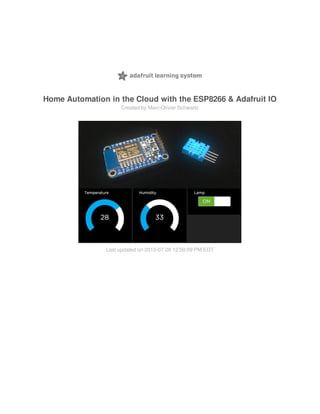Más contenido relacionado
La actualidad más candente (20)
Similar a Home automation-in-the-cloud-with-the-esp8266-and-adafruit-io (20)
Home automation-in-the-cloud-with-the-esp8266-and-adafruit-io
- 1. Home Automation in the Cloud with the ESP8266 & Adafruit IO
Created by Marc-Olivier Schwartz
Last updated on 2015-07-28 12:50:09 PM EDT
- 2. 2
3
4
5
6
7
12
14
Guide Contents
Guide Contents
Introduction
Hardware & Software Requirements
Building the Sensor Module
Building the Lamp Controller Module
Programming the Modules
Controlling the Project from Adafruit IO
How to Go Further
© Adafruit Industries
https://learn.adafruit.com/home-automation-in-the-cloud-with-the-
esp8266-and-adafruit-io
Page 2 of 14
- 3. Introduction
The ESP8266 is an amazing little chip which has onboard WiFi capabilities, an integrated
processor, and also comes at less than $10.
This makes it the perfect chip for DIY electronics projects, and especially in the home automation
field. There are many breakout boards available for the ESP8266, but in this guide we are going to
use the Adafruit HUZZAH ESP8266 breakout, which is a very convenient ESP8266 breakout board.
In this project, we are going to use the ESP8266 to build two components which are very useful in
home automation: a sensor module, and a lamp controller.
We are also going to link these two projects to Adafruit IO, which will allow you to control this small
home automation system from anywhere in the world. Let's start!
© Adafruit Industries
https://learn.adafruit.com/home-automation-in-the-cloud-with-the-
esp8266-and-adafruit-io
Page 3 of 14
- 4. Hardware & Software Requirements
Let's first see what are the required hardware modules for this project. Remember that we are
going to build two different modules: a sensor board, and a lamp controller.
For both modules, you will need one Adafruit HUZZAH ESP8266 breakout, which will be the central
component of each module. You will also need a breadboard and some male/male jumper wires to
make the necessary connections.
For the sensor board, you will also need a DHT22 sensor, which we will use to measure the
temperature & humidity. You can also use a DHT11 sensor which is cheaper but less precise
(which is the one you will see on the pictures), you will only have to change one line of code.
For the lamp controller, we are going to use a PowerSwitch Tail 2, which makes it really easy to
attach a lamp (or any electrical device) to your project.
Finally, you will need one FTDI friend board (or a FTDI/USB cable) to program the ESP8266
breakout board.
On the software side, you will need the Arduino IDE that you can get from:
https://www.arduino.cc/en/main/software (http://adafru.it/fGz)
After it is installed, add the ESP8266 package by following these steps:
Open the Preferences window in the Arduino IDE
Enter http://arduino.esp8266.com/stable/package_esp8266com_index.json into Additional Board
Manager URLs field.
Open the Boards Manager from Tools > Board menu and install the esp8266 platform
You will also need to install the following Arduino libraries:
Adafruit MQTT library (http://adafru.it/fp6)
DHT sensor library (http://adafru.it/aJX)
Finally, also create an Adafruit IO account if it is not done yet. You can do so by going to:
http://io.adafruit.com/ (http://adafru.it/fH9)
You will need your Adafruit account name & Adafruit AIO key later in this tutorial.
© Adafruit Industries
https://learn.adafruit.com/home-automation-in-the-cloud-with-the-
esp8266-and-adafruit-io
Page 4 of 14
- 5. Building the Sensor Module
Let’s now see how to configure the hardware for the sensor module. Thanks to the Adafruit
ESP8266 board, it is really simple to build this module on a breadboard.
The first step is to place the ESP8266 breakout board on the breadboard, as well as the DHT
sensor. Then, connect the V+ (or VCC) pin from the ESP8266 board to the first pin of the DHT
sensor (look at the picture below).
After that, connect the GND pin of the ESP8266 to the last pin of the DHT. Finally, connect pin
number 5 of the ESP8266 breakout board to the pin number 2 of the DHT sensor.
This is the final result:
As mentionned before, you will see that I used a DHT11 sensor on this picture. However, the code
you will find on GitHub is made for the DHT22 sensor, and I really suggest using a DHT22 sensor
as it is more precise.
© Adafruit Industries
https://learn.adafruit.com/home-automation-in-the-cloud-with-the-
esp8266-and-adafruit-io
Page 5 of 14
- 6. Building the Lamp Controller Module
We are now going to see how to build the lamp controller module. This first step is to place the
ESP8266 breakout board on the breadboard.
Then, the only thing you need to do is to connect the PowerSwitch Tail Kit. Connect the two pins on
the right (-in and Ground) on the GND pin of the ESP8266 board and the +in pin to the pin number
5 of the ESP8266.
Then, also connect a lamp or any electrical device to the PowerSwitch, and the other end of
the PowerSwitch to the mains electricity.
This is the completey assembled lamp controller:
© Adafruit Industries
https://learn.adafruit.com/home-automation-in-the-cloud-with-the-
esp8266-and-adafruit-io
Page 6 of 14
- 7. Programming the Modules
In this section, we are going to see how to program the two modules that you just built. We will start
by looking at the most important pieces of the code, first for the sensor module, and then for the
lamp controller. Note that you can find the whole code for this guide on the corresponding GitHub
repository:
https://github.com/openhomeautomation/adafruit-io-esp8266 (http://adafru.it/fHb)
The sketch for the ESP8266 sensor module starts by including the right libraries:
Then, we define on which pin the DHT sensor is connected to:
After that, there is the section of the code where you need to modify some data. You need to enter
your WiFi network name & password, your Adafruit account name, and your AIO key:
We also create the DHT sensor instance:
We also define on which feed we want to send the data to. By default, the sketch will simply send
temperature measurements to a feed called temperature, and humidity measurements to a feed
#include <ESP8266WiFi.h>
#include "Adafruit_MQTT.h"
#include "Adafruit_MQTT_Client.h"
#include "DHT.h"
#define DHTPIN 5
#define DHTTYPE DHT22
// WiFi parameters
#define WLAN_SSID "WLAN_SSID"
#define WLAN_PASS "WLAN_PASS"
// Adafruit IO
#define AIO_SERVER "io.adafruit.com"
#define AIO_SERVERPORT 1883
#define AIO_USERNAME "AIO_USERNAME"
#define AIO_KEY "AIO_KEY"
DHT dht(DHTPIN, DHTTYPE, 15);
© Adafruit Industries
https://learn.adafruit.com/home-automation-in-the-cloud-with-the-
esp8266-and-adafruit-io
Page 7 of 14
- 8. called humidity.
You can of course change this by changing the following line:
In the setup() function of the sketch, we initialise the DHT sensor:
Then, in the loop() function of the sketch, we constantly check if we are still connected to Adafruit
IO. If that's not the case, we reconnect the board to Adafruit IO:
After that, we make the temperature & humidity measurements:
We then send these measurements to their respective feed:
Finally, we repeat the operation every 10 seconds:
const char TEMPERATURE_FEED[] PROGMEM = AIO_USERNAME "/feeds/temperature";
dht.begin();
if(! mqtt.ping(3)) {
// reconnect to adafruit io
if(! mqtt.connected())
connect();
}
int humidity_data = (int)dht.readHumidity();
int temperature_data = (int)dht.readTemperature();
if (! temperature.publish(temperature_data))
Serial.println(F("Failed to publish temperature"));
else
Serial.println(F("Temperature published!"));
if (! humidity.publish(humidity_data))
Serial.println(F("Failed to publish humidity"));
else
Serial.println(F("Humidity published!"));
delay(10000);
© Adafruit Industries
https://learn.adafruit.com/home-automation-in-the-cloud-with-the-
esp8266-and-adafruit-io
Page 8 of 14
- 9. Let's now see the specificities of the lamp controller sketch. We have to define on which pin the
PowerSwitch Tail is connected to:
We also define a new feed for the project, simply called lamp:
In the setup() function, we set the pin of the PowerSwitch Tail to an output:
We also make the project subscribe to the lamp feed:
Then, in the loop() function, we have to listen to incoming messages from Adafruit IO, to know if we
need to turn the lamp on or off. It starts by creating a subscription instance:
Then, we listen for incoming messages. If the message is 'ON', we switch the lamp on. And if it's
'OFF', we simply switch the lamp off again. This is done by the following piece of code:
const int lamp_pin = 5;
const char LAMP_FEED[] PROGMEM = AIO_USERNAME "/feeds/lamp";
pinMode(lamp_pin, OUTPUT);
mqtt.subscribe(&lamp);
Adafruit_MQTT_Subscribe *subscription;
© Adafruit Industries
https://learn.adafruit.com/home-automation-in-the-cloud-with-the-
esp8266-and-adafruit-io
Page 9 of 14
- 10. Note that you can find the complete code for this guide inside the GitHub repository of the project:
https://github.com/openhomeautomation/adafruit-io-esp8266 (http://adafru.it/fHb)
We are now going to program the board. The first step is to plug the FTDI friend board to the
ESP8266 breakout:
while (subscription = mqtt.readSubscription(1000)) {
// we only care about the lamp events
if (subscription == &lamp) {
// convert mqtt ascii payload to int
char *value = (char *)lamp.lastread;
Serial.print(F("Received: "));
Serial.println(value);
// Apply message to lamp
String message = String(value);
message.trim();
if (message == "ON") {digitalWrite(lamp_pin, HIGH);}
if (message == "OFF") {digitalWrite(lamp_pin, LOW);}
}
}
© Adafruit Industries
https://learn.adafruit.com/home-automation-in-the-cloud-with-the-
esp8266-and-adafruit-io
Page 10 of 14
- 11. Open the code with your Arduino IDE, and select ‘Adafruit HUZZAH ESP8266’ from the
Tools>Boards menu of the Arduino IDE. Also select the Serial port corresponding to the FTDI
board you are using.
Then, put the ESP8266 board in bootloader mode so you can program it. On the Adafruit ESP8266
board, it is really simple: just hold the GPIO0 button pressed, and then press the Reset button.
Make sure that you also modified the code with your own data (WiFi network credentials & Adafruit
IO credentials).
After that, upload the code to the board. When it is finished, open the Serial monitor, and reset the
board: you should see that the board automatically connects to Adafruit IO.
Of course, you need to repeat the operation for both modules in the project.
© Adafruit Industries
https://learn.adafruit.com/home-automation-in-the-cloud-with-the-
esp8266-and-adafruit-io
Page 11 of 14
- 12. Controlling the Project from Adafruit IO
It's now time to create our Adafruit IO dashboard & control our modules from anywhere in the
world.
The first step is to create a new dashboard at:
https://io.adafruit.com (http://adafru.it/eZ8)
If it is not done yet, create the feeds that we used in our project: temperature, humidity, and lamp.
Then, add a new 'Gauge' widget, and link it to the temperature feed. Do the same for humidity:
Then, create a 'toggle button' widget, and link it to the lamp feed:
Your dashboard is now ready to be used. If you followed all the instructions in this guide so far, you
© Adafruit Industries
https://learn.adafruit.com/home-automation-in-the-cloud-with-the-
esp8266-and-adafruit-io
Page 12 of 14
- 13. should see that the temperature & humidity gauges have already been updated, as the ESP8266
sensor module already sent data to Adafruit IO:
Finally, test the toggle button by clicking on it:
You should immediately see that the lamp (or the electrical device) connected to the PowerSwitch
Tail is turning on. Simply click on the button again to switch it off.
Congratulations, you now learned the basics on how to build home automation modules with the
ESP8266 & control them from anywhere with Adafruit IO!
© Adafruit Industries
https://learn.adafruit.com/home-automation-in-the-cloud-with-the-
esp8266-and-adafruit-io
Page 13 of 14
- 14. How to Go Further
There are of course several ways to improve this project. One way is to connect more of these
modules to your Adafruit IO dashboard. You can perfectly have several lamp modules for example,
and control them all from your Adafruit IO dashboard.
You can also experiment with different kind of modules. For example, you can build cheap motion
sensors based on the ESP8266, and monitor them as well from your Adafruit IO dashboard.
© Adafruit Industries Last Updated: 2015-07-28 12:50:10 PM EDT Page 14 of 14