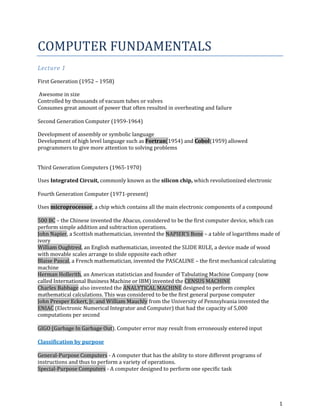
Reviewer in computer fundamentals for mma
- 1. COMPUTER FUNDAMENTALS Lecture 1 First Generation (1952 – 1958) Awesome in size Controlled by thousands of vacuum tubes or valves Consumes great amount of power that often resulted in overheating and failure Second Generation Computer (1959-1964) Development of assembly or symbolic language Development of high level language such as Fortran(1954) and Cobol(1959) allowed programmers to give more attention to solving problems Third Generation Computers (1965-1970) Uses Integrated Circuit, commonly known as the silicon chip, which revolutionized electronic Fourth Generation Computer (1971-present) Uses microprocessor, a chip which contains all the main electronic components of a compound 500 BC – the Chinese invented the Abacus, considered to be the first computer device, which can perform simple addition and subtraction operations. John Napier, a Scottish mathematician, invented the NAPIER’S Bone – a table of logarithms made of ivory William Oughtred, an English mathematician, invented the SLIDE RULE, a device made of wood with movable scales arrange to slide opposite each other Blaise Pascal, a French mathematician, invented the PASCALINE – the first mechanical calculating machine Herman Hollerith, an American statistician and founder of Tabulating Machine Company (now called International Business Machine or IBM) invented the CENSUS MACHINE Charles Babbage also invented the ANALYTICAL MACHINE designed to perform complex mathematical calculations. This was considered to be the first general purpose computer John Presper Eckert, Jr. and William Mauchly from the University of Pennsylvania invented the ENIAC (Electronic Numerical Integrator and Computer) that had the capacity of 5,000 computations per second GIGO (Garbage In Garbage Out). Computer error may result from erroneously entered input Classification by purpose General-Purpose Computers - A computer that has the ability to store different programs of instructions and thus to perform a variety of operations. Special-Purpose Computers - A computer designed to perform one specific task 1
- 2. Classification by Type of Data Handled Digital Computers – a machine that specialize in counting of items that are distinct from one another, e.g. Text, integers, morse code Analog Computer – machine that deals with quantities that are continuous variable. This means that no individual elements can be identified from any other element, e.g. Light, voice, and video Hybrid Computers – machine that combines the measuring capabilities of the analog computer and the logical and control capabilities of the digital computer Classification of Computers Medium-size Computers – They can serve the needs of a university. Large Computers –They can be used in government agencies and in the development of space technology Supercomputers – machines that have capabilities far beyond even the traditional large-scale systems. They are essential for applications ranging from nuclear weapon development to accurate weather forecasting Lecture 2 ElectronicDataProcessing (EDP) – the processing of data through the use of computers DataProcessing – the manipulating of data into a more useful form. Data Processing Cycle Input – in this stage the initial data, or input data, is prepared in some convenient form for processing. Processing – in this step the input data are charged, and usually combined with other information, to produce data into more useful form. Output – here the results of the preceding processing steps are collected. Classification of Data Processing BusinessDataProcessing – characterized by the need to establish, retain, and process files of data for producing useful information. Scientific Data Processing – involves a limited volume of input and many logical or arithmetic calculations. Data Processing Operations Recording – refers to the transfer on data into some form or document. Verifying – refers to the careful checking of the recorded data for any errors. Duplicating – refers to the reproduction of the data into many forms or document. Classifying – refers to identifying and arranging items with like’s characteristics into groups or classes. Sorting – refers to arranging or rearranging data in a predetermined sequence to facilitate processing. Calculating – refers to arithmetic manipulation of the data. 2
- 3. SummarizingorReporting – it is here where a collection of data is condensed and certain conclusions from the data are represented in a meaningful format that is clear, concise and effective. Merging – this operation takes two or more sets of data, all sets having been sorted by the same key, and puts them together to form a single sorted set of data. Storing – refers to placing similar data into files for future reference. Retrieving – refers to recovering stored data and/or information when needed. Feedback – refers to the comparison of the output(s) and the goal set in advance, any discrepancy is analysed, corrected, and fed back to proper stage in the processing operation. Methods of Processing Data BatchProcessing – a technique in which data to be processed are collected into groups to permit convenient, efficient, and serial processing. On-lineProcessing – a technique that uses devices directly connected to the CPU either for entry or inquiry purposes. Real-timeProcessing – a method which has the capability of a fast response to obtain data form an activity or a physical process. DistributedProcessing – it generally consists of remote terminals linked to a large central computer system to help the user conduct inquiries about accounts, process jobs, or other data processing operations. Elements of an EDP System I. Hardware – the physical equipment that make up a computer system. CentralProcessingUnit (CPU) – heart and brain of the computer system. Parts of CPU MainMemory (Primary Storage) – data and instructions are stored here. Sometimes known as the ‘internal’ memory of the computer. ArithmeticLogicUnit (ALU) – accomplishes the arithmetical and logical operations. o Accumulator – a kind of holding area which retains answers that are produce by adders. o Adders – add the bits coming from the memory and produces a 1 or 0 depending upon the components of the received bits (contraction for binary digit). Control Unit – supervises all the activities based on a set of instructions programs stored in the main memory. It selects, interprets and executes the instructions. o Registers – functions as temporary storage devices during process of computation. Input/Output Devices InputDevices – physical equipment which reads or translates data consisting of alphabets, numbers, or symbols into a form that can be understand by the computer. OutputDevices – physical equipment’s which translate the outcome of the computations and related activities carried out in the CPU. Types of Computer Memory InternalMemory – contained in the silicon chip and can hold instructions and data which the computer is currently working on or information which the CPU needs to work very rapidly because the 3
- 4. speed of the CPU is very high and acquires information to be readily available. RandomAccessMemory (RAM) – stores instructions which later can be erased or changed. All information stored here are lost and erased when computer is turned off. ReadOnlyMemory (ROM) – contains permanently stored instructions that a computer is required to keep able to perform its basic routine operations. Part of CPU. ExternalMemory – uses tapes and disk to store information. External memory is physically separated from CPU. II. Software – the tangible element composed of programs that instruct the computer what to do. Types of Software A. SystemsSoftware – the programs or instructions which direct the internal operations of the computer. Also called operating software and are normally contained in a disk pack or floppy diskette or already embedded on a chip. Classification of System Software 1. OperatingSystem – most important type. It is a group of related programs that supervises or monitors the execution of an application program and provides services such as language translation, input/output control, and job scheduling. 2. LanguageTranslators – programs which convert human readable form into a series of binary pattern of zeroes and ones. LowLevelLanguage – Machine Language, Assembly Language difficult to learn, coding was tedious, and difficult to correct and find error in programs. HighLevelLanguage – COBOL, BASIC, FORTRAN, RPG or PASCAL 3. UtilityorServicePrograms – use for specialized data process problems. B. ApplicationSoftware – Provides a solution to a specific business, scientific, engineering or research problems, or which perform specific operations or applications. Types of Application Software Customized – a program developed to solve a specific problem peculiar to a particular company or user. Packaged – Pre-written programs for common applications that can be used by a number of users with little or no changes. o WordProcessing (e.g. MS Word) – a text editing program which allows the user to type, compose and correct manuscripts without the need to retype when errors or changes on such manuscript are made. o Spreadsheet (e.g. Excel) – allows the user to do “what if problems”. These are powerful; business tools for budget reporting, financial projections and cost estimating. o Database (e.g. Access) – allows the user to create and store information based on his own requirements. Also called “electronic filing”. 4
- 5. C. Peopleware – this refers to the people who work with the computer so that it can be used to find solutions to problems. Also, these refer to persons who used the information generated by the computer. SystemAnalyst – primarily responsible for the analysis, design, development and implementation of systems for such applications as payroll, inventory control, accounts receivable, and sales analysis. DatabaseAdministrator – designs, creates, and maintains the organization’s database. DataCommunicationSpecialist – designs and maintains computer networks that link computers and terminals for data communications. ComputerProgrammers – write programs or perform programming. Applicationprogrammers – translate specifications given by system analyst and prepare programs for applications. SystemProgrammers – develop and maintain system software. OperationsPersonnel Dataencoder – responsible for transferring data from the source document (e.g. Time cards) into a form which the computer can understand. Datacontrollers – verify and check whether the data prepared are accurate and complete. Computeroperators – actually handle the machine; responsible to load and unload the programs, mount the data tapes, disks, or cards; prepare to receive the output data from printer. Librarian – a person who catalog, monitor, and control the distribution of disks, tapes, system documentation, and computer-related literature. Computer Instructor – conducts the training sessions. Lecture 3 Basic Concepts of Computer Hardware ·Input/Output (I/O): Refers to the process ofgetting information into and out of thecomputer. – Input: Those parts of the computer receivinginformation to programs. – Output: Those parts of the computer that provideresults of computation to the person using thecomputer. Sources of Data for the Computer Two types of data stored within a computer: • Original data or information: Data being introduced to a computing system for the first time. – Computers can deal directly with printed text, pictures, sound, and other common types of information. • Previously stored data or information: Data that has already been processed by a computer and is being stored for later use. – These are forms of binary data useful only to the computer. – Examples: Floppy disks, DVD disks, and music CDs. Input Devices Two categories of input hardware: • Those that deal with original data. • Those that handle previously stored data. 5
- 6. Input hardware: Those that deal with original data. • Keyboard • Mouse • Voice recognition hardware • Scanner • Digital camera Digitizing: The process of taking a visual image, or audio recording and converting it to a binary form for the computer. • Used as data for programs to display, play or manipulate the digitized data. Connecting Hardware to the computer: • Hardware needs access through some general input/output connection. n Port: The pathway for data to go into and out of the computer from external devices such as keyboards. n There are many standard ports as well as custom electronic ports designed for special purposes. n Ports follow standards that define their use. n SCSI, USB: Multiple peripheral devices (chain). n RS-232, IDE: Individual peripheral devices. n Peripheral device: A piece of hardware like a printer or disk drive, that is outside the main computer. • Hardware needs software on the computer that can service the device. n Device driver: Software addition to the operating system that will allow the computer to communicate with a particular device. Common Basic Technologies for Storing Binary Information: • Electronic • Magnetic • Optical Electronic Circuits • Most expensive of the three forms for storing binary information. • A flip-flop circuit has either one electronic status or the other. It is said to flip-flop from one to the other. • Electronic circuits come in two forms: – Permanent – Non-permanent Magnetic Technology • Two parts to most of the magnetic forms of information storage: – The medium that stores the magnetic information. n Example: Floppy disk. Tiny spots on the disk are magnetized to represent 0s and 1s. – The device that can “read” that information from the medium. n The drive spins the disk. n It has a magnetic sensing arm that moves over the disk. n Performs nondestructive reading. Optical • Uses lasers to “read” the binary information from the medium, usually a disc. – Millions of tiny holes are “burned” into the surface of the disc. – The holes are interpreted as 1s. The absences of holes are interpreted as 0s. Secondary Memory Input Devices • These input devices are used by a computer to store information and then to retrieve that information as needed. – External to the computer. – Commonly consists of floppy disks, hard disk drives, or CD-ROMs. • Secondary memory uses binary. – The usual measurement is the byte. • A byte consists of 8 binary digits (bits). The byte is a standard unit. The four most important characteristics of storage devices: • Speed and access time • Cost / Removable versus non-removable • Capacity 6
- 7. • Type of access Speed (Access time) - How fast information can be taken from or stored onto the computer memory device’s medium. • Electronic circuits: Fastest to access. – 40 billionths of a second. • Floppy disks: Very slow in comparison. – Takes up to 1/2 second to reach full speed before access is even possible. Cost • Megabyte: A Million bytes. • Gigabyte: A billion bytes. • Two parts to a removable secondary storage device: – The cost of the medium. (Cheaper if bought in quantity) – The cost of the drive. Examples: Cost for drive Cost for medium Floppy drive (1.4MB) 59.00 .50 Zip 100 (100 MB) 99.00 10.00 CD-WR (650 MB) 360.00 and up 1.00 n Capacity - The amount of information that can be stored on the medium. n Type of Access – Sequential - Obtained by proceeding through the storage medium from the beginning until the designated area is reached (as in magnetic tape). – Random Access - Direct access (as in floppy and hard disks). Primary Memory Primary storage or memory: Is where the data and program that are currently in operation or being accessed are stored during use. • Consists of electronic circuits: Extremely fast and expensive. • Two types: – RAM (non-permanent) • Programs and data can be stored here for the computer’s use. • Volatile: All information will be lost once the computer shuts down. – ROM (permanent) • Contents do not change. The Central Processing Unit The Central Processing Unit ( CPU) • Often referred to as the “brain” of the computer. • Responsible for controlling all activities of the computer system. • The three major components of the CPU are: 1. Arithmetic Unit (Computations performed) Accumulator (Results of computations kept here) 2. Control Unit (Has two locations where numbers are kept) Instruction Register (Instruction placed here for analysis) Program Counter (Which instruction will be performed next?) 3. Instruction Decoding Unit (Decodes the instruction) • Motherboard: The place where most of the electronics including the CPU are mounted. Output Devices Output units store and display information (calculated results and other messages) for us to see and use. • Floppy disk drives and Hard disk drives. 7
- 8. • Display monitors: Hi-resolution monitors come in two types: – Cathode ray tube (CRT) - Streams of electrons make phosphors glow on a large vacuum tube. – Liquid crystal display (LCD) - A flat panel display that uses crystals to let varying amounts of different colored light to pass through it. • Developed primarily for portable computers. Audio Output Devices • Windows machines need special audio card for audio output. • Macintosh has audio playback built in. • Audio output is useful for: – Music • CD player is a computer. • Most personal computers have CD players that can access both music CDs and CD-ROMs. – Voice synthesis (becoming more human sounding.) – Multimedia – Specialized tasks (i.e.: elevator’s floor announcements) Optical Disks: CD-ROM and DVD • CD-ROM (Compact Disk - Read Only Memory) – By its definition, CD-ROM is Read Only. – Special CD drives “burn” information into blank CDs. • Burn: A laser is used to “burn” craters into the surface to represent a binary 1. • Two main types of CDs: n CD-R (Compact Disk - Recordable) n CD-WR (Compact Disk - ReWritable) – It takes longer to write to a CD-R than a hard drive. – Special software is needed to record. DVD (Digital Versatile Disk) • Allows up to 17 gigabytes of storage (from 4.7 GB to 17 GB). • Compatible with older CD-ROM technology. • The four versions of the DVD: Storage Requirements: How much storage capacity is needed for… • One keystroke on a keyboard. 1 byte (8 bits) • One page single-spaced document. 4.0 K • Nineteen pages formatted text. 75 K • One second of high-fidelity sound. 95-110 K • Complete word processing program. 8.4 MG Storage Capacity: How much data can be stored on… • One inch of 1/2 in. wide magnetic tape. 4 K • One 3 1/2” floppy disk, high density. 1.4 MG • One Compact Disk. 650 MG • One DVD. up to 17 GB Moving Information Within the Computer How do binary numerals move into, out of, and within the computer? • Information is moved about in bytes, or multiple bytes called words. – Words are the fundamental units of information. – The number of bits per word may vary per computer. – A word length for most large IBM computers is 32 bits: 8
- 9. Bits that compose a word are passed in parallel from place to place. • Ribbon cables: – Consist of several wires, molded together. – One wire for each bit of the word or byte. – Additional wires coordinate the activity of moving information. – Each wire sends information in the form of a voltage pulse. Example of sending the word WOW over the ribbon cable • Voltage pulses corresponding to the ASCII codes would pass through the cable. Packaging the Computer The many physical forms of the general purpose computer: • All follow general organization: – Primary memory – Input units – Output units – Central Processing Unit • Grouped according to speed, cost, size, and complexity. Software Tools for Maintaining Your Computer Hardware Utility Programs exist that can help diagnose and solve computer hardware problems. • Four major problem areas where utility programs are helpful: – Finding and fixing problems. • Testing Input/Output peripherals. • Testing RAM, motherboard, video cards. • Recovering deleted files or fixing damaged disks. – Improving computer performance. • De-fragmenting a disk (Packs all files closer together). – Preventative maintenance. – Troubleshooting. • Locates incompatible programs. Lecture 4Hardware and Software Basics Types of Devices Digital versus Analog A digital device uses discrete data. Discrete data is distinct or separate. Ex: Numbers or digits. Most computers today are digital. Their circuits have only two possible states, such as “Off” and “On” or “0” and “1”. An analog device operates on continuously varying data.Continuously varying data has an infinite number of possible states. A digital thermometer will give a specific numerical reading when used to measure someone’s body temperature. An old fashioned mercury thermometer’s reading of someone’s body temperature could be interpreted differently by different users. Computer Hardware Central Processing Unit - also called “The Chip”, a CPU, a processor, or a microprocessor Memory (RAM) 9
- 10. Storage Devices Input Devices Output Devices CPU Types CPU or microprocessor is often described as the brain of a computer. CPU is an integrated circuit or “chip” which processes instructions and data. CPU types. Intel Pentium II, III, IV Intel Celeron AMD Athlon CPU speed is measured by the number of completed instruction cycles per second Currently, CPU speeds range from 600 megahertz (MHz or million cycles per second) to 4 gigahertz (GHz or billion cycles per second). Always check new software’s requirements for CPU type and speed before purchasing Microcomputer Platforms All microcomputers are based on a small number of designs (interior architecture) or computer platforms. PC architecture is based on the first IBM microcomputers. Generally, PCs use Microsoft Windows as their operating system. Apple computers or Macs are based on proprietary architecture manufactured exclusively by Apple Computer, Inc. Compatibility refers to computers that operate in essentially the same way. Compatibility across platforms is limited! You must know which platform your computer runs on before purchasing software. All software is designed for a specific platform. Windows, Mac or Unix versions Memory (RAM) RAM or Random Access Memory “Waiting room” for computer’s CPU. Holds instructions for processing data, processed data, and raw data. Ram is measured by: Capacity (in Megabytes or Gigabytes) Speed (in Nanoseconds) Amount of RAM installed will determine. Which software applications will run (efficiently)? How many software applications can be open simultaneously (multitasking ability)? RAM upgrades are cost-effective and easy to install. Check your computer manual for RAM type (DIMM, SDRAM) and speed (100, 90ns). All software applications will have RAM specifications listed on their packaging. Many applications list both a minimum and a recommended amount of RAM necessary to run the software. Be cautious about buying software for a system based on minimum requirement. Storage Technology Electronic devices that store, retrieve, and save instructions and data. 10
- 11. Today’s microcomputers or PCs include several types of storage devices. Capacity and speed are important considerations when selecting a new storage device for a PC. Magnetic storage devices store data by magnetizing particles on a disk or tape. They have a limited life-span of 1 to 5 years, depending on the device. Optical storage devices store data as light and dark spots on the disk surface. They have an unlimited life-span. Hard Disk Drives Capacity is measured in gigabytes (GB or billions of bytes). Typically permanently installed. Used to store operating system, application software, utilities and data. Magnetic storage device. Floppy Disk Drives Capacity is 1.44 to 2.0 megabytes (MB or millions of bytes). Storage device with the smallest capacity Most portable storage media Magnetic storage device. CD-ROM Drives Typically installed on all new computer systems. (Were add-on device until the mid 1990’s). Capacity is 600 to 750 megabytes (MB or millions of bytes). Most mass-produced commercial software is packaged on a CD. Used more often now for backup storage as CD-RW (read/write) technology has become less expensive. Data is read from CD by a laser. Optical storage device. Other Types of Drives Zip Drives – Several different capacities are available. Tape Drives – Generally used for system backups, becoming less common. DVD drives – Can also read CDs, now more common as a standard device on new computer systems. Input Devices Input is all information put into a computer. Input can be supplied from a variety of sources: A person A storage device on computer Another computer A peripheral device Another piece of equipment, such as a musical instrument or thermometer Input devices gather and translate data into a form the computer understands. Primary input device: Keyboard - Most common input device; used to type in commands and data. Mouse or trackball enhances user’s ability to input commands, manipulate text, images. Joystick useful in education as an adaptive or assistive input device. Scanners are peripheral input devices which allow users to import: Text Graphics 11
- 12. Images Specialized software aids in translating information into a format the computer can understand and manipulate. Digital Cameras are peripheral input devices that allow users to create pictures and/or movies in a digital format. Some require specialized software to import images into the computer. Some record digital images directly to a disk that can be read by the computer. Output Devices Monitors are the most commonly used output device. Most monitors use a bitmap display. Allows user to resize the display. Divides the screen into a matrix of tiny square “dots” called pixels. The more “dots” a screen can display, the higher the resolution of the monitor. Monitors are connected to a computer system via a port integrated on the videoadapter or graphics card. Graphics cards convert digital data output from software to analog data for display on monitors. Typically have additional memory chips on card, 4MB to 64MB. Printers Dot matrix Seldom used in a classroom. Still frequently used in business. Bubble or ink jet Laser Projection systems or classroom TVs can display information from a computer system on a larger screen for whole-class instruction. Networks A collection of computers and other devices that communicate to share data, hardware, and software. A stand-alone computer is called a workstation on a network. A workstation provides access to: Your computer’s local resources Network resources A server is a computer connected to a network that distributes and stores resources for other network users. With proper licensing, many network users can use the same applications and data files simultaneously and share other resources, such as storage space or a printer. Local Area Network (LAN) –a network located in a limited area. LANs are found in most businesses. Many campuses use LANs. A network interface card (NIC)– a key hardware component. Connects a workstation to the network. A circuit board that sends data between the workstation and the network. Wide Area Network (WAN)– a network that covers a large geographical area. TENET is a classic example. All types of networks require special networking hardware and networking software to allow different computers to communicate with each other. 12
- 13. The Internet - largest of all networks. Communication standards called protocols allow for global exchange of information. Transmission Control Protocol (TCP) Internet Protocol (IP) Intranets are LANs or WANs that use these communication standards or TCP/IP. Special hardware (modem) and software (browser) are required. Software Instructions and associated data, stored in electronic format, that direct the computer to accomplish a task. System software helps the computer carry out its basic operating tasks. Operating systems Utilities An Operating System (OS) is the master controller within a computer. EX: Windows, MacOS, DOS, UNIX, Linux An operating system interacts with: All hardware installed in or connected to a computer system. All software installed or running from a storage device on a computer system. Microsoft Windows Most popular operating system. Supports a vast array of application software and peripheral devices. MacOS For Macintosh computers. Proprietary system. Does not have same functionality and support for software and peripheral devices. Network operating system (NOS) Manages network resources. Maintains security. Tracks user accounts. Handles communication between workstations and servers. Popular network operating systems Windows NT, Novell Netware, UNIX Utilities Utilities augment functionality of operating systems. Utilities includes device drivers and Troubleshooting capabilities. Utilities provide file management capabilities such as copying, moving or renaming a file. Norton Utilities includes an undelete function that can recover deleted files. Symantec and McAfee Virus checkers add protection for all system and data files. Application Software Accomplishes specific tasks for users. Enables a computer to become a multi-purpose machine. Produce worksheets and reports. Automate record keeping like attendance and grades. Create flow charts and graphic organizers. Communicate worldwide. Productivity Software 13
- 14. Spreadsheets Databases Presentation Software Document Preparation Word Processing Desktop Publishing Project Management Software Graphics Creation and Manipulation Animation and 3D Graphics Video Editing Internet Connectivity Website Creation and Management Groupware Financial Management Educational Games and Tutorials Programming Languages Basic building blocks of any software. Programming languages allow a programmer to write instructions that a computer can understand. Programming languages have some resemblance to the English language. BASIC Pascal Fortran C++ Java 14
