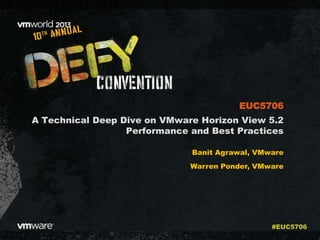
VMworld 2013: A Technical Deep Dive on VMware Horizon View 5.2 Performance and Best Practices
- 1. A Technical Deep Dive on VMware Horizon View 5.2 Performance and Best Practices Banit Agrawal, VMware Warren Ponder, VMware EUC5706 #EUC5706
- 2. 2 Session Outline Introduction View 5.2 Shared Graphics (3D) Feature and Performance VMware View 5.2 Enhancements and Performance Results • PCoIP protocol Improvements • Windows 8 performance • SE-Sparse Performance Performance Tuning and Best Practices Conclusion
- 3. 3 Task Worker Basic data entry/usage is central to work Productivity / Knowledge Worker Standard productivity tools are central to work Desktop Power User Some compute intensive apps, require 3D graphics performance Workstation Users Workstation class performance for compute with dedicated graphics Image Quality Interactivity Cost/Seat 2D / 3D Heavy Users Many Applications Light Users Fewer Applications vSGA Virtualized 3D Hardware Graphics Resources --VRAM ++ VRAM vDGA GPU PCI Passthrough Heavy Users Native Driver Soft 3D Software Rendered Accelerated 3D Virtual Desktop User Segmentation
- 4. 4 Overview Benefits • Supports DirectX 9 and OpenGL 2.1 apps • No physical GPU required • Lower initial VDI CAPEX • No client side dependencies Soft 3D – Basic 3D without GPU Software renderer provides 3D to productivity apps • Basic 3D graphics capabilities for productivity workers • Targeted at Task and Knowledge Workers who need AERO or applications that require basic 3D graphics
- 5. 5 Overview Benefits Enable workstation class use cases Reduce Cost - with multiple VMs sharing 3D graphics cards Compatible with key platform features such as vMotion, DRS Support for mixing physical host clusters with and without physical GPUS vSGA - Shared 3D Graphics Among Multiple Virtual Machines Run rich 3D applications with higher consolidation Enables shared access to physical graphics cards for 3D and high performance graphical workloads. Desktops use VMware SVGA device for maximum virtual machine compatibility & portability. Cost effective with multiple VMs sharing single graphics card for maximum benefit
- 6. 6 Overview Benefits Full capabilities of physical GPUs True workstation replacement option vDGA – Direct Passthrough to a Specific Virtual Machine Full workstation class user experience Enables dedicated access to physical GPU hardware for 3D and high performance graphical workloads. Uses native nVidia drivers CUDA available to virtual machine Best for super high performance needs like manufacturing, oil & gas
- 7. 7 Tracking vSGA Performance On a vSphere host, you can execute the commands below to track system/GPU performance System Performance (Run “esxtop”) GPU Stats (Run “nvidia-smi -l”) *More details can be found in the View 5.2 vSGA performance whitepaper: http://www.vmware.com/files/pdf/view/vmware-horizon-view-hardware-accelerated- 3Dgraphics-performance-study.pdf
- 8. 8 vSGA Configuration Best Practices Virtual Machine Hardware • Latest Virtual Machine Hardware Setting • Configure VMs to use VMXNET3 NICs In Guest Virtual Machine Settings • Throttle the application frame rate to match the configured PCoIP frame rate. • This configuration is achieved by using the following registry setting (REG_DWORD): HKLMSOFTWAREVMware, Inc.VMware SVGA DevTapMaxAppFrameRate • Setting this registry entry has been found to significantly improve performance and consolidation ratios • Consider disabling PCoIP’s build-to-lossless mode
- 9. 9 vSGA Experimental Setup Desktop VMsClient VMs or Users
- 10. 10 vSGA Workload Testing: Light 3D workload Composed of common desktop applications • View Planner: Office 2010, Adobe Reader, 720p video, IE9 displaying a web album • Google Earth Aero Enabled Screen Resolution: 1600 x 1200 Represents a use-case scenario typical of a knowledge worker
- 11. 11 vSGA Performance: Light 3D Workload • CPU was getting bottlenecked first while peak GPU utilization was around 20% • 112 VMs ran light 3D workload with good response time
- 12. 12 vSGA Workloads: Interactive 3D UE benchmark Composed of common 3D and Interactive operations • Some simple 3D rendering operations • Dragging • Scrolling • Windows Maximize and Minimize Screen Resolution: 1600 x 1200 User Experience or responsiveness metric based on frame arrival and inter-frame delay
- 13. 13 vSGA Performance: UE Benchmark • Using hardware accelerated 3D improves responsiveness in comparison with a software solution, even at lower consolidation ratios, where CPU is not exhausted. • Adding GPUs to an existing software-renderer solution enables the VM consolidation ratio to be almost doubled while maintaining user experience.
- 14. 14 vSGA Workloads: Light CAD Workload Composed of some common apps and CAD viewer • View Planner: Office 2010, Adobe Reader, 720p video, IE9 displaying a web album • SolidWorks CAD Viewer with these models Response metric: 95% response time and FPS
- 15. 15 vSGA Performance: Light CAD Workload • Could scale to 64 VMs without reaching the threshold • CPU utilization less than 100% at 64 VMs signifies the View Planner threshold crossing doesn’t mean CPU needs to be pegged 100%
- 16. 16 vSGA Workloads: Complex CAD Workload Solid Edge Viewer ran in isolation • A 3-1 reducer model was used Response metric: Remoted Frames per sec (FPS)
- 17. 17 vSGA Performance: Complex CAD workload • We see 30 VMs scale nicely and remains with in 80% threshold of the normalized best case frame rate • The range above each line bar shows the FPS variation in each VM – The narrow range suggests that all VMs are fairly distributed to the CPU/GPU and doesn’t show much variance.
- 18. 18 Session Outline Introduction View 5.2 Shared Graphics (3D) Feature and Performance VMware View 5.2 Enhancements and Performance Results • PCoIP protocol Improvements • Windows 8 performance • SE-Sparse Performance Performance Tuning and Best Practices Conclusion
- 19. 19 Overview Benefits Better scrolling performance Downlink bandwidth reduction More users supported in the same network link PCoIP Protocol Performance Improvements Efficient Client size Caching to improve bandwidth usage Improved client side caching with new compression techniques Improved Cache handling of progressive build operations Caching support of scrolling operations Dynamic GPO settings Relative mouse support
- 20. 20 Experimental Setup: System and Network Configurations Network conditions Bandwidth and Round-trip latency LAN 100Mbps with 1ms latency WAN 2Mbps connection with 100ms latency Extreme WAN 300kbps connection with 100ms latency Host Configur ation VMware vSphere 5.1 Dell T610 2.53 GHz Nehalem 48 GB Physical RAM On local SSD Desktop Guest VM 32-bit Win7 desktop 1-VCPU, 1GB RAM 1152x864 resolution 32-bit WinXP SP3 1-VCPU, 768 MB 1152x864 resolution Network link Display protocol
- 21. 21 Desktop Workload: VMware View Planner 2.1 Network link Display protocol Office 2007 Other Apps Workload: VMware View Planner 2.1
- 22. 22 Workload: VMware View Planner Workload generator and sizing tool • Platform characterization (CPU, memory, storage) • Evaluate user experience • Understand scaling issues and identify bottlenecks Workload parameters • All applications selected (PowerPoint, Excel, Word, Outlook, Web album, Video, Firefox, Adobe, 7Zip, IE9) • Thinktime of 10 seconds A newer benchmark version (3.0) was just released. For more info, send email to • viewplanner-info@vmware.com
- 23. 23 Run Configurations Settings PCoIP (View 5.2) Resolution and color depth 1152x864 and 32-bit color Clear Type fonts Enabled (default) Window-maximize transient effect Disabled Busy animated cursor Changed to default cursor Image Quality BTL off Max. Initial image quality (70) Frame rate 24
- 24. 24 PCoIP Caching Improvements Reducing cache size • View 5.2 with 5x cache reduction can provide equivalent bandwidth savings and slightly higher compared to View 5.1 with 250MB RAM • Good for memory constrained thin-clients and tablet devices
- 25. 25 PCoIP Caching Improvements • View 5.2 provides about 5% lower bandwidth usage in LAN and WAN and about 5-10% in extreme WAN conditions • Lower bandwidth, more caching of display data using new compression techniques
- 26. 26 Overview Benefits Use the latest Windows 8 OS for desktops and clients Windows 8 Support Full support of Windows 8 as desktop and client View 5.2 fully supports Windows 8 as desktop View clients also supported in Windows 8
- 27. 27 Windows 8 Performance and Optimizations • With the optimizations, bandwidth usage can be reduced up to 60%
- 28. 28 PCoIP and RDP 8 Performance • Windows 8 PCoIP consumes least bandwidth usage once all the optimizations are applied • PCoIP is 10-20% better than RDP8
- 29. 29 Overview Benefits Reduced storage capacity requirements (lower CAPEX) for Persistent Desktops, even on lower-tier hardware. View Composer or Mirage can be used for provisioning simplicity, even if recompose is never used (e.g. knowledge workers). SE Sparse Disk Utilization More efficient use of storage capacity Leverages new vSphere capability… A new disk format for VMs on VMFS. Reduces grain size & more efficiently utilize every allocated block by filling it with real data. Unused space is reclaimed and View Composer desktops stay small.
- 30. 30 Dell PowerEdge R710 with 16-core Intel Xeon E5- 2660 @ 2.2 GHz with 392G RAM with SSD storage VMware vSphere 5.1 32-bit Win7 desktop 1-vCPU 1GB RAM 32-bit WinXP SP3 1-vCPU 768 MB RAM Dell PowerEdge R710 with 12-core Intel Xeon E5645 @ 2.4 GHz with 296G RAM with SSD storage VMware vSphere 5.1 PCoIP SE Sparse Performance: Experiment Setup
- 31. 31 SE Sparse Performance: Workload and Configurations View Planner workload with custom apps • Install and Uninstall VI Client and VLC Player • Download files from web and delete the files • Copy some files and delete these files 10s think time, 2 iterations, remote mode with PCoIP protocol Number of VMs tested : 100 VMs All desktop VMs are placed on SSD disk Wipe/shrink done at the rate of 10 in every 6 minutes, so for 100 VMs, it took 60 minutes (1 hour)
- 32. 32 SE Sparse Disk Space Reclamation • Since the wipe/shrink operation can be I/O-intensive for space reclamation, View administrators are encouraged to use the blackout periods appropriately (available in the View admin UI) to minimize any perturbation in the user experience. • Also, depending upon the underlying storage, administrators can tune the concurrency level in LDAP (under OU=Properties, OU=Virtual Center) and edit the pae- SeSparseOperationsLimit for the desired vCenter.
- 33. 33 View Admin Operations Enhancements Significant acceleration of the Admin Backend by servings request from an in-memory cache as opposed to fetching data from LDAP • Improvements in backend time (20 pools, 10K simulated VMs): • 2x for Inventory -> Desktops • 4x for Inventory -> Pools Support of cluster with 32 hosts (now with both NFS and VMFS) Operational time of View management operations such as provisioning, recomposing, and rebalancing has improved significantly (by up to 2x) in View 5.2
- 34. 34 Session Outline Introduction View 5.2 Shared Graphics (3D) Feature and Performance VMware View 5.2 Enhancements and Performance Results • PCoIP protocol Improvements • Windows 8 performance • SE-Sparse Performance Performance Tuning and Best Practices • Platform Best Practices • Guest-level Optimizations • Protocol and Network Best Practices Conclusion
- 35. 35 Platform Best Practices Config Best Practices View Storage Acceleration (CBRC) Always enable CBRC (on by default) Will reduce bootstorm IOPS requirement by 80% Will also reduce loginstorm IOPS requirement Space-efficient Sparse Disks (SE-Sparse) disks Use SE-sparse disks and you can reclaim the wasted space. Use the wipe/shrink operations in blackout periods as IOPS requirement may be high VDI replica Keep the desktop replica on SSD Memory-overcommitment Use memory over-commitment as long as the active memory fits in the physical memory (you can use View Planner custom apps features to get an estimation) Try to avoid Ballooning or Swapping IOPS requirement Typical knowledge worker about 10-15 IOPS. Depending on your applications, YMMV CPU requirement About 200 to 500 MHz per user depending upon the application requirements
- 36. 36 Guest Level Optimizations More details in the white paper: http://www.vmware.com/files/pdf/view/vmware-horizon-view-best-practices-performance-study.pdf Parameter Best Practices vCPU 1 for WinXP/Win7/Win8, 2 for multimedia intensive apps Memory 512-768 MB for WinXP, 1GB for 32-bit Win7 and Win8 2GB for 64-bit Win7 and Win8, 1.5-2GB for WinXP, Win7, and Win8 32-bit, 3GB for Win7 and Win8 64-bit for memory-intensive apps Network adapter Vmxnet3, flexible Storage adapter pvSCSI or LSI logic SAS VMware Tools Latest installed Visual settings “Adjust to Best performance”, Disable Animations for Windows Maximize and Minimize operations Use default cursor for busy and working cursor Disabling services Windows Update, Super-fetch, Windows Index, Group policy settings Disable Hibernation, System restore disable, Screensaver to None Other settings Turn off clear-type Disable fading effects Disable last access timestamp
- 37. 37 All Desktop / Network Condition Tuning Recommendations Setting Recommendation Benefit Description Build to lossless Disable – Standard Desktops Enable – CAD/CAM – Medical Imaging Saves 10-15% bandwidth Used to enable / disable image quality building to fully lossless Session Audio BW limit 50 - 100Kbps Reduces bandwidth and CPU usage Reduces BW usage of audio with usable quality Maximum frame rate 10 / 15 FPS Standard Desktops Reduces Bandwidth and CPU usage In WAN conditions, this will be helpful for video playback and fast graphics operations Client side cache size 50 – 100MB Depending on available client RAM Avg. 30% reduction in bandwidth This allows you to configure the client side image cache size. More details in the white paper: http://www.vmware.com/files/pdf/view/vmware-horizon-view-best-practices-performance-study.pdf
- 38. 38 Specific Network Condition Tuning Recommendations Setting Recommendation Benefit Description Max Session Bandwidth Set for LAN / WAN 1-2Mb Standard Desktops 3 – 5Mb 3D Desktops Note: Always with your use cases for the most accurate range Reduced Avg. Bandwidth and fair sharing Caps the peak bandwidth per session Session Audio BW limit 50 - 100Kbps Reduces bandwidth and CPU usage Reduces BW usage of audio with usable quality Maximum Image Quality 60-70% Reduces Bandwidth and CPU usage Helps in low bandwidth conditions or with heavy multimedia use cases Configure Session Floor Not lower than 100MB Depending on available client RAM Improved user experience Helps with better bandwidth estimation and improves user experience in high packet loss scenarios or on WiFi, 3G/4G networks More details in the white paper: http://www.vmware.com/files/pdf/view/vmware-horizon-view-best-practices-performance-study.pdf
- 39. 39 3D / Intense Graphics Tuning Recommendations Setting Recommendation Benefit Description Max Frame Rate Set based on client capability Zero Client – 30FPS Atom based client – 15FPS Dual Core ARM client – 20FPS Desktop 30+FPS Provides consistent end to end user experience Caps the maximum frame rate encoded and sent to the client for decode Max App Frame Rate Set to match the Max PCoIP Frame Rate Sends only frames that can be encoded from the app to PCoIP Limits high frame rate applications from generating excessive FPS More details in the white paper: http://www.vmware.com/files/pdf/view/vmware-horizon-view-best-practices-performance-study.pdf
- 40. 40 Conclusion • View 5.2 provides support of hardware accelerated shared graphics and we can easily scale from 32 to 100 desktop VMs with different intensity of 3D graphics workload • PCoIP caching improvements resulted in 5-10% bandwidth improvements compared to View 5.1 • SE sparse disk can reclaim wasted space and provide significant space savings • View admin operations and UI performance enhancements • With appropriate best practices, user experience can be improved for different network conditions
- 41. 41 Other VMware Activities Related to This Session HOL: HOL-MBL-1301 Horizon View from A to Z Group Discussions: EUC1001-GD, EUC1006-GD View with Matt Coppinger or Andre Leibovici
- 42. THANK YOU
- 44. A Technical Deep Dive on VMware Horizon View 5.2 Performance and Best Practices Banit Agrawal, VMware Warren Ponder, VMware EUC5706 #EUC5706
- 45. 45 Backup slides
- 46. 46 Performance Metrics We Care About Network link Display protocol Desktop CPU usage Bandwidth usage User Experience Lower CPU usage Better host consolidation Lower cost Lower BW usage More users supported Better user experience Lower response time Better user experience Happy VDI users
- 47. 47 View 5.2 Feature Pack 2 Real-time Audio Video Flash URL redirection
- 48. 48 Overview Benefits Improved end user experience with broader application support Up to 100x bandwidth reduction Improves installation and administration of microphone and webcam devices Real-Time Audio-Video Improved Microphone and Webcam Experience Webcams and Microphones are now generally supported with Horizon View Windows clients Broader application support for webcams with Webex, Skype and GoogleTalk Compressed audio/video reduces upstream BW to as low as 300kbps View Client V A V Compressed A/V Skype Webex GoogleTalk
- 49. 49 “Real-Time Audio-Video” Overview Before • Webcams were unsupported with Horizon View desktops, unless specifically used with optimized UC vendor solutions • USB redirection of webcams and headsets resulted in bandwidth explosion • Single webcam stream can result in 60 Mbps upstream to remote desktop • Some customers redirected anyway, but with poor results After • General support for microphones and webcams with Horizon View desktops • Broader application support for use with webcam video and microphone audio • Audio/video from microphone/webcam is encoded and compressed on client endpoint • Bandwidth reduction to as little as 300-600kbps
- 50. 50 How “Real-Time Audio-Video” Works Skype View Client Encoded audio/video Compressed Webex GoogleTalk View Agent • Audio and video captured on client machine • Audio/video encoded and compressed • Compressed audio/video sent back to remote desktop • On View desktop, audio/video decoded and presented to virtual webcam driver and virtual audio driver
- 51. 51 Flash URL Redirection Streaming of live video events from Adobe Media Server Adobe Media Server Overview Benefits Stream live video events optimally to Horizon View desktops Support for live video streaming on Adobe Media Server Supported with Windows and Linux thin clients Stream live video events to virtual desktops without affect datacenter server and network Enables new multimedia use cases with virtual desktops Multicast stream
- 52. 52 Tuning and Optimization Strategies Disable Build-to-lossless • No-brainer – first and easiest way to shave 10-15% bandwidth • Only enable when there is a defined requirement for pixel perfect accuracy (Medical, CAD/CAM, Graphic Design) Configure the maximum session bandwidth • For low bandwidth links set the limit at or slightly below (10%) the max link rate • Even on the LAN it may make sense to set a max limit Configure the session floor when… • PCoIP is experiencing packet loss but the network link has plenty of headroom • May not always improve user experience – YMMV • Packet loss is seen on WiFi or 3/4G networks • Be careful to avoid unintentional oversaturation
- 53. 53 PCoIP Best Practices Recommendations Setting Default Recommendation Description Build to lossless On Turn Off Enables the ability to enable or disable build to lossless Session Audio BW limit 500Kbps 50 - 100Kbps Reduces BW usage of audio with usable quality Maximum frame rate 30 Change to 10-15 based on network settings In WAN conditions, this will be helpful for video playback and fast graphics operations Maximum link rate - Set it as per network conditions Good for better bandwidth estimation Client side cache size 250MB Set per client-side memory available This allows you to configure the client side image cache size. More details in the white paper: http://www.vmware.com/files/pdf/view/vmware-horizon-view-best-practices-performance-study.pdf
- 54. 54 Tuning and Optimization Strategies Configure the maximum frame rate • In almost all cases the maximum frame rate can be reduced to 18-20fps with little noticeable impact – but also little gain. • Settings below 15fps may be noticeable in use cases which require rich media • Task workers without media requirements can often utilize settings as low as 6-8fps without significant visual impact • Examine the PCoIP Server log files and WMI Image stats to determine average frame rate for desired use case: MGMT_IMG :log: cur_s 0 max_s 30 tbl 2 bwc 0.01 bwt 8.95 fps 5.57 MGMT_IMG :log: cur_s 0 max_s 30 tbl 2 bwc 0.01 bwt 8.95 fps 6.26 Configure the maximum initial image quality • When on a WAN link with constrained bandwidth reduce this setting to 60-70% • For use cases that use large amounts of multimedia/video – large impact • Setting this value too low may result in noticeably “fuzzy” or “blurry” images
- 55. 55 Tuning and Optimization Strategies Configure the minimum image quality • This value must be below the maximum initial image quality setting • The default value of 50% is acceptable for most cases Configure the audio bandwidth limit • For use cases that utilize significant amounts of audio - legal/medial transcription for example – reducing audio bandwidth may increase user density • Audio bandwidth limit is a target, not a literal value • Vary the audio bandwidth limit between 450Kbps – 50Kbps until the desired mix of bandwidth savings and audio intelligibility is achieved Configure the Client-side cache size • When using thin client devices with limited RAM using a larger cache size than the device can support may lead to dropped sessions • Reduce the cache size until connections are unaffected, typically 50-100MB
- 56. 56 Overview Benefits Enhanced Usability: One stop shopping for end user access to all their corporate workloads. Horizon Brokering of View Desktops Horizon Supports User Entitlement to Desktops and SSO View Desktop pools are connected into Horizon after they are provisioned Horizon provides single point of access for end users to desktops, data and apps. Horizon supports SSO brokering user to available desktops based on entitlement policy
