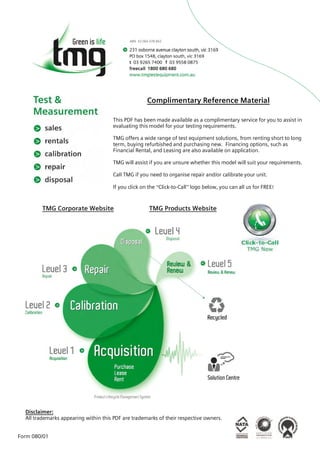
Jdsu mts 2000_manual
- 1. Form 080/01 Complimentary Reference Material This PDF has been made available as a complimentary service for you to assist in evaluating this model for your testing requirements. TMG offers a wide range of test equipment solutions, from renting short to long term, buying refurbished and purchasing new. Financing options, such as Financial Rental, and Leasing are also available on application. TMG will assist if you are unsure whether this model will suit your requirements. Call TMG if you need to organise repair and/or calibrate your unit. If you click on the “Click-to-Call” logo below, you can all us for FREE! TMG Corporate Website TMG Products Website Disclaimer: All trademarks appearing within this PDF are trademarks of their respective owners.
- 2. JDSU 2000 Platform Handheld, modular Platform designed for the construction, turn-up and maintenance of fiber networks User Manual 2000 Platform English rev00.book Page i Lundi, 20. juin 2011 1:47 13
- 3. 2000 Platform English rev00.book Page ii Lundi, 20. juin 2011 1:47 13
- 4. JDSU 2000 Platform Handheld, modular Platform designed for the construction, turn-up and maintenance of FTTx networks User Manual 2000 Platform English rev00.book Page iii Lundi, 20. juin 2011 1:47 13
- 5. 2000 Platform English rev00.book Page iv Lundi, 20. juin 2011 1:47 13
- 6. User Manual 790000002/00 v Notice Every effort was made to ensure that the information in this document was accurate at the time of printing. However, information is subject to change without notice, and JDSU reserves the right to provide an addendum to this document with information not available at the time that this document was created. Copyright © Copyright 20011 JDSU, LLC. All rights reserved. JDSU, Enabling Broadband and Optical Innovation, and its logo are trademarks of JDSU, LLC. All other trademarks and registered trademarks are the property of their respective owners. No part of this guide may be reproduced or transmitted electronically or otherwise without written permission of the publisher. Trademarks JDSU and MTS/T-BERD 2000 are trademarks or registered trademarks of JDSU in the United States and/or other countries. Microsoft, Windows, Windows CE, Windows NT, and Microsoft Internet Explorer are either trademarks or registered trademarks of Microsoft Corporation in the United States and/or other countries. Netscape Navigator is a trademark or registered trademark of Netscape Communications Corporation in the United States and other countries. Specifications, terms, and conditions are subject to change without notice. All trademarks and registered trademarks are the property of their respective companies. Ordering information This guide is a product of JDSU's Technical Information Development Department, issued as part of the User Manual. The ordering number for a published guide is E2000M02. WEEE Directive Compliance JDSU has established processes in compliance with the Waste Electrical and Electronic Equipment (WEEE) Directive, 2002/96/EC. This product should not be disposed of as unsorted municipal waste and should be collected separately and disposed of according to your national regulations. In the European Union, all equipment purchased from JDSU after 2005-08-13 can be returned for disposal at the end of its useful life. JDSU will ensure that all waste equipment returned is reused, recycled, or disposed of in an environmentally friendly manner, and in compliance with all applicable national and international waste legislation. 2000 Platform English rev00.book Page v Lundi, 20. juin 2011 1:47 13
- 7. vi User Manual 790000002/00 It is the responsibility of the equipment owner to return the equipment to JDSU for appropriate disposal. If the equipment was imported by a reseller whose name or logo is marked on the equipment, then the owner should return the equipment directly to the reseller. Instructions for returning waste equipment to JDSU can be found in the Environmental section of JDSU’s web site at www.jdsu.com. If you have questions concerning disposal of your equipment, contact JDSU’s WEEE Program Management team at WEEE.EMEA@jdsu.com. 2000 Platform English rev00.book Page vi Lundi, 20. juin 2011 1:47 13
- 8. User Manual 790000002/00 vii Table of Contents About This Guide xv Purpose and scope. . . . . . . . . . . . . . . . . . . . . . . . . . . . . . xvi Assumptions. . . . . . . . . . . . . . . . . . . . . . . . . . . . . . . . . . . xvi Technical assistance . . . . . . . . . . . . . . . . . . . . . . . . . . . . xvi Conventions . . . . . . . . . . . . . . . . . . . . . . . . . . . . . . . . . . .xvii Chapter 1 2000 Platform Overview 1 Unpacking the instrument . . . . . . . . . . . . . . . . . . . . . . . . . .2 About the 2000 Platform. . . . . . . . . . . . . . . . . . . . . . . . . . . .2 Main features . . . . . . . . . . . . . . . . . . . . . . . . . . . . . . . . . . . .3 Hard keys and Indicators . . . . . . . . . . . . . . . . . . . . . . . . . . .5 Front panel hard keys . . . . . . . . . . . . . . . . . . . . . . . . . . . .5 Front panel indicators. . . . . . . . . . . . . . . . . . . . . . . . . . . . .6 Power Supply . . . . . . . . . . . . . . . . . . . . . . . . . . . . . . . . . . . .7 Chapter 2 Safety information 9 Battery and AC/DC safety information . . . . . . . . . . . . . . . .10 Precautions relating to optical connections . . . . . . . . . . .10 Laser Safety instructions . . . . . . . . . . . . . . . . . . . . . . . . . .11 2000 Platform English rev00.book Page vii Lundi, 20. juin 2011 1:47 13
- 9. Table of Contents viii User Manual 790000002/00 Laser classes . . . . . . . . . . . . . . . . . . . . . . . . . . . . . . . . .11 Warning labels for the laser classes. . . . . . . . . . . . . . . . . .11 Chapter 3 Starting up 13 Fitting and removing a module . . . . . . . . . . . . . . . . . . . . .14 Fitting a module. . . . . . . . . . . . . . . . . . . . . . . . . . . . . . . .14 Removing a module. . . . . . . . . . . . . . . . . . . . . . . . . . . . .14 Setting the adaptable plug to the mains adapter . . . . . . . .15 Charging the battery. . . . . . . . . . . . . . . . . . . . . . . . . . . . . .16 Connecting the mains adapter. . . . . . . . . . . . . . . . . . . . . .16 First use of the battery . . . . . . . . . . . . . . . . . . . . . . . . . . .16 Charging the battery . . . . . . . . . . . . . . . . . . . . . . . . . . . .16 Battery charging time . . . . . . . . . . . . . . . . . . . . . . . . . . . .17 Battery charge level display . . . . . . . . . . . . . . . . . . . . . . .17 Switching the 2000 Platform on and off . . . . . . . . . . . . . . .17 Switching on the 2000 Platform. . . . . . . . . . . . . . . . . . . . .17 Switching off the 2000 Platform . . . . . . . . . . . . . . . . . . . . .18 Resetting the 2000 Platform . . . . . . . . . . . . . . . . . . . . . . .18 First start: configuring your regional settings. . . . . . . . . .18 Chapter 4 Configuring the 2000 Platform 21 Displaying the System Settings screen . . . . . . . . . . . . . . .22 Defining the screen parameters of the 2000 Platform . . . .23 Backlight. . . . . . . . . . . . . . . . . . . . . . . . . . . . . . . . . . . . .23 Contrast . . . . . . . . . . . . . . . . . . . . . . . . . . . . . . . . . . . . .23 Screen Saver . . . . . . . . . . . . . . . . . . . . . . . . . . . . . . . . .23 Defining the Audio parameters of the 2000 Platform. . . . .24 Defining the Automatic shutdown of the 2000 Platform . .24 Chapter 5 Power meter, VFL (Visual Fault Locator) & Talkset 25 Connection to the power meter, VFL and Talkset . . . . . . .26 Using the Power meter . . . . . . . . . . . . . . . . . . . . . . . . . . . .26 Configuring the power meter. . . . . . . . . . . . . . . . . . . . . . .26 Configuring measurement parameters . . . . . . . . . . . . . .26 Configuring the alarm parameters of the power meter . . . .28 2000 Platform English rev00.book Page viii Lundi, 20. juin 2011 1:47 13
- 10. Table of Contents User Manual 790000002/00 ix Display of results and commands . . . . . . . . . . . . . . . . . . .28 Result of the measurement in progress. . . . . . . . . . . . . .28 Table of results. . . . . . . . . . . . . . . . . . . . . . . . . . . . . .28 Commands of the power meter parameters. . . . . . . . . . .29 Performing a measurement . . . . . . . . . . . . . . . . . . . . . . .30 Power measurement . . . . . . . . . . . . . . . . . . . . . . . . . .30 Optical link loss . . . . . . . . . . . . . . . . . . . . . . . . . . . . .30 VFL Function . . . . . . . . . . . . . . . . . . . . . . . . . . . . . . . . . . .31 VFL connector. . . . . . . . . . . . . . . . . . . . . . . . . . . . . . . . .31 Visual Fault Locator function (VFL) . . . . . . . . . . . . . . . . . .31 Storing and reloading results. . . . . . . . . . . . . . . . . . . . . . .32 File Setup . . . . . . . . . . . . . . . . . . . . . . . . . . . . . . . . . . . .32 Storing results . . . . . . . . . . . . . . . . . . . . . . . . . . . . . . . . .32 Loading results . . . . . . . . . . . . . . . . . . . . . . . . . . . . . . . .32 Talkset Function . . . . . . . . . . . . . . . . . . . . . . . . . . . . . . . . .33 Talkset configuration . . . . . . . . . . . . . . . . . . . . . . . . . . . .33 Connections . . . . . . . . . . . . . . . . . . . . . . . . . . . . . . . . . .33 Establishing communication . . . . . . . . . . . . . . . . . . . . . . .33 Adjusting volume level . . . . . . . . . . . . . . . . . . . . . . . . . . .34 Disconnection . . . . . . . . . . . . . . . . . . . . . . . . . . . . . . . . .34 Chapter 6 Scope 35 Scope feature . . . . . . . . . . . . . . . . . . . . . . . . . . . . . . . . . . .36 Overview . . . . . . . . . . . . . . . . . . . . . . . . . . . . . . . . . . . .36 Installation of tips . . . . . . . . . . . . . . . . . . . . . . . . . . . . . . . .36 Configuring the P5000 Scope. . . . . . . . . . . . . . . . . . . . . . .37 Scope connection . . . . . . . . . . . . . . . . . . . . . . . . . . . . . .37 Configuring the Scope . . . . . . . . . . . . . . . . . . . . . . . . . . .37 Test . . . . . . . . . . . . . . . . . . . . . . . . . . . . . . . . . . . . .37 Report . . . . . . . . . . . . . . . . . . . . . . . . . . . . . . . . . . .38 Fiber . . . . . . . . . . . . . . . . . . . . . . . . . . . . . . . . . . . .38 Adding a new profile . . . . . . . . . . . . . . . . . . . . . . . . . . . .38 Starting up with the scope . . . . . . . . . . . . . . . . . . . . . . . . .39 Luminosity and Contrast settings. . . . . . . . . . . . . . . . . . . .39 Freeze mode. . . . . . . . . . . . . . . . . . . . . . . . . . . . . . . . . .40 Camera mode . . . . . . . . . . . . . . . . . . . . . . . . . . . . . . . . .40 Launching a test of the connector and fiber end-face. . . .40 Launching a test of the connector and fiber end-face. . . . . .40 Mosaic Mode . . . . . . . . . . . . . . . . . . . . . . . . . . . . . . . . .42 2000 Platform English rev00.book Page ix Lundi, 20. juin 2011 1:47 13
- 11. Table of Contents x User Manual 790000002/00 Loading a picture. . . . . . . . . . . . . . . . . . . . . . . . . . . . . . .43 File menu . . . . . . . . . . . . . . . . . . . . . . . . . . . . . . . . . . . . . .43 Saving the test result in a jpg file . . . . . . . . . . . . . . . . . . . .43 Generating a report . . . . . . . . . . . . . . . . . . . . . . . . . . . . .43 Chapter 7 File management 45 File Explorer Overview . . . . . . . . . . . . . . . . . . . . . . . . . . . .46 Directories and Files selections. . . . . . . . . . . . . . . . . . . . .46 Directory selection . . . . . . . . . . . . . . . . . . . . . . . . . . . . . .46 Files selection . . . . . . . . . . . . . . . . . . . . . . . . . . . . . . . . .47 Directories & Files editing functions . . . . . . . . . . . . . . . . .47 Copy/Cut & Paste files/directories . . . . . . . . . . . . . . . . . . .47 Renaming a directory / file . . . . . . . . . . . . . . . . . . . . . . . .48 Deleting a directory / file. . . . . . . . . . . . . . . . . . . . . . . . . .48 Working with directories and files from the explorer. . . . .48 Creating a directory . . . . . . . . . . . . . . . . . . . . . . . . . . . . .48 Opening files. . . . . . . . . . . . . . . . . . . . . . . . . . . . . . . . . .49 File Types . . . . . . . . . . . . . . . . . . . . . . . . . . . . . . . . .49 Sorting files. . . . . . . . . . . . . . . . . . . . . . . . . . . . . . . . . . .50 Transferring files to a PC . . . . . . . . . . . . . . . . . . . . . . . . .50 Establishing connection 2000 Platform <-> PC. . . . . . . . .50 Transferring files onto the PC . . . . . . . . . . . . . . . . . . . .52 Cancellng the connection. . . . . . . . . . . . . . . . . . . . . . .52 Sending files by Bluetooth . . . . . . . . . . . . . . . . . . . . . . . .53 Setting up a Bluetooth connection . . . . . . . . . . . . . . . . .53 Transfering files via Bluetooth . . . . . . . . . . . . . . . . . . . .54 Removing the Pairing . . . . . . . . . . . . . . . . . . . . . . . . .55 Creating a screenshot . . . . . . . . . . . . . . . . . . . . . . . . . . . .55 Configuring the parameters of screenshots. . . . . . . . . . . . .55 Taking a screenshot. . . . . . . . . . . . . . . . . . . . . . . . . . . . .55 Name of the screenshots files . . . . . . . . . . . . . . . . . . . . . .56 Creating a report. . . . . . . . . . . . . . . . . . . . . . . . . . . . . . . . .56 Configuring the report . . . . . . . . . . . . . . . . . . . . . . . . . . .56 Creating the report. . . . . . . . . . . . . . . . . . . . . . . . . . . . . .57 Name of the report. . . . . . . . . . . . . . . . . . . . . . . . . . . . . .58 Merging pdf or txt files . . . . . . . . . . . . . . . . . . . . . . . . . . . .58 Storage media. . . . . . . . . . . . . . . . . . . . . . . . . . . . . . . . . . .59 Storage media built into the 2000 Platform . . . . . . . . . . . . .60 2000 Platform English rev00.book Page x Lundi, 20. juin 2011 1:47 13
- 12. Table of Contents User Manual 790000002/00 xi External USB storage media. . . . . . . . . . . . . . . . . . . . . . .60 USB memory stick connection . . . . . . . . . . . . . . . . . . .60 USB memory stick disconnection . . . . . . . . . . . . . . . . .60 Abbreviations for storage media . . . . . . . . . . . . . . . . . . . .61 Chapter 8 Transferring the 2000 Platform Interface 63 Establishing connection. . . . . . . . . . . . . . . . . . . . . . . . . . .64 Connecting the 2000 Platform and the PC . . . . . . . . . . . . .64 Configuring the 2000 Platform. . . . . . . . . . . . . . . . . . . . . .64 Transferring the Interface. . . . . . . . . . . . . . . . . . . . . . . . . .66 Virtual control buttons bar . . . . . . . . . . . . . . . . . . . . . . . . .67 Equivalence between the keyboard and 2000 Platform . . .67 Chapter 9 Technical specifications 69 Display specifications . . . . . . . . . . . . . . . . . . . . . . . . . . . .70 Screen . . . . . . . . . . . . . . . . . . . . . . . . . . . . . . . . . . . . . .70 Memory . . . . . . . . . . . . . . . . . . . . . . . . . . . . . . . . . . . . . . . .70 Input/Output . . . . . . . . . . . . . . . . . . . . . . . . . . . . . . . . . . . .70 Power supply . . . . . . . . . . . . . . . . . . . . . . . . . . . . . . . . . . .70 Battery . . . . . . . . . . . . . . . . . . . . . . . . . . . . . . . . . . . . . .70 Mains adapters . . . . . . . . . . . . . . . . . . . . . . . . . . . . . . . .71 Dimensions - Weight . . . . . . . . . . . . . . . . . . . . . . . . . . . . .71 Environment . . . . . . . . . . . . . . . . . . . . . . . . . . . . . . . . . . . .72 Temperature . . . . . . . . . . . . . . . . . . . . . . . . . . . . . . . . . .72 Humidity . . . . . . . . . . . . . . . . . . . . . . . . . . . . . . . . . . . . .72 Climatic pressure. . . . . . . . . . . . . . . . . . . . . . . . . . . . . . .72 EMI/ESD . . . . . . . . . . . . . . . . . . . . . . . . . . . . . . . . . . . .72 Electrical Safety . . . . . . . . . . . . . . . . . . . . . . . . . . . . . . .72 Drop test. . . . . . . . . . . . . . . . . . . . . . . . . . . . . . . . . . . . .72 Shocks . . . . . . . . . . . . . . . . . . . . . . . . . . . . . . . . . . . . . .72 Bumps . . . . . . . . . . . . . . . . . . . . . . . . . . . . . . . . . . . . . .72 Vibration. . . . . . . . . . . . . . . . . . . . . . . . . . . . . . . . . . . . .73 Flammability . . . . . . . . . . . . . . . . . . . . . . . . . . . . . . . . . .73 Characteristics of the options . . . . . . . . . . . . . . . . . . . . . .73 Power meter option . . . . . . . . . . . . . . . . . . . . . . . . . . . . .73 VFL . . . . . . . . . . . . . . . . . . . . . . . . . . . . . . . . . . . . . . . .73 Bluetooth Option . . . . . . . . . . . . . . . . . . . . . . . . . . . . . . .73 2000 Platform English rev00.book Page xi Lundi, 20. juin 2011 1:47 13
- 13. Table of Contents xii User Manual 790000002/00 Chapter 10 Options and accessories 75 References of options for the 2000 Platform . . . . . . . . . . .76 References of accessories . . . . . . . . . . . . . . . . . . . . . . . . .76 References of manuals. . . . . . . . . . . . . . . . . . . . . . . . . . . .77 References of result processing software . . . . . . . . . . . . .77 Chapter 11 Maintenance and Troubleshooting 79 Maintenance procedure . . . . . . . . . . . . . . . . . . . . . . . . . . .80 Cleaning. . . . . . . . . . . . . . . . . . . . . . . . . . . . . . . . . . . . .80 Cleaning plates and housings . . . . . . . . . . . . . . . . . . . .80 Cleaning the screen . . . . . . . . . . . . . . . . . . . . . . . . . .80 Cleaning the optical cable connector . . . . . . . . . . . . . . .81 Cleaning the optical connections of the 2000 Platform. . . .81 Accessing to the 2000 Platform information . . . . . . . . . . . .81 General page. . . . . . . . . . . . . . . . . . . . . . . . . . . . . . .81 Software options page. . . . . . . . . . . . . . . . . . . . . . . . .82 Services Data page. . . . . . . . . . . . . . . . . . . . . . . . . . .82 Accessing to the 2000 Platform documentation. . . . . . . . . .83 Installing a new version of the software . . . . . . . . . . . . . . .84 Downloading from Internet . . . . . . . . . . . . . . . . . . . . . .84 Installation from a USB memory stick . . . . . . . . . . . . . . .84 Installation from Ethernet . . . . . . . . . . . . . . . . . . . . . . .86 Upgrading from the boot . . . . . . . . . . . . . . . . . . . . . . .87 Install Option. . . . . . . . . . . . . . . . . . . . . . . . . . . . . . . . . .88 Enter Manually the Licence . . . . . . . . . . . . . . . . . . . . .89 Import the license from the USB memory stick . . . . . . . . .89 Locking the 2000 Platform . . . . . . . . . . . . . . . . . . . . . . . .90 Returning an instrument . . . . . . . . . . . . . . . . . . . . . . . . . .92 Guarantee conditions. . . . . . . . . . . . . . . . . . . . . . . . . . . .92 Recycling Information . . . . . . . . . . . . . . . . . . . . . . . . . . . .92 Troubleshooting . . . . . . . . . . . . . . . . . . . . . . . . . . . . . . . . .92 Interpreting alarms. . . . . . . . . . . . . . . . . . . . . . . . . . . . . .92 Formating the USB memory stick onto the 2000 Platform. . .94 Erase disk. . . . . . . . . . . . . . . . . . . . . . . . . . . . . . . . . . . .94 Touchscreen calibration . . . . . . . . . . . . . . . . . . . . . . . . . .94 Changing the battery . . . . . . . . . . . . . . . . . . . . . . . . . . . .95 Accessing to the damaged battery . . . . . . . . . . . . . . . . .95 Installing a new battery . . . . . . . . . . . . . . . . . . . . . . . .96 2000 Platform English rev00.book Page xii Lundi, 20. juin 2011 1:47 13
- 14. Table of Contents User Manual 790000002/00 xiii General information on warranty . . . . . . . . . . . . . . . . . . . .97 Hardware Warranty . . . . . . . . . . . . . . . . . . . . . . . . . . . . .97 Warranty disclaimer . . . . . . . . . . . . . . . . . . . . . . . . . . . . .98 Index 99 2000 Platform English rev00.book Page xiii Lundi, 20. juin 2011 1:47 13
- 15. Table of Contents xiv User Manual 790000002/00 2000 Platform English rev00.book Page xiv Lundi, 20. juin 2011 1:47 13
- 16. User Manual 790000002/00 xv About This Guide The 2000 Platform of JDSU provides a handhled modular platform designed for the construction, turn-up and maintenance of fiber networks. The topics discussed in this chapter are as follows: – “Purpose and scope” on page xvi – “Assumptions” on page xvi – “Technical assistance” on page xvi – “Conventions” on page xvii 2000 Platform English rev00.book Page xv Lundi, 20. juin 2011 1:47 13
- 17. About This Guide Purpose and scope xvi User Manual 790000002/00 Purpose and scope The purpose of this guide is to help you successfully use the 2000 Plat- form features and capabilities. This guide includes task-based instruc- tions that describe how to install, configure, use, and troubleshoot the 2000 Platform. Additionally, this guide provides a complete description of JDSU’s warranty, services, and repair information, including terms and condi- tions of the licensing agreement. Assumptions This guide is intended for novice, intermediate, and experienced users who want to use the 2000 Platform effectively and efficiently. We are assuming that you have basic computer and mouse/track ball experience and are familiar with basic telecommunication concepts and terminology. Technical assistance If you need assistance or have questions related to the use of this product, call or e-mail JDSU’s Technical Assistance Center for customer support. Table 1 Technical assistance centers Region Phone Number Americas Telecom Products 866 228 3762 World Wide: 301 353 1550 tac@jdsu.com Europe, Africa, and Mid-East +49 (0) 7121 86 1345 (Europe) hotline.europe@jdsu.com +33 (0) 1 30 81 50 60 (JDSU France) support.france@jdsu.com Asia and the Pacific Southeast Asia, Aus- tralia, and New Zea- land +852 2892 0990 (Hong Kong) +86 10 6833 7477 (Beijing-China) All others 866 228 3762 tac@jdsu.com 2000 Platform English rev00.book Page xvi Lundi, 20. juin 2011 1:47 13
- 18. About This Guide Conventions User Manual 790000002/00 xvii During off-hours, you can request assistance by doing one of the following: – leave a voice mail message at the Technical Assistance number in your region – e-mail North American Technical Assistance Center, tac@jdsu.com, or European Technical Assistance Center, support.uk@jdsu.com – submit your question using our online Technical Assistance Request form at www.jdsu.com. Conventions This guide uses naming conventions and symbols, as described in the following tables. Table 2 Typographical conventions Description Example User interface actions appear in this typeface. On the Status bar, click Start. Buttons or switches that you press on a unit appear in this TYPEFACE. Press the ON switch. Code and output messages appear in this typeface. All results okay Text you must type exactly as shown appears in this type- face. Type: a:set.exe in the dia- log box Variables appear in this type- face. Type the new hostname Book references appear in this typeface. Refer to Newton’s Telecom Dictionary A vertical bar | means “or”: only one option can appear in a sin- gle command. platform [a|b|e] Square brackets [ ] indicate an optional argument. login [platform name] Slanted brackets < > group required arguments. <password> 2000 Platform English rev00.book Page xvii Lundi, 20. juin 2011 1:47 13
- 19. About This Guide Conventions xviii User Manual 790000002/00 Table 4 Symbol conventions Table 5 Safety definitions Table 3 Keyboard and menu conventions Description Example A plus sign + indicates simulta- neous keystrokes. Press Ctrl+s A comma indicates consecutive key strokes. Press Alt+f,s A slanted bracket indicates choosing a submenu from menu. On the menu bar, click Start > Program Files. This symbol represents a general hazard. This symbol represents a risk of electrical shock. NOTE This symbol represents a Note indicating related information or tip. This symbol, located on the equipment or its packaging indicates that the equipment must not be disposed of in a land- fill site or as municipal waste, and should be disposed of according to your national regulations. WARNING Indicates a potentially hazardous situation which, if not avoided, could result in death or serious injury. CAUTION Indicates a potentially hazardous situation which, if not avoided, may result in minor or moderate injury. 2000 Platform English rev00.book Page xviii Lundi, 20. juin 2011 1:47 13
- 20. 1 User Manual 790000002/00 1 Chapter 1 2000 Platform Overview This chapter provides a general description of the 2000 Platform. Topics discussed in this chapter include the following: – “Unpacking the instrument” on page 2 – “About the 2000 Platform” on page 2 – “Main features” on page 3 – “Hard keys and Indicators” on page 5 – “Power Supply” on page 7 2000 Platform English rev00.book Page 1 Lundi, 20. juin 2011 1:47 13
- 21. Chapter 1 2000 Platform Overview Unpacking the instrument 2 User Manual 790000002/00 Unpacking the instrument 1 Remove the 2000 Platform and its accessories from the packing case. 2 Check that the module and accessories ordered are all there. If any part is missing or damaged please contact your local JDSU agent. The 2000 Platform is delivered as standard with: About the 2000 Platform The architecture of the 2000 Platform is made of one Platform, to which a module can be added to perform tests on fiber networks. The modules that can be fitted to the 2000 Platform are interchangebale in the field and different kinds of module are usable: – OTDR Modules – PON Selective Power Meter (OLP) – CWDM Analyzer Modules (C-OSA) The 2000 Platform employs multi-tasking for the simultaneous perfor- mance of several operations: – acquisitions – modifications of parameters – trace analysis – report management Table 1 Elements delivered on standard with the 2000 Platform A Getting Started Manual A Li-Polymer battery, set into the equipment and which must be charged before use A mains adapter used for mains operation of the instrument and battery charging 5 country adaptable plugs (Europe / UK / US / Australia / Japan) A hands-free soft case for the 2000 Platform A USB cable, to directly connect the 2000 Platform to a PC A shoulder strap 2000 Platform English rev00.book Page 2 Lundi, 20. juin 2011 1:47 13
- 22. Chapter 1 2000 Platform Overview Main features User Manual 790000002/00 3 It also allows to use simultaneously several functions: – Power Meter – Scope – OTDR measurements... Main features The 2000 Platform is equipped with the following elements: – A 5 inch TFT color touchscreen, high visibility – RJ45 plug for Ethernet interface – Two USB 2.0 host connectors for Microscope, USB memory stick, mouse, keyboard, ... – One mini USB 2.0 device connector to connect the 2000 Platform to a PC – An audio jack to connect a headset – A connection socket for the mains adapter providing the 12 V power supply and used to charge the battery. – LED indicators for Charge, On status and Test – A Li-Polymer battery – A module interchangeable in the field: OTDR, OLP, or C-OSA. – Built-in Power Meter, VFL and/or Talkset (options) With the 2000 Platform, the user can: – Open and/or transfer files to a PC via a USB memory stick, USB cable or Bluetooth (option) – Generate pdf reports – Open all user documentations included into the 2000 Platform – Update the 2000 Platform firmware – Remote the screen of the 2000 Platform onto a PC and issue commands from the keyboard of the PC – ... 2000 Platform English rev00.book Page 3 Lundi, 20. juin 2011 1:47 13
- 23. Chapter 1 2000 Platform Overview Main features 4 User Manual 790000002/00 Fig. 1 2000 Platform with module Fig. 2 2000 Platform: Front view Fig. 3 2000 Platform: Connectors View Hardkeys Indicators Loudspeaker TFT 5’’ Color Touchscreen RJ45 USB host Power Meter VFL Mini USB device AC/DC Input Headset jack 2000 Platform English rev00.book Page 4 Lundi, 20. juin 2011 1:47 13
- 24. Chapter 1 2000 Platform Overview Hard keys and Indicators User Manual 790000002/00 5 Hard keys and Indicators Front panel hard keys Fig. 4 Hard keys and Indicators Table 2 Hard keys description Hardk ey Function Main on/off switch This button calls up the file explorer. It allows to: – choose the storage medium: internal memory, USB memory key.. – manage files; with facilities for classifying them in direc- tories and sub-directories. Gives access to: – selection of the different measurement or functions – the settings of the instrument – the help page This button calls up the measurement configuration menu. This menu depends on the function in use. This button allows to deselect a function or escape a menu Starts and stops the measurement. This button calls up the results page (e.g. with OTDR module: reflectometry trace and table of results). 2000 Platform English rev00.book Page 5 Lundi, 20. juin 2011 1:47 13
- 25. Chapter 1 2000 Platform Overview Hard keys and Indicators 6 User Manual 790000002/00 The direction keys have two principal functions: Front panel indicators The 2000 Platform is equipped with three indicators, lit into a different color acccording to the status of the unit. NOTE All these functions, except HOME, depend on the modules used and the measurements made: refer to the user manuals of the corre- sponding modules of the 2000 Platform. – on the Results page, they are used to move the cursors or modify the zoom factor. – on the set-up pages, they are used to scroll through the menus, the central button serving to select or confirm the parameter chosen. Table 3 Indicators Status On indicator Blicking green The instrument, though connected to an external power source, is switched off. Solid green The instrument is operating, either by battery or on an external power supply. Charge indicator Solid green The instrument is connected to an external power source and the battery is fully charged. Solid red The instrument is connected to an external power source, and the battery is on charge. Testing indicator Solid red At least one function is in measurement phase (for example, the laser emission pilot for an OTDR measurement) 2000 Platform English rev00.book Page 6 Lundi, 20. juin 2011 1:47 13
- 26. Chapter 1 2000 Platform Overview Power Supply User Manual 790000002/00 7 Power Supply The 2000 Platform may operate with – the Li-Polymer battery, already set into the equipment on delivery. – an AC adapter/charger, via a power cable on which has been set the correct country adaptable plug. Fig. 5 Delivered elements for 2000 Platform supplying Interchangeable plugs Power supply plug UK adaptable plug (installed by default) EUROPE adaptable plug US adaptable plug JAPAN adaptable plug AUSTRALIA adaptable plug 2000 Platform English rev00.book Page 7 Lundi, 20. juin 2011 1:47 13
- 27. Chapter 1 2000 Platform Overview Power Supply 8 User Manual 790000002/00 2000 Platform English rev00.book Page 8 Lundi, 20. juin 2011 1:47 13
- 28. 2 User Manual 790000002/00 9 Chapter 2 Safety information This chapter gives the main information on the safety conditions when using the 2000 Platform: – “Battery and AC/DC safety information” on page 10 – “Precautions relating to optical connections” on page 10 – “Laser Safety instructions” on page 11 2000 Platform English rev00.book Page 9 Lundi, 20. juin 2011 1:47 13
- 29. Chapter 2 Safety information Battery and AC/DC safety information 10 User Manual 790000002/00 Battery and AC/DC safety information – The Li-Polymer battery is designed for maximum safety. In particular, each cell is provided with a safety valve to prevent exces- sive internal pressure in the event of overcharging or exposure to very high temperatures. – Battery supplied by JDSU incorporate protection means. Do not use any mains adaptor or battery other than those supplied with the instrument, or supplied by JDSU as an option for this instrument. If another adapter or battery is used, it may damage the 2000 Platform itself. Using the 2000 Platform with a battery other than the one supplied by the manufacturer of the 2000 Platform may entail risks of fire or explosion. The battery may explode, leak or catch fire: – if it is exposed to high temperature or fire – if it is opened or dismantled. Other basic safety precautions are as follows: – Do not use AC/Adapter/Charger outdoors or in wet or damp loca- tions – Connect the AC/Adapter/Charger to the correct mains voltage, as indicated on the ratings label. – Do not allow anything to rest on the power cord, and do not locate the product where people can walk on the power cord. – Avoid using this product during an electrical storm. There may be a remote risk of electric chock from lightning. – Do not use this product in the vicinity of a gas leak or in any explo- sive environment. – Do not attempt to service this product yourself, as opening or removing covers may expose you to dangerous, high voltage points and other hazards. Contact qualified service personnel for all service. Precautions relating to optical connections – The normal operating life of an optical connector is usually of the order of a few hundred manipulations. It is then advisable to manip- ulate the optical connections of the Platform as rarely as possible. – The proper operation of the instrument and its accuracy of measure- 2000 Platform English rev00.book Page 10 Lundi, 20. juin 2011 1:47 13
- 30. Chapter 2 Safety information Laser Safety instructions User Manual 790000002/00 11 ment are dependent on the cleanliness of the environment and the optical connectors as well as the care taken in its manipulation. – The optical connectors must therefore be clean and dust-free. If the optical connection is not being used, protect the connections of 2000 Platform using the protective caps. Laser Safety instructions The provisions contained in two standards define the safety procedures to be observed both by users and by manufacturers when utilizing laser products: – EN 60825-1: 2001 - Safety of laser products – Part 1: Classification of products, requirements and user guidelines. – FDA 21 CFR § 1040.10 - Performance standards for light-emitting products - Laser products. Due to the range of possible wavelengths, power values and injection characteristics of a laser beam, the risks inherent in its usage vary. The laser classes form groups representing different safety thresholds. Laser classes Standards EN 60825-1, Edition 1.2, 2001-08 and FDA21CFR§1040.10: – VFL option: Class 2. Warning labels for the laser classes Due to the reduced dimensions of the optical modules, it is not possible to attach the required warning labels to them. In line with the provisions of Article 5.1 of the EN 60825-1 standard, the laser class identification labels are shown below: The user must take the necessary precautions concerning the optical output of the instrument and follow the manufacturer’s instructions. Reference standard EN 60825-1, Edition 1.2, 2001-08 FDA21CFR§1040.10 Class 1 Class 2 CLASS 1 LASER PRODUCT LASER RADIATION DO NOT STARE INTO BEAM CLASS 2 LASER PRODUCT LASER RADIATION - DO NOT STARE INTO BEAM CLASS II LASER PRODUCT CAUTION Measurements on optical fibers are difficult to execute and the precision of the results obtained depends largely on the precautions taken by the user. 2000 Platform English rev00.book Page 11 Lundi, 20. juin 2011 1:47 13
- 31. Chapter 2 Safety information Laser Safety instructions 12 User Manual 790000002/00 2000 Platform English rev00.book Page 12 Lundi, 20. juin 2011 1:47 13
- 32. 3 User Manual 790000002/00 13 Chapter 3 Starting up This chapter describes the first steps to perform when using the 2000 Platform. The topics discussed in this chapter are as follows: – “Fitting and removing a module” on page 14 – “Setting the adaptable plug to the mains adapter” on page 15 – “Charging the battery” on page 16 – “Switching the 2000 Platform on and off” on page 17 – “First start: configuring your regional settings” on page 18 2000 Platform English rev00.book Page 13 Lundi, 20. juin 2011 1:47 13
- 33. Chapter 3 Starting up Fitting and removing a module 14 User Manual 790000002/00 Fitting and removing a module Fitting a module 1 Turn the instrument face down on the work surface. 2 Set the two notches on the module part (1a) into the two holes provided for that purpose on the Base (1b). 3 Make flush the 2 connections (2a & 2b), on module and base. 4 Once positioned, fix the module to the base screwing the 2 screws (3a) fixing the receptacle. Removing a module 1 Unscrew the two captive fixing screws of the module completely (up to the stop). 2 Remove the two slots of the module from their housing onto the base. 3 Carefully remove the module out of its slot. The 2000 Platform must be switched off, and if it is operating on the mains, its supply cable must be unplugged. Fig. 6 Fixing the module to the base Captive screws fixing the module 1b 1b 2a 2b 2000 Platform withmodule installed 2000 Platformwithout module 1a 1a 3a 3a 2000 Platform English rev00.book Page 14 Lundi, 20. juin 2011 1:47 13
- 34. Chapter 3 Starting up Setting the adaptable plug to the mains adapter User Manual 790000002/00 15 Setting the adaptable plug to the mains adapter The 2000 Platform is supplied as standard with a mains adapter and 5 country adaptable plugs (Europe / UK / US / Australia/Japan). To set the correct plug to the mains adapter: 1 Make flush the connector onto the mains adapter with the adaptable plug slots. 2 Push the adaptable plug until it stops. Fig. 7 Setting the adaptable plug onto the mains adapter 1 2 3 If the adapter plug is not correctly set onto the mains adapter, the connector may be damaged. 2000 Platform English rev00.book Page 15 Lundi, 20. juin 2011 1:47 13
- 35. Chapter 3 Starting up Charging the battery 16 User Manual 790000002/00 Charging the battery Connecting the mains adapter 1 Set the appropriate adaptable plug to the power supply cable, according to your country (see page 15). 2 At the right side of the 2000 Platform, lift up the power supply socket protector and plug in the mains adapter. 3 Connect the adapter to the mains. The On indicator lamp starts to blink in green. First use of the battery At the delivery, the battery is already set into the Platform, but its charge level is not «recognized» by the equipment. The icon is displayed on the upper banner of the screen. To get a valid indication of the battery, and be able to use correctly the Platform: 1 Charge fully the battery 2 Once fully charged, discharge the battery by keeping the Platform switched on, but not plugged to mains. 3 The battery can then be charged, and the Platform used simultane- ously. Charging the battery On connection to the mains: – if the user does not press ON, the battery will start the charge. In this case, the Charge indicator will be lit in red. – when the user presses the ON key, the instrument starts up and the battery will charge during use (Charge indicator in solid red). Once the battery is fully charged, the Charge indicator is lit in solid green. When the Charge indicator is blinking red, this mean the power supply is not compatible with the battery used. Charge is disabled. Use only the mains adapter supplied with the 2000 Platform. The adapter for some other electronic device may appear to be identical, but entails a risk of damage to the 2000 Platform. It is essential to wait until charging is complete to ensure maximum independent operating time, which may otherwise be considerably reduced. 2000 Platform English rev00.book Page 16 Lundi, 20. juin 2011 1:47 13
- 36. Chapter 3 Starting up Switching the 2000 Platform on and off User Manual 790000002/00 17 Battery charging time If the battery is completely discharged, the time taken to recharge is: – approximately 3.5 hours, if the apparatus is not in use (Charge indi- cator solid red) – about 9.5 hours if the instrument is used during charging (On indi- cator lit in fix green, Charge indicator lit in solid red). Battery charge level display When the battery is installed in the instrument, a battery icon is displayed in the top right-hand corner of the screen. Example: . – When the level becomes too low, the instrument emits a beep ton inform the user until it switches off automatically after saving the current configuration and measurement. Switching the 2000 Platform on and off Switching on the 2000 Platform 1 Press the ON/OFF key. If the Platform is powered to mains, the battery will charge. The On indicator pass from blinking to solid green. Table 4 Battery icons The battery capacity is superior to 75% The battery capacity is set between 50% and 75% The battery capacity is set between 25% and 50% The battery capacity is inferior to 25% The battery capacity is unknown. Perform a full charge/ discharge of the battery to get back to a valid indication. This icon may appear if battery is changed or if the bat- tery auto discharges at a very low level (example: if a Platform switches off as battery is empty, and the charge is not done during several months (= auto discharge)). 2000 Platform English rev00.book Page 17 Lundi, 20. juin 2011 1:47 13
- 37. Chapter 3 Starting up First start: configuring your regional settings 18 User Manual 790000002/00 The JDSU logo appears on the screen briefly, then an autotest is carried out. The equipment is ready to be used once all the applications are installed. Switching off the 2000 Platform While the 2000 Platform is operating, press the ON/OFF button to switch it off. Resetting the 2000 Platform If the 2000 Platform freezes, prolonged pressure (about 4 s.) on the ON/ OFF key will reset the instrument. First start: configuring your regional settings Once the 2000 Platform is switched on, the first screen displayed allows to configure the regional settings. Those settings will be kept in memory and automatically applied on the instrument each time it is restarted. NOTE It is possible to switch over from battery to mains operation, or vice versa, without loss of data. The module cannot be swapped when the unit is ON or AC powered In the event of an unexpected mains power cut, if there is no battery, the current results and configuration will not be saved. Next time the instrument is switched on, it will return to its initial configuration. NOTE When the instrument is switched off using the ON/OFF button, current results and configuration are saved. Next time the ON/OFF key is pressed, they are recalled. 2000 Platform English rev00.book Page 18 Lundi, 20. juin 2011 1:47 13
- 38. Chapter 3 Starting up First start: configuring your regional settings User Manual 790000002/00 19 1 Click on Language and select the language to be used for the equipment. 2 Click on Date and enter the current date, using the numeric keypad displayed using the menu key Edit Number. 3 Click on Time and enter the current time, using the numeric keypad displayed using the menu key Edit Number. The date and time are displayed on the upper right side of the screen. 4 Click on Date Time Format and configure the following parameters: – Date format: select one of the option dd/mm/yy or mm/dd/yy. – Time format: select one of the option 24 hour clock or 12 hour clock. 5 Once all parameters have been defined, press Exit menu key.S to reach the System Settings page. Fig. 8 Regional Settings 2000 Platform English rev00.book Page 19 Lundi, 20. juin 2011 1:47 13
- 39. Chapter 3 Starting up First start: configuring your regional settings 20 User Manual 790000002/00 2000 Platform English rev00.book Page 20 Lundi, 20. juin 2011 1:47 13
- 40. 4 User Manual 790000002/00 21 Chapter 4 Configuringthe2000Platform This chapter describes the operations for configuring the instrument. The topics discussed in this chapter are as follows: – “Displaying the System Settings screen” on page 22 – “Defining the screen parameters of the 2000 Platform” on page 23 – “Defining the Audio parameters of the 2000 Platform” on page 24 – “Defining the Automatic shutdown of the 2000 Platform” on page 24 2000 Platform English rev00.book Page 21 Lundi, 20. juin 2011 1:47 13
- 41. Chapter 4 Configuring the 2000 Platform Displaying the System Settings screen 22 User Manual 790000002/00 Displaying the System Settings screen To display the System Settings screen, you must: 1 Press the HOME hard key to reach the Home page. 2 Activate the Settings icon to open the System Settings screen. Fig. 9 Home page Fig. 10 System Settings page NOTE If you are in the Regional Settings page, and you press Exit, then the System Settings page automatically displays. 2000 Platform English rev00.book Page 22 Lundi, 20. juin 2011 1:47 13
- 42. Chapter 4 Configuring the 2000 Platform Defining the screen parameters of the 2000 Platform User Manual 790000002/00 23 Defining the screen parameters of the 2000 Platform In the System Settings page, the following parameters can be defined: Backlight 1 Click on Backlight 2 Define the backlight level of the screen, using the left and right direction keys, or clicking on Edit Number softkey and using the keypad displayed. – Min backlight level: -5 – Max backlight level: +5 Contrast 1 Click on Contrast 2 Select the type of environment into which the instrument is used: – Indoor: to be selected when the instrument is used inside (see Figure 10 on page 22) – Outdoor: to be selected in order to optimize the readability of the screen for an outside use. Screen Saver Click on Screen Save if you wish to activate a screen saver to the equip- ment, to extend the life of the battery, in case the 2000 Platform is not used for some time. Instead of the normal screen, a small animated picture of the 2000 Plat- form is displayed on the blackened screen. If the 2000 Platform is operating on battery, it is advisable to choose a minimum lighting level, acceptable for the user, to keep endurance as long as possible. Fig. 11 Example of outdoor contrast 2000 Platform English rev00.book Page 23 Lundi, 20. juin 2011 1:47 13
- 43. Chapter 4 Configuring the 2000 Platform Defining the Audio parameters of the 2000 Platform 24 User Manual 790000002/00 To configure the screen saver: 1 Click on Delay and select the time of inactivity before the screen saver starts: 60s, 3 min, 5 min. The parameter No deactivates the screen saver func- tion. Defining the Audio parameters of the 2000 Platform In the Audio box of the System Settings screen, you can configure the audio parameters according you are using a headset with the 2000 Plat- form. 1 Adjust the volume on the line Hands-free Volume using the left and right direction keys, or the Numeric keypad (displayed with the softkey Edit Number) – Min volume for Hands-free function: 0 – Max volume for Hands-free function: 100 2 If a headset is used, adjust the volume on the line Headset Volume, using the left and right direction keys, or the Numeric keypad (displayed with the softkey Edit Number): – Min volume for Headset function: 0 – Maxvolume for Headset function: 100 Defining the Automatic shutdown of the 2000 Platform The automatic shutdown function switches off the 2000 Platform auto- matically if no operation has been performed and no key actuated for a period selected from this menu. Work in progress is automatically saved. 1 In the Utility box, click on Auto off parameter. 2 Choose a time after which the 2000 Platform will be switched off automatically, if no action has been done for that period: 5, 10 or 30 minutes. Select No if the 2000 Platform must not be switched off, even if there is inactivity on the equipment. The function for automatically switching off the 2000 Platform is available only on battery operation, to save the battery. 2000 Platform English rev00.book Page 24 Lundi, 20. juin 2011 1:47 13
- 44. 5 User Manual 790000002/00 25 Chapter 5 Power meter, VFL (Visual Fault Locator) & Talkset A variety of built-in optical options are available when ordering. See references in Chapter 10 “Options and accessories”, for details. The topics discussed in this chapter are as follows: – “Connection to the power meter, VFL and Talkset” on page 26 – “Using the Power meter” on page 26 – “VFL Function” on page 31 – “Storing and reloading results” on page 32 – “Talkset Function” on page 33 2000 Platform English rev00.book Page 25 Lundi, 20. juin 2011 1:47 13
- 45. Chapter 5 Power meter, VFL (Visual Fault Locator) & Talkset Connection to the power meter, VFL and Talkset 26 User Manual 790000002/00 Connection to the power meter, VFL and Talkset The type of optical connector used for the power meter is UPP (Universal Push Pull), which is compatible with all diameter 2.5 mm connectors (FC, SC, ST, DIN, E2000, etc.) Using the Power meter The power meter function is an option chosen at the time of order and incorporated into the 2000 Platform in the factory. To activate the function: 1 Press the HOME button 2 Activate the power meter icon of the Platform . The effect of this action will to be to bring the power meter into use and to display the Results page for Power Meter. Configuring the power meter Configuring measurement parameters The measurement parameters can be accessed with the SETUP key. Fig. 12 Optical connectors Power meter optical connection VFL Accuracy of measurements A high degree of accuracy is often required. It is then necessary to perform a preliminary calibration without the fiber under test to elimi- nate the losses due to connections as far as this is possible. To do this, use the «Reference Value» function. 2000 Platform English rev00.book Page 26 Lundi, 20. juin 2011 1:47 13
- 46. Chapter 5 Power meter, VFL (Visual Fault Locator) & Talkset Using the Power meter User Manual 790000002/00 27 Wavelength Selecting wavelength: - Auto: the wavelength of the input signal will be automatically detected and selected to perform the measurement: 850, 980, 1300, 1310, 1420, 1450, 1480, 1490, 1510, 1550 or 1625 nm: measurement performed at specified wavelength. - User: choice of wavelength on the next line User choice (if the User option was selected in the Lambda line) enter the wavelength between 800 and 1650 nm, using the numeric keypad, displayed via the Edit Value key.. Beep on Modulation Select if a sound must be heard when a modulation occurs (Yes / No) Unit Unit of power displayed: - Watt, dBm for displaying absolute power - dB for displaying a result relative to a reference (link loss) Reference level If dB units were chosen in the previous line, selection of the reference value for the wavelength selected. First select the wavelength, then press the > key to access choice of the value (+XXX.XX). This reference is also automatically available, in the Results page, using the Set as Reference key. Attenuator compensation Choice of level to be applied to the wavelength chosen for measurement to compensate for the loss due to the external attenuator (+XX.XX dB). First use the direction keys to choose the Fig. 13 Configuration of power measurement 2000 Platform English rev00.book Page 27 Lundi, 20. juin 2011 1:47 13
- 47. Chapter 5 Power meter, VFL (Visual Fault Locator) & Talkset Using the Power meter 28 User Manual 790000002/00 wavelength, then press > to access choice of value. Configuring the alarm parameters of the power meter Alarm Activation of the Alarm function : any result below the lower threshold or above the upper threshold will be displayed in red on the Results page. Min and max thresholds : Choice of lower and upper thresholds for each available wavelength, from -60 to +40 dBm (selected with the direction keys). Display of results and commands The results page called up by the RESULTS button, gives the information relating to the measurement in progress, results previously saved and the commands available for measurement and saving. Result of the measurement in progress The power measured by the power meter is displayed in large charac- ters, in the units selected in the SETUP menu, together with: – the mode of transmission of the signal measured: continuous (CW) or modulated to a frequency of 270Hz, 330Hz, 1KHz, or 2KHz. – the wavelength of the signal measured. – the reference level expressed in dB. – the level of Attenuation Compensation. Table of results For one and the same fiber, the power meter displays a table of 9 results corresponding to the different possible wavelengths. The first 4 results are displayed on the screen; to scroll through the other results, use the NOTE To copy a Reference Level or a Attenuator Compensator on all wave- lengths, select the reference wavelength and click on Update for All Wavel.. NOTE To copy one value of the Lower or/and Upper threshold for all wave- lengths, select the reference value and click on Update for All Wavel.. NOTE A continuous push on direction keys increments the value by 10 dBm. 2000 Platform English rev00.book Page 28 Lundi, 20. juin 2011 1:47 13
- 48. Chapter 5 Power meter, VFL (Visual Fault Locator) & Talkset Using the Power meter User Manual 790000002/00 29 direction key . The table shows the power measured in dBm, the rela- tive power (in dB) and the reference level in dBm (if units = dB), together with the mode. – A measurement result is displayed in the table when the Keep Result softkey is pressed. – The Clear Table softkey orders deletion of all the results displayed in the table. – If the Alarm function has been activated, any result that exceeds the selected thresholds appears in red in the table. Otherwise, results are shown in the table in green. – When the instrument is switched off, results present in the table are saved. Commands of the power meter parameters When the LTS function is selected, the following softkeys are available on the results page: Keep Result Saves the result on the corresponding line of the table. Clear Table Deletes all the results recorded in the table. Pressing the Powermeter Config. key allows to reach the following function: Wavelength Allows to modify the wavelength to be applied with the Power meter. Unit Allows to modify the unit of power displayed (dB, dBm, nW) Zero Adjustment of the Zero value when the power meter’s optical input is closed with a plug (a validation is required). Click on Exit to go back to the Results page. Pressing the Pow. Reference key allows to reach the following function: Fig. 14 Results and commands of the power meter Results of the power meter 2000 Platform English rev00.book Page 29 Lundi, 20. juin 2011 1:47 13
- 49. Chapter 5 Power meter, VFL (Visual Fault Locator) & Talkset Using the Power meter 30 User Manual 790000002/00 Standard Reference Selects the current result as reference value to measure the attenuation of a link. This reference is displayed under the measurement result until a new reference value is chosen. Jumper Reference This key can be pressed when a reference in loopback mode must be performed (see 2100 Module Series User Manual). Performing a measurement The power meter is started up as soon as the function is acti- vated in the HOME menu. Power measurement 1 Connect the light source to be tested to the rear connector (see "Connection to the power meter, VFL and Talkset" page 26). 2 In the SETUP menu, choose the units dBm, dB or Watts. 3 Press the START/STOP key to start the measurement. The result will appear in the results page and can be memorized in the table (see "Table of results" page 28). 4 Press the START/STOP key to stop the measurement. Optical link loss Setting the zero value of the power meter 1 Fix the plug over the optical input of the power meter so that no light can reach the photodiode of the power meter. If the zero adjustment is made without this plug, an error message may be displayed, as the photodiode will detect too much light. The soft key Jumper Ref is displayed in grey and cannot be activated if both power meter and Source are selected onto the OTDR Module set into the Platform. The power meter must be selected onto the Base-Unit, and the Source onto the OTDR Module to activate the soft key and be able to perform a reference measurement in loopback mode. Power measurement is automatically updated in consequence. The value «<-60 dB» is displayed when the laser is switched off and if the source output is looped on to the power meter input. It is important to set the zero of the power meter before making any measurements where accuracy is required, as the noise from the ger- manium photodiode fluctuates over time and with variations in tem- perature. 2000 Platform English rev00.book Page 30 Lundi, 20. juin 2011 1:47 13
- 50. Chapter 5 Power meter, VFL (Visual Fault Locator) & Talkset VFL Function User Manual 790000002/00 31 2 In the Results page, press the Powermeter Config. > Zero soft key and validate. Carrying out the reference measurement 1 Fix the adapter corresponding to the jumper to the optical connector of the power meter. 2 Connect the jumper between the input of the power meter and the output of the source. 3 Configure the same wavelength on the source and the power meter. The power measured is displayed in the results page of the power meter. 4 Press the Pow Reference > Standard Ref soft keys to save the result displayed as reference value. Measurements on the fiber under test After defining the reference value, proceed as follows to make the measurement: 1 Fix the jumpers and connectors needed to connect the fiber to be tested between the source output and the power meter input. 2 In the set-up menu, select dB units. 3 The power displayed in the Power Meter window corresponds to the optical loss of the link tested. It can be displayed in the table (see "Table of results" page 28). VFL Function VFL connector The type of optical connector used for the VFL source is UPP (Universal Push Pull), which is compatible with all diameter 2.5 mm connectors (FC, SC, ST, DIN, E2000, etc.) See Figure 12 on page 26 to visualize the VFL connector. Visual Fault Locator function (VFL) This function is used to emit a red light signal of frequency 1 Hz or in continuous mode into a fiber to detect any defects in the dead zone of the reflectometer, or to identify it. This function is suitable for short fibers (length < 5 km) or the first few metres of a long fiber. 2000 Platform English rev00.book Page 31 Lundi, 20. juin 2011 1:47 13
- 51. Chapter 5 Power meter, VFL (Visual Fault Locator) & Talkset Storing and reloading results 32 User Manual 790000002/00 To emit a light signal into a fiber: 1 Connect the fiber to the VFL port on the connectors panel. 2 Press the HOME key and activate the VFL The icons display on the upper banner of the screen. The signal mode of the VFL can be modified in the System Settings page, in Utility > VFL Mode parameter. Storing and reloading results File Setup Click on the button FILE to access the File setup. See the chapter «File management» in the user manual «2100 modules series» for a complete description of all parameters, options and description of the explorer. Storing results In order to save the results of a measurement, click on FILE and select Store trace. Two files are being saved : – The first file is used with the 2000 Platform and allows to retrieve all measurement results. It is saved with the extension «.Lts». – The second file is a ASCII file using tabulations to separate values. It is saved with the extension «.txt» and can be opened by the 2000 Platform. It has been designed to be used with a spreadsheet program on a PC where it allows to retrieve all measurement results and format them in a nice customized table. Loading results In order to load the results of a measurement, select a file with the extension «.Lts» in the file explorer (see the chapter «File management» in the user manual for «2100 modules series»), click on Load then Confirm Load. The LTS tab is displayed with the loaded results in the table NOTE Identification is facilitated by the blinking of light in the fiber. 2000 Platform English rev00.book Page 32 Lundi, 20. juin 2011 1:47 13
- 52. Chapter 5 Power meter, VFL (Visual Fault Locator) & Talkset Talkset Function User Manual 790000002/00 33 Talkset Function The Talkset option enables two operators at opposite ends of an optical link to communicate along the fiber. Each end of the optical link must be provided with a 2000 Platform equipped with the Talkset option. Talkset configuration The talkset configuration is set in the System Settings screen, in the Channel box (see "Defining the Audio parameters of the 2000 Platform" page 24) Connections At each end of the fiber: 1 Connect the fiber to the Talkset port of the 2000 Platform, either directly or through jumpers. 2 A headset (with earphones and a microphone) supplied with the option may also be plugged into the 2000 Audio jack. Establishing communication On the caller 2000 Platform, press the HOME button, then validate the Talkset option: n NOTE It is possible to use the talkset of the 2000 Platform and to carry out measurements at the same time, on a different fiber. JDSU recommends you to use the following connections: - PC Fiber Connection (APC is not recommended) - SC or FC connection (UPP is supplied but not recommended). Fig. 15 Installation for Talkset use 2000 Platform English rev00.book Page 33 Lundi, 20. juin 2011 1:47 13
- 53. Chapter 5 Power meter, VFL (Visual Fault Locator) & Talkset Talkset Function 34 User Manual 790000002/00 – If the remote instrument is ready to receive (on standby), the Talkset icon turns orange, beeps are emitted, and the icon appears at the top of the screen: telephone communication can now take place. – If the remote instrument is not ready to receive, the Talkset icon does not change color and a message is emitted. Adjusting volume level The sound is transmitted to the earphones of the headset and, if this function has been activated, to the speaker in the 2000 Platform base. To activate the base loudspeaker and adjust the volume: 1 Press the HOME key. 2 Validate Settings icon to reach the System Settings page. 3 Under the Audio box, select Headset Volume and adjust the volume. Disconnection When communication is over, deactivate the Talkset function on the 2000 Platform. This deactivation can be done by either 2000 Platform. Then, the fiber used for Talkset, can be disconnected from each Platform safely. NOTE The talkset icon is displayed on the top banner as long as communi- cation remains established, letting the user know that the connection is working. When communication is established, the headset is automatically enabled if plugged in. However, the loud speaker must be correctly configured in the setup menu to work accordingly 2000 Platform English rev00.book Page 34 Lundi, 20. juin 2011 1:47 13
- 54. 6 User Manual 790000002/00 35 Chapter 6 Scope The scope function is a hot-plug feature enabled directly when inserting a JDSU scope supplied as an accessory (see "References of accesso- ries" page 76). The topics discussed in this chapter are as follows: – "Scope feature" page 36 – "Installation of tips" page 36 – "Configuring the P5000 Scope" page 37 – "Starting up with the scope" page 39 – "Launching a test of the connector and fiber end-face" page 40 – "File menu" page 43 2000 Platform English rev00.book Page 35 Lundi, 20. juin 2011 1:47 13
- 55. Chapter 6 Scope Scope feature 36 User Manual 790000002/00 Scope feature Overview This feature enables you to verify that your optical connectors are in perfect shape and very clean condition. The P5000 Digital Probe Microscope is a portable handheld microscope used to view and inspect both the bulkhead (female) and patch cord (male) sides of fiber connectors as well as other optical devices, such as transceivers. The P5000 requires an FBPT inspection tip and is connected to the 2000 Platform with a USB 2.0 connector. Installation of tips The Pass/Fail analysis function on the 2000 Platform can only be used with certain inspection tips mounted on the P5000. Fig. 16 P5000 Probe components QuickcaptureTM button Instantly captures the image Focus Control Latch lock Squeeze both ends to release Barrel assembly USB 2.0 connector 6 FT COIL Cable Inspection tip Fig. 17 Use of tips Standard patch cord tips Standard bulkhead tips Barrel assembly Pass / Fail results 2000 Platform English rev00.book Page 36 Lundi, 20. juin 2011 1:47 13
- 56. Chapter 6 Scope Configuring the P5000 Scope User Manual 790000002/00 37 Configuring the P5000 Scope Scope connection 1 Plug in your JDSU scope into a USB port from the 2000 Platform. 2 Push the button HOME 3 Validate the Scope function . 4 Connect probe with the fiber being inspected. You may select this option while other options are already selected (e.g. OTDR). Configuring the Scope 1 Press Setup key to configure the test. The following screen displays: Test On the line Profile, select the Profile which will be used for the test of fiber connector: – IEC SM-UPC: Pass/Fail criteria for single-mode UPC connectors from IEC 61300-3-35 standard. – IEC SM-APC: Pass/Fail criteria for single-mode APC connectors from IEC 61300-3-35 standard. Profiles contain the analysis parameters by which PASS/FAIL criteria are determined. Once the line is selected, you can also add a new profile, clicking on the Add Button (see "Adding a new profile" page 38). Fig. 18 P5000 Scope Setup 2000 Platform English rev00.book Page 37 Lundi, 20. juin 2011 1:47 13
- 57. Chapter 6 Scope Configuring the P5000 Scope 38 User Manual 790000002/00 Report The parameters in Report box allow to configure the Report page setup. On the line Company, enter the name of your company using the edition keypad. On the line Logo, you can select an image on the 2000 Explorer once clicking on the right arrow key, which will be displayed on the upper left part of the report. Press the SETUP key to return back to the Setup page. On the line Operator, you can enter the name of the operator, which will be displayed on the header of the report. See Figure 22 on page 44 for a description of the pdf report. Fiber The Fiber box allows to configure the fiber plugged to the scope. On the line Fiber Name, use the edition keypad, which will display by clicking on the right arrow key, to enter a specific name for the fiber. On the line Fiber Number, use the numeric keypad, which will display by clicking on the right arrow key, to enter the fiber number. Press Exit to return to the Results screen of the scope. Adding a new profile Once the Setup screen of the scope is displayed, you can add a specific profile which will be used for the test. The profile must be created via FiberChek2TM , and stored on one storage media of the MTS/T-BERD 2000 (disk, or USB memory stick). 1 On the Setup screen, select Profile and press Add key. 2 On the explorer, select the file which will be used as profile (icon ; extension: .PRO) 3 Press Load. Once loaded, the display goes back automatically to Setup screen. 4 Select the profile just loaded. Removing a profile 1 In the Profile list, select the profile to be deleted. 2 Press Remove key., then Exit. 2000 Platform English rev00.book Page 38 Lundi, 20. juin 2011 1:47 13
- 58. Chapter 6 Scope Starting up with the scope User Manual 790000002/00 39 Starting up with the scope Once the FiberScope icon is validated: 1 Press RESULTS hard key Luminosity and Contrast settings Luminosity and contrast may be set manually by using the key Bright/Cont.. Once you select which parameter you wish to modify, use the arrow keys and to tune the luminosity or contrast to the desired value. Note that the set values are displayed on the key. You may also choose to use the function Auto Contrast in order to get settings calculated automatically by the instru- ment. Fig. 19 Example of the result using the P5000 scope NOTE Saturated parts of the picture appear in yellow. Modify the luminosity and contrast settings or use Auto contrast to modify the actual set- ting and remove saturation. Auto Contrast must be used with a pristine (perfectly clean, undamaged) fiber connector. Changing the brightness or contrast settings can significantly change the fiber inspection test result. 2000 Platform English rev00.book Page 39 Lundi, 20. juin 2011 1:47 13
- 59. Chapter 6 Scope Launching a test of the connector and fiber end-face 40 User Manual 790000002/00 Freeze mode Once the image is acceptable (sharpness, luminosity and contrast are tuned correctly), you may freeze the picture. This feature allows to store in memory the resulting picture. Adding a comment A key Comment allows you to enter/modify a comment to your picture if necessary. This comment appears at the bottom left of the picture. The right bottom of the frozen picture also contains the date of the acqui- sition (where the picture was frozen). Camera mode Set the key Camera/Freeze on Camera, to get a live picture of the scope result. Launching a test of the connector and fiber end-face Launching a test of the connector and fiber end-face Once the Brightness and Contrast parameters are correctly defined for the current image (see "Luminosity and Contrast settings" page 39), a test of fiber connector can be launched. The High mag./Low mag. key allows to display the picture with a high or low magnitude. To launch the test: 1 Press Test key to launch the test of plugged fiber connector. Freezing a scope result does not store the picture in a file (see "File menu" page 43). The result will be lost if the instrument is shut off, or if more than 3 pictures are frozen (see "Mosaic Mode" page 42). NOTE The button set on the lead, or the QuickCapture™ on the P5000 allows to freeze the picture or to take a snapshot. NOTE Both the comment and the date will be saved with the picture. Use the focus control to adjust the focus of the image 2000 Platform English rev00.book Page 40 Lundi, 20. juin 2011 1:47 13
- 60. Chapter 6 Scope Launching a test of the connector and fiber end-face User Manual 790000002/00 41 The test is completed: – once the Led Testing is no more lit in red – once the icon is no more displayed on the upper banner – once a screen as the following one displays: A summary of test results is displayed on the right, upper part of the screen. – Zone A: represents the Core zone: it is the area surrounding the core – Zone B: represents the Cladding zone. It surrounds the majority of the fiber cladding. – Zone C: represents the Ferrule zone: it identifies a portion of the ferrule near and around the fiber NOTE To configure the Pass/Fail critera, refer to “Configuring the Scope” on page 37. Fig. 20 Test results Test result in High mag. Profile selected in the Setup page Summary of Test results Zone C Zone B Zone A NOTE To return to a Live Camera image, press the Camera/Freeze key; or press the Full Screen/Mosaic key view both the live image and a test result simultaneously. In Mosaic mode (see "Mosaic Mode" page 42), the result of the test only displays Pass or Fail information; the status of each zone is dis- played only in full screen mode. 2000 Platform English rev00.book Page 41 Lundi, 20. juin 2011 1:47 13
- 61. Chapter 6 Scope Launching a test of the connector and fiber end-face 42 User Manual 790000002/00 Mosaic Mode It is possible to display only one picture in full screen (640 * 390 pixels) or up to four pictures (320*180 pixels each, including the live camera picture) in mosaic mode. Use the key Full scr./Mosaic to switch from one mode to another. – You may select one of the pictures by clicking on it. The selected picture is framed in green. The toolbar on the right varies according to which picture is selected (camera, or static picture): Picture selected: Camera All the Contrast and Luminosity settings are available just like in full screen. Snapshot The live picture from the camera is frozen but does not replace the live picture at position 1. The new snapshot is placed at the second position, and all existing pictures are pushed to the next position. Fig. 21 Mosaic mode Position 1 : LIVE CAMERA Position 2: Snapshot saved on disk : connector cleaned Position 3 : Connector before being cleaned Position 4 : Regular JPEG image Selected picture If all positions were taken, the picture that was once at the fourth posi- tion is unloaded from memory. Frozen pictures and snapshots are lost, unless they were saved on the internal memory. 2000 Platform English rev00.book Page 42 Lundi, 20. juin 2011 1:47 13
- 62. Chapter 6 Scope File menu User Manual 790000002/00 43 Loading a picture It is possible to retrieve and load a picture stored in the Scope directory and display it in the Scope page. 1 Press the FILE button. 2 Select Load. 3 Select the JPEG file to be loaded via the Explorer 4 Click on Load >Confirm Load Recognized pictures are images resulting from the Scope option and saved on disk via the 2000 Platform. Even though the JPG editor of the Scope function has been designed to display Scope pictures in black & white, it is also possible to open any JPG valid file and display in color the corresponding picture. That picture is enlarged or shrunk to the size of the display (full screen or mosaic, see."Mosaic Mode" page 42). File menu Saving the test result in a jpg file Once the test has been performed, and the result is displayed on the 2000 Platform screen: 1 Press FILE key 2 Click on Save key to save a jpg file of the test result on the disk of the 2000 Platform. 3 On the edition keypad, enter the name of the jpg file 4 Press Enter to validate. The file is automatically saved on the disk, in the directory Scope (icon ). Generating a report 1 Check the correct test result is selected (framed in green in mosaic mode).. 2 Press the FILE button, then the Report key 3 On the edition keypad, enter the name of the pdf file and press ENTER. Some pictures resulting from the Scope option may appear nevertheless unrecognized, if they have been stored with a different Scope application, or if the JPG file has been opened and modified under another JPG editor. 2000 Platform English rev00.book Page 43 Lundi, 20. juin 2011 1:47 13
- 63. Chapter 6 Scope File menu 44 User Manual 790000002/00 The report generation is completed once the icon is no more displayed on the upper banner. Display of the report Once the report has been generated: 1 Return to the HOME page, and select the File Explorer 2 Select the pdf file of the report in the directory Scope. 3 Press Load > Confirm Load. NOTE The pdf report will be saved on the disk, in the directory Scope. Fig. 22 PDF report Logo, company & operator name selected in the Setup page (see “Report” on page 38) 2000 Platform English rev00.book Page 44 Lundi, 20. juin 2011 1:47 13
- 64. 7 User Manual 790000002/00 45 Chapter 7 File management The files management with the 2000 Platform can be performed, wether a module is set onto the 2000 Platform or not. The topics discussed in this chapter are as follows: – “File Explorer Overview” on page 46 – “Directories and Files selections” on page 46 – “Directories & Files editing functions” on page 47 – “Working with directories and files from the explorer” on page 48 – “Creating a screenshot” on page 55 – “Creating a report” on page 56 – “Merging pdf or txt files” on page 58 – “Storage media” on page 59 2000 Platform English rev00.book Page 45 Lundi, 20. juin 2011 1:47 13
- 65. Chapter 7 File management File Explorer Overview 46 User Manual 790000002/00 File Explorer Overview To reach the File Explorer page – On the Home page, select the File Explorer icon. The File Explorer page appears. Directories and Files selections Directory selection To select a directory from the explorer page: 1 Press on the directory that must be selected on the left of the screen. The list of files the directory countains displays on the right side of the screen The selected directory is underlined in blue 2 Click on the arrow at the left of the directory name, or press valida- tion hard key , to display the sub-directories if any. Fig. 23 File Explorer page Fig. 24 Directory selection Selected directory Sub-directory Access to sub-directory 2000 Platform English rev00.book Page 46 Lundi, 20. juin 2011 1:47 13
- 66. Chapter 7 File management Directories & Files editing functions User Manual 790000002/00 47 Files selection To select one or several files from the explorer page: 1 Press on files that must be selected. or To select a list of files using the keys of the Platform: a Select and validate the first file of the list (underlined in red) b Set the cursor on the last file of the list (underlined in blue) c Maintain the right direction key pushed until all the files are selected. or Click on Select all menu key to select all files into the directory. Directories & Files editing functions Copy/Cut & Paste files/ directories To copy (cut) one or several files, or one directory, and paste them in another place: 1 Select the directory / the file(s) (see “Directories and Files selec- tions” on page 46). 2 Press Edit menu key 3 Press Copy to keep the directory / file(s) to their initial location. NOTE The last selected file is underlined in red and the previous one(s) selected is/are undelrined in blue. Fig. 25 Example of files selection Selected files Selected directory 2000 Platform English rev00.book Page 47 Lundi, 20. juin 2011 1:47 13
- 67. Chapter 7 File management Working with directories and files from the explorer 48 User Manual 790000002/00 or Press Cut to delete the directory / file(s) from their initial location 4 On the left of the screen, select the directory; or select the new storage media. 5 Click on Paste menu key. Renaming a directory / file 1 Select the directory / file to be renamed (see “Directories and Files selections” on page 46). 2 Press Edit > Rename Directory or Rename File. The Edition keypad displays. 3 Press Clear if you wish to delete the entire name 4 Enter a new name for the directory / file. 5 Click on Enter to validate the new name. Deleting a directory / file 1 Select the directory or file(s) to be deleted (see “Directories and Files selections” on page 46). 2 Press Edit > Delete. A confirmation dialog box displays. 3 Press Yes to delete the selected directory or file(s). Press No to cancel the deletion. Working with directories and files from the explorer Creating a directory To create a new directory from the explorer page: 1 Check the cursor is set on the left of the screen 2 Select the storage media into which the directory must be created Fig. 26 Edition keypad for renaming file 2000 Platform English rev00.book Page 48 Lundi, 20. juin 2011 1:47 13
- 68. Chapter 7 File management Working with directories and files from the explorer User Manual 790000002/00 49 3 If you want to create a sub-directory, select the directory into which it must be created. 4 Press the right menu key Create Directory. The edition keypad displays 5 Enter a name for this directory 6 Press Enter key to validate the new directory Opening files Once a file is selected, press Load, then Confirm Load menu keys. File Types For files recognized by the 2000 Platform, the types are symbolized by icons. E.g. Opening several files at the same time can be done exclusively with trace files (example: all OTDR trace files if a reference trace has been defined). Other type of files (PDF, TXT ...) must be open one by one. If different types of files have been selected in the Explorer, only the last one selected will open. Icon Type of FO file OTDR file (.SOR extension) Multi OTDR file (.MSOR extension) OSA file (.OSA extension) Power Meter file (.LTS extension) Icon Type of file HTML file (.HTML extension) PDF File (.PDF extension) Text file (.TXT extension) License file (.LIC extension) CSV file (.CSV extension) 2000 Platform English rev00.book Page 49 Lundi, 20. juin 2011 1:47 13
- 69. Chapter 7 File management Working with directories and files from the explorer 50 User Manual 790000002/00 Sorting files Wether files are selected or not, the key Sort allows to access to a sub- menu allowing to sort te file accorfing to pre-defined parameters: – Sort by name: the files display in an ascending order (from A to Z). If you click once again on the key, the files display in a descending order (from Z to A). – Sort by size: by cliking once on this key, the files display from the smallest to the heaviest one. Clicking a second time allows to sort the files in opposite order. – Sort by type: clicking once on this key; the 2000 Platform displays files in an ascending order (the file type A to file type W). By clicking again, the 2000 Platform displays the files in opposite order. – Sort by date: clicking once on this key; the 2000 Platform displays files from the more recent to the less one. By clicking again on key, the Platform displays files from the older to the more recent one. Transferring files to a PC If some Results traces or other kinds of file need to be transferred to the PC, this can be easily done using the USB cable delivered on standard with the 2000 Platform. Establishing connection 2000 Platform <-> PC 1 Connect the 2000 Platform to a PC, plugging the USB cable on the mini USB port of the Platform toward a USB port on the PC. JPEG / JPG file (.JPEG extension) PNG file (.PNG extension) XML file (.XML extension) Icon Type of file With the 2000 Platform, you can open and load any kind of FO files (OTDR, OSA, PON, LTS) even if the corresponding module is not set into the Platform. NOTE You can also sort files clicking on the column titles in the files list 2000 Platform English rev00.book Page 50 Lundi, 20. juin 2011 1:47 13
- 70. Chapter 7 File management Working with directories and files from the explorer User Manual 790000002/00 51 2 Once connection is established, confirm that you wish to activate the USB link in the pop-up window on the 2000 Platform. A message displays on the bottom right side of the PC informing a new hardware is detected. 3 Click on the message and select «Open folder to view files» in the dialog box JDSUDISK (F:) («F:» is an example, it can be different according to your PC and to the USB port used). Fig. 27 Direct connection 2000 Platform <-> PC Fig. 28 Confirmation of files export via USB cable Mini USB Port on the 2000 Platform USB port on the PC USB cable 2000 Platform English rev00.book Page 51 Lundi, 20. juin 2011 1:47 13
- 71. Chapter 7 File management Working with directories and files from the explorer 52 User Manual 790000002/00 The 2000 platform disk content opens onto the PC. Transferring files onto the PC 1 Select the file(s) from the 2000 Platform to be transferred onto the PC 2 Press Ctrl + C, or right click and select Copy. 3 On the PC, select the directory in which file(s) will be transferred. 4 Press Ctrl + V, or right click and select Paste. Cancellng the connection Once all desired files have been transfer onto the PC, connection between 2000 Platform and PC can be removed: 1 On the PC, use the appropriate method to safely remove the USB cable from the USB port. The screen displays the results trace of the active function, or returns to the Home page if no function is active.. Fig. 29 Open 2000 disk content Fig. 30 Files selection from the 2000 Platform 2000 Platform English rev00.book Page 52 Lundi, 20. juin 2011 1:47 13
- 72. Chapter 7 File management Working with directories and files from the explorer User Manual 790000002/00 53 2 Remove the mini USB plug from the 2000 Platform USB port. Sending files by Bluetooth The Bluetooth option allows file transfers between the 2000 Platform and another device. Setting up a Bluetooth connection 1 On the Home page, press System Settings key 2 Under I/O interfaces, select Bluetooth > Enable The icon is displayed on the upper banner of the screen 3 Push the Bluetooth Pairing menu key The Paired Bluetooth screen appears 4 Do one of the following: Press the Become Pairable soft key to wait for another device to initiate the connection to the 2000. or If the desired device is not displayed on the screen, or if no devices are detected, press the Search Devices soft key. The 2000 Platform is searching for the devices which could be used via Bluetooth with the equipment. A baragraph is displayed during research Once the research is completed, a list of the available devices is displayed, with the level of detection of the 2000 Platform. REMINDER You may need to activate bluetooth on the other device to allow pairing. Fig. 31 List of devices found Level of detection 2000 Platform English rev00.book Page 53 Lundi, 20. juin 2011 1:47 13
- 73. Chapter 7 File management Working with directories and files from the explorer 54 User Manual 790000002/00 a Select the device to be paired with the Platform underlined blue b Push the Pair key to connect the device to the Platform 5 If prompted, enter a pairing code. The code must be identical on the 2000 Platform and the device. 6 Once the bluetooth device and the Platform are paired, a screen is displayed with the description of the device The icon has a blue background when paired with a device , You can now go to the file explorer and transfer files from the 2000 Plat- form toward the bluetooth device and vice versa. Transfering files via Bluetooth Once the connection has been established with a bluetooth device: 1 Go in the File Explorer. 2 Select the file(s) to be transferred from the Platform toward the PC. 3 Press Export menu key. 4 Push Export > Send by Bluetooth menu keys . A confirmation message displays once the transfer is completed. Fig. 32 Device paired with Platform Fig. 33 Confirmation of files sending 2000 Platform English rev00.book Page 54 Lundi, 20. juin 2011 1:47 13
- 74. Chapter 7 File management Creating a screenshot User Manual 790000002/00 55 You can also transfer file(s) from the bluetooth device toward the Plat- form. In this case, the files received will be stored in a storage media created automatically on the Platform: bluetooth-inbox. Removing the Pairing 1 To remove the pairing between the two equipments, in the System Settings page, push the Bluetooth Pairing key 2 In the screen displayed, push the Remove pairing key The icon on the upper banner of the screen becomes showing the Platform is no more connected to a bluetooth device, but the Bluetooth option is still active. To deactivate the bluetooth onto the Platform, go in the System Settings page, and under I/O Interfaces, select Disable on the Bluetooth line. Creating a screenshot You can create captures of what is displayed on the screen, directly from the 2000 Platform. Configuring the parameters of screenshots To configure the screenshot and choose the format of the generated file: 1 Press HOME hard key 2 Select the Settings icon to reach the System Settings page. 3 In the Report box, on the line Mode, select Screenshot Choosing this option, you can save the displayed screen in JPG, PNG or PDF format, exactly as it is displayed on the screen. Therefore, if you make a zoom on the trace for example, the file will only show the zoom section. 4 On the line File format, select if the printed file will be a JPG, PNG or PDF file. Taking a screenshot Once the screenshot parameters are configured: 1 Reach the display which will be saved as a screenshot in a file. WARNING The files stored in bluetooth-inbox will be lost once the 2000 Platform is switched off. Move the files to keep toward another storage media (disk, usb key...). 2000 Platform English rev00.book Page 55 Lundi, 20. juin 2011 1:47 13
- 75. Chapter 7 File management Creating a report 56 User Manual 790000002/00 2 If necessary, make modifications on this display (example: zoom on trace...) 3 Press simultaneously the left and right arrow keys for about 5 seconds or Click on the upper banner of the screen and, in the virtual control buttons bar, press Export key The icon displays until the end of process. 4 Press the FILE key to find the JPG, PNG or PDF file in the Explorer Name of the screenshots files The screenshot is saved in a file, which is automatically named as follow: – Print_date (year/month/day)_time (hour/minut/second).jpg/png/pdf The file is saved in the directory Print, on the storage media disk. Creating a report Once the results page of a function is opened (example: OTDR trace, Power Meter results...), it can be exported in a report, using the 2000 Platform. Configuring the report To configure the report and choose the format of the report file: 1 Press HOME hard key Fig. 34 Example of screenshot, open in the Web Browser of the 2000 Platform 2000 Platform English rev00.book Page 56 Lundi, 20. juin 2011 1:47 13
- 76. Chapter 7 File management Creating a report User Manual 790000002/00 57 2 Select Settings icon to reach the System Settings page. 3 In the Report box, on the line Mode, select Report. Choosing this option, you can save the open file in a JPG, PNG or PDF file report, exactly as if the file was printed on paper. Therefore, if the file is too large for one A4 page, several JPG, PNG or PDF files will be created. 4 On the line File format, select if the report file will be a JPG, PNG or PDF file. 5 To display a Logo on the upper right of the report pages, click on Logo line and select the Logo to be displayed on the upper right of the page: a Press to open the edition keypad b Enter the path of the logo file (example: disk/jdsu logo.jpg) c Press Enter to validate. Creating the report 1 Open the file to be saved in a report in JPG, PNG or PDF format 2 If necessary, make the modifications on the file/trace (see user manual of the 2100 OTDR Modules for OTDR trace files). 3 Set the trace view as wished. For OTDR traces – if the function is set to the Trace mode (Trace is selected on the menu key Trace/Table/Summary), the JPG/PNG/PDF file will countain the header and the trace (in one page). – If the function is set to Table mode (Table is selected on the menu key Trace/Table/Summary), the JPG/PNG/PDF file will countain the header, the trace and the entire results table (several pages may be required) – If the function is set to Summary mode (Summary is selected on the menu key Trace/Table/Summary), the JPG/PNG/PDF file will countain the header and the summary page, with either the Bend table or the Alarm Table according to the selected item with the menu key. This view is only available with OTDR traces. Fig. 35 Example of Report configuration 2000 Platform English rev00.book Page 57 Lundi, 20. juin 2011 1:47 13
- 77. Chapter 7 File management Merging pdf or txt files 58 User Manual 790000002/00 4 Click on the upper banner of the screen and, in the virtual control buttons bar, press Export key The icon displays until the end of process. 5 Press the FILE key to find the JPG, PNG or PDF file in the Explorer The files are saved in the directory Print, on the disk media storage. Name of the report If a trace has been saved in a report file, the name of the JPG/PNG/PDF file is as follow: – name of the stored trace_date (year/month/day)_time (hour/minute/ second).jpg/png/pdf Merging pdf or txt files In the Explorer page, two pdf files or more, generated via the results traces can be merged in one pdf file. – The pdf files that can be merged are those generated via the Fast Report key on trace results page (see “Creating a report” on page 56) NOTE If several traces are displayed in overlay, a different report file is gen- erated for each trace open. Fig. 36 Example of report (in pdf) 2000 Platform English rev00.book Page 58 Lundi, 20. juin 2011 1:47 13
- 78. Chapter 7 File management Storage media User Manual 790000002/00 59 – The txt files that can be merged are those saved with the results trace (see OTDR Modules User Manual: E2100M02).. 1 In the Explorer, select the two or more pdf/txt files generated 2 Press Export menu key 3 Press Merge key The icon is displayed during merging process. After a few seconds, the files are merged in one pdf/txt file, which name by default is: merged_year_month_date__hour_min_sec.pdf The file is automatically saved in the same directory as the one where files have been selected. It gathers all results from pdf/txt files selected (and traces for pdf file), in one single pdf file of several pages (1 results screen per page, if the results table does not exceed one page). Storage media For saving or recalling data, the 2000 Platform offers a wide choice of media, both built-in and external. Free space on selected media is clearly displayed at the bottom of the left panel. Fig. 37 Files selection and Merge key NOTE Once merged file is saved, it can be renamed in the Explorer (see “Renaming a directory / file” on page 48). 2000 Platform English rev00.book Page 59 Lundi, 20. juin 2011 1:47 13
- 79. Chapter 7 File management Storage media 60 User Manual 790000002/00 Storage media built into the 2000 Platform The 2000 Platform is delivered with an internal memory , which maximum capacity is of 1GB (with a minimum of about 128 Mb are available for data storage). External USB storage media The 2000 Platform is equipped with 2 USB ports as standard. One of these can be used to connect an external storage medium, in particular a USB memory stick. USB memory stick connection 1 Insert the USB memory stick in one of the 2000 Platform's USB port. A sound is emitted to confirm the successful insertion and recogni- tion of a USB memory stick. Then, the icon is displayed in the upper banner to inform the user the USB stick is ready to be used. USB memory stick disconnection 1 Before disconnecting the USB memory stick, always select a storage device different from usbflash (select disk for example) in the explorer. 2 Make sure you no longer have any running applications using the usbflash storage media. 3 The user must push the EJECT USB key, available in File Explorer. The icon becomes to indicate it can be removed safely. In this state, the USB stick cannot be used anymore The USB memory stick can then be disconnected from the Platform USB port. NOTE Although two USB ports are present, it is not possible to use simulta- neously more than one external USB storage medium. When a file is moved in the explorer of the Platform, the end of the move on the screen does not mean that writing of data into the memory is complete. Some data may still be in a writing process if the storage unit is removed prematurely. NOTE The USB memory stick can also be removed using the Expert Tools > Media Utilities menu, accessible via the System Settings page. 2000 Platform English rev00.book Page 60 Lundi, 20. juin 2011 1:47 13
- 80. Chapter 7 File management Storage media User Manual 790000002/00 61 See Chapter 11 “Maintenance and Troubleshooting” if any problem occurs with the USB memory stick Abbreviations for storage media The abbreviations used in the explorer for the different storage media are: Abbreviation Storage medium disk Internal flash memory usbflash USB memory stick bluetooth-inbox Bluetooth storage media (option)a a. The files stored in bluetooth-inbox are lost when the Platform is switched off. 2000 Platform English rev00.book Page 61 Lundi, 20. juin 2011 1:47 13
- 81. Chapter 7 File management Storage media 62 User Manual 790000002/00 2000 Platform English rev00.book Page 62 Lundi, 20. juin 2011 1:47 13
- 82. 8 User Manual 790000002/00 63 Chapter 8 Transferring the 2000 Platform Interface The 2000 Platform can be used in combination with a PC in order to transfer the Platform Interface onto a PC, or to access the internal memory or USB memory stick contents on the PC. Topics described in this chapter are as follows: – “Establishing connection” on page 64 – “Transferring the Interface” on page 66 – “Virtual control buttons bar” on page 67 – “Equivalence between the keyboard and 2000 Platform” on page 67 2000 Platform English rev00.book Page 63 Lundi, 20. juin 2011 1:47 13
- 83. Chapter 8 Transferring the 2000 Platform Interface Establishing connection 64 User Manual 790000002/00 Establishing connection The connection between 2000 Platform and the PC can be done directly, or via a local network. The transfer of the interface can be done using a VNC window on PC. Connecting the 2000 Platform and the PC 1 Connect the 2000 Platform to the PC via an Ethernet cable, using the RJ45 connectors set on both equipments. 2 Check the network connection on the PC is set in Dynamic mode. Configuring the 2000 Platform 1 In the Home page of the 2000 Platform, validate the Settings icon. 2 In the System Settings page, in the I/O Interfaces box, configure the following parameters: Ethernet > Mode Parameters of the local Ethernet network to which the 2000 Platform is connected: Config 1 to 4 static mode enabling input of the configuration of 4 sites. If this parameter is selected, the folowing parameters must be entered: – Site Name the user can enter the name of the site in the Edit menu. For an intensive use of the deport screen or when it is used via a WAN network, it is strongly recommended to use a dedicated VNC client. The VNC clients recommended are Tight VNC (V 1.2.9 or later) and Real VNC (V 4.1.1 or later). Fig. 38 Connection 2000 Platform and PC 2000 Platform English rev00.book Page 64 Lundi, 20. juin 2011 1:47 13
- 84. Chapter 8 Transferring the 2000 Platform Interface Establishing connection User Manual 790000002/00 65 – IP Address IP address of the 2000 Platform – IP Mask address of the mask of the sub-network – IP Gateway IP address of the machine enabling access outside the sub-network. – DNS1 IP address of the machine providing the IP address on the basis of the name – Domain name name of the local network to which the 2000 Plat- form is connected. Dynamic in this mode, which requires a DHCP server, the 2000 Platform requests an IP address from this server which will be allocated dynamically if dynamic host configuration is activated on the local network. After selecting this mode or after power-on, the 2000 Platform tries to establish a connection to obtain an address from a DHCP server. If for any reason, this process fails, the 2000 Platform reverses to static IP address mode with User1 IP address. Proxy > Use proxy 1 Select No if no proxy is used. 2 If Manual has been selected, enter the Proxy Address. 3 If Auto has been selected, enter the Pac Address. 4 Note the IP Address displayed in the System Settings page. 5 Wait about 10 seconds the connection is established. The 2000 Platform Interface can now be transferred onto the PC, or the internal memory or USB key ocntents can be transferred on PC.. 1.Domain Name Server NOTE Once the 2000 Platform is connected to the network, the icon indicates the connection is working. Fig. 39 Example of configuration for I/O Interfaces box Note the 2000 Platform IP Address 2000 Platform English rev00.book Page 65 Lundi, 20. juin 2011 1:47 13
