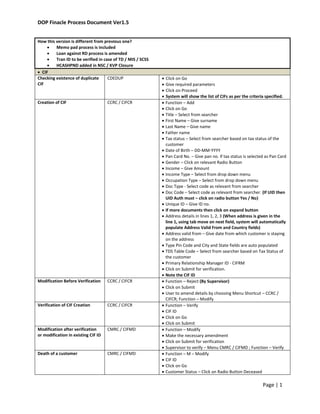
Dop finacle process document ver1.5
- 1. DOP Finacle Process Document Ver1.5 Page | 1 How this version is different from previous one? Memo pad process is included Loan against RD process is amended Tran ID to be verified in case of TD / MIS / SCSS HCASHPND added in NSC / KVP Closure CIF Checking existence of duplicate CIF CDEDUP Click on Go Give required parameters Click on Proceed System will show the list of CIFs as per the criteria specified. Creation of CIF CCRC / CIFCR Function – Add Click on Go Title – Select from searcher First Name – Give surname Last Name – Give name Father name Tax status – Select from searcher based on tax status of the customer Date of Birth – DD-MM-YYYY Pan Card No. – Give pan no. if tax status is selected as Pan Card Gender – Click on relevant Radio Button Income – Give Amount Income Type – Select from drop down menu Occupation Type – Select from drop down menu Doc Type - Select code as relevant from searcher Doc Code – Select code as relevant from searcher. (If UID then UID Auth must – click on radio button Yes / No) Unique ID – Give ID no. If more documents then click on expand button Address details in lines 1, 2, 3 (When address is given in the line 1, using tab move on next field, system will automatically populate Address Valid From and Country fields) Address valid from – Give date from which customer is staying on the address Type Pin Code and City and State fields are auto populated TDS Table Code – Select from searcher based on Tax Status of the customer Primary Relationship Manager ID - CIFRM Click on Submit for verification. Note the CIF ID Modification Before Verification CCRC / CIFCR Function – Reject (By Supervisor) Click on Submit User to amend details by choosing Menu Shortcut – CCRC / CIFCR; Function – Modify Verification of CIF Creation CCRC / CIFCR Function – Verify CIF ID Click on Go Click on Submit Modification after verification or modification in existing CIF ID CMRC / CIFMD Function – Modify Make the necessary amendment Click on Submit for verification Supervisor to verify – Menu CMRC / CIFMD ; Function – Verify Death of a customer CMRC / CIFMD Function – M – Modify CIF ID Click on Go Customer Status – Click on Radio Button Deceased
- 2. DOP Finacle Process Document Ver1.5 Page | 2 Date of Death – Give date of death of the customer Click on Submit to Verify Supervisor to verify – Menu Shortcut – CMRC / CIFMD ; Function – Verify Note: System will automatically suspend the CIF Suspension of CIF CMRC / CIFMD Function – S – Suspend CIF ID Reason Code – Select from Searcher Click on Go Click on Submit to Verify Supervisor to verify – Menu Shortcut – CMRC / CIFMD ; Function – Verify Similarly Un-suspend the CIF – Choose Function – U – Unsuspend Merger of CIF HCCA Function – Modify Account no. which is to be transferred Click on Go New CIF ID – Give new CIF ID under which the a/c is to be transferred Change name if need be ( In case of death of primary a/c holder or certificate transfer cases) Reason Code – Select from searcher Click on Submit for verification Supervisor to verify – Menu Shortcut – HCCA ; Function – Verify CIF Search HCRV Give CIF ID Click on Go – System will fetch the name Click on Go System will show CIF details Click on Account tab Click on Go System will show list of all accounts attached to the CIF Inquiry on Customer HCUDET CIF ID Click on Go Viewing / Printing Reports How to print or view reports HPR Click on Go Click on Go Select report by checking the box Click on Print in case report is to printing Click on Print Screen for viewing the document SB A/c Opening a new SB A/c CASBAO/QDESA Function – Open CIF Scheme Code – Select from searcher Click on Go Mode of Operation - Select from Searcher No. of Docs – Give the number of documents taken from the customer and accordingly give the document details. Doc Code – Select from searcher Doc Date – Give the date on the document Click on Submit for Verification Note the A/c No. Modification Before Verification CASBAOM/QDEMSABV Function – Modify A/c ID – Give the newly opened a/c no. Click on Go Make the necessary amendment Click on Submit for verification
- 3. DOP Finacle Process Document Ver1.5 Page | 3 Verification of SB a/c opening CASBAV/QDESAVF Function – Verify Temporary A/c ID – Give the newly opened a/c no. Click on Go Click on Submit Modification after verification or modification in existing CIF ID CASBAM/QDEMSA Function – Modify A/c ID Click on Go Make the necessary amendment Click on Submit for verification Supervisor to verify – Menu Shortcut – CASBAM/QDEMSA ; Function – Verify Funding of the Account CTM Function – Add Function Type – Deposit Click on Go A/c Id Amount Click on Post Note the Tran ID Supervisor to Verify – Menu Shortcut – CTM ; Function V– Verify CXFER Function – Add Click on Go Dr A/c ID Verify Signatures Cr A/c ID Amount Mode of Transaction – Cheque / Withdrawal Slip If cheque then update cheque date & cheque no. Check Mode of Operation Click on Post Note the Tran ID Supervisor to Verify – Menu Shortcut – CXFER ; Function V– Verify Printing of Pass Book HPBP A/c ID Print If continue print then choose Modify Closing of Account HCAAC / CLOSE Function –Z A/c ID – SB A/c to be closed Balance – Check Transfer Box if Balance is there / Uncheck Transfer Box if Balance is zero Transaction Type – If Balance Transfer Box is checked, Select Cash or Transfer Transfer A/c ID – Another SB A/c or Post Master Cheque A/c if Transfer selected in Transaction Type Click on Go Click on Closure Tab Note the Tran ID System will do the validation checks like unused cheque leaves, Standing Instructions, Credit A/c etc. Act on these validations and then close the a/c Select Reason Code from the searcher Click on Submit to Verify Supervisor to Verify – Menu Shortcut – HCAAC/CLOSE; Function – V – Verify. Find out the new account for old account CNAC SOL ID_A/c Type_Old A/c No. Click on Submit
- 4. DOP Finacle Process Document Ver1.5 Page | 4 Changing the status of the customer from Minor to Major HCBM Report To – Type name or designation of the person to whom report is to be given Change Status to Major – N Select Date Range Click on Submit HPR to view report Customer Modification: o CIF Modification – Change Minor Flag o A/c Modification – Mode of Operation, Document Details A/c Balance Inquiry HACCBAL A/c ID Click on Go Click on Go A/c Transaction Enquiry HACLI A/c ID Click on Go Click on Go Account Details Enquiry HACCDET A/c ID Click on Go Click on Go Inventory Management Add Inventory – CSD to HO HIMC Function – Add Click on Go From Location Class – ZZ From Location Code – EXT To Location Class – DL To Location Code – DL Click on Accept Select Inventory Class / Type – from searcher Inventory Alpha Start No. End No. Validate If another inventory is to be added then click on Add otherwise Click on Submit Note Inventory Tran ID Function – Verify (Custodian to Verify) Inventory Tran ID – Give inventory tran ID to be verified Click on Authorize Details Tab Click Authorizer button against which is written Not Authorized Custodian to give password Repeat above step for another Authorizer if any Click on Submit Add Inventory HO to SO HCCS HO to do this function Select New Context Sol ID from the searcher Click on Submit No verification required HIMC HO to do this function Function – Add Click on Go From Location Class – ZZ From Location Code – EXT To Location Class – DL To Location Code – DL Click on Accept Select Inventory Class / Type – from searcher Inventory Alpha Start No.
- 5. DOP Finacle Process Document Ver1.5 Page | 5 End No. Validate If another inventory is to be added then click on Add otherwise Click on Submit Note Inventory Tran ID and send stationery to SO SO User / Custodian will verify upon receipt of stationery from HO Menu Shortcut – HIMC Function – Verify Inventory Tran ID - Give inventory tran ID to be verified Click on Authorize Details Tab Click Authorizer button against which is written Not Authorized Custodian to give password Repeat above step for another Authorizer if any Click on Submit Add Inventory SO / HO to Employee HIMC Function – Add Click on Go From Location Class – DL From Location Code – DL To Location Class – EM To Location Code – Employee ID Click on Accept Select Inventory Class / Type – select from searcher Inventory Alpha Start No. End No. Validate If another inventory is to be added then click on Add otherwise Click on Submit Note Inventory Tran ID Function – Verify Inventory Tran ID - Give inventory tran ID to be verified Click on Authorize Details Tab Click Authorizer button against which is written Not Authorized Custodian to give password Repeat above step for another Authorizer if any Click on Submit Split Inventory – Own Location HISAI Function – Split (Note – employee ID will be frozen) Select Inventory Class / Type – from searcher Click on Go Items Per Unit – No. of Leaves in a cheque book No. of Units – No. of Cheque Books Note the multiplication of above 2 should be equal to total no. of leaves being split This entry is NOT required to be verified. Split Inventory – Other Location HISIA Function – Split Employee ID Select Inventory Class / Type Click on Go Items Per Unit – No. of Leaves in a cheque book No. of Units – No. of Cheque Books Note the multiplication of above 2 should be equal to total no. of leaves being split Click on Submit This entry is NOT required to be verified. Merge Inventory – Own HIMAI Function – Merge (Note – employee ID will be frozen)
- 6. DOP Finacle Process Document Ver1.5 Page | 6 Location Select Inventory Class / Type Inventory Serial No. Click on Go See Cheque Details Click on Submit This entry is NOT required to be verified. Merge Inventory – Other Location HIMIA Function – Merge Select Inventory Class / Type Employee ID Inventory Serial No. Click on Go See Cheque Details Click on Submit This entry is NOT required to be verified. Cheque Book Maintenance Issue Across the Counter Cheque Book HICHB / HICHBA Function – Issue Ack. Obtained – Yes A/c ID Cheque Type - CHQ Click on Go Cheque With – Note: It is important to check the employee code here Select Cheque Book (FIFO Method) by checking the box Note: More than one cheque-book can be issued to the customer by checking more than one box. Click on Submit for Verification Supervisor to verify – Menu Shortcut – HICHB/HICHBA ; Function – Verify Enquiry of Cheque Book HCHBI Function – Inquiry A/c ID Click on Go View Details by clicking in expand icon See the individual cheque status Lien Maintenance Marking Lien on A/c HALM Function – Add A/c ID Click on Go New Lien Amount – Give the amount to be blocked From Effective Date – today’s date Lien Reason – Select from searcher Click on Submit to Verify Supervisor to verify – Menu Shortcut – HALM ; Function – Verify Note to show the effect on a/c balance in HACLI and show the lien amount in HACCBAL Removing Lien on A/c HALM Function – Modify A/c ID Click on Go Amount - 0 Click on Submit to Verify Supervisor to verify – Menu Shortcut – HALM ; Function – Verify Note to show the effect on a/c balance in HACLI and show the lien amount in HACCBAL Freezing of A/c Freezing of A/c HAFSM Function – Freeze
- 7. DOP Finacle Process Document Ver1.5 Page | 7 A/c ID CIF ID (Note: you can freeze all a/cs under a CIF by giving only the CIF ID and not giving the A/c ID) Freeze Code – Total / Debit / Credit Freeze Reason Code from the searcher Click on Go Check box the a/c for which freeze to be placed. Click on Submit for verification Supervisor to verify –Menu Shortcut – HAFSM ; Function – Verify Unfreezing of A/c HAFSM Function – Unfreeze CIF ID / A/c ID Select A/c from the cheque box Click on Submit for verification Supervisor to verify – Menu Shortcut – HAFSM ; Function – Verify Stop Payment of Cheque Marking Stop Payment of Cheque HSPP/CHSTOP Function – Stop Pay A/c ID Begin Chq. No. No. of Leaves (Note: You can mark a stop payment of more than one cheque but all cheques should be in series) Click on Go Payee Name - Optional Cheque Amt - Optional (Note – Payee Name and Cheque Amt need not be given in case of stop payment of cheque series) Reason Code – select from searcher Click on Submit for verification Note: Show the implication of posting a debit transaction using the stopped cheque Verification of Stop Payment HSPPAU Supervisor to verify Function – Verify A/c ID Click on Submit Note: Show the implication of posting a debit transaction using the stopped cheque Revoking Stop Payment of Cheque HSPP/CHSTOP Function – Revoke Stop Pay A/c ID Begin Chq. No. Click on Submit for verification Verification of Stop Payment HSPPAU Supervisor to verify Function – Verify A/c ID Click on Submit Stop Payment Letter Generation HPR Show the stop payment letter generated by the system Stop Payment Report HSPRG/CHSTPR Report To – Give the name or designation of the person to whom report is to be given From Date To Date Status – Stop Pay or Revoke Stop Pay – select appropriately Click on Submit Standing Instructions Maintenance SI Maintenance HSSIM/HSIM Function – Add Click on Go CIF ID
- 8. DOP Finacle Process Document Ver1.5 Page | 8 SI Frequency – Monthly Date - Select from 1 – 31 Holiday – N Next Execution Date Click on Instruction Details Tab CCY – INR A/c ID Debit / Credit – Click on Debit radio Button Amt Type - Fixed Amt – SI Amount Click on Add A/c ID Debit / Credit – Click on Credit radio Button Amt Type - Fixed Amt – SI Amount Click on Submit for Verification Note SI Serial No. Supervisor to verify – Menu Shortcut – HSSIM/HSIM ; Function – Verify Vault Transaction Cash Advance From Treasurer HTM Function Code – Add Transaction Type / Subtype: C/CT Record – 1 screen will appear Dr A/c – PA Cash A/c Dr Amount – Amount of cash advance Click on Add Record – 2 screen will appear Cr A/c – Vault A/c Cr Amount (Or click on Contra Amount Button) Post to Verify – Note Tran ID Supervisor to Verify – Menu Shortcut – HTM ; Function Code – Verify Cash Submit To Treasurer HTM Function Code – Add Transaction Type / Subtype: C/CT Record – 1 screen will appear Dr A/c – Vault A/c Dr Amount – Amount of cash submitted Click on Add Record – 2 screen will appear Cr A/c – PA Cash A/c Cr Amount (Or click on Contra Amount Button) Post to Verify – Note Tran ID Supervisor to Verify – Menu Shortcut – HTM ; Function Code – Verify Rectification of Wrong Posting Rectification of Wrong Cash Deposit (eg. Amount ‘X’ is posted as Amount ‘Y’ CTM Wrong Entry: Amount Y would already have been posted in the customer a/c. Menu Shortcut – CTM; Function – Add; Function Type – Deposit Reversal Entry: Menu Shortcut – CTM Function – Add Function Type – Withdrawal A/c ID where wrong entry was posted Amount – Y Tran Particulars: Reversal of Wrong Cash Deposit
- 9. DOP Finacle Process Document Ver1.5 Page | 9 Post Note the Tran ID Supervisor to Verify – Menu Shortcut – CTM ; Function V– Verify Correct Entry: Menu Shortcut – CTM Function – Add Function Type – Deposit A/c ID Amount – X Post Note the Tran ID Supervisor to Verify – Menu Shortcut – CTM ; Function V– Verify Office A/c Parking of Unposted Amount where Credit a/c no. is wrong CTM in case of cash / CXFER in case of a/c transfer Function – Add Function Type – Deposit / Withdrawal Click on Go A/c No. – Sundry A/c (in CXFER give this as credit a/c ID) Amount Transaction Particulars – Give suitable narration so that the entry can be identified at the time of reversal Option – G – Partitioning Details Partitioning A/c ID – Ref A/c ID of Teller / Cust. A/c ID Post – Note Tran ID Supervisor to Verify – Menu Shortcut – CTM / CXFER ; Function – Verify Reversal of Funds HTM Function Code – Add Transaction Type / Sub-Type – T/CI Click on Go Record 1 screen will appear Debit A/c ID – Sundry A/c ID Restore Values – A – Additional Part Tran Details – Click on Go Click Go on next screen List of records of the same amount will appear Select the right record by checking the box Click on Accept Restore Values – G – Partitioning Details – Click on Go Entity ID – Teller a/c id of person reversing the entry Click on Accept Click on Add Record 2 screen will appear Click Credit Radio Button Credit A/c ID - Correct A/c ID of the customer Amount – click on contra amount icon Post to Verify – Note Tran ID Supervisor to Verify – Menu Shortcut – HTM ; Function – Verify Ledger A/c Inquiry HACLINQ A/c ID – Office A/c ID Click on Go Click on Go Term Deposit (TD) Open TD CMISAOP/ MISAO Function – Open CIF ID Product Grp – TD Scheme Code – select from searcher Click on Go
- 10. DOP Finacle Process Document Ver1.5 Page | 10 Mode of Operation – select from searcher Dep Amt – Amount of TD Interest Credit A/c – Leave blank for Cash, SB A/c for SI to SB, Post Master Cheque A/c for PMC Documents Received – Yes No. of Documents Received Doc Details – give all document details Nomination Details – give all nomination details if selected Yes Renewal Option – Principal Only Create Transaction - Yes In case of ECS Option: o ECS – Yes o Flow Code – IO o Amt Type – P – PCNT o Pcnt – 100% o Other Party A/c ID – Beneficiary A/c No. o Other Party Name – Beneficiary Name o Other Bank Code – Pick from Searcher o Other Branch Code – Pick from Searcher Click on Flow Details Tab Click on Submit to Verify Note the A/c ID & Tran ID Modify TD a/c before verification CMISAOPM/MISAMBV Function – Modify A/c ID Click on Go Amend details Click on Submit Verify TD A/c Opening CMISAOPV/ MISAVF Function – Verify A/c ID Click on Go Click on Submit Through HTM verify the Tran ID Modify existing TD A/c CMISAM /MISAMAV Function – Modify A/c ID Click on Go Amend details Click on Submit for Verification Supervisor To Verify – Menu Shortcut - CMISAM /MISAMAV; Function – Verify Close TD A/c HCAACTD/TDACTCL Function – L – Trial Close A/c ID Click on Go Click on Closure Details Tab Close Mode – Select Cash / Transfer Click on Closure Exceptions Tab Closure Reason - Select from the Searcher Click on Submit Generate Report through HPR and file with doc. Payment is to be made as per the report. Function Z – Close A/c ID Click on Go Click on Closure Details Tab Close Mode – Select Cash / Transfer Click on Closure Exceptions Tab Closure Reason - Select from the Searcher
- 11. DOP Finacle Process Document Ver1.5 Page | 11 Click on Submit for verification Verify closure of TD A/c HCAACVTD/TDACTCLV Function – Verify A/c ID Click on Go Click on Closure Details Tab Click on Closure Exceptions Tab Click on Submit – Note Tran ID Payment of Cash After Closure HCASHPND Function – Process Give Tran ID or TD A/c ID Click on Go Click on Serial No. Post This process does not require verification Closure of TD upon Death of Customer CMRC / CIFMD Function – M – Modify CIF ID Click on Go Customer Status – Deceased Date of Death – Give DOD of customer Click on Submit to Verify Supervisor to verify – Menu Shortcut – CMRC / CIFMD ; Function – Verify HCAACTD Function Z – Close A/c ID Closure Value Date – Previous completed year of TD tenure Click on Go Click on Closure Details Tab Collect Penal Flag – No Close Mode – Only Postmaster Cheque or A/c Transfer Click on Closure Exception Tab Closure Reason – DTCLM Click on Submit for verification HCAACVTD/TDACTCLV Function – Verify A/c ID Click on Go Click on Closure Details Tab Click on Closure Exception Tab Click on Submit - Note the Tran ID MIS Inquiry on holding amount of an existing MIS A/c holder CLIMIT CIF ID or A/c ID Click on Submit Closure Upon Death of First of the Joint A/c Holder where amount is more than the prescribed MIS limit CMRC Function – M – Modify CIF ID of First Holder Click on Go Customer Status – Click on Deceased Date of Death – Enter DOD of customer Click on Submit to Verify Supervisor to verify – Menu Shortcut – CMRC / CIFMD ; Function – Verify HCAACTD Function Z – Close A/c ID Closure Value Date – Date of Death Withdrawn Amount – Excess Amount from MIS Limit Click on Go Click on Closure Details Tab Collect Penal Flag – No
- 12. DOP Finacle Process Document Ver1.5 Page | 12 Close Mode – Select Transfer Repayment A/c ID – SB A/c or Post Master Cheque A/c Click on Closure Exception Tab Closure Reason - DTCLM Click on Submit for verification – Note Tran ID HCAACVTD/TDACTCLV Function – Verify A/c ID Click on Go Click on Closure Details Tab Click on Closure Exception Tab Click on Submit - Note the Tran ID HCCA Function – Modify Account no. – MIS A/c ID Click on Go New CIF ID – Give new CIF ID of the survivor Change name – Yes Reason Code Click on Submit for verification Supervisor to verify – Menu Shortcut – HCCA ; Function – Verify CMISAM Function – Modify A/c ID – MIS A/c ID Click on Go Mode of Operation – Self Submit to Verify Supervisor to verify using CMISAM; Function – Verify Enquiry of Unpaid TD / MIS / SCSS Interest lying in Sundry A/cs HIOT Sold ID Click on OAP Button A/c ID – Interest Sundry A/c No. of TD / MIS / SCSS Give Start Amount & End Amount as Interest Amount Filter – Select Partially or Unresponded Ref No. – TD / MIS / SCSS A/c No. Click on Go Next Screen – Unpaid Interest amounts if any are reflected Payment of TD / MIS / SCSS Interest by Cash from Sundry A/c HTM Function Code – Add Transaction Type / Sub Type – C/NP Click on Go Debit A/c ID – Sundry A/c No. of TD / MIS / SCSS Interest Amount Ref No. – TD / MIS / SCSS A/c No. Restore Values – A – Additional Part Tran Details Click on Go Next Screen Ref No. – TD / MIS / SCSS A/c No. Click on Go Next Screen Click on Check Box against the entry Click on Accept Click on Post and Note the Tran ID. Supervisor to verify using Menu Shortcut – HTM; Function – V – Verify Rest entire processes are same as in TD A/c. Menu Shortcuts are also same. SCSS Entire processes are same as in TD A/c. Only one amendment; Select Scheme Code at the time of Opening the SCSS A/c. Note menu shortcuts are different from TD A/c. Death Closure within Lock-in Period HACXFRSC Function – T – Transfer Click on Go
- 13. DOP Finacle Process Document Ver1.5 Page | 13 A/c ID Target Scheme Code – Give Exceptional Scheme Code for SCSS Select Target GL Subhead Code Click on Submit. Note Instruction No. Supervisor to verify using HACXFRSC; Function - Verify HPR – View Report HINTTM Only Supervisor can close the a/c which is to be verified by Postmaster Function – M – Modify A/c ID – SCSS A/c ID Click on Go Interest Table Code – Delete present value and select SBRATE from the searcher From Date – Date of death Click on Submit to verify Supervisor to Verify – Menu Shortcut – HINTTM; Function – V – Verify HCAACTD Function Z – Close A/c ID Click on Go Closure Value Date – Will be automatically given by the system as the date of death Withdrawn Amount – Excess Amount Click on Closure Details Tab Collect Penal Flag – No Close Mode – Transfer Repayment A/c ID – SB A/c or Post Master Cheque Click on Closure Exception Tab Closure Reason - DTCLM Click on Submit for verification – Supervisor to Verify – Menu Shortcut – HCAACVTD; Function – V – Verify; Note Tran ID In case of premature closure of SCSS – where Lien has been put for the extra interest In Sanchay Post interest of first day is paid in advance In finacle there will be interest adjustment after migration. Customer will get one day interest less. So to avoid reduction of interest in FINACLE in the immediate quarter HIARM interest adjustment entries are done. During Pre-mature closure of SCSS account, system will pay 1 day interest in excess in finacle to collect user has to manually lift the lien and collect the 1 day interest given in HIARM menu and close the account. This is applicable only in case of premature closure of scss account and for migrated accounts only. Office Acct ending with 0323 will be used to credit the same. There is no automatic adjustment as it is a Lien. The user needs to do a CXFER to collect the same. Process in case of premature closure of an account for any date between migration date and the 1st quarter of interest application by Finacle:- a. Post office to refer to the file provided by SDC for interest adjustment for the account to be closed. (File will be shared as part of migration by Infosys to SDC) b. Invoke CTM (in case of cash)/ CXFER (in case of debit to SB account) to collect the amount of adjustment (noted down in point a) and credit office account specially created for this adjustment. c. Invoke HCAACTD to close the SCSS account
- 14. DOP Finacle Process Document Ver1.5 Page | 14 RD A/C Open RD A/c CRDOAAC/RDAOCM Function – Open CIF ID Scheme Code – RDIPN Click on Go Mode of Operation - Select from Searcher Monthly Installment – Give RD Installment Amount Transaction Required – Yes No. of Installments Documents Recd - Yes No. of Documents Recd – Give no. of documents Doc Code – Select from Searcher Click on Flow ID Tab Click on Submit for verification. Note RD A/c ID and Tran ID Modify RD A/c before verification CRDOAACM/RDMAO Function – Modify A/c ID Click on Go Amend details Click on Submit Verify RD A/c Opening CRDOAACV/RDAOVF Function – Verify A/c ID Click on Go Click on Submit Modify existing RD A/c CRDACM / RDAMM Function – Modify A/c ID Click on Go Amend details Click on Submit for Verification Supervisor To Verify – Menu Shortcut – CRDACM / RDAMM; Function – Verify RD A/c Transaction Posting RDAMT/CRDP Function – Add Transaction Type – Cash / Transfer – Customer Induced Click on Go RD A/c No. Amount (If you put more amount it will automatically pick the no. of installments) Mode of Payment – Click on Cheque or Withdrawal Slip (If cheque is selected then give cheque date and cheque no.) A/c ID – Give SB A/c no. Click on Submit for Posting by Verifier. Note Tran ID Verification Process: Menu Shortcut – CRDP Function – Post Tran ID Click on Go Click on Submit Close RD A/c CRDCAAC/RDACLM Function – L – Trial Close A/c ID Click on Go Close Mode – Cash / Transfer Click on Check Box Close Close Reason – Select from the searcher Click on Accept Click on Submit View / Print Report using HPR Function – Z – Close
- 15. DOP Finacle Process Document Ver1.5 Page | 15 A/c ID Click on Go Click on Check Box Close Close Reason – Select from searcher Click on Accept Click on Submit for Verification. Supervisor to Verify – Menu Shortcut - CRDCAAC/RDACLM; Function – V – Verify. Note the Tran ID Closure within 3 years User should be careful while closing RD account. System will only THROW EXCEPTION if the RD account is closed within the lock in period. Counter PA should not accept the EXCEPTION and should not proceed further. If the EXCEPTION is accepted, system will allow CLOSURE within LOCK in period. Migrated account where default fee has not been collected in Sanchay post Default fee is put as a lien on RD account. During closure the default fee will be deducted by the user before paying the closure proceeds to the customer. The LIEN marked should be lifted (MODIFIED) using HALM menu and proceed for closure using CRDCAAC menu PPF A/c Open PPF A/c CPPFAO/PPFAO Function – Open CIF ID Click on Go Mode of Operation - Select from Searcher A/c Documents Recd – Yes / No No. of Documents Recd (If Yes) Nomination Details If Any Document Details If Any Click on Submit for Verification. Note A/c ID Modify PPF A/c before verification PPFAMBV/CPPFAOM Function – Modify A/c ID Click on Go Amend details Click on Submit Verify PPF A/c Opening CPPFAV Function – Verify A/c ID Click on Go Click on Submit Transfer-in of a PPF a/c from Bank or a non-CBS PO to a CBS PO CPPFAO/PPFAO Function – Open CIF ID Click on Go A/c Opening Date – change to the date when a/c was opened originally as per the documents Mode of Operation - Select from Searcher A/c Documents Recd – Yes / No No. of Documents Recd (If Yes) PPF Maturity Date – Change appropriately (Financial year closing date of the 16th FY) A/c Opening Mode – Click on Transfer button Old A/c No. Old Bank Branch Details Advice of Transfer No. Nomination Details If Any Document Details If Any Click on Submit for Verification. Note A/c ID CPPFAV Function – Verify
- 16. DOP Finacle Process Document Ver1.5 Page | 16 A/c ID Click on Go Click on Submit Make transactions file from the ledger sheet that came along with the documents. Save file for uploading CTUPLD A/c No. – PPF A/c No. File Name – Give File Name Click on Submit Visit HPR menu shortcut to see the upload status Supervisor to Verify using Menu Shortcut – CTUPLD; Function – Verify Modify existing PPF A/c PPFAMAVF/CPPFAM Function – Modify A/c ID Click on Go Amend details Click on Submit for Verification Supervisor To Verify – Menu Shortcut - PPFAMAVF/CPPFAM; Function – Verify Funding of PPF A/c CPDTM Function – Add Transaction Type / Sub-Type – Cash / Transfer Type – N – Normal Contribution Click on Go A/c No. Credit – PPF A/c ID A/c No. Debit – SB A/c or Sundry A/c if Transfer selected Amount Click on Submit for verification. Note Tran ID Supervisor to Verify – Menu Shortcut – CPDTM; Function – V – Verify Withdrawal from PPF A/c CPWTM Function – Add Tran Type / Sub-Type – Cash / Transfer Type – N – Normal Withdrawal Click on Go Cr A/c ID If Transfer selected Dr A/c ID – PPF A/c ID Amount Click on Submit for Verification. Note the Tran ID Supervisor to Verify – Menu Shortcut – CPWTM; Function – V – Verify Transfer in / Out of PPF A/c – CBS Office to CBS Office HACXFSOL Source SOL ID – ID of PO where PPF A/c is existing Target SOL ID – ID of New PO where PPF a/c has to be transferred A/c No – PPF A/c No. Trial Mode – No Click on Submit for verification. Note Instruction No. Supervisor to Verify. Menu Shortcut – HACXFSOL; Function – V – Verify Zeroing of interest for the financial year in case of Transfer-out to Bank HINTTM Function – M – Modify A/c ID – PPF A/c ID Click on Go Interest Table Code – Delete present value and select ZERO from the searcher From Date – 01-04-YYYY Click on Submit to verify Supervisor to Verify – Menu Shortcut – HINTTM; Function – V – Verify
- 17. DOP Finacle Process Document Ver1.5 Page | 17 Closure of PPF A/c HCAAC / CLOSE Function – Z – Close A/c ID – PPF A/c ID Balance – Check Transfer Box if Balance is there / Uncheck Transfer Box if Balance is zero Transaction Type – Select Cash or Transfer if Balance Transfer Box is checked Transfer A/c ID – SB A/c or Post Master Cheque A/c if Transfer selected in Transaction Type Click on Go Click on Closure Tab Note the Tran ID Select Reason Code from the searcher Click on Submit to Verify Supervisor to Verify – Menu Shortcut – HCAAC/CLOSE; Function – V – Verify NSS A/c Withdrawal Transactions CTM / CXFER Follow process for CTM for Cash Withdrawal or CXFER for A/c Transfer Show HACLI for TDS recovery in case of > INR 2500 withdrawal of NSS 87 Scheme Closure of NSS A/c HCACC Take TDS Before Closure (For NSS 87 Cases only) Function – O – Collect A/c ID Click on Go Expand Icon against Closure Charges Amount Click on Accept Click on Submit to Verify Supervisor to Verify – Menu Shortcut – HCACC; Function – V – Verify HAFSM Function – U – Unfreeze A/c ID Click on Go Select Entry by clicking on Check Box Click on Submit to verify Supervisor to verify – Menu Shortcut – HAFSM; Function V – Verify HCAAC / CLOSE Function – Z – Close A/c ID – NSS A/c to be closed Balance – Check Transfer Box if Balance is there / Uncheck Transfer Box if Balance is zero Transaction Type – Select Cash or Transfer if Balance Transfer Box is checked Transfer A/c ID – SB A/c or Post Master Cheque A/c if Transfer selected in Transaction Type Click on Go Click on Closure Tab Note the Tran ID Select Reason Code from the searcher Click on Submit to Verify Supervisor to Verify – Menu Shortcut – HCAAC/CLOSE; Function – V – Verify NSC A/c Open NSC A/c CSCOAAC/NSCAO Function – O – Open NSC Type – Select NSC8 or NSC9 CIF ID NC4a Receipt No. – Enter no. if certificates are not available in
- 18. DOP Finacle Process Document Ver1.5 Page | 18 the stock Click on Go Mode of Operation - Select from Searcher Total Deposit Amount Denomination Amount – Select denomination No. of Units Add new if more denominations to be given Transaction Type – Click on Cash / Transfer If Transfer is selected then enter Dr A/c ID and cheque details Click on Submit for verification. Note new Regn No. Modify NSC A/c before verification CSCOAACM/NSCAMBV Function – Modify Registration No. Click on Go Amend details Click on Submit for verification Verify NSC A/c Opening CSCOAACV/NSCAOVF Function – Verify Registration No. Click on Go Click on Submit Note A/c Nos. & Tran IDs System will generate A/c No. for each Denomination Modify existing NSC A/c CSCACM/NSCAM Function – Modify A/c ID Click on Go Amend details Click on Submit for Verification Supervisor To Verify – Menu Shortcut - CSCACM/NSCAM; Function – V – Verify Print NSC Cert. HDRP Cif ID From A/c ID To A/c ID Click on Go Click on Submit Complete the print commands Closing NSC & KVP A/c CSCCAAC/NSCAC Function – L – Trial Close (For trial closure use HCAACTD) Product Type – Select NSC or KVP CIF ID Registration No. Click on Go Select NSCs for closure one by one by checking the Close Box Repayment Mode – Select Cash or Transfer If Transfer is selected then give Repayment A/c ID as SB A/c or Postmaster Cheque A/c Closure Reason - Select from the Searcher Click on Submit Generate Report through HPR and file with doc Function Z – Close Product Type – Select NSC or KVP CIF ID Registration No. Click on Go Select NSCs for closure one by one by checking the Close Box Close Mode – Select Cash or Transfer If Transfer is selected then give Repayment A/c ID as SB A/c or Postmaster Cheque A/c Closure Reason - Select from the Searcher Click on Submit for verification –
- 19. DOP Finacle Process Document Ver1.5 Page | 19 Supervisor to verify using Menu Shortcut – CSCCAAC/NSCAC; Function – V – Verify Go to HPR menu and view closure report. Note Tran IDs If Cash Mode is selected then process through HCASHPND NSC Premature Closure in case of death of the holder i.e. closure before the maturity date or KVP Premature Closure in case of death of the holder i.e. closure before 2 years and 6 months from KVP account open date CSCAAC / NSCAC Modify CIF as deceased using CMRC Function Z – Close Product Type – Select NSC or KVP CIF ID Registration No. Close Value Date – Date of Death Click on Go Select NSCs for closure one by one by checking the Close Box Close Mode – Transfer Repayment A/c ID as SB A/c or Postmaster Cheque A/c Closure Reason - DTCLM Click on Submit for verification – Note Tran IDs Supervisor to verify using Menu Shortcut – CSCCAAC/NSCAC; Function – V – Verify KVP Modify Existing Details CSCACM/NSCAM Function – Modify A/c ID Click on Go Amend details Click on Submit for Verification Supervisor To Verify – Menu Shortcut – CSCACM/NSCAM; Function – Verify Certificate Transfer HCCA Function: M – Modify A/c ID Click on Go New CIF ID – Give the CIF ID of the customer in whose name the certificates are to be transferred Modify A/c Name – Yes Reason Code – T Click on Submit to verify Supervisor To Verify – Menu Shortcut – HCCA; Function – Verify Exceptional Schemes Transfer of A/c to Exceptional Scheme HACXFRSC Function – T – Transfer Click on Go A/c ID Target Scheme Code – Give Exceptional Scheme Code Select Target GL Subhead Code Click on Submit. Note Instruction No. Supervisor to verify – Menu Shortcut – HACXFRSC; Function – Verify HPR – View Report Discontinued Scheme Transactions Cash Payment of Principle HTM Function Code – Add Transaction Type / Sub Type – C/NP Click on Go Debit A/c ID – Sundry A/c No. of Discontinued Scheme Amount Ref No. – Old A/c No. of Discontinued Scheme Restore Values – A – Additional Part Tran Details Click on Go Next Screen Ref No. – Old A/c No. of Discontinued Scheme
- 20. DOP Finacle Process Document Ver1.5 Page | 20 Click on Go Next Screen Click on Check Box against the entry Click on Accept Click on Post and Note the Tran ID. Supervisor to verify using Menu Shortcut – HTM; Function – V – Verify Cash Payment of PMI Amount calculated manually CTM Function – Add Type – Withdrawal Click on Go A/c ID – Sundry A/c No. of Interest on Discounted Scheme Amount Click on Post and Note the Tran ID. Supervisor to verify using Menu Shortcut – CTM; Function – V – Verify Transfer of Principle Amount into SB A/c or Payment by Post Master Cheque A/c HTM Function – A – Add Transaction Type / Sub Type: T/CI Click on Go Record 1 screen appears Part Tran Type: Debit A/c ID – Sundry A/c No. of Discontinued Scheme Amount Ref No. – Old A/c No. of Discontinued Scheme Restore Values – A – Additional Part Tran Details Click on Go Next Screen Ref No. – Old A/c No. of Discontinued Scheme Click on Go Next Screen Click on Check Box against the entry Click on Accept Click on Add Record 2 screen appears Part Tran Type: Credit A/c ID – SB A/c or Post Master Cheque A/c Amount or click on get contra amount icon Click on Post. Note the Tran ID Supervisor to Verify – Menu Shortcut – HTM; Function – V – Verify Transfer of PMI Amount into SB A/c or Payment by Post Master Cheque A/c CXFER Function – Add Click on Go Dr A/c ID – Interest on Discounted Scheme Sundry A/c Cr A/c ID – SB A/c or Post Master Cheque A/c Amount Click on Post. Note the Tran ID Supervisor to Verify – Menu Shortcut – CXFER ; Function V– Verify RD Loan / Half Withdrawal Open RD Loan A/c CAOLARD/RDHWAO Function – Open RD A/c Number Scheme Code – LARD Click on Go Loan Amount Amend Loan Sanction Date Installment Type - Bullet Payment Click on Submit to verify. Note Loan A/c ID
- 21. DOP Finacle Process Document Ver1.5 Page | 21 Modify RD Loan A/c before verification CAOMLARD/RDHWAMBV Function – Modify Loan A/c ID Click on Go Amend details Click on Submit Verify RD Loan A/c Opening CAOVLARD/RDHWAVF Function – Verify Loan A/c ID Click on Go Click on Submit Modify existing RD Loan A/c CACMLARD/RDHWAMAV Function – Modify A/c ID Click on Go Amend details Click on Submit for Verification Supervisor To Verify – Menu Shortcut – CACMLARD/RDHWAMAV – Function – V – Verify RD Loan disbursement LARDD/RDHWDP Function – Disbursement Loan A/c ID Mode of Disbursement – Cash / A/c Transfer Credit A/c ID – If transfer selected Amount Change Value Date Click on Submit for Verification Supervisor To Verify – Menu Shortcut – LARDD/RDHWDP; Function – V – Verify Note: Check HACCBAL to show the system lien marked on RD A/c Making RD Loan Unscheduled Payments HLAUPAY Payment Type – Payment Transaction Type – Click on Cash or Transfer If Transfer is selected then give Common Debit A/c No. Click on Go Loan A/c ID Amount Give Cheque Details if DOP cheque is given for payment Click on Accept Click on Submit to Verify. Note Tran ID Supervisor To Verify – Menu Shortcut – HLAUPAY – Function – Verify RD Loan A/c Payoff – Final Payment HPAYOFF Function – P - Pay Off Loan Amt Loan A/c ID Tran Type – Cash Receipt / Transfer Customer Induced Collect/Refund A/c ID – Give SB A/c or Sundry A/c No. Give cheque details if DOP cheque is given Click on Go Click on Create Transaction Click on Submit to Verify Supervisor To Verify – Menu Shortcut – HPAYOFF – Function – Verify (Note Tran ID) RD Loan A/c closure CAACLA Function – Z – Close Loan A/c ID Click on Go Click on Check Box Close Close Reason – Select from Searcher Click on Accept Click on Submit to Verify Supervisor To Verify – Menu Shortcut – CAACLA – Function –
- 22. DOP Finacle Process Document Ver1.5 Page | 22 Verify Premature Closure of RD A/c where loan is outstanding HPAYOFF Function – P - Pay Off Loan Amt Loan A/c ID Tran Type – Transfer Customer Induced Repayment A/c ID – DOPSB A/c or Postmaster Cheque A/c (Note while closing RD A/c, same a/c ID should be given as repayment a/c ID) Click on Go Interest Waived Amount – Entire Interest Amount Click on Create Transaction Click on Submit to Verify Supervisor To Verify – Menu Shortcut – HPAYOFF – Function – Verify (Note Tran ID) CRDCAAC/RDACLM Function – Z – Close A/c ID Click on Go Close Mode – Transfer Repayment A/c ID – Same A/c No. given for Loan Closure Click on Check Box Close Close Reason – Select from searcher Click on Accept Click on Submit for Verification. Note the Tran ID Supervisor to Verify – Menu Shortcut - CRDCAAC/RDACLM; Function – V – Verify Calculate interest manually on the loan amount for the no. of months loan availed Recover interest amount by doing CTM / CXFER and credit SBCO Suspense A/c PPF Loan / Withdrawal Open PPF Loan A/c CLPPFAO/PPFLAO Function – Open CIF ID – Auto-populated PPF A/c No. Click on Go Disbursement Type – Cash / Transfer Disb. Cr A/c ID if A/c Transfer is Selected Sanction Limit – Loan Amt Check the Max Sanction Limit Amt Field (Sanction Limit < Max Sanction Limit) Click on Submit to Verify. Note the A/c ID Modify PPF Loan A/c before verification CLPPFAOM/PPFLAMBV Function – Modify A/c ID – Loan A/c ID Click on Go Amend details Click on Submit Verify PPF Loan A/c Opening CLPPFAOV/PPFLAVF Function – Verify A/c ID – Loan A/c ID Click on Go Click on Submit Modify existing PPF Loan A/c CLPPFAM/PPFLAMAV Function – Modify A/c ID – Loan A/c ID Click on Go Amend details Click on Submit for Verification Supervisor To Verify – Menu Shortcut – CLPPFAM/PPFLAMAV; Function – Verify PPF Withdrawal, Loan CPWTM/PPFWLINT Function – Add
- 23. DOP Finacle Process Document Ver1.5 Page | 23 Disbursement and Interest Recovery Transaction Type / Sub-Type – Cash / Transfer Type – Loan Disbursement Click on Go Dr A/c No – PPF A/c Amount Cr A/c No. If Transfer is selected Click on Submit for verification Note both the Tran IDs Supervisor To Verify – Menu Shortcut – CPWTM/PPFWLINT; Function – Verify Repayment of PPF Loan CPDTM Function Add Tran Type / Sub-Type - Cash Receipt / Transfer Customer Induced Type – Principal Repayment / Loan Interest Repayment Click on Go Cr A/c ID – PPF A/c ID Amount Click on Submit for Verification. Note Both Tran IDs Supervisor To Verify – Menu Shortcut – CPDTM; Function – Verify Closure of PPF Loan A/c CPDTM Function Add Tran Type / Sub-Type - Cash Receipt / Transfer Customer Type - Principal Repayment Click on Go Cr A/c ID – Loan A/c Amount Click on Submit for Verification. Note Both Tran IDs Supervisor To Verify – Menu Shortcut – CPDTM; Function – Verify CLPR For calculation of interest amount Function Code – P – Process A/c No. – Loan A/c No. Click on Go HACINT From A/c ID – Loan A/C ID Report to - PM To date – Yesterday’s Date Post Transaction – Yes Frequency Based Interest Run – No Dr / Cr Interest – Debit Interest Only Click on Submit Check HPR to view report and recover interest by CPDTM This operation need not be verified. CPDTM Function Add Tran Type / Sub-Type - Cash Receipt / Transfer Customer Type - Interest Repayment Click on Go Cr A/c ID – Loan A/c Amount Click on Submit for Verification. Note Both Tran IDs Supervisor To Verify – Menu Shortcut – CPDTM; Function – Verify HCAAC / CLOSE Function – Z – Close Uncheck Transfer as Principle and Interest entries would be passed using CPDTM as mentioned in previous steps. A/c ID – Loan A/c ID Click on Go Click on Close Tab
- 24. DOP Finacle Process Document Ver1.5 Page | 24 Reason Code – Select from Searcher Click on Submit to verify. Supervisor To Verify – Menu Shortcut – HCAAC/CLOSE – Function – Verify Outward Clearing Lodging of Instruments by HO / SO HOMSO Function – Add Click on Go A/c ID Amount Cheque No. MICR Code – Give directly from the cheque or Select from searcher Tran Code – Give from the cheque Cheque Date Click on Add to create another entry Click on Submit to Verify Supervisor To Verify – Menu Shortcut – HOMSO; Function – Verify Report generation for cheques lodged by SO / HO HOMSOEX SO o Date o Click on Report (Total report) o Click on Submit o HPR o Similarly Report 2 can be generated (Bank wise report) Similar to above HO will also generate Report & Report 2 HO will also generate File for its SOL / SO SOLs or entire SOL Set Note the file Names File Transfer of SO / HO by HO HTRFTOPC Source File Name – File name of SO / HO Destination Directory – Location where file is to be transferred at HO Click on Submit Zone Processing HMCLZOH Function – O – Open Zone Date Zone Code Click on Go Click on Submit File upload to Lodge Instruments HCLUPLD Report to – Clg Dept Zone Date Zone Code Click on User Application File Path Radio Button Upload File Name – Mention file name created in HPR Multiple Instrument – No Create Transaction – Yes Click on Submit File gets uploaded Lodge Instruments Manually HOCTM Option – Add Zone Date Zone Code Click on Go A/c ID Amount – Pay-in slip amount Instrument No Amount – Cheque Amount Sort Code – Give from the cheque Transaction Code – Give from the cheque
- 25. DOP Finacle Process Document Ver1.5 Page | 25 Click on Submit Note the Set ID on the pay-in slip You can lodge single slip containing multiple cheques and also multiple slips containing single cheque only through HOCTM Show HACCBAL / HACLI– Float Balance Amount Zone Balancing HMCLZOH Option – I – Inquiry Zone Date Zone Code Click on Go Statistics Tab Check Slips / Instruments / Sets – Nos. & Amount Check Status – Entered / Verified Cheque Inquiry in Zone HIOCLS If Zone is not balanced as per the statistics then inquire to see which set is not balanced. To modify set HOCTM – Function – M – Modify Verify Manually if any transaction is in entered state HTM Function – V – Verify Tran ID Click on Go Post Suspending the Zone HMCLZOH Option – S – Suspend Zone Date Zone Code Click on Go Click on Submit Verify Lodged Instruments HOCTV To verify instruments Function – V – Verify Zone Date Zone Code Click on Go Check report in HPR Unsuspending the Zone – if need be HMCLZOH Option – V – Revoke Suspension Zone Date Zone Code Click on Go Click on Submit Releasing to Shadow Balance HMCLZOH Option – R – Release to Shadow Balance Zone Date Zone Code Click on Go Click on Submit Show HACCBAL / HACLI– Float Balance (becomes nil) & Funds in Clg Amounts Return of Cheques – Explained in Inward Clearing Process Marking of Clearing Extension HMARKPEN Select cheques to be marked from releasing funds to customers Removal of hold up cheques HREVPEND Un-select cheques Close the Zone and release funds to customer HMCLZOH Option – G – Regularise Shadow Balance Zone Date Zone Code Click on Go Click on Submit Show HACCBAL / HACLI– Funds in Clg Amount (becomes nil) Inward Clearing Process Open Zone HMICZ Option – O – Open Zone Code Click on Go
- 26. DOP Finacle Process Document Ver1.5 Page | 26 Total No. of Instruments in advice – Give no. of cheques received in clearing Total Amount of Instruments in advice – Give total amount of cheques received in clearing Click on Submit Lodging Instruments in zone – Upload HRMI Zone Date Zone Code Select - User Application File Path / Local File Path File Location Click on Go Check upload success report by using menu shortcut HPR Lodging Instruments in zone – Manually HICTMO Function – Add Zone Code Click on Go A/c ID Amount Transaction Code Click on Submit to Verify. Supervisor to Verify using Menu Shortcut HICTMO – Function – V (Verify Signatures also) Show HACCBAL – System Reserved Amount Validation Run for Reporting HMICZ Option – V – Validation Run Zone Code Click on Go Click on Submit Check report in HPR Note – Supervisor to check the reason of error / rejects and resolve Validation Run has to be done whenever you visit HICTMO. Rejecting / Returning a cheque HICTMO Function – Modify Zone Date Zone Code Click on Go Instrument No. – Give selected cheque no. or Click on Accept From List of cheques, select the cheque to be rejected Carve – Click on No Reject – I (for inward cheques) / O (for outward cheques) Also for outward cheque returns give all cheque details Click on Return Details Icon Reject Reason – Select from the searcher Click on Charges Button Click on Accept Click on Additional Details Icon Presenting Bank Code – Select from the Searcher Presenting Bank Br Code – Select from the Searcher Click on Accept Click on Submit for verification Supervisor to verify – Function – V – Verify Suspending the zone HMICZ Function – S – Suspend Zone Date Zone code Click on Go Click on Submit Posting the zone HMICZ Function – P – Post Zone date Zone code
- 27. DOP Finacle Process Document Ver1.5 Page | 27 Click on Go Check statistics Click on Submit Check report in HPR Note the Tran ID. If any transaction is in entered state then invoke Menu HTM to post the transaction Show the effect of posting on System Reserved Amount. Close the zone HMICZ Function – Z – Close Zone date Zone code Click on Submit Do the inquiry on Zone and note the tran ID of charges entry. Post entry using menu shortcut HTM; Function M – Modify. Outstation Cheque for Collection Lodge Instrument HIRM Function – G – Lodge Remit Type – OCINR Rem CCY – INR CIF ID Click on Go General Details o Operative A/c ID – SB A/c o Charge Debit A/c ID – SB A/c o Remittance Amt – Cheque Amount o Remit Country – IN Instrument Details o Instrument No. o Inventory Type – CHQ o Instrument Amount o Quantity o Instrument Date o Drawee Details – Name / Address o Drawee Bank Details Bank Code – Select from Searcher Bank Br Code – Select from Searcher o Click on Validate Event Details o Click on Validate Transaction Details o Click on Validate Click on Submit for verification. Note the remittance ID. Supervisor to verify – Menu Shortcut – HIRM; Function – V – Verify Show HACLI – Charges Application Realize Instrument HIRM Function – R – Realize Remit ID Validate Following Tabs: o Instrument Details o General Details o Realisation Details o Event Details o Transaction Details Click on Submit Supervisor to verify – Menu Shortcut – HIRM; Function – V – Verify Show HACLI – Credit & Charges Application Inquire in HIRM the Remit Status should be Yes Dishonour of Instrument HIRM Function – N – Dishonor
- 28. DOP Finacle Process Document Ver1.5 Page | 28 Remit ID Validate Following Tabs: o Instrument Details o General Details o Event Details o Recovery Details o Transaction Details Click on Submit Supervisor to verify – Menu Shortcut – HIRM; Function – V – Verify Show HACLI – Charges Application Function – Z – Close Visit Instrument Information to Validate Click on Submit for verification Supervisor to verify – Menu Shortcut – HIRM; Function – V – Verify ECS Enable the facility of ECS for the customers at the time of account opening SB- CASBAO/QDESA, RD –CRDOAAC/RDAOCM, TD/MIS – CMISAOP/MISAO , SCSS- CSCAOP/SCSSAO ECS Enabled – Yes Click on Submit for Verification Supervisor to Verify Enable the facility of ECS for the existing customer SB – CASBAM/QDEMSA, MIS/TD – CMISAM/MISAMAV, RD - CRDACM/RDAMM, SCSS - CSCAM/SCSSMAV Setting Mandate for Outward ECS HECSM Function – Add Click on Go A/c ID Pay Sys ID – ECS Message Type – Outward Part Tran Type – Debit Tran Code – Code 1 Start Date End Date Amount Type – Fixed Amount Other Party A/c ID – Beneficiary A/c No. Other Party Name – Beneficiary Name Other Bank Code – Pick from Searcher Other Branch Code – Pick from Searcher Click on Submit for Verification. Note Mandate Srl No. Supervisor to verify – Menu Shortcut – HECSM; Function – V – Verify Memo pad Create Memo pad HMEMOPAD Click on Add New Record Enter Topic Function – Select from searcher – FT Intent – Select – C – Cash FT Elert Security – Select P – Public Memo Text – Give relevant note A/c ID Click on Submit to verify Note Memo pad No Verify Memo pad HMPAU Function – V – Verify
- 29. DOP Finacle Process Document Ver1.5 Page | 29 A/c ID Click on Go Select entry by clicking the check box Click on Submit Agent Portal Creation of Agent on Finacle HDSAMM Function – Add DSA ID Click on Go DSA Name Address License No. Commission Credit A/c ID – DSA SB A/c Tax Code – TDSAG License Expiry Date Free Code – Agent Type – Select Searcher Product Tab Scheme Code – RDIPN Payment Frequency – Daily Holiday – N Pay Commission – Yes Sub Placement A/c - 45090000 Click on Submit to Verify Supervisor to verify – Menu Shortcut – HDSAMM; Function – V – Verify Linking Agent ID to Existing A/c at the time of Opening of A/c SB- CASBAO/QDESA, RD –CRDOAAC/RDAOCM, TD/MIS – CMISAOP/MISAO , SCSS- CSCAOP/SCSSAO Agent / Employee Code – Click on Agent Radio Button Select Code from the List Click on Submit to Verify Supervisor to verify – Function – V – Verify Linking Agent ID to Existing A/c after a/c is opened SB – CASBAM/QDEMSA, MIS/TD – CMISAM/MISAMAV, RD - CRDACM/RDAMM, SCSS - CSCAM/SCSSMAV Initiating Transaction through Agent Portal by Agent / Super Agent (CPA) User Name User Login P/w Accounts Agent Enquire & Update Screen Select an account in which transaction is to be done You can select multiple accounts also Select Mode – Cash or DOP Cheque or Non DOP Cheque Save Click on Radio Button against which transaction is to be done No. of Installments Click on Get Rebate & Default Fee Save Repeat process for all accounts selected Enter cheque details if DOP or Non DOP cheque mode is selected Pay all saved Installments Note Payment Reference No. Generate Report Reports From Date To Date List Reference No. – Give Payment Reference No. Status – Success
- 30. DOP Finacle Process Document Ver1.5 Page | 30 Search PDF File – OK Save or Print the report Sign Out Initiating Transaction through Agent Portal by Super Agent User Name User Login P/w Click on Agents Select Agent Click on Fetch Accounts Select an account in which transaction is to be done You can select multiple accounts also Select Mode – Cash or DOP Cheque or Non DOP Cheque Save Click on Radio Button against which transaction is to be done No. of Installments Click on Get Rebate & Default Fee Save Repeat process for all accounts selected Enter cheque details if DOP or Non DOP cheque mode is selected Pay all saved Installments Note Payment Reference No. Generate Report Sign Out Posting the reference no. in Finacle HAGTXP Function – M – Modify E-banking ref no. – Give ref no. from the agent’s report Click on Go Save Supervisor to verify – Menu Shortcut – HAGTXP; Function – V – Verify Menu Shortcut - HPR Transaction status report RM e-Banking Portal Create Agent Portal User Login – Bank User Password Click on Agent User Admin Click on Create New Agent User ID (to be exactly the same as created on Finacle) First Name Last Name Salutation Date Format – dd-mm-yyyy Language ID – English Menu Profile – DOPAGN Authentication Mode – Password Click on Continue Give Remarks Give Transaction Password Click on Submit. Note the Ref ID Another RM to Login On dash board click on Records Pending For Approval Select the reference ID Click on Approve Give Transaction P/w Click on Submit Click on Agent User Admin
- 31. DOP Finacle Process Document Ver1.5 Page | 31 Select Agent ID Set Password Check Sign On Password Click on Continue Give Transaction Password Click on Submit Click on Enable / Disable User Select Login Password Click on Submit Back end to generate password Create Retail User Login – Bank User Password Click on Retail Administration Click on Create New CIF ID Click on Look Up – System will fetch details from Finacle Salutation Brand ID – Brand 1 Menu Profile – DOPRET Entry Limit Scheme – Retail Default Transaction Limit Scheme – Retail Default Transaction Authorization Scheme – Retail Default Authentication Mode – Password Secondary Authentication Mode – One Time Password Accessible Financial Transaction Types – Select All Authorisation Mode Precedence – Transaction Level Click on Continue Give Remarks Give Transaction Password Click on Submit. Note the Ref ID Another RM to Login On dash board click on Records Pending For Approval Select the reference ID Click on Approve Give Transaction P/w Click on Submit Click on Retail Admin Select CIF Click on Set Password Click on Check Box Sign On Password Click on Check Box Transaction Password Click on Continue Give Transaction Password Click on Submit Click on Enable / Disable User Click on Mode Login Password – Enable Transaction Password – Enable SMS OTP - Enable Back end to generate passwords Click on Submit