Word Q Advanced Features
•Descargar como DOC, PDF•
0 recomendaciones•297 vistas
Denunciar
Compartir
Denunciar
Compartir
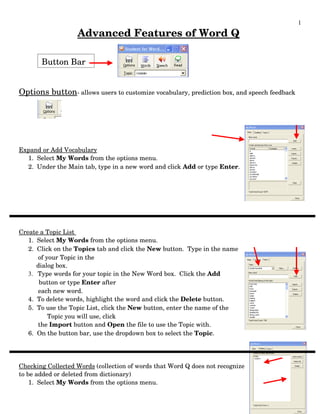
Recomendados
Recomendados
Más contenido relacionado
Destacado
Destacado (9)
Similar a Word Q Advanced Features
Similar a Word Q Advanced Features (20)
"Bba (III year)osmania university it project report"

"Bba (III year)osmania university it project report"
Último
Mehran University Newsletter is a Quarterly Publication from Public Relations OfficeMehran University Newsletter Vol-X, Issue-I, 2024

Mehran University Newsletter Vol-X, Issue-I, 2024Mehran University of Engineering & Technology, Jamshoro
https://app.box.com/s/x7vf0j7xaxl2hlczxm3ny497y4yto33i80 ĐỀ THI THỬ TUYỂN SINH TIẾNG ANH VÀO 10 SỞ GD – ĐT THÀNH PHỐ HỒ CHÍ MINH NĂ...

80 ĐỀ THI THỬ TUYỂN SINH TIẾNG ANH VÀO 10 SỞ GD – ĐT THÀNH PHỐ HỒ CHÍ MINH NĂ...Nguyen Thanh Tu Collection
Último (20)
ICT Role in 21st Century Education & its Challenges.pptx

ICT Role in 21st Century Education & its Challenges.pptx
UGC NET Paper 1 Mathematical Reasoning & Aptitude.pdf

UGC NET Paper 1 Mathematical Reasoning & Aptitude.pdf
Sensory_Experience_and_Emotional_Resonance_in_Gabriel_Okaras_The_Piano_and_Th...

Sensory_Experience_and_Emotional_Resonance_in_Gabriel_Okaras_The_Piano_and_Th...
Jual Obat Aborsi Hongkong ( Asli No.1 ) 085657271886 Obat Penggugur Kandungan...

Jual Obat Aborsi Hongkong ( Asli No.1 ) 085657271886 Obat Penggugur Kandungan...
On National Teacher Day, meet the 2024-25 Kenan Fellows

On National Teacher Day, meet the 2024-25 Kenan Fellows
80 ĐỀ THI THỬ TUYỂN SINH TIẾNG ANH VÀO 10 SỞ GD – ĐT THÀNH PHỐ HỒ CHÍ MINH NĂ...

80 ĐỀ THI THỬ TUYỂN SINH TIẾNG ANH VÀO 10 SỞ GD – ĐT THÀNH PHỐ HỒ CHÍ MINH NĂ...
Beyond_Borders_Understanding_Anime_and_Manga_Fandom_A_Comprehensive_Audience_...

Beyond_Borders_Understanding_Anime_and_Manga_Fandom_A_Comprehensive_Audience_...
Interdisciplinary_Insights_Data_Collection_Methods.pptx

Interdisciplinary_Insights_Data_Collection_Methods.pptx
Unit 3 Emotional Intelligence and Spiritual Intelligence.pdf

Unit 3 Emotional Intelligence and Spiritual Intelligence.pdf
Word Q Advanced Features
- 1. 1 Advanced Features of Word Q Button Bar Options button allows users to customize vocabulary, prediction box, and speech feedback Expand or Add Vocabulary 1. Select My Words from the options menu. 2. Under the Main tab, type in a new word and click Add or type Enter. Create a Topic List 1. Select My Words from the options menu. 2. Click on the Topics tab and click the New button. Type in the name of your Topic in the dialog box. 3. Type words for your topic in the New Word box. Click the Add button or type Enter after each new word. 4. To delete words, highlight the word and click the Delete button. 5. To use the Topic List, click the New button, enter the name of the Topic you will use, click the Import button and Open the file to use the Topic with. 6. On the button bar, use the dropdown box to select the Topic. Checking Collected Words (collection of words that Word Q does not recognize to be added or deleted from dictionary) 1. Select My Words from the options menu.
- 2. 2 2. Click on the Spelling tab. 3. Select word to add or delete and click Add or Delete button. 4. To add or delete all words, click Select All then Add or Delete. Word Lists in Prediction Box 1. Select Prediction from the options menu and click on Word List tab. 2. Change number of words in the prediction box by clicking the up or down arrows. 3. Change font, style, and size of words in the prediction box by clicking the Font button. 4. If you want usage examples displayed, check in the box. 5. Change order of words, layout, and/or position of list by clicking in the circle. 6. Click Ok when changes have been made. Predic tion of Words in Prediction Box 1. Select Prediction from the options menu and click on Prediction tab. 2. If you want to change how Word Q predicts words, read each statement and check in the appropriate box. 3. Adjust spaces, punctuation, and capitalization by checking in the appropriate box. 4. Click Ok when changes have been made. Selection of Words in Prediction Box 1. Select Prediction from the options menu and click on Selection tab. 2. Adjust how words will be selected from the prediction box by checking in the appropriate box. Both options can be selected. 3. Click Ok when changes have been made.
- 3. 3 Audio /Speech Feedback 1. Select Speech Feedback from the options menu and click on the Voice tab. 2. Adjust volume, speed, pitch, and speaker. 3. Click on the Feedback tab and adjust what type of feedback is given. Hot Keys 1. Select Hot Keys from the options menu and adjust by using the dropdown box. Words buttonallows users to show or hide prediction box or use Hot Key F9 Speech button allows users to turn audio on or off or use Hot Key F10. Read button allows users to highlight text and click read to hear what was typed or use Hot Key F11.