Installing vm ware esxi 6.0 on supermicro server
•
2 recomendaciones•4,810 vistas
Step how to install VMWare ESxi 6.0 on supermicro server.
Denunciar
Compartir
Denunciar
Compartir
Descargar para leer sin conexión
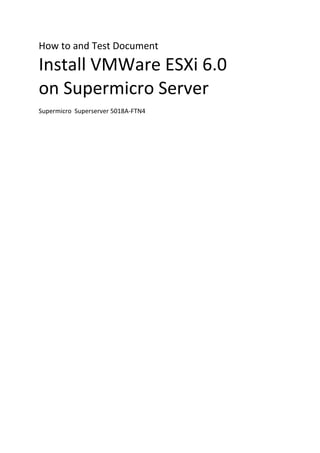
Recomendados
Recomendados
Más contenido relacionado
Destacado
Destacado (15)
Data Modeling for Data Science: Simplify Your Workload with Complex Types in ...

Data Modeling for Data Science: Simplify Your Workload with Complex Types in ...
Forrester's Best Practices Framework for Customer Service

Forrester's Best Practices Framework for Customer Service
Similar a Installing vm ware esxi 6.0 on supermicro server
Similar a Installing vm ware esxi 6.0 on supermicro server (20)
Vmware esxi and ucs firmware upgrade steps and challenges v4.10

Vmware esxi and ucs firmware upgrade steps and challenges v4.10
Vmware Data Center Virtualization ESXI and vCenter

Vmware Data Center Virtualization ESXI and vCenter
How To Create The Ubuntu 20 VM Template For VMware Automation

How To Create The Ubuntu 20 VM Template For VMware Automation
Installation steps about window server 2003 and windows XP in virtualbox 

Installation steps about window server 2003 and windows XP in virtualbox
How to Create a Windows Server 2008 Virtual Lab Using VirtualBox

How to Create a Windows Server 2008 Virtual Lab Using VirtualBox
Último
💉💊+971581248768>> SAFE AND ORIGINAL ABORTION PILLS FOR SALE IN DUBAI AND ABUDHABI}}+971581248768
+971581248768 Mtp-Kit (500MG) Prices » Dubai [(+971581248768**)] Abortion Pills For Sale In Dubai, UAE, Mifepristone and Misoprostol Tablets Available In Dubai, UAE CONTACT DR.Maya Whatsapp +971581248768 We Have Abortion Pills / Cytotec Tablets /Mifegest Kit Available in Dubai, Sharjah, Abudhabi, Ajman, Alain, Fujairah, Ras Al Khaimah, Umm Al Quwain, UAE, Buy cytotec in Dubai +971581248768''''Abortion Pills near me DUBAI | ABU DHABI|UAE. Price of Misoprostol, Cytotec” +971581248768' Dr.DEEM ''BUY ABORTION PILLS MIFEGEST KIT, MISOPROTONE, CYTOTEC PILLS IN DUBAI, ABU DHABI,UAE'' Contact me now via What's App…… abortion Pills Cytotec also available Oman Qatar Doha Saudi Arabia Bahrain Above all, Cytotec Abortion Pills are Available In Dubai / UAE, you will be very happy to do abortion in Dubai we are providing cytotec 200mg abortion pill in Dubai, UAE. Medication abortion offers an alternative to Surgical Abortion for women in the early weeks of pregnancy. We only offer abortion pills from 1 week-6 Months. We then advise you to use surgery if its beyond 6 months. Our Abu Dhabi, Ajman, Al Ain, Dubai, Fujairah, Ras Al Khaimah (RAK), Sharjah, Umm Al Quwain (UAQ) United Arab Emirates Abortion Clinic provides the safest and most advanced techniques for providing non-surgical, medical and surgical abortion methods for early through late second trimester, including the Abortion By Pill Procedure (RU 486, Mifeprex, Mifepristone, early options French Abortion Pill), Tamoxifen, Methotrexate and Cytotec (Misoprostol). The Abu Dhabi, United Arab Emirates Abortion Clinic performs Same Day Abortion Procedure using medications that are taken on the first day of the office visit and will cause the abortion to occur generally within 4 to 6 hours (as early as 30 minutes) for patients who are 3 to 12 weeks pregnant. When Mifepristone and Misoprostol are used, 50% of patients complete in 4 to 6 hours; 75% to 80% in 12 hours; and 90% in 24 hours. We use a regimen that allows for completion without the need for surgery 99% of the time. All advanced second trimester and late term pregnancies at our Tampa clinic (17 to 24 weeks or greater) can be completed within 24 hours or less 99% of the time without the need surgery. The procedure is completed with minimal to no complications. Our Women's Health Center located in Abu Dhabi, United Arab Emirates, uses the latest medications for medical abortions (RU-486, Mifeprex, Mifegyne, Mifepristone, early options French abortion pill), Methotrexate and Cytotec (Misoprostol). The safety standards of our Abu Dhabi, United Arab Emirates Abortion Doctors remain unparalleled. They consistently maintain the lowest complication rates throughout the nation. Our Physicians and staff are always available to answer questions and care for women in one of the most difficult times in their lives. The decision to have an abortion at the Abortion Cl+971581248768>> SAFE AND ORIGINAL ABORTION PILLS FOR SALE IN DUBAI AND ABUDHA...

+971581248768>> SAFE AND ORIGINAL ABORTION PILLS FOR SALE IN DUBAI AND ABUDHA...?#DUbAI#??##{{(☎️+971_581248768%)**%*]'#abortion pills for sale in dubai@
Último (20)
Rising Above_ Dubai Floods and the Fortitude of Dubai International Airport.pdf

Rising Above_ Dubai Floods and the Fortitude of Dubai International Airport.pdf
TrustArc Webinar - Unlock the Power of AI-Driven Data Discovery

TrustArc Webinar - Unlock the Power of AI-Driven Data Discovery
"I see eyes in my soup": How Delivery Hero implemented the safety system for ...

"I see eyes in my soup": How Delivery Hero implemented the safety system for ...
Modular Monolith - a Practical Alternative to Microservices @ Devoxx UK 2024

Modular Monolith - a Practical Alternative to Microservices @ Devoxx UK 2024
Axa Assurance Maroc - Insurer Innovation Award 2024

Axa Assurance Maroc - Insurer Innovation Award 2024
How to Troubleshoot Apps for the Modern Connected Worker

How to Troubleshoot Apps for the Modern Connected Worker
Apidays New York 2024 - Scaling API-first by Ian Reasor and Radu Cotescu, Adobe

Apidays New York 2024 - Scaling API-first by Ian Reasor and Radu Cotescu, Adobe
DEV meet-up UiPath Document Understanding May 7 2024 Amsterdam

DEV meet-up UiPath Document Understanding May 7 2024 Amsterdam
Navigating the Deluge_ Dubai Floods and the Resilience of Dubai International...

Navigating the Deluge_ Dubai Floods and the Resilience of Dubai International...
Connector Corner: Accelerate revenue generation using UiPath API-centric busi...

Connector Corner: Accelerate revenue generation using UiPath API-centric busi...
Apidays New York 2024 - The Good, the Bad and the Governed by David O'Neill, ...

Apidays New York 2024 - The Good, the Bad and the Governed by David O'Neill, ...
Biography Of Angeliki Cooney | Senior Vice President Life Sciences | Albany, ...

Biography Of Angeliki Cooney | Senior Vice President Life Sciences | Albany, ...
+971581248768>> SAFE AND ORIGINAL ABORTION PILLS FOR SALE IN DUBAI AND ABUDHA...

+971581248768>> SAFE AND ORIGINAL ABORTION PILLS FOR SALE IN DUBAI AND ABUDHA...
CNIC Information System with Pakdata Cf In Pakistan

CNIC Information System with Pakdata Cf In Pakistan
Installing vm ware esxi 6.0 on supermicro server
- 1. How to and Test Document Install VMWare ESXi 6.0 on Supermicro Server Supermicro Superserver 5018A-FTN4
- 2. Table of Contents Table of Contents....................................................................................................................................2 Preface ....................................................................................................................................................3 ESXi Installation Procedure.....................................................................................................................4 VSphere client Installation on Windows Procedure.............................................................................14 ESXi 6.0 Compabilty check with supermicro server Superserver 5018A-FTN4.....................................17
- 3. Preface Before installing, we have to know about OS Compability. It’s not recommended to try in ESXi 6 cause from the resource, there is no information about this OS Compability This device with ESXi 6. Due the ESXi 5.5, I found problem with network compability. VMWare can’t detect superserver’s NIC (Network Interface Card). Device Information resource: http://www.supermicro.com/products/system/1u/5018/sys-5018a-ftn4.cfm OS Compability Information resource: http://www.supermicro.com/support/resources/OS/Atom_X10.cfm
- 4. ESXi Installation Procedure 1. Go to Supermicro WEB UI User: ADMIN Password: ADMIN Note: Default Configuration Supermicro Server 2. Go to Remote control acces: Click Remote Control (1) Click Console Redirection (2)
- 5. 3. Lunch Console: Click Lunch Console (1) Click Keep When Java App appear that need permission to download (2) 4. Double click the Java APP Console redirection, then wait the console appear
- 6. 5. When Java viewer window Appear, Just Click Run 6. When Java iKVM viewer window is appear, Click Virtual Media (1) Click Virtual Storage (2)
- 7. 7. When Virtual Storage Window is appear: Select Logical Drive Type (ex: Select ISO File) (1) Click Open Image, Looking for the image that you want to Installed on Supermicro server (2) Click Plug in (3) Click OK (4) 8. Power On the Server: Click Power Control (1) Click Set Power On (2)
- 8. 9. ESXi Pre Installation Screen Appear. Just choice ESXi-5.1.0-xxxxx- standard Installer 10. Loading ESXi Installer 11. VMWare load the installer environment
- 9. 12. Welcome message, from VMWare Installation. Hit Enter to continue 13. EULA message appear, Hit Enter to continue 14. Gathering System Information, 15. Disk Install Option, Choice where place that you want to install VMWare. (In this superserver, just have one HDD, just hit Enter, to continue
- 10. 16. Choice keyboard layout, Choice US Default 17. Define username and password. This username and password will be used to access ESXi from vSphere Client 18. The next process will be scanning system again (this scanning will take a few minutes), then install confirmation appear, Hit F11, then vmware install process is starting.
- 11. 19. After install process finish, the complete installation massage appear. Do not hit Enter, the ISO must be plugged out first before rebooting 20. Go to Java iKVM window Click Virtual Media (1) Click Virtual Storage (2) Click Plug Out (3) Click OK 21. Then Hit Enter, to boot. Server need time to process shutdown and reboot 22. After rebooting, Activate Virtual keyboard on Java iKVM
- 12. Click Virtual Media (1) Click Virtual Keyboard (2) 23. After reboot, ESXi dashboard appear. Hit F2, from virtual keyboard to run customize system. Fill username and password. (The password is value that configured in first Install) Hit Enter 24. Customize system menu appear, choice Configure Management Network
- 13. 25. Choice Network adapter, Make sure you choice adapter that connected with your network (Note: This trial using Lan 1 and it’s equal with Vmnic0), then Hit Enter, or choice with Hit Space 26. Choice IPv4 Configuration, Choice Set Static IPv4 address and network configuration Define your IPv4 address, Subnet Mask, Default Gateway Hit OK Hit Esc
- 14. VSphere client Installation on Windows Procedure 1. Download then Install VSphere client from host. 2. Install VSPhere Client. #1 #2
- 15. #3 #4 #5
- 16. #6 #7
- 17. ESXi 6.0 Compabilty check with supermicro server Superserver 5018A-FTN4 1. Health Status 2. Processors 3. Memory 4. Storage
- 18. 6. Networking All interface device detected on ESXi 6.0. Issues from ESXi 5.0 that can’t detect Network Interface Card was solved.
