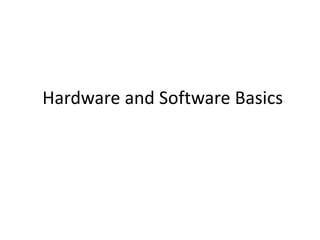
Computer Basics
- 1. Hardware and Software Basics
- 2. Types of Devices Digital versus Analog • A digital device uses discrete data. – Discrete data is distinct or separate. – Ex: Numbers or digits. • Most computers today are digital. Their circuits have only two possible states, such as “Off” and “On” or “0” and “1”.
- 3. Types of Devices Digital versus Analog An analog device operates on continuously varying data. Continuously varying data has an infinite number of possible states.
- 4. Computer Hardware • Central Processing Unit - also called “The Chip”, a CPU, a processor or a microprocessor • Memory (RAM) • Storage Devices • Input Devices • Output Devices
- 5. CPU Types • CPU or microprocessor is often described as the brain of a computer. • CPU is an integrated circuit or “chip” which processes instructions and data. • CPU types. – Intel Pentium II, III, IV, i3, i5, i7 – Intel Celeron – AMD Athlon
- 6. CPU types • CPU speed is measured by the number of completed instruction cycles per second Currently, CPU speeds range from 600 megahertz (MHz or million cycles per second) to 4 gigahertz (GHz or billion cycles per second). • Always check new software’s requirements for CPU type and speed before purchasing
- 7. Microcomputer Platforms • All microcomputers are based on a small number of designs (interior architecture) or computer platforms. • PC architecture is based on the first IBM microcomputers. Generally, PCs use Microsoft Windows as their operating system. • Apple computers or Macs are based on proprietary architecture manufactured exclusively by Apple Computer, Inc.
- 8. Microcomputer Platforms • Compatibility refers to computers that operate in essentially the same way. • Compatibility across platforms is limited! You must know which platform your computer runs on before purchasing software. • All software is designed for a specific platform. Windows, Mac or Unix versions
- 9. ELEMENTS OF A COMPUTER SYSTEM Storage devices Input devices Output devices Computer components
- 13. Control Unit • Manages all the computer’s resources – The control unit directs the flow of data through the CPU, to and from other devices. – The control unit stores the CPU's microcode, which contains the instructions for all the tasks the CPU can perform. – The control unit decodes the instruction and releases different control and timing signals to execute it.
- 14. Arithmetic Logic Unit • Performs the CPU’s arithmetic and logical operations The actual manipulation of data takes place in the ALU. The ALU can perform arithmetic and logic operations. The ALU is connected to a set of registers—small memory areas in the CPU, which hold data and program instructions while they are being processed.
- 15. CPU registers Program counter(PC) Keeps track of next address location in memory from where the code is brought. Instruction Register(IR) Hold the instruction code before sending to the decoder Memory Address Register(MAR) Holds the address of the current memory location Memory Buffer Register(MBR/MDR) Holds the data temporarily Accumulator A general purpose register used for storing one operand and results after an operation Flag Register Stored conditions of an operation Note: 1. The number of registers and size of them varies from processor to processors. 2. The size of data reigster decided on the data bus and ALU capacity 3. The size of address registers decides the maximum memory that we can connect to the system
- 16. Machine Cycle The completed series of steps the CPU takes to execute an instruction • Instruction cycle • Execution cycle Two Cycles
- 17. Instruction Cycle • Fetching • Decoding During the instruction cycle, the CPU "fetches" a command or data from memory and "decodes" it for the CPU.
- 18. Execution Cycle • Executing • Storing During the execution cycle, the CPU carries out the instruction, and may store the instruction's result in memory.
- 19. Millions of Instructions Per Second (MIPS) • The CPU performance measurement
- 20. Pipelining • Also called pipeline processing • The control unit begins a new machine cycle before the current cycle is completed
- 21. Instruction Set Basis CISC RISC Instruction Set complex Reduced Processor size Memory usage Addressing Mode Power consumption Heating Applications
- 22. Memory • Allows the CPU to store and retrieve data quickly
- 23. Two Kinds of Memory • Read-only memory (ROM): nonvolatile – It holds instructions that run the computer when the power is first turned on. • Random-access memory (RAM): volatile – RAM stores data and program code needed by the CPU. The contents of RAM change rapidly and often.
- 25. Other Kinds of RAM Static & Dynamic • Dynamic RAM (DRAM) • DRAM Variations • Static RAM (SRAM) • Dynamic RAM (DRAM) chips must be recharged with electricity very frequently, or they will lose their contents. • Static RAM (SRAM) does not need to be recharged as often as DRAM, and can hold its contents longer. • Another type of RAM, called flash memory, can store its contents after power is turned off. Flash memory is used in digital cameras to store pictures.
- 26. Factors Affecting Processing Speed • Registers – temp memory area – 32 bit • Memory and computing power - RAM • System clock – Hz – cycles - GHz • The bus – the highway • The databus – CPU & devices • The address bus – CPU & RAM • Cache memory – L1(CPU resident), L2 (External)
- 28. More RAM = Better Performance! minimize “swapping”
- 29. Bus Types • Industry standard architecture (ISA) bus 16 bit – connect devices • Local bus – internal • Peripheral Component Interconnect (PCI) bus – fast 32 and 64 bit • Accelerated Graphics Port (AGP) bus -video • Universal Serial Bus (USB) – fast - no slots • IEEE 1394 (FireWire)- fast - no expansion slots
- 30. Data Transfer Rate • The amount of data buses can transfer in a second • Measured in megabits per second (Mbps) or megabytes per second (MBps)
- 31. Cache memory • Speeds processing by storing frequently used data or instructions in its high-speed memory
- 32. Memory (RAM) RAM or Random Access Memory • “Waiting room” for computer’s CPU. • Holds instructions for processing data, processed data, and raw data. • Ram is measured by: – Capacity (in Megabytes or Gigabytes) – Speed (in Nanoseconds)
- 33. Memory (RAM) • Amount of RAM installed will determine. –Which software applications will run (efficiently)? –How many software applications can be open simultaneously (multitasking ability)? • RAM upgrades are cost-effective and easy to install. Check your computer manual for RAM type (DIMM, SDRAM) and speed (100, 90ns).
- 34. Memory (RAM) • All software applications will have RAM specifications listed on their packaging. • Many applications list both a minimum and a recommended amount of RAM necessary to run the software. • Be cautious about buying software for a system based on minimum requirement. Visit the Memory Technology Exhibit at Intel’s Virtual museum.
- 35. Storage Technology • Electronic devices that store, retrieve, and save instructions and data. • Today’s microcomputers or PCs include several types of storage devices. • Capacity and speed are important considerations when selecting a new storage device for a PC.
- 36. Storage Technology • Magnetic storage devices store data by magnetizing particles on a disk or tape. They have a limited life-span of 1 to 5 years, depending on the device. • Optical storage devices store data as light and dark spots on the disk surface. They have an unlimited life-span.
- 37. Storage Devices Hard Disk Drives • Capacity is measured in gigabytes (GB or billions of bytes). • Typically permanently installed. • Used to store operating system, application software, utilities and data. • Magnetic storage device. Learn more about how a hard disk drive works from How Stuff Works website.
- 38. Storage Devices Floppy Disk Drives • Capacity is 1.44 to 2.0 megabytes (MB or millions of bytes). – Storage device with the smallest capacity – Most portable storage media • Magnetic storage device.
- 39. Storage Devices CD-ROM Drives • Typically installed on all new computer systems. (Were add-on device until the mid 1990’s). • Capacity is 600 to 750 megabytes (MB or millions of bytes). • Most mass-produced commercial software is packaged on a CD.
- 40. Storage Devices CD-ROM Drives • Used more often now for backup storage as CD-RW (read/write) technology has become less expensive. • Data is read from CD by a laser. • Optical storage device. Learn how to write data, images, and audio to a CD from Kodak’s website.
- 41. Storage Devices Other Types of Drives • Zip Drives – Several different capacities are available. • Tape Drives – Generally used for system backups, becoming less common. • DVD drives – Can also read CDs, now more common as a standard device on new computer systems. Learn more about specific hardware component and their functions from Tom’s Hardware.
- 42. Input Devices • Input is all information put into a computer. Input can be supplied from a variety of sources: – A person – A storage device on computer – Another computer – A peripheral device – Another piece of equipment, such as a musical instrument or thermometer
- 43. Input Devices • Input devices gather and translate data into a form the computer understands. • Primary input device: – Keyboard - Most common input device; used to type in commands and data. – Mouse or trackball enhances user’s ability to input commands, manipulate text, images. – Joystick useful in education as an adaptive or assistive input device.
- 44. Input Devices • Scanners are peripheral input devices which allow users to import: – Text – Graphics – Images • Specialized software aids in translating information into a format the computer can understand and manipulate.
- 45. Input Devices • Digital Cameras are peripheral input devices that allow users to create pictures and/or movies in a digital format. – Some require specialized software to import images into the computer. – Some record digital images directly to a disk that can be read by the computer.
- 46. Output Devices • Monitors are the most commonly used output device. • Most monitors use a bitmap display. – Allows user to resize the display. – Divides the screen into a matrix of tiny square “dots” called pixels. – The more “dots” a screen can display, the higher the resolution of the monitor.
- 47. Output Devices • Monitors are connected to a computer system via a port integrated on the video adapter or graphics card. • Graphics cards convert digital data output from software to analog data for display on monitors. Typically have additional memory chips on card, 4MB to 64MB.
- 48. Output Devices Printers • Dot matrix – Seldom used in a classroom. – Still frequently used in business. • Bubble or ink jet • Laser
- 49. Output Devices Projection systems or classroom TVs can display information from a computer system on a larger screen for whole-class instruction. View and excellent tutorial on hardware basics at Macromedia’s site. Requires log-in and browser plug-in download.
- 50. Networks • A collection of computers and other devices that communicate to share data, hardware, and software. • A stand-alone computer is called a workstation on a network. • A workstation provides access to: – Your computer’s local resources – Network resources
- 51. Bus Architecture
- 52. System Buses •The processor, cache, memory, expansion cards and storage devices, talk to each other over one or more "buses". •A bus, in computer terms, is simply a channel over which information flows between two or more devices (technically-port). •A bus normally has access points. •Ex .from daily life : home telephone wiring is a bus.
- 53. •The Processor Bus: Highest-level bus that the chipset uses to send information to and from the processor. •The Cache Bus: for accessing the system cache (backside bus). Pentium Pro and Pentium II, employ this bus. • Conventional processors using fifth-generation motherboards and chipsets have the cache connected to the standard memory bus. •The Memory Bus: Connects the memory subsystem to the chipset and the processor. •In some systems the processor and memory buses are basically the same thing.
- 54. •The Local I/O Bus: A high-speed input/output bus used for connecting performance-critical peripherals to the memory, chipset, and processor. •Video cards, disk storage devices, high-speed networks interfaces generally use a bus of this sort. •Video Electronics Standards Association (VESA) •VESA Local Bus (VLB) and •Peripheral Component Interconnect Bus (PCI). •The Standard I/O Bus: For slower peripherals (mice, modems, regular sound cards, low-speed networking) •Ex. Industry Standard Architecture (ISA)
- 55. •The distinction between a bus and port – •Bus is generally designed for multiple devices to share the medium, •Port is only for two devices.
- 56. Data, Address and Control Buses: • Every bus composed of two distinct parts: the data bus and the address bus in addition to control lines . • Bus Width : • The width of the address bus dictates how many different memory locations that bus can transfer information to or from. • The wider the bus, the more information can flow over the channel, much as a wider highway can carry more cars than a narrow one. • The original ISA (Industry Standard Architecture)bus on the IBM PC was 8 bits wide; • Universal ISA bus used now is 16 bits. • The other I/O buses (including VLB and PCI) are 32 bits wide. • The memory and processor buses on Pentium and higher PCs are 64 bits wide.
- 57. Bus Bandwidth • The total amount of data that can theoretically be transferred on the bus in a given unit of time. • Bus Interfacing • Allow devices on one to talk to devices on the other. This device is called a "bridge", (networking hardware that connects two dissimilar networks. )
- 58. Bus Mastering • Bus mastering is also called "first party" DMA since the work is controlled by the device doing the transfer. • Currently most bus mastering in the PC world is done on the PCI bus; • In addition, support has been added for IDE/ATA (Integrated Drive Electronics/Advanced Technology Attachment) hard disk drives to do bus mastering on PCI under certain conditions.
- 59. Local Bus Concept • Due to rapid growth in popularity of the Windows operating system. • Increase in the amount of information that must be moved between the processor, memory, video and hard disks when using a graphical operating system compared to a text-based one is tremendous. • A complete, standard screen of monochrome text is just 4,000 bytes of information (2,000 bytes for the characters, and 2,000 bytes for screen attributes). • However, a standard 256-color Windows screen requires over 300,000 bytes, an increase of about 15,000%! .
- 60. • The transformation of the software world from text to graphics also meant much larger programs and more storage requirements. • From an I/O standpoint, much more I/O bandwidth was needed to handle the additional data going to and from the video card and the increasingly larger and faster hard disks.
- 61. • By this time, Intel had also moved on to the 80486 processor that provided many times the performance of earlier CPUs. • The ISA bus, still running at the same speed and bus width that it did on the IBM AT, was finally and totally outmatched by these increasing demands and became a major bottleneck to improving system performance. • Increasing the speed of the processor accomplished little if it was always waiting for the slow system bus to transmit data.
- 62. • The solution was to create a new, faster bus, that would augment the ISA bus and be used especially for high-bandwidth devices such as video cards. • This new bus would be put on (or near) the processor's much faster memory bus, to let it run at or near the external speed of the processor, and to allow data to flow between these devices and the processor without having to go through the much slower ISA bus. • By placing these devices "local" to the processor, the local bus was born. • The first local bus was the VESA (Video Electronics Standards Association) local bus. The current local bus of choice on modern computers is the Peripheral Component Interconnect (PCI )bus.
- 63. Older Bus Types • While most of the attention today is given to the current local bus standard, PCI, and the new AGP port that is likely to become the next standard interface for video, these have evolved from a series of older buses that you will still find in service today on older PCs. • The oldest one, ISA, is in fact still used even on the newest PCs!
- 64. Industry Standard Architecture (ISA) Bus • The ISA bus is still a mainstay in even the newest computers, despite the fact that it is largely unchanged since it was expanded to 16 bits in 1984! • The ISA bus eventually became a bottleneck to performance and was augmented with additional high-speed buses, but ISA persists because of the truly enormous base of existing peripherals using the standard. • Also, there are still many devices for which the ISA's speed is more than sufficient, and will be for some time to come (standard modems being an example).
- 65. • The original ISA bus on the IBM PC was 8 bits wide, reflecting the 8 bit data width of the Intel 8088 processor's system bus. • In 1984 the IBM AT introduced -the Intel 80286 • And the bus was doubled to 16 bits (the 80286's data bus width)
- 66. EISA bus • ISA Compatibility: ISA cards will work in EISA slots. • 32 Bit Bus Width • Bus Mastering: The EISA bus supports bus mastering adapters for greater efficiency, including proper bus arbitration (In a single bus architecture when more than one device requests the bus, a controller called bus arbiter decides who gets the bus) . • Plug and Play: EISA automatically configures adapter cards, similar to the Plug and Play standards of modern systems.
- 67. • EISA-based systems special role. • They are sometimes found in network fileservers. • The EISA bus is virtually non-existent on desktop systems for several reasons. • First, EISA-based systems tend to be much more expensive than other types of systems. • Second, there are few EISA-based cards available.
- 68. VESA Local Bus (VLB) • The first local bus to gain popularity, the VESA local bus (also called VL-Bus or VLB for short) was introduced in 1992. • VESA stands for the Video Electronics Standards Association, a standards group that was formed in the late eighties to address video-related issues in personal computers. • Main reason to improve video performance in PCs. • The VLB is a 32-bit bus which is in a way a direct extension of the 486 processor/memory bus. .
- 69. VESA Local Bus (VLB) • A VLB slot is a 16-bit ISA slot with third and fourth slot connectors added on the end. • The VLB normally runs at 33 MHz, although higher speeds are possible on some systems.
- 70. Peripheral Component Interconnect (PCI) Local Bus • Most popular local I/O bus. • Was developed by Intel and introduced in 1993. • Like the VESA Local Bus, PCI is a 32-bit bus. • The key to PCI's advantages over its predecessor, the VESA local bus, lies in the chipset that controls it.
- 71. PCI Contd….. • The PCI bus - controlled by special circuitry in the chipset which proper bus arbitration and control facilities • Where the VLB was basically just an extension of the 486 processor bus.
- 72. PCI Bus Performance • PCI is the highest performance general I/O bus currently used on PCs. This is due to several factors: • Burst Mode: The PCI bus can transfer information in a burst mode, where after an initial address is provided multiple sets of data can be transmitted in a row. This works in a way similar to how cache bursting works. • Bus Mastering: PCI supports full bus mastering, which leads to improved performance. • High Bandwidth Options: Expandability to 64 bits
- 73. Accelerated Graphics Port (AGP) • High video transfer between the main processor and the video subsystem originally with the VESA local bus • Then eventually leading to the popular PCI bus. • To combat the eventual saturation of the PCI bus with video information… – A new interface has been pioneered by Intel, designed specifically for the video subsystem called the Accelerated Graphics Port or AGP. • Areas such as 3D acceleration and full-motion video playback, both the processor and the video chipset need to process more and more information. • The PCI bus is reaching its performance limits in these applications, especially with hard disks and other peripherals also in there fighting for the same bandwidth.
- 74. Small Computer Systems Interface (SCSI) • The second-most popular hard disk interface used in PCs today is the Small Computer Systems Interface, abbreviated SCSI . • SCSI is a much more advanced interface than its chief competitor, IDE/ATA,(Integrated Drive Electronics /Advanced Technology Attachment) and has several advantages over IDE. • It is far less commonly used than IDE/ATA due to its higher cost and the fact that its advantages are not useful for the typical home or business desktop user.
- 75. Universal Serial Bus (USB) • Universal Serial Bus (USB) is a set of connectivity specifications developed by Intel in collaboration with industry leaders. • USB allows high-speed, easy connection of peripherals to a PC. • When plugged in, everything configures automatically. • USB is the most successful interconnect in the history of personal computing • migrated into consumer electronics (CE) and mobile products.
- 76. Universal Serial Bus (USB) – The USB standard • USB was originally released in 1995 at 12 Mbps. • Today, USB operates at 480 Mbps • Found in over six billion PC, consumer electronics (CE), and mobile devices with a run rate of 2 billion USB products being shipped into the growing market every year. • In addition to high performance and ubiquity, USB enjoys strong consumer brand recognition and a reputation for ease-of-use.
- 77. Universal Serial Bus (USB) – • Today, Hi-Speed USB 2.0, provides greater enhancement in performance-up to 40 times faster than USB 1.0, with a design data rate of up to 480 megabits per second (Mbps). • In addition, USB On-The-Go (OTG), a supplement to the USB 2.0 specification, was created in 2002. – USB OTG defines a dual-role device, which can act as either a host or peripheral, and can connect to a PC or other portable devices through the same connector.
- 78. Universal Serial Bus (USB) – • Portable computing devices such as handhelds, cell phones and digital cameras that connect to the PC as a USB peripheral benefit from having additional capability to connect to other USB devices directly. • For instance, users can perform functions such as sending photos from a digital camera to a printer, PDA, cell phone, or sending music files from an MP3 player to another portable player, PDA or cell phone.
- 79. Wireless USB • Wireless USB is the new wireless extension to USB that combines the speed and security of wired technology with the ease-of-use of wireless technology. • Supporting robust high-speed wireless connectivity, wireless USB utilizes the common WiMedia* Ultra-wideband (UWB) radio platform developed by the WiMedia Alliance.
- 80. • Bus Interfacing • On a system that has multiple buses, circuitry must be provided by the chipset to connect the buses and allow devices on one to talk to devices on the other. This device is called a "bridge",
- 81. Networks Network nodes include workstations, printers, and servers.
- 82. Networks • A server is a computer connected to a network that distributes and stores resources for other network users. • With proper licensing, many network users can use the same applications and data files simultaneously and share other resources, such as storage space or a printer.
- 83. Networks • Local Area Network (LAN) – a network located in a limited area. – LANs are found in most businesses. – Many campuses use LANs. • A network interface card (NIC) – a key hardware component. – Connects a workstation to the network. – A circuit board that sends data between the workstation and the network.
- 84. Networks • Wide Area Network (WAN) – a network that covers a large geographical area. TENET is a classic example. • All types of networks require special networking hardware and networking software to allow different computers to communicate with each other.
- 85. Networks • The Internet - largest of all networks. • Communication standards called protocols allow for global exchange of information. – Transmission Control Protocol (TCP) – Internet Protocol (IP) • Intranets are LANs or WANs that use these communication standards or TCP/IP. • Special hardware (modem) and software (browser) are required.
- 86. Options and Tradeoffs Speed versus Cost • How fast are you able to access and save data on the hard drive? • How fast will application software open? • How quickly will software respond to commands? • How quickly will your printer produce a document?
- 87. Options and Tradeoffs Capacity versus Cost • How many applications can you store on a hard disk drive? • How much data can you store on a secondary storage device? • How many applications can be opened simultaneously?
- 88. Options and Tradeoffs Quality versus Cost • Pentium versus Celeron • Laser printer versus Ink Jet printer • Limited functionality editions versus full versions of software • 15 inch monitor versus 21 inch monitor
- 89. Options and Tradeoffs • Speed versus Cost • Capacity versus Cost • Quality versus Cost • Cost-Cost-Cost PC World online provides hardware reviews and comparison charts that are updated each month.
- 90. Software • Instructions and associated data, stored in electronic format, that direct the computer to accomplish a task. • System software helps the computer carry out its basic operating tasks. – Operating systems – Utilities
- 91. System Software • An Operating System (OS) is the master controller within a computer. EX: Windows, MacOS, DOS, UNIX, Linux • An operating system interacts with: – All hardware installed in or connected to a computer system. – All software installed or running from a storage device on a computer system.
- 92. System Software • Microsoft Windows – Most popular operating system. – Supports a vast array of application software and peripheral devices. • MacOS – For Macintosh computers. – Proprietary system. – Does not have same functionality and support for software and peripheral devices.
- 93. System Software • Network operating system (NOS) – Manages network resources. – Maintains security. – Tracks user accounts. – Handles communication between workstations and servers. • Popular network operating systems Windows NT, Novell Netware, UNIX
- 94. System Software Utilities • Utilities augment functionality of operating systems. Utilities includes device drivers and Troubleshooting capabilities. • Utilities provide file management capabilities such as copying, moving or renaming a file. • Norton Utilities includes an undelete function that can recover deleted files. • Symantec and McAfee Virus checkers add protection for all system and data files.
- 95. Application Software • Accomplishes specific tasks for users. • Enables a computer to become a multi- purpose machine. Produce worksheets and reports. Automate record keeping like attendance and grades. Create flow charts and graphic organizers. Communicate worldwide.
- 96. Application Software • Productivity Software – Spreadsheets – Databases • Presentation Software • Document Preparation – Word Processing – Desktop Publishing • Project Management Software
- 97. Application Software • Graphics Creation and Manipulation • Animation and 3D Graphics • Video Editing • Internet Connectivity • Website Creation and Management • Groupware • Financial Management • Educational Games and Tutorials
- 98. Programming Languages • Basic building blocks of any software. • Programming languages allow a programmer to write instructions that a computer can understand. • Programming languages have some resemblance to the English language. – BASIC – Pascal – Fortran C++ Java
- 99. What technology-based resources are available? • Technology Plan (District-wide) • Technology Plan (Building) • Curricula Plan
- 100. What technology-based resources are available? • Stand-alone computer(s) in the classroom • Networked computers in the classroom • Computer laboratory • Computer for every kid
