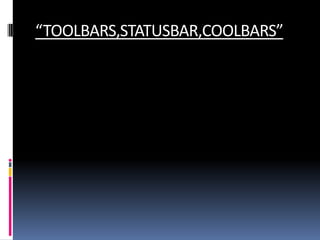
Toolbar, statusbar, coolbar in vb
- 2. “TOOLBAR” 1.Adding a ToolBar To a Form STEPS:- Select the Project/Components menu item. Click the Control Tabs in the components dialog box Select Microsoft windows common controls item and click on OK to close the dialog Box. This adds the Toolbar Control tool to the visual Basic
- 6. Adding Buttons To a Toolbar Steps:- Right Click the control and click properties item in the menu that appears. When the Toolbar’s property pages open,click the Buttons Tab.
- 8. Handling Toolbar Button Clicks How to make these buttons active: Do it with the Toolbar control’s ButtonClick event. The button the user clicked is passed in the event handler procedure. We can determine which button was clicked by checking its index properties. With the help of message box.
- 11. Adding Separators to a Toolbar In Toolbars,separators appear as blank spaces,setting group of button aparts. STEPS:- Insert a new button into a toolbar and set its STYLE proerty to tbrSeparator. Now,add other buttons and click OK to close the property page
- 14. Adding Images to toolbar Steps: Add image list to a program now. Right click the image list control Select the poperties menu and click the images tab. Click the insert Picture button to insert the first image and more and click OK.
- 15. Status Bar STEPS:- Select the Project/Components menu item. Click the Control Tabs in the components dialog box Select Microsoft windows common controls item and click on OK to close the dialog Box. This adds the status tool to the visual Basic
- 17. ADDING PANELS STEPS:- Right Click the status bar and click properties item in the menu that appears. Click the panels tab in the property pages Click the insert panel button as many times you want panels in your status bar Close the property pages by clicking on OK.
- 20. Display Text in Status Bar
- 21. DISPLAY DATE,TIME IN A STATUS BAR
- 24. COOLBAR 1.Adding a CoolBar To a Form STEPS:- Select the Project/Components menu item. Click the Cool Tabs in the components dialog box Select Microsoft windows common controls 3 item and click on OK to close the dialog Box. This adds the Toolbar Control tool to the visual Basic
- 27. ADDING CONTROL TO COOLBAR BANDS
