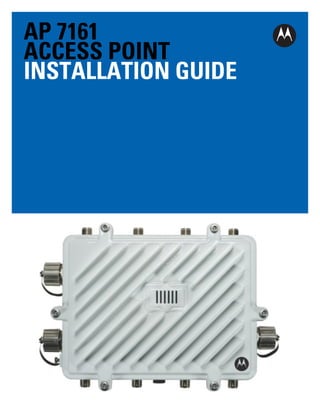
Motorola solutions ap7161 access point installation guide (part no. 72 e 151062-01 rev. a)
- 1. AP 7161 ACCESS POINT INSTALLATION GUIDE
- 2. 2 AP 7161 Access Point Installation Guide
- 3. AP 7161 Access Point Installation Guide 3 Motorola Solutions reserves the right to make changes to any product to improve reliability, function, or design. Motorola Solutions does not assume any product liability arising out of, or in connection with, the application or use of any product, circuit, or application described herein. No license is granted, either expressly or by implication, estoppel, or otherwise under any patent right or patent, covering or relating to any combination, system, apparatus, machine, material, method, or process in which Motorola Solutions products might be used. An implied license exists only for equipment, circuits, and subsystems contained in Motorola Solutions products. Service Information If you have a problem using the equipment, contact your facility’s Technical or Systems Support. If there is a problem with the equipment, they will contact Motorola Solutions Support at: http://supportcentral.motorola.com.
- 4. 4 AP 7161 Access Point Installation Guide Introduction............................................................................................................................................ 6 Document Conventions........................................................................................................................ 8 AP 7161 Hardware................................................................................................................................. 8 AP 7161 Antennas............................................................................................................................... 8 Hardware Accessories......................................................................................................................... 9 PoE Accessories................................................................................................................................ 9 Mounting Hardware Accessories........................................................................................................ 9 Package Contents................................................................................................................................ 10 Hardware Installation Guidelines......................................................................................................... 10 Precautions.......................................................................................................................................... 10 Warnings.............................................................................................................................................. 11 Access Point Placement...................................................................................................................... 12 Grounding Requirements................................................................................................................... 12 Ethernet and Lightning Protection...................................................................................................... 12 AP 7161 Hardware Installation............................................................................................................. 13 AP 7161 Ports and Connections........................................................................................................... 13 AP 7161 Antenna Connectors............................................................................................................ 13 AP 7161 Antenna Options................................................................................................................ 14 AP 7161 Console, GE1/POE and GE2 Ports..................................................................................... 15 AP 7161 Grounding Screw................................................................................................................. 16 External Hardware Reset Button........................................................................................................ 16 LED Indicators..................................................................................................................................... 17 Three Radio LEDs.............................................................................................................................. 18 Dual Radio LEDs................................................................................................................................ 19 Installing an AP 7161......................................................................................................................... 20 Required Tools................................................................................................................................. 20 Mounting Bracket Options................................................................................................................ 20 Extension Arm.................................................................................................................................. 21 Pole Mounted Installations................................................................................................................. 22 Vertical Pole Mount............................................................................................................................ 23 Wall Mounted Installations................................................................................................................. 26 Installing the Power Over Ethernet (PoE) Unit..................................................................................... 28 AP 7161 PoE Option.......................................................................................................................... 28 PoE Unit Specifications...................................................................................................................... 29 PoE Interface Connections................................................................................................................ 29 Installing the PoE Unit........................................................................................................................ 30 Other AP 7161 Power Options........................................................................................................... 31 Basic AP 7161 Configuration............................................................................................................... 32 Antenna Type Configuration.............................................................................................................. 32 Automatic Channel Select Override................................................................................................... 32 Specifications....................................................................................................................................... 33 Basic Troubleshooting......................................................................................................................... 36 Regulatory Compliance........................................................................................................................ 37 Wireless Country Approvals............................................................................................................... 37 Health and Safety Recommendations................................................................................................ 37
- 5. AP 7161 Access Point Installation Guide 5 Warnings for the Use of Wireless Devices...................................................................................... 37 Potentially Hazardous Atmospheres............................................................................................... 37 Safety in Hospitals.......................................................................................................................... 37 RF Exposure Guidelines.................................................................................................................... 38 Safety Information............................................................................................................................ 38 Reduce RF Exposure - Use Properly............................................................................................... 38 Remote and Standalone Antenna Configurations............................................................................ 38 Power Supply..................................................................................................................................... 38 Wireless Devices - Countries............................................................................................................. 38 Country Selection............................................................................................................................. 38 Operation in the US.......................................................................................................................... 38 Radio Frequency Interference Requirements - FCC.......................................................................... 38 Radio Transmitters (Part 15)............................................................................................................ 38 Radio Frequency Interference Requirements - Canada................................................................... 39 Radio Transmitters........................................................................................................................... 39 CE Marking and European Economic Area (EEA)............................................................................. 39 Statement of Compliance................................................................................................................. 39 Other Countries................................................................................................................................ 40 Waste Electrical and Electronic WEEE................................................................................................. 42 Motorola Solutions Support Center...................................................................................................... 44 AP 7161 Series ROHS Compliance..................................................................................................... 45
- 6. 6 AP 7161 Access Point Installation Guide Introduction Perfect for extending network coverage to outside areas, the AP 7161 brings the latest 802.11n 3x3 Multiple Input Multiple Output (MIMO) tri-radio design together with rugged outdoor performance. True perimeter security is provided using either a dedicated dual band sensor or software mode for both 2.4GHz and 5GHz bands to deliver 24x7 rogue detection and termination. The AP 7161 is optimized with WiNG 5 intelligence, extending QoS, security, and mobility services to the access point to support better capacity and performance. The AP 7161 is ideal for industrial, enterprise campus, video surveillance, public safety, and smartgrid utility deployments to extend to the outdoors. Deployments can be managed using the Motorola WiNG 5 architecture. The Motorola WiNG 5 architecture is a solution designed for 802.11n networking. It leverages the best aspects of independent and dependent architectures to create a smart network that meets the connectivity, quality, and security needs of each user and their applications based on the availability of network resources including wired networks. WiNG 5 is a Third Generation WLAN solution which incorporates the best of both the first generation Autonomous Access Point WLAN and the second generation Centralized Controller Based WLAN. The control plane is now distributed between the access points and the controllers. The network administrator has the flexibility of directing the data plane either being forwarded directly from the access points, or via the controllers. By distributing intelligence and control between the wireless controllers and APs, the WiNG 5 network can route directly via the best path, as determined by factors including the user, the location, the application, and the available wireless and wired resources. Once adopted by a Motorola Solutions RFS4000, RFS6000 or RFS7000 series controller, the AP 7161 is managed as an Adaptive AP running the WiNG 5 network management protocol. Motorola Solutions WiNG 5 Networks extend the differentiation that Adaptive APs offered to the next level by now having the services and security available at every point in the network. The traffic flow is optimized to prevent wired congestion as well as wireless congestion. Traffic flows dynamically, based on user and application, and finds alternate routes to work around any possible network choke points. Mixed-media application optimization is the hallmark of WiNG 5 networks. Extending the indoor network to the outdoors increases the need to guard against unwanted intruders and attackers, and monitor network performance and availability. In addition to industry standard security for clients and radio backhaul, the AP 7161 provides true perimeter security using either a dedicated dual band sensor or software mode in the 2.4GHz and 5Ghz bands. Concurrent around-the-clock dual band Network Assurance sensing and wireless traffic is provided together with spectrum analysis, eliminating the need for separate devices. An access point can function as a Wireless Intrusion Protection System (WIPS) sensor and upload sensor mode operation information to a dedicated WIPS server. WIPS protects your wireless network, mobile devices, and traffic from attacks and unauthorized access. WIPS provides tools for standards compliance and around-the-clock 802.11a/b/g wireless network security in a distributed environment. WIPS allows administrators to identify and accurately locate attacks, rogue devices, and network vulnerabilities in real time and permits both a wired and wireless lockdown of wireless device connections upon acknowledgement of a threat. Capacity in video surveillance solutions is critical to the performance of many networks designed to monitor and provide safety. To assist with the deployment of video surveillance networks where the camera application resides, the AP 7161 offers band unlocked radio flexibility. The user can choose between 2.4Ghz, 5Ghz and 4.9Ghz bands for the radio type. The AP 7161 supports 3x3 MIMO technology, reaching a maximum data rate of 300 Mbps to maintain high performance and better quality of transmission. The AP 7161 is designed to optimize network availability through preemptive intelligence which dynamically senses weak or failing signals, securely moves mobile users to alternate APs, and boosts signal power to automatically fill RF holes and ensure uninterrupted mobile user access. The AP 7161 band unlocked radios allow flexibility and deployment options for the public safety market. The powerful radio increases coverage, performance, and obstruction penetration for outdoor use. Receiver sensitivity is increased proportionally so users have an increased ability to maintain high performance access for mobility and client devices in the network. For the latest version of this guide go to:http://support.symbol.com/support/product/manuals.do
- 7. AP 7161 Access Point Installation Guide 7 Document Conventions The following graphical alerts are used in this document to indicate notable situations: NOTE Tips, hints, or special requirements that you should take note of. ! CAUTION Care is required. Disregarding a caution can result in data loss or equipment malfunction. WARNING! Indicates a condition or procedure that could result in personal injury or equipment damage.
- 8. 8 AP 7161 Access Point Installation Guide AP 7161 Hardware There are currently four models of the AP 7161 access point. Model Number Description AP-7161-66040-US AP 7161 outdoor 802.11N AP US AP-7161-66040-WR AP 7161 outdoor 802.11N AP International AP-7161-66S40-US AP 7161 outdoor 802.11N AP with sensor US AP-7161-66S40-WR AP 7161 outdoor 802.11N AP with sensor International AP 7161 Antennas The AP 7161 antenna suite includes the following options: AP 7161 2.4 GHZ Antennas Height Antenna Description Band Gain P/N (inches) Outdoor, dipole, 8dBi, N-Male, 2.4GHz 2.4 8 19.5 ML-2499-HPA8-01 Outdoor, dipole, 4dBi, N-Male, 2.4GHz 2.4 4 9.0 ML-2499-HPA4-01 Downtilt, 8dBI, N-Male, 2.4 GHz 2.4 8 21 RAN4054A AP 7161 5 GHz Antennas Height Antenna Description Band Gain P/N (inches) Outdoor, dipole, 10dBi, N-Male, 5Ghz 4.9-5.8 10 19.5 ML-5299-HPA10-01 Outdoor, dipole, 5dBi, N-Male, 5GHz 5.2-5.8 5 6.75 ML-5299-HPA5-01 AP 7161 Dual Band Antenna Height Antenna Description Band Gain P/N (inches) Outdoor, dipole, 4.5dBi/7.5dBi, N-Male, multiband 2.4-5.0 4.5/7.5 11 ML-2452-HPAG5A8-01 NOTE The dual band antenna must be used with AP 7161-66S40-US and AP 7161-66S40-WR models for sensor mode.
- 9. AP 7161 Access Point Installation Guide 9 Hardware Accessories Hardware accessories for the AP 7161 access point that can be ordered include a Power over Ethernet (PoE) unit and mounting hardware. PoE Accessories Hardware Accessory Part Number IP66 802.3at gigabit Ethernet power injector 100-240VAC US AP-PSBIAS-7161-US IP66 802.3at gigabit Ethernet power injector 100-240VAC International AP-PSBIAS-7161-WW AP 7161 outdoor PoE mount kit KT-153143-01 Mounting Hardware Accessories Hardware Accessory Part Number AP 7161 mounting hardware kit - 3 pieces KT-147407-01 AP 7161 12 inch extension arm for mounting kit KT-150173-01 AP 7161 RJ45 weatherized connector plug KT-153676-01
- 10. 10 AP 7161 Access Point Installation Guide Package Contents Carefully remove all protective packing material from around the AP 7161 access point and save the container for later storage and shipping. Refer to AP 7161 Hardware on page 8 when verifying receipt of all hardware a accessory items which should be included in your order. Verify that you received the equipment listed below: • AP 7161 access point • Weatherproof RJ45 plug kit • AP 7161 Access Point Installation Guide Verify that you have received all accessories that were purchased: • Mounting brackets • PoE unit • Lightning protection unit • Antennas The following items are not included with the AP 7161: • Cat5E cable to connect power source • Band clamps, lag bolts or U-bolts for some mounting scenarios • Grounding wire Inspect the equipment for damage. If you are missing any equipment or if you find any damaged equipment, contact Motorola Solutions Support immediately. Hardware Installation Guidelines CAUTION All device wiring must comply with the National Electric Code (NEC) or ! regulations and procedures defined by the regulatory bodies of the country or region where the devices are being deployed. All local building and structure codes must be observed. WARNING! Strictly observe the following Safety Warnings and Precautions when installing an AP 7161 access point. Precautions Before installing an AP 7161 model access point verify the following: • Become familiar with all grounding requirements (see Installing an AP 7161 on page 20) • The grounding cable for an AP 7161 must be a #10 gauge wire cross section. The cable can be attached to the unit using one of the three recommended methods: • Loosen the grounding screw, insert the grounding cable into the hole below it, and tighten the screw. • Loosen the grounding screw, wind the grounding cable around it, and tighten the screw. • Attach a ring lug to the grounding cable and secure it to the unit using the grounding screw.
- 11. AP 7161 Access Point Installation Guide 11 • Verify that the deployment environment has a continuous temperature range compatible with the operating temperature range of the device. Warnings • Read all installation instructions and site survey reports, and verify correct equipment installation before connecting the access point to its power source. • Remove jewelry and watches before installing this equipment. • Verify that the unit is grounded before connecting it to the power source. • Verify that any device connected to this unit is properly wired and grounded. • Connect all power cords to a properly wired and grounded electrical circuit. Verify that the electrical circuits have appropriate overload protection. • Attach only approved power cords to the device. • Verify that the power connector and socket are accessible at all times during the operation of the equipment. • Do not hold any component containing a radio such that it is very close to or touching any exposed parts of the body, especially the face or eyes, while transmitting. • Do not work with power circuits in dimly lit spaces. • Do not install this equipment or work with its power circuits during thunderstorms or other weather conditions that could cause a power surge. • Verify there is adequate ventilation around the device, and that ambient temperatures meet equipment operation specifications. • Avoid contact with overhead power lines. • Take precautions to avoid injury from falling tools and equipment. Crews should wear hard hats in and around the installation work site. • Be aware of vehicular traffic in and around the installation work site. • Do not operate a portable transmitter near unshielded blasting caps or in an environment where explosives are present unless the transmitter is especially certified for such use. • Refer to your site survey, network analysis reports, and the AP 7161 System Planner to determine specific requirements for each deployment. • Assign installation responsibility to the appropriate personnel. • Identify and document where all installed components are located. • Identify and prepare Ethernet and console port connections. • Verify that cable lengths are within the maximum allowable distances for optimal signal transmission. ! CAUTION The maximum length allowed for PoE cables is 100 meters.
- 12. 12 AP 7161 Access Point Installation Guide Access Point Placement Observe the following recommended guidelines to help ensure a successful network deployment: • Identify all pieces of the mounting bracket and mounting extension arm hardware and ancillary hardware (see AP 7161 Hardware on page 8 ). • Mount the device with the black gore vent down. • Mounting height for network devices should not exceed 30 to 35 feet. Mounting height should vary to accommodate the topography of the deployment area, foliage, and other obstructions. • Devices can be deployed using any of the recommended outdoor deployment procedures. • Line of sight (LoS) guidelines should be given special consideration whenever devices will not be installed in a straight line, such as deploying devices on alternating sides of a roadway. Grounding Requirements To avoid damage to the equipment, become familiar with Motorola Solutions Policy R56 before installing AP 7161 units. Refer to Standards and Guidelines For Communication Sites, Version B. Both the hardcopy manual (Part Number 68P81089E50-B) and the CD version (Part Number 9880384V83) can be ordered from Motorola Solutions. Section 7.6.4 Broadband - Wireless Access Point Network from the Standards and Guidelines For Communication Sites applies directly to AP 7161 deployments: SPD (Surge Protection Device) considerations for broadband shall include the use of SPDs to protect pole-mounted access points and ground-based cabinet architecture. It is important to install proper SPD applications on both ends of Ethernet, Power-Over Ethernet (POE), Giga-Ethernet (GigE) and AC cable runs. SPDs shall be located within the node or cabinet, or as close to the entrance as possible, and properly installed into load centers, control panels and utility power cabinets. While RF protection is a consideration, it shall only be required when antennas are connected to the node with coaxial cables greater than 610 mm (2 ft.) in length. Lightning protection should be used on all shielded CAT5E Ethernet connections. An outdoor rated Lightning Protection Unit (LPU) kit such as the Motorola Solutions PTP WB2978AA or the HyperLink AL-CAT6HPJW Lightning Protector should be used. To properly attach the grounding cable to the access point, refer to AP 7161 Grounding Screw on page 16. NOTE Lightning damage is not covered under the conditions of a standard Motorola Solutions product warranty. When installed correctly, LPUs provide the best protection from the harmful effects of lightning. Observe all regional and national codes that apply for lightning protection. Ethernet and Lightning Protection When installing an AP 7161, lightning protection should be used on all Shielded CAT5E Ethernet connections. An outdoor rated Lightning Protection Unit (LPU) kit such as the Motorola Solutions PTP WB2907AA or the HyperLink AL-CAT6HPJW Lightning Protector should be used. For more information on Motorola Solutions PTP Lightning Protection Unit, refer to the PTP-LPU Technical Specifications. For the best possible protection, each radio requires an LPU be installed adjacent to the radio. If there is a LAN connection to an indoor network, a second LPU is required at the cable entry point to the building.
- 13. AP 7161 Access Point Installation Guide 13 AP 7161 Hardware Installation The AP 7161 access point has the following port designations: • GE1/POE - LAN Port • GE2 - WAN Port • Console Port An AP 7161 must be installed by trained professionals familiar with RF planning and regulatory limits defined by the regulatory bodies of the country where the devices are being deployed. All common precautions for grounding and ESD (Electrostatic Discharge) protection should be observed during deployment and installation. AP 7161 devices must be installed such that no harmful interference results from device operation. AP 7161 Ports and Connections The following sections describe the ports and connections for the AP 7161. AP 7161 Antenna Connectors The AP 7161 is configured with eight N type male connectors to support two or three active radios. Mount the 2.4 GHz antennas on the connectors marked R1-A, R1-B and R1-C. Mount the 5 GHz antennas on the connectors marked R2-A, R2-B and R2-C.
- 14. 14 AP 7161 Access Point Installation Guide The optional dual band antenna can be mounted on the connectors marked R3-A and R3-B. WARNING! Antenna ports where no antenna is mounted must be properly terminated using an approved IP67 terminator. AP 7161 Antenna Options The AP 7161 access point supports options for 2.4 GHz, 5 GHz, and a dual band antenna. The AP 7161 can be purchased in a three radio configuration. If a three radio unit is purchased, the access point ships with two dual band antennas that should be connected to ports R3-A and R3-B. This is in addition to the other antennas available for the other two radios. The single antenna supporting the third radio supports sensor mode only and can not function as a WLAN radio. See AP 7161 Antennas on page 8 for more information. WARNING! Antenna ports where no antenna is mounted must be properly terminated using an approved IP 67 terminator.
- 15. AP 7161 Access Point Installation Guide 15 AP 7161 Console, GE1/POE and GE2 Ports The AP 7161 has Ethernet ports for external Console, GE1/POE, and GE2 connections.To gain access to the ports you will need to remove the protective caps. The Ethernet cable from the PoE device (if used) connects to the GE1/POE port on the unit. The GE2 port on the unit can be used if a second data connection for an external device (e.g. surveillance camera) is required. Ensure the GE2 WAN port has been configured to permit an attached external device during the configuration process. When making connections using these ports, a properly rated RJ45 connector is required. One weatherproof RJ45 plug kit is provided with each access point. When connecting cables to the AP 7161 Ethernet ports, follow the instructions in the connector packaging and tighten the connectors to create a weatherproof seal. Shielded cables are required.
- 16. 16 AP 7161 Access Point Installation Guide AP 7161 Grounding Screw The grounding screw is located to the right of the GE1/POE port and above the GND symbol. WARNING! The grounding cable for an AP 7161 must be a #10 gauge wire cross section. The grounding cable can be attached to the unit using one of three recommended methods. Using an 8mm socket and driver: • Loosen the grounding screw and insert the grounding cable into the hole below it. Tighten the grounding screw to between 21.9 and 29.2 inch pounds (lbf-in). • Loosen the grounding screw and wind the grounding cable around the screw. Tighten the grounding screw to between 21.9 and 29.2 inch pounds (lbf-in). • Attach a ring lug to the grounding cable and remove the grounding screw to attach the ring lug to the access point. Secure it to the unit by reinserting the grounding screw. Tighten the grounding screw to between 21.9 and 29.2 inch pounds (lbf-in). External Hardware Reset Button NOTE This option is supported by software. Please refer to the release notes for the appropriate software to check for availability. An AP 7161 can be physically reset using the hardware reset button. The button is located inside the reset port on the bottom of the unit. The reset button is only enabled for a ten second interval as the unit boots up. It can be accessed by removing the cover screw using a rachet driver and a #2 Phillips head adapter. Push the button to reset the access point. Confirm that the reset cycle was completed and replace the cover screw. To perform an external hardware reset and restore the access point default settings: 1. Using a #2 phillips screwdriver, remove the cover screw from the external reset port. 2. Gently press and hold the reset button. 3. If any of LEDs 2 through 6 are active, it indicates that the unit has booted successfully and the operational software is running.
- 17. AP 7161 Access Point Installation Guide 17 LED Indicators The AP 7161 access point has six LEDs on the top of the access point housing. The access point utilizes two different colored lights below each LED. Only one light displays within an LED at any given time. Every light within each LED is exercised during startup to allow the user to see if an LED is not functioning. The LEDs turn on and off while rotating in a circular pattern. Since two LEDs feed each light pipe, the pattern is from left to right, then right to left.
- 18. 18 AP 7161 Access Point Installation Guide The top housing LEDs have the following display and functionality: Three Radio LEDs A three radio access point with sensor (P/N AP-7161-66S40-US and AP-7161-66S40-WR) has the following unique LED behavior: LED 1 LED 2 LED 3 LED 4 LED 5 LED 6 (Sensor) (2.4 GHz) (5 GHz) (GE2/WAN) (GE1/LAN) (System) Blinking Emerald Blinking Emerald Blinking Amber LED Off LED Off Solid Red and Amber at 2 indicates indicates indicates the port indicates the port indicates second interval 802.11b/g/n 802.11a/n activity. is not connected. is not connected. diagnostic mode. indicates a radio activity. is present but not Solid Amber Blinking Green Blinking Green Randomly connected to a Solid Emerald indicates a radio indicates normal indicates normal blinking Red server. indicates a radio is present but not operation. operation. indicates booting. is present but not configured. Solid Amber configured. Rapidly blinking Rapidly blinking Blinking Red and indicates a radio Yellow indicates Yellow indicates White at 1 second is present and a port error. a port error. interval indicates connected to a “no adoption”. server. Solid White indicates normal operation. Blinking Red at 1 second interval indicates POST failure.
- 19. AP 7161 Access Point Installation Guide 19 Dual Radio LEDs A dual radio model access point (P/N AP-7161-66040-US and AP-7161-66040-WR) has the following unique LED behavior: LED 1 LED 2 LED 3 LED 4 LED 5 LED 6 (Sensor) (2.4 GHz) (5 GHz) (GE2/WAN) (GE1/LAN) (System) Not Used Blinking Emerald Blinking Amber LED Off LED Off Solid Red indicates indicates indicates the port indicates the port indicates 802.11b/g/n 802.11a/n activity. is not connected. is not connected. diagnostic mode. activity. Solid Amber Blinking Green Blinking Green Randomly blinking Solid Emerald indicates a radio indicates normal indicates normal Red indicates indicates a radio is present but not operation. operation. booting. is present but not configured. configured. Rapidly blinking Rapidly blinking Blinking Red and Yellow indicates Yellow indicates White at 1 second a port error. a port error. interval indicates “no adoption”. Solid White indicates normal operation. Blinking Red at 1 second interval indicates POST failure. ! CAUTION If LED 6 remains blinking Red for longer than 10 minutes, cycle the power to the unit. If the condition persists, contact the Motorola Solutions support center.
- 20. 20 AP 7161 Access Point Installation Guide Installing an AP 7161 The following procedures detail the installation procedure for deploying an AP 7161 access point: Required Tools The following is a list of the minimal tool set required to install an AP 7161: • 8 mm socket and driver (for ground screw) • #2 phillips screwdriver (for external hardware reset cover screw) • Torque wrench or ratchet with 10mm, 1/2 inch and 3/4 inch sockets (for U-bolt, 1/2 inch and 3/4 inch bolts and nuts) • Adjustable wrench (alternative for U-bolt, 1/2 inch and 3/4 inch bolts and nuts) Mounting Bracket Options The AP 7161 mounting hardware kit (P/N KT-147407-01) and extension arm (P/N KT-150173-01) support several options for installation. The AP 7161 mounting hardware kit includes the access point, angle adapter, and pole mount bracket sections. The access point section and the angle adapter section can be adjusted to rotate (plus or minus 15 degrees) and tilt (up to 45 degrees) during installation to orient the unit for optimal vertical positioning. Ancillary hardware to assemble the mounting hardware sections is included in the mounting kit. Description Quantity M6 serrated hex flanged screws 8 1/2 inch hex head nut 2 1/2 inch x 3/4 inch hex head bolt 2
- 21. AP 7161 Access Point Installation Guide 21 Assembly of the complete mounting hardware kit is shown below. Extension Arm When mounting an AP 7161 on poles more than 3 inches in diameter, a minimum standoff distance of twelve inches is required to avoid interference with the antennas. The extension arm for the mounting kit (P/N KT-150173-01) can be used alone, or when required, in combination with parts of the mounting hardware kit.
- 22. 22 AP 7161 Access Point Installation Guide Ancillary hardware to attach the extension arm to the mounting hardware kit sections is included in the extension arm kit. Description Quantity 1/2 inch hex head nut 2 1/2 inch x 3/4 inch hex head bolt 2 Pole Mounted Installations The mounting hardware kit and extension arm can be used in various combinations to properly install the AP 7161 on a pole. For poles of up to 3 inches in diameter, attach the pole mount section of the mounting hardware kit at the desired position on the pole using a 1/2 inch U-bolt and nuts. For poles greater than 3 inches in diameter, attach the pole mount bracket section using band clamps. The U-bolt and band clamps are not included in the mounting hardware kit. NOTE Use of the extension arm is recommended for installations on poles greater than 3 inches in diameter. ! CAUTION Always mount the AP 7161 with the black gore vent facing down.
- 23. AP 7161 Access Point Installation Guide 23 Vertical Pole Mount Use the following procedures for vertical pole mount installations. Use of the extension arm is recommended when mounting the access point to poles greater than 3 inches is diameter. For poles up to 3 inches in diameter: 1. Thread the two inner nuts onto the U-bolt. Place the U-bolt at the desired mounting location. 2. Place the pole mount bracket section on the U bolt. Adjust the inner nuts until the pole mount bracket section is against the pole and the U-bolt can be secured tightly to the pole. 3. Place the angle adapter bracket section on the U-bolt with the open slot connections on the bottom and align it with the pole mount section. 4. Put the two outer nuts on the U-bolt to attach the angle adapter bracket section to the pole mount bracket section. 5. Tighten all nuts to 300 inch pounds (lbf-in). 6. Position the access point bracket section so that the bottom of the section with the straight (not bevel cut) sides is oriented toward the bottom side of the AP with the gore vent. Using a torque wrench or a ratchet and a 10mm socket, attach (but don’t tighten) the access point bracket section to the AP 7161 with the with four M6 hex flange screws. 7. Insert two M6 hex flange screws into the bottom holes on the sides of the access point bracket section. 8. With the access point positioned so that the gore vent is facing down, insert the two M6 hex flange screws in the bottom holes on the sides of the access point bracket section into the open slot connections on the bottom of the angle adapter bracket section. 9. Rotate the access point bracket section upward and align the top holes on the sides with the top holes on the angle adapter bracket section. Insert two M6 hex flange screws into the top holes on the angle adapter bracket section. 10. Use a torque wrench or a ratchet and a 10mm socket to finish attaching the access point bracket section to the angle adapter bracket section with the M6 hex flange screws in the open slot connections and the top holes on the angle adapter bracket section. Do not tighten the screws until all rotation and tilt adjustments are complete.
- 24. 24 AP 7161 Access Point Installation Guide 11. To adjust the position of the access point, rotate the access point bracket section (plus or minus 15 degrees) and tilt the angle adapter bracket section (up to 45 degrees). 12. Tighten all hex flange screws to 60 inch pounds (lbf-in). For poles greater than 3 inches in diameter: 1. Attach the pole mount bracket section at the desired mounting location using band clamps. 2. With the angle adapter bracket section positioned so that the open connector slots are on the bottom, attach the angle adapter bracket section to the pole mount bracket section using two 1/2 inch bolts and nuts. Tighten the nuts to 300 inch pounds (lbf-in). 3. Position the access point bracket section so that the bottom of the section with the straight (not bevel cut) sides is oriented toward the bottom side of the AP with the gore vent. Using a torque wrench or a ratchet and a 10mm socket, attach (but don’t tighten) the access point bracket section to the AP 7161 with the with four M6 hex flange screws. 4. Insert two M6 hex flange screws into the bottom holes on the sides of the access point bracket section. 5. With the access point positioned so that the gore vent is facing down, insert the two M6 hex flange screws in the bottom holes on the sides of the access point bracket section into the open slot connections on the bottom of the angle adapter bracket section.
- 25. AP 7161 Access Point Installation Guide 25 6. Rotate the access point bracket section upward and align the top holes on the sides with the top holes on the angle adapter bracket section. Insert two M6 hex flange screws into the top holes on the angle adapter bracket section. 7. Use a torque wrench or a ratchet and a 10mm socket to finish attaching the access point bracket section to the angle adapter bracket section with the M6 hex flange screws in the open slot connections and the top holes on the angle adapter bracket section. Do not tighten the screws until all rotation and tilt adjustments are complete. 8. To adjust the position of the access point, rotate the access point bracket section (plus or minus 15 degrees) and tilt the angle adapter bracket section (up to 45 degrees) 9. Tighten all hex flange screws to 60 inch pounds (lbf-in). To use the extension armwith the mounting hardware kit: 1. Attach the pole mount section at the desired mounting location using a U-bolt or band clamps. 2. Complete the steps for assembling and positioning the mounting bracket sections for poles less than or greater than 3 inches outlined above. 3. Using a torque wrench or a ratchet and a 10mm socket, attach the extension arm to the access point bracket section with four M6 hex flange screws. Tighten the hex flange screws to 60 inch pounds (lbf-in). 4. With the access point positioned so that the gore vent is facing down, attach the extension arm to the access point with four M6 hex flange screws. Tighten the hex flange screws to 60 inch pounds (lbf-in). Examples for using the extension arm alone, or with the mounting bracket kit for a pole mount installation are shown below.
- 26. 26 AP 7161 Access Point Installation Guide Wall Mounted Installations For wall mounted installations, use only the access point and the angle adjust bracket sections. The lag bolts are not included in the mounting bracket kits. ! CAUTION Always mount the AP 7161 with the black gore vent facing down. 1. With the open slot connections facing down, attach the angle adjust bracket section at the desired mounting location using four #10/32 lag bolts. 2. Using a torque wrench or a ratchet and a 10mm socket, attach (but don’t tighten) the access point bracket section to the AP 7161 with four M6 hex flange screws and insert two M6 hex flange screws into the bottom holes on the sides of the access point bracket section. 3. With the access point positioned so that the gore vent is facing down, insert the two M6 hex flange screws in the bottom holes on the sides of the access point bracket section into the open slot connections on the bottom of the angle adapter bracket section. 4. Rotate the access point bracket section upward and align the top holes on the sides with the top holes on the angle adapter bracket section. Insert two M6 hex flange screws into the top holes on the angle adapter bracket section.
- 27. AP 7161 Access Point Installation Guide 27 5. Use a torque wrench or a ratchet and a 10mm socket to finish attaching the angle adapter bracket section to the access point bracket section with the four M6 hex flange screws in the open slot connections and the top holes on the angle adapter bracket section. Do not tighten the screws until all rotation and tilt adjustments are complete 6. To adjust the position of the access point, rotate the access point bracket section (plus or minus 15 degrees) and tilt the angle adapter bracket section (up to 45 degrees). 7. Tighten all hex flange screws to 60 inch pounds (lbf-in). To use only the extension arm: 1. Using four #10/32 lag bolts, attach the extension arm at the desired mounting location. 2. Using a torque wrench or a ratchet and a 10mm socket, attach the mounting extension arm to the access point with four M6 hex flange screws. Tighten the hex flange screws to 60 inch pounds (lbf-in). To use the extension arm with the mounting hardware kit: 1. With the open slot connections facing down, attach the angle adjust bracket section at the desired mounting location using four #10/32 lag bolts. 2. Complete the steps for assembling and positioning the angle adapter and access point mounting bracket sections outlined above. 3. With the access point positioned so that the gore vent is facing down, attach the extension arm to the access point bracket section of the assembled mounting bracket already in position using four M6 hex flange screws. Tighten the hex flange screws to 60 inch pounds (lbf-in). 4. Using a torque wrench or a ratchet and a 10mm socket, attach the extension arm to the access point with four M6 hex flange screws. Tighten the hex flange screws to 60 inch pounds (lbf-in).
- 28. 28 AP 7161 Access Point Installation Guide Installing the Power Over Ethernet (PoE) Unit Optionally, the AP 7161 access point can be powered by a standalone gigabit PoE injector or from a Motorola Solutions LAN controller. A standard CAT5E cable can be used to provide the connection. When connecting to the GE1/POE port on the AP 7161, you must use the weatherproof RJ45 plug kit that comes with the unit and it must be properly installed to maintain a weatherproof seal. AP 7161 PoE Option The recommended device for the Power-Over Ethernet (PoE) option is the Motorola Solutions AP-PSBIAS-7161, 1-Port 802.3at Gigabit device. The device is IP66 rated for outdoor deployments. If the recommended Motorola Solutions gigabit PoE injector is used, a weatherproof plug is provided for connecting the CAT5E cables. The port labeled DATA PWR OUT is used for the connection to the AP 7161. The port labeled DATA IN is used for the connection to the wired network. If the CAT5E cable used to connect the wired network and the PoE injector has to travel through a building egress, a suitable lightning protection system must be deployed (see Ethernet and Lightning Protection on page 12). The device injects power over Ethernet data cabling. It maintains both the IEEE802.3at and IEEE802.3af standards. These power levels support use for a range of Ethernet-based applications, such as video phones, 802.11n access points, WiMAX Transmitters, PTZ cameras and more. The AP-PSBIAS-7161 DATA PWR OUT port is designed to carry gigabit Ethernet data and power over a standard CAT5E cable, delivered through 2-pairs (Alt B: pins 4,5 (+) and 7,8 (-). The DATA IN and DATA PWR OUT ports on the recommended Power-Over Ethernet (PoE) device for AP 7161 outdoor deployments are shielded RJ45 data sockets.They cannot be used as plain old telephone service (POTS) telephone sockets. Only RJ45 data connectors can be connected to these sockets. Power is supplied to the unit using the LINE AC port. Connect the network LAN cable to the DATA IN port. Use the supplied RJ45 connector to connect the Ethernet cable from the DATA PWR OUT to the GE1/POE port on the AP 7161 access point.
- 29. AP 7161 Access Point Installation Guide 29 PoE Unit Specifications Parameter Description Input voltage 100-240 VAC (50-60 Hz) Input current 1 ampere (maximum) Maximum available output power 30 Watts Nominal output voltage 54 to 57 VDC Operating voltage 48 VDC (compatible with PoE .3af/.3at Draft) Operating temperature -40 to -55 degrees C / -40 to 131 degrees F for 30 Watts -40 to -65 degrees C / -40 to 149 degrees F for 15.4 Watts Storage temperature -40 to 85 degrees C / -40 to -185 degrees F PoE Interface Connections Port Connector Input (Data In) Ethernet 10/100/1000Base T RJ45 female socket Output (DATA PWR OUT) Ethernet 10/100/1000Base T, +55 VDC RJ45 female socket with DC voltage on wire pairs 1-2, 3-6, 4-5 and 7-8. Power cable Pre-installed 5m power cable with main plug.
- 30. 30 AP 7161 Access Point Installation Guide Installing the PoE Unit ! CAUTION The maximum length allowed for the PoE cables is 100 meters. To install the PoE unit: 1. Using the mounting hardware provided, mount the unit as required for an AP 7161 pole or wall mount installation. 2. Connect the earth ground cable to the unit and properly connect the cable to an external ground. 3. Connect the PoE unit LINE AC port to a 100-240 VAC outlet. 4. Connect the network LAN cable to the DATA IN port. 5. Connect Ethernet cable from the DATA PWR OUT port to the GE1/POE port on the access point.
- 31. AP 7161 Access Point Installation Guide 31 When connecting Ethernet cable from the DATA PWR OUT port on the PoE unit to the AP 7161 GE1/POE port, a properly rated RJ45 connector is required. One Weatherproof RJ45 plug kit is provided with each access point. When connecting cables to the AP 7161 Ethernet ports, follow the instructions in the connector packaging and tighten the connectors to create a weatherproof seal. Shielded cables are required. Other AP 7161 Power Options In addition to the PoE unit, the AP 7161 Access Point can be powered using any of the following approved Motorola controllers that support 802.3AT PoE: • RFS 4000 • RFS 6000 • RFS 7000 • NX 9000 The AP 7161 can also be connected directly to a Motorola Solutions controller if it is located within 100 meters of the controller and a PoE port is available. If the CAT5E cable used to connect the radio and the controller has to travel through a building egress, a suitable lightning protection system must be deployed (see Ethernet and Lightning Protection on page 12). NOTE When using controllers, the total power limits for the AP 7161 must be considered. The two radio configuration draws less power than a three radio configuration. If insufficient power is available, the software will disable the third radio and throttle back performance on all radio and Ethernet interfaces.
- 32. 32 AP 7161 Access Point Installation Guide Basic AP 7161 Configuration The AP 7161 access point receives its configuration once adopted by a Motorola Solutions RFS4000, RFS6000 or RFS7000 series controller. There are no required initial configuration settings beyond verifying power and LED functionality for the access point. Once adopted, the access point is managed by its connected controller and can receive periodic firmware updates when Motorola Solutions releases updates with new controller functionality. For information on how use a Motorola Solutions RFS Series controller to manage an AP 7161 access point, refer to http://support.symbol.com/support/product/manuals.do. NOTE An AP 7161 can operate as a dependent AP when configured/managed by a Motorola Solutions RFS Series controller as noted above, or as an independent AP. Please check applicable software Release Notes and System Reference Guides to determine if independent mode operation is supported by a particular software version. Antenna Type Configuration For AP 7161 to operate properly, the antenna type and antenna gain must be configured manually. Select antenna type with following command: ap71xx-XXXXXX (config-device-xx-xx-xx-xx-xx-xx-if-radio1)#service antenna-type ap7161-dipole Select antenna gain with following command: ap71xx-XXXXXX (config-device-xx-xx-xx-xx-xx-xx-if-radio1)# antenna-gain <units in dBi> These changes can also be made in the device profile configuration file. NOTE For FCC and ETSI requirements, set the 2.4 GHz radio gain to 8 dBi and set the 5 GHz radio gain to 10 dBi. Automatic Channel Select Override Under certain conditions (e.g. the presence of a 40 MHz channel intolerant client or a legacy device on the extension channel), a radio which has been configured for 40 MHz channel operation may automatically select the 20 MHz channel. To override or restore automatic channel selection, use the following commands: ap71xx-XXXXXX (config-device-xx-xx-xx-xx-xx-xx-if-radio1)#service ignore-ch-width-mgmt ap71xx-XXXXXX (config-device-xx-xx-xx-xx-xx-xx-if-radio1)#no service ignore-ch-width-mgmt This change can also be made in the device profile configuration file.
- 33. AP 7161 Access Point Installation Guide 33 Specifications Hardware Specifications Operating Voltage 36-57 VDC Operating Current Not to exceed 750 mA@48 VDC Power In (PoE) PoE support inbound power - 802.3AT on GE1/POE port Dimensions (unit) mounted 28.1cm W x 21.8cx H x 9.4cm D (11.1" W x 8.6" H x 3.7" D) Weight (Unit) 6.4 lbs / 2.9 Kg Mounting Adaptable mounting kit for pole and wall deployments with optional extension arm accessory LED 6 top mounted weatherized LEDs with multifunction read Uplink 2 Gigabit Ethernet Ports (GE1/POE, GE2) autosensing Antenna Connectors Outdoor rated N-Type connectors Console Port Outdoor rated RJ45 console port Hardware Reset External hardware reset button Multi Band Security Sensor Outdoor 27x7 Wireless Intrusion Prevention System (IPS)/Assurance Sensor (SKU AP-7161-66S40-INTL, AP-7161-66S40-US) Environmental Specifications Operating Temperature -40 to +70 degrees celsius Storage Temperature -40 to +85 degrees celsius Operating Humidity 5-95 percent Operating Altitude 8,000 feet Storage Altitude 30,000 feet Electrostatic Discharge EN61000-4-2. Air +/-15kV, Contact +/-8kV Enclosure Outdoor IP67 rated, corrosion resistant enclosure ASTM B117 salt, fog, and rust resistance Wind Ratings 150 mph * (unit bracket measurement) Operational Shock IEC60721-3-4, Class 4M3, MIL STD 810F Operational Vibration IEC60721-3-4, Class 4M3
- 34. 34 AP 7161 Access Point Installation Guide Radio Specifications Network Standards IEEE 802.11 a/b/g/n, 802.11e, 802.11i, WPA2, WMM, and WMM-UAPSD Supported Data Rules 802.11b/g :1, 2, 5.5, 11, 6, 9, 12, 18, 24, 36, 48 and 54 Mbps 802.11a : 6, 9, 12, 18, 24, 36, 48 and 54 Mbps 802.11n: MCS 0-15 up to 300 Mbps 802.11n Support 3x3 MIMO with 2 spatial streams 20MHz and 40MHz channels supported 300Mbps data rates per radio Packet aggregation (AMSDU,AMPDU) Reduced interframe spacing 802.11 b/g/n Operating frequency 2.4 - 2.483 GHz Maximum AP Transmit Power 26 dBm* 802.11 a/n Operating frequency 4.940 GHz - 4.990 GHz and 5.25 GHz - 5.35 GHz and 5.470 GHz - 5.825 GHz Maximum AP transmit power 25 dBm* * Transmit power may vary based on local standards for the area of deployment. Networking and Software Specifications Security Stateful Firewall, IP filtering, NAT, 802.1X, 802.11i WPA2, WPA 24x7 Dual band sensor capabilities * (subject to software license keys and sensor radio SKU) Advanced forensics Connectivity troubleshooting Wireless Intrusion Prevention LiveRF Quality of Service (QoS) WMM, WMM-UAPSD, 802.1p, Diffserv and TOS Routing Layer 3 routing, 802.1q/p, DynDNS, DHCP server/client, BOOTP Client, PPPoE and LLDP Approvals Radio* FCC Title 47, part 15, part 90; EN 301 489-17 EN 301 893, v1.5.1 DFS;EN 302 502 DFS;EN 300 328 Industry Canada; China SRRC Australia/New Zealand Safety* UL 60950-1, -22; CSA C22.2 No.60950-1-07, -22 CB-IEC 60950 -1, 22; EN 60950-1:2006+ A11:2009 RoHS/WEEE/CMM; CE * For more country specific regulatory information please contact Motorola or your authorized partner.
- 35. AP 7161 Access Point Installation Guide 35 Optional Accessories • Mounting kit • Extension arm for mounting kit • IP66 outdoor rated 802.3AT power injector • Mounting kit for outdoor IP 66 802.3AT power injector • External antenna options Warranty • One (1) year on AP 7161 hardware (accessories not included) • (30) day on accessories • (90) day on software
- 36. 36 AP 7161 Access Point Installation Guide Basic Troubleshooting Basic troubleshooting recommendations for the AP 7161 access point are listed in the following table: Indication Response LEDs are not lit No power to device: • Verify 802.3at compatible source is connected via PoE • Verify AC source to PoE injector • Unit was configured with LEDs disabled No Ethernet connectivity to the unit Verify that Ethernet data cable is properly connected to PoE injector No wireless connectivity to the unit Verify that antennas are installed correctly
- 37. AP 7161 Access Point Installation Guide 37 Regulatory Compliance This device is approved under the Symbol Technologies, Inc. brand. Symbol Technologies, Inc. is a wholly owned subsidiary of Motorola Solutions, Inc. (collectively “Motorola”). All Motorola Solutions devices are designed to be compliant with rules and regulations in locations they are sold and will be labeled as required. Any changes or modifications to Motorola Solutions equipment, not expressly approved by Motorola Solutions, could void the user's authority to operate the equipment. Local language translations are available at the following website: http://supportcentral.motorola.com/ Motorola Solutions devices are professionally installed, the Radio Frequency Output Power will not exceed the maximum allowable limit for the country of operation. Antennas: Use only the supplied or an approved replacement antennas. Unauthorized antennas, modifications, or attachments could cause damage and may violate regulations. Wireless Country Approvals Regulatory markings are applied to the device signifying the radio(s) are approved for use in the following countries: United States, Canada, Australia, and Europe. Please refer to the Declaration of Conformity (DoC) for details of other country markings. This is available at: http://www.motorola.com/doc. Note 1: For 2.4 GHz Products: Europe includes, Austria, Belgium, Bulgaria, Czech Republic, Cyprus, Denmark, Estonia, Finland, France, Germany, Greece, Hungary, Iceland, Ireland, Italy, Latvia, Liechtenstein, Lithuania, Luxembourg, Malta, Netherlands, Norway, Poland, Portugal, Romania, Slovak Republic, Slovenia, Spain, Sweden, Switzerland and the United Kingdom. Operation of the device without regulatory approval is illegal. Health and Safety Recommendations The Federal Communications Commission (FCC) with its action in ET Docket 96-8 has adopted a safety standard for human exposure to radio frequency (RF) electromagnetic energy emitted by FCC certified equipment. Motorola Solutions products meet the uncontrolled environmental limits found in OET-65 and ANSI C95.1, 1991. Proper operation of this radio according to the instructions found in this manual will result in user exposure that is substantially below the FCC recommended limits. Warnings for the Use of Wireless Devices Please observe all warning notices with regard to the usage of wireless devices. Potentially Hazardous Atmospheres You are reminded of the need to observe restrictions on the use of radio devices in fuel depots, chemical plants etc. and areas where the air contains chemicals or particles (such as grain, dust, or metal powders). Safety in Hospitals Wireless devices transmit radio frequency energy and may affect medical electrical equipment. When installed adjacent to other equipment, it is advised to verify that the adjacent equipment is not adversely affected.
- 38. 38 AP 7161 Access Point Installation Guide RF Exposure Guidelines Safety Information The device complies with internationally recognized standards covering human exposure to electromagnetic fields from radio devices. Reduce RF Exposure - Use Properly Only operate the device in accordance with the instructions supplied. Remote and Standalone Antenna Configurations To comply with FCC RF exposure requirements, antennas that are mounted externally at remote locations or operating near users at stand-alone desktop of similar configurations must operate with a minimum separation distance of 28 cm from all persons. Power Supply Use only a power-over Ethernet 802.3at compliant solution. The required power rating is 25.5 Watts. Wireless Devices - Countries Country Selection Select only the country in which you are using the device. Any other selection will make the operation of this device illegal. Operation in the US The available channels for 802.11 b/g operation in the US are Channels 1 to 11. The range of channels is limited by firmware. The FCC requires that the FCC ID label be placed on the outside of the device. If the device is placed in a protective enclosure that requires tools to access, a permanent label with FCC ID must be placed on the exterior of the protective enclosure Radio Frequency Interference Requirements - FCC This equipment has been tested and found to comply with the limits for a Class B digital device, pursuant to Part 15 of the FCC rules. These limits are designed to provide reasonable protection against harmful interference in a residential installation. This equipment generates, uses and can radiate radio frequency energy and, if not installed and used in accordance with the instructions, may cause harmful interference to radio communications. However there is no guarantee that interference will not occur in a particular installation. If this equipment does cause harmful interference to radio or television reception, which can be determined by turning the equipment off and on, the user is encouraged to try to correct the interference by one or more of the following measures: • Reorient or relocate the receiving antenna • Increase the separation between the equipment and receiver • Connect the equipment into an outlet on a circuit different from that to which the receiver is connected. • Consult the dealer or an experienced radio/TV technician for help. Radio Transmitters (Part 15) This device complies with Part 15 of the FCC Rules. Operation is subject to the following two conditions: (1) this device may not cause harmful interference, and (2) this device must accept any interference received, including interference that may cause undesired operation.
- 39. AP 7161 Access Point Installation Guide 39 Radio Frequency Interference Requirements - Canada This Class B digital apparatus complies with Canadian ICES-003. Cet appareil numérique de la classe B est conforme à la norme NMB-003 du Canada. Devices using the 5.470 – 5.725 GHz band shall not be capable of transmitting in the 5.60-5.65 GHz band in Canada, make sure that Canada is the country selected during setup to ensure compliance. Radio Transmitters This device complies with RSS 210 of Industry & Science Canada. Operation is subject to the following two conditions: (1) this device may not cause harmful interference and (2) this device must accept any interference received, including interference that may cause undesired operation. To reduce potential radio interference to other users, the antenna type and its gain should be so chosen that the equivalent isotropically radiated power (EIRP) is not more than that permitted for successful communication. This device has been designed to operate with the antennas listed in this guide, and having a maximum gain of 8 dBi (2.4 GHz) and 10 dBi (5 GHz) for radios one and two. Antennas not included in this list, or having a gain greater than 8 dBi (2.4 GHz) and 10 dBi (5 GHz) for radios one and two, are prohibited for use with this device. This device has been designed to operate with the antennas listed in this guide, and having a maximum gain of 4.5 dBi (2.4 GHz) and 7.5 dBi (5 GHz) for radio three. Antennas not included in this list, or having a gain greater than 4.5 dBi (2.4 GHz) and 7.5 dBi (5 GHz) for radio three, are strictly prohibited for use with this device. The required antenna impedance is 50 ohms. Label Marking: The Term "IC:" before the radio certification signifies that Industry Canada technical specifications were met. This device has been designed to operate with the antennas listed in the Enterprise Wireless LAN Antenna Specification Guide. Refer to the guide at http://support.symbol.com/support/product/manuals.do. CE Marking and European Economic Area (EEA) The use of 2.4 GHz RLAN’s, for use through the EEA, have the following restrictions: • Maximum radiated transmit power of 100 mW EIRP in the frequency range 2.400 -2.4835 GHz • France outside usage, the equipment is restricted to 2.400-2.45 GHz frequency range. • Italy requires a user license for outside usage Statement of Compliance Motorola Solutions hereby declares that this device is in compliance with the essential requirements and other relevant provisions of Directive 1999/5/EC. A Declaration of Conformity may be obtained from http://www.motorola.com/doc.
- 40. 40 AP 7161 Access Point Installation Guide Other Countries Australia Use of 5 GHz RLAN’s in Australia is restricted in the following band: 5.50 – 5.65 GHz. Brazil Regulatory Declarations for AP 7161 - BRAZIL Note: The certification mark applied to the AP 7161 is for Restrict Radiation Equipment. This equipment operates on a secondary basis and does not have the right for protection against harmful interference from other users including same equipment types. Also this equipment must not cause interference to systems operating on a primary basis. For more information consult the website www.anatel.gov.br Declarações Regulamentares para AP 7161 - Brasil Nota: A marca de certificação se aplica ao Transceptor, modelo AP 7161. Este equipamento opera em caráter secundário, isto é, não tem direito a proteção contra interferência prejudicial, mesmo de estações do mesmo tipo, e não pode causar interferência a sistemas operando em caráter primário. Para maiores informações sobre ANATEL consulte o site: www.anatel.gov.br Chile Este equipo cumple con la Resolución No 403 de 2008, de la Subsecretaria de telecomunicaciones, relativa a radiaciones electromagnéticas. This device complies with the Resolution Not 403 of 2008, of the Undersecretary of telecommunications, relating to electromagnetic radiation. Mexico Restrict Frequency Range to: 2.450 – 2.4835 GHz. Taiwan NOTICE! According to: Administrative Regulations on Low Power Radio Waves Radiated Devices Article 12 Without permission granted by the DGT, any company, enterprise, or user is not allowed to change frequency, enhance transmitting power or alter original characteristic as well as performance to a approved low power radio-frequency devices. Article 14 The low power radio-frequency devices shall not influence aircraft security and interfere with legal communications; If found, the user shall cease operating immediately until no interference is achieved. The said legal communications means radio communications are operated in compliance with the Telecommunications Act. The low power radio-frequency devices must be susceptible with the interference from legal communications or ISM radio wave radiated devices.
- 41. AP 7161 Access Point Installation Guide 41 Wireless device operates in the frequency band of 5.25-5.35 GHz, limited for indoor use only. 在 5.25-5.35 秭赫頻帶內操作之無線資訊傳輸設備,限於室內使用
- 42. 42 AP 7161 Access Point Installation Guide Waste Electrical and Electronic WEEE
- 43. AP 7161 Access Point Installation Guide 43
- 44. 44 AP 7161 Access Point Installation Guide Motorola Solutions Support Center If you have a problem with your equipment, contact support for your region. Contact information is available at: http://supportcentral.motorola.com/. When contacting Motorola Solutions support, please provide the following information: • Serial number of the unit • Model number or product name • Software type and version number Motorola Solutions responds to calls by e-mail, telephone, or fax within the time limits set forth in support agreements. If you purchased your product from a Motorola Solutions business partner, contact that business partner for support. Customer Support Web Sites The Motorola Solutions Support Central Web site, located at http://supportcentral.motorola.com/ provides information and online assistance including developer tools, software downloads, product manuals and online repair requests. Manuals http://support.symbol.com/support/product/manuals.do General Information Obtain additional information by contacting Motorola Solutions at: Telephone (North America): 1-800-722-6234 Telephone (International): +1-631-738-5200 Website: http://www.motorolasolutions.com
- 45. AP 7161 Access Point Installation Guide 45 AP 7161 Series ROHS Compliance 有毒有害物质或元素 15 部件名称 铅 汞 镉 六价铬 多溴联苯 多溴二苯醚 (Parts) (Pb) (Hg) (Cd) (Cr6+) (PBB) (PBDE) 金属部件 X O O O O O (Metal Parts) 电路模块 X O O O O O (Circuit Modules) 电缆及电缆组件 X O O O O O (Cables and Cable Assemblies) 塑料和聚合物部件 O O O O O O (Plastic and Polymeric Parts) 光学和光学组件 (Optics and Optical Components) O O O O O O 电池 O O O O O O (Batteries) O:表示该有毒有害物质在该部件所有均质材料中的含量均在 SJ/T11363-2006 标准规定的限量要求以下。 X:表示该有毒有害物质至少在该部件的某一均质材料中的含量超出 SJ/T11363-2006 标准规定的限量要求。 对销售之日的所售产品,本表表示,公司供应链的电子信息产品可能包含这些物质。注意:在所售产品中可能会 也可能不会含有所有所列的部件。 This table was created to comply with China RoHS requirements for the Motorola Solutions AP 7161 model access point.
- 46. 46 AP 7161 Access Point Installation Guide
- 47. AP 7161 Access Point Installation Guide 47
- 48. Motorola Solutions, Inc. 1301 E. Algonquin Rd. Schaumburg, IL 60196-1078, U.S.A. http://www.motorolasolutions.com MOTOROLA, MOTO, MOTOROLA SOLUTIONS and the Stylized M Logo are trademarks or registered trademarks of Motorola Trademark Holdings, LLC and are used under license. All other trademarks are the property of their respective owners. © 2011 Motorola Solutions, Inc. All Rights Reserved. 72-151062-01 Revision A
