Manual for Wakelock Detector (WLD)
•
10 recomendaciones•43,173 vistas
Presentation which presents Manual and Use cases for Wakelock Detector. You can discover how to use Wakelock detector! Also, the common solutions for Android wakelock issues.
Denunciar
Compartir
Denunciar
Compartir
Descargar para leer sin conexión
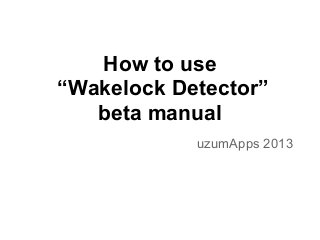
Recomendados
Recomendados
Más contenido relacionado
Último
Último (20)
Strategies for Landing an Oracle DBA Job as a Fresher

Strategies for Landing an Oracle DBA Job as a Fresher
08448380779 Call Girls In Friends Colony Women Seeking Men

08448380779 Call Girls In Friends Colony Women Seeking Men
Axa Assurance Maroc - Insurer Innovation Award 2024

Axa Assurance Maroc - Insurer Innovation Award 2024
The 7 Things I Know About Cyber Security After 25 Years | April 2024

The 7 Things I Know About Cyber Security After 25 Years | April 2024
Strategize a Smooth Tenant-to-tenant Migration and Copilot Takeoff

Strategize a Smooth Tenant-to-tenant Migration and Copilot Takeoff
From Event to Action: Accelerate Your Decision Making with Real-Time Automation

From Event to Action: Accelerate Your Decision Making with Real-Time Automation
08448380779 Call Girls In Diplomatic Enclave Women Seeking Men

08448380779 Call Girls In Diplomatic Enclave Women Seeking Men
The Role of Taxonomy and Ontology in Semantic Layers - Heather Hedden.pdf

The Role of Taxonomy and Ontology in Semantic Layers - Heather Hedden.pdf
Exploring the Future Potential of AI-Enabled Smartphone Processors

Exploring the Future Potential of AI-Enabled Smartphone Processors
Strategies for Unlocking Knowledge Management in Microsoft 365 in the Copilot...

Strategies for Unlocking Knowledge Management in Microsoft 365 in the Copilot...
Understanding Discord NSFW Servers A Guide for Responsible Users.pdf

Understanding Discord NSFW Servers A Guide for Responsible Users.pdf
Powerful Google developer tools for immediate impact! (2023-24 C)

Powerful Google developer tools for immediate impact! (2023-24 C)
08448380779 Call Girls In Greater Kailash - I Women Seeking Men

08448380779 Call Girls In Greater Kailash - I Women Seeking Men
Destacado
Destacado (20)
Product Design Trends in 2024 | Teenage Engineerings

Product Design Trends in 2024 | Teenage Engineerings
How Race, Age and Gender Shape Attitudes Towards Mental Health

How Race, Age and Gender Shape Attitudes Towards Mental Health
AI Trends in Creative Operations 2024 by Artwork Flow.pdf

AI Trends in Creative Operations 2024 by Artwork Flow.pdf
Content Methodology: A Best Practices Report (Webinar)

Content Methodology: A Best Practices Report (Webinar)
How to Prepare For a Successful Job Search for 2024

How to Prepare For a Successful Job Search for 2024
Social Media Marketing Trends 2024 // The Global Indie Insights

Social Media Marketing Trends 2024 // The Global Indie Insights
Trends In Paid Search: Navigating The Digital Landscape In 2024

Trends In Paid Search: Navigating The Digital Landscape In 2024
5 Public speaking tips from TED - Visualized summary

5 Public speaking tips from TED - Visualized summary
Google's Just Not That Into You: Understanding Core Updates & Search Intent

Google's Just Not That Into You: Understanding Core Updates & Search Intent
The six step guide to practical project management

The six step guide to practical project management
Beginners Guide to TikTok for Search - Rachel Pearson - We are Tilt __ Bright...

Beginners Guide to TikTok for Search - Rachel Pearson - We are Tilt __ Bright...
Manual for Wakelock Detector (WLD)
- 1. How to use “Wakelock Detector” beta manual uzumApps 2013
- 2. Introduction In this presentation, We present and explain how to use Wakelock detector by screenshots. Also at the end of slides we show use-cases of finding and solving wakelock issues. Note: If you don’t know what is “Wakelock” and the purpose of “Wakelock detector” please check out these slides: http://www.slideshare. net/ahikmat1/android-wakelock-detector
- 3. This is what you see at first launch ActionBar (left to right) ● Wakelock types [Screen,CPU..] ● Sorting method [Usage,Active..] ● More options [Settings, Refresh.] Sleep-state statistics (*clickable) ● e.g: During 16 hour 43 minutes my phone was awake 13% (which is pretty bad) *more details in next slide Wakelock usage by app (*clickable) ● Left side - App info ○ e.g:Google search ○ RED means currently running ● Right side - How long and how many times wakelocks were totally used ○ e.g: used for 1 minute 3 secs 315 times ○ blue progressbar shows the usage ratio compared to awake state
- 4. When you click on “Sleep-state” statistics Visual transformation Deep sleep : 13 hours 38 min Screen on: 59m in 30sec Awake: 13% 2 hours 4mins Total awake time: 3 hours 4 mins Total 16 hours 42 mins
- 5. When we expand the app! The app’s used wakelock info ● Left - Wakelock tag(description) ○ Long-press on it for more action ● Right - Usage time and count ○ blue progressbar shows the usage ratio compared to awake state ● App info - redirects to Android app info page ○ You might Stop or Uninstall the app ● Open - launches the app ○ You might change some settings of the app (sync, update or etc..) ● Playstore - redirects to the app on GooglePlay ○ You might contact developer to inform wakelock issues Status info : Running in background or not Type info: Third-party app or System app
- 6. What we got in ActionBar Screen wakelock - Lists apps which controlled your screen state (e.g: AlarmClocks, Games, VideoPlayers etc..) CPU wakelock - Lists apps which kept your phone awake (e.g: Messengers, Widgets, Music players etc..) Wakeup triggers - Lists apps which registered to AlarmManager to do periodic tasks Sorting by Running state shows the currently active apps on the top Sorting by Usage (default) sorts the apps by their wakelock usage ABCD.. sorts by alphabetic order Refresh - important feature to recognize wakelocks which is being currently used Settings - Settings, FAQ and more features Share - share this app with friends and Keep the world GREEN!!!!
- 7. Settings window Advanced mode is not for only Geeks! ● It is recommended to turn ON this mode ● shows “Kernel wakelocks” also frequently mentioned Android system wakelocks (e.g: *backup*, AlarmManager, AudioOut, AudioIn etc..) Suppose you did not fully charge for days. In this case wakelock stats gathered for several days. This makes it difficult to find problematic wakelock.. That’s reason why we added “Since unplug” option !! FAQ - We tried to explain “wakelock” as much as we could! Change theme - Go Green, Change to Dark Theme! Upgrade - We are making this app FREE!!! Support us by purchasing more features ;) We know those features are not excellent yet, We are working on it !!! Please email us if there is a bug or other problems! Thank you!
- 8. Use case #1 Battery drain while phone is idle! Similar cases: ● Phone drastic battery drain in short time ● Battery drain when not using phone ● Battery die without reason while phone is sleeping ● Phone is getting hot and draining battery by itself ● Battery statistics says the phone is awake for a long time Solution: ❖ Turn on “Advanced mode” in WLD Settings ❖ Select “CPU wakelocks” and Sort by “Usage” ❖ Expand the suspicious app on the top ❖ Do some action ➢ Google for the top wakelock tag (e.g: AlarmManager) ➢ Go to “App info” and “Force stop” ➢ Uninstall the app if you don’t need it ❖ If you still can not find then select “Kernel wakelocks”, then try googling the suspicious kernel wakelock
- 9. Use case #2: Problem “AlarmManager” of Android OS Similar cases: ● AlarmManager wakelock of Android OS is too big and it is draining my battery ● Wakelock “AlarmManager” problem Solution: ❖ Select “Wakeup triggers” (alarm-clock icon) on top ❖ These apps are the root cause of “AlarmManager” wakelock ❖ Try to reduce wake-up amount by changing settings of the apps. ➢ e.g: GO Weather EX widget has “Update rate” settings which can be reduced. ➢ Facebook, KakaoTalk, Twitters are unavoidable ❖ or “Force stop” as a temporary solution ❖ or Uninstall the app if you never use it
- 10. Use case #3: Phone screen turns on by itself Similar cases: ● Phone screen turns on by itself ● Phone screen flashes on randomly ● Phone screen keeps on by itself randomly ● Phone screen switches on constantly by itself Solution: ❖ Select “Screen wakelocks” on top ❖ It shows you the apps which acquired screen wakelock ❖ Pay attention to apps which marked as Active ❖ Let your phone sleep again ❖ Whenever the screen turns on, press “Refresh” button to see if wakelock time changes in some of apps. ❖ After you find the reason, you can act accordingly
- 11. Upcoming more use cases..
