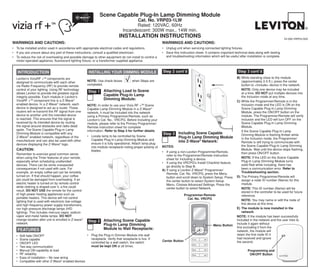
Leviton vrp03 z product manual and setup guide
- 1. Scene Capable Plug-In Lamp Dimming Module Cat. No. VRPØ3-1LW Rated: 120VAC, 60Hz Incandescent: 300W max., 14W min. Installation Instructions DI-000-VRP03-02A WARNINGS AND CAUTIONS: WARNINGS AND CAUTIONS: • To be installed and/or used in accordance with appropriate electrical codes and regulations. • Unplug unit when servicing connected lighting fixtures. • If you are unsure about any part of these instructions, consult a qualified electrician. • Save this instruction sheet. It contains important technical data along with testing • To reduce the risk of overheating and possible damage to other equipment do not install to control a and troubleshooting information which will be useful after installation is complete. motor-operated appliance, fluorescent lighting fixture, or a transformer supplied appliance. INTRODUCTION INSTALLING YOUR DIMMING MODULE Step 2 cont’d Step 3 cont’d Leviton’s ViziaRF +TM components are B) While standing close to the module designed to communicate with each other NOTE: Use check boxes when Steps are (approximately 2-5 ft.), press the center via Radio Frequency (RF) to provide remote completed. button to <Include> device in the network. control of your lighting. Using RF technology NOTE: Only one device may be included allows Leviton to provide the greatest signal Step 1 Attaching Load to Scene at a time. DO NOT put multiple devices into integrity possible. Each module in Leviton’s Capable Plug-In Lamp the Inclusion mode at any time. ViziaRF +TM component line is a Z-Wave® Dimming Module: C) While the Programmer/Remote is in the enabled device. In a Z-Wave® network, each NOTE: In order to use your Vizia RF +TM Scene Inclusion mode and the LED is ON on the device is designed to act as a router. These Capable Lamp Dimming Module in a Z-Wave® Scene Capable Plug-In Lamp Dimming routers will re-transmit the RF signal from one network, it must be Included into the network Module, press the ON/OFF button on the device to another until the intended device using a Primary Programmer/Remote, such as module. The Programmer/Remote will verify is reached. This ensures that the signal is Leviton’s Cat. No., VRCPG. Before Including your inclusion and the LED will turn OFF on the received by its intended device by routing module, please refer to the Primary Programmer/ Scene Capable Plug-In Lamp Dimming the signal around obstacles and radio dead Remote instruction sheet for complete Module. spots. The Scene Capable Plug-in Lamp information. Refer to Step 3 for further details. If the Scene Capable Plug-In Lamp Dimming Module is compatible with any Step 3 Including Scene Capable Dimming Module is flashing Amber while Z-Wave® enabled network, regardless of the • Locate lamp to be controlled by Scene Plug-In Lamp Dimming Module Capable Plug-In Lamp Dimming Module and in the Inclusion mode, the Programmer/ manufacturer and can also be used with other into Z-Wave® Network: Remote is still trying to communicate with devices displaying the Z-Wave® logo. ensure it is fully operational. Attach lamp plug into module receptacle noting proper polarity of NOTES: the Scene Capable Plug-In Lamp Dimming CAUTION: blades. Module. Wait until the device stops flashing, • If using a non-Leviton Programmer/Remote, then press ON/OFF button. Remember to exercise good common sense refer to the Programmer/Remote instruction when using the Timer features of your remote, sheet for Including a device. NOTE: If the LED on the Scene Capable especially when scheduling unattended • If using the VRCPG's Install Checklist feature, Plug-In Lamp Dimming Module turns devices. There can be some unexpected go directly to Step B. solid Red while including, there has consequences if not used with care. For A) If using a Leviton Z-Wave® Programmer/ been a communication error. Refer to example, an empty coffee pot can be remotely Remote, Cat. No. VRCPG, press the Menu Troubleshooting section. turned on. If that should happen, your coffee button and scroll down to System Setup. Press D) The Primary Programmer/Remote will pot could be damaged from overheating. If an the center button to select System Setup assign a node ID number (Name) for this electric heater is turned on by remote control Menu. Choose Advanced Settings. Press the module. while clothing is draped over it, a fire could center button to select Network. NOTE: This ID number (Name) will be result. DO NOT USE the remote for the control stored in the controller to be used for future of high power heating appliances such as Programmer/Remote reference. portable heaters. This device will not control Cat. No. VRCPG lighting that is used with electronic low-voltage NOTE: You may name or edit the node of and high frequency power supply transformers, this device at this time. nor high pressure discharge lamps (HID E) The module is now installed in the lighting). This includes mercury-vapor, sodium network. vapor and metal halide lamps. DO NOT Note: If the module has been successfully change location after unit is enrolled in Z-wave® Step 2 Attaching Scene Capable Included in the network and the user tries to network. Plug-In Lamp Dimming Include it again without Menu Button Module to Wall Receptacle: first excluding it from the FEATURES network, the module will • Soft fade ON/OFF • Plug the Plug-in Dimmer Module into wall retain the first node ID it • Scene capable receptacle. Verify that receptacle is live. If 1 ON had received and ignore Center Button OFF • ON/OFF LED controlled by a wall switch, the switch the second. 2 ON OFF • Two way communication must be kept ON at all times. • Manual ON capability at load 3 ON OFF Programming and • RF reliability 4 ON OFF ON/OFF Button • Ease of installation – No new wiring • Compatible with other Z-Wave® enabled devices
- 2. Step 3 cont’d Including Scene Step 4 cont’d MANUAL Operation: FCC COMPLIANCE STATEMENT Capable Plug-In ON: Press the button on the Scene Plug-In Lamp Lamp Dimming Factory Default: Dimming Module to turn the lights from OFF to This equipment has been tested and found Module into If your module is not responding, or you are ON. to comply with the limits for a Class B Digital Z-Wave® Network: unable to control it after you have tried to Include/ NOTE: The lights will turn ON full BRIGHT Device, pursuant to Part 15 of the FCC Wall Receptacle Exclude it multiple times, it may be necessary to regardless of the last level set. Rules. These limits are designed to provide reset the module to its original factory settings. To OFF: Press the ON/OFF button to turn the lights reasonable protection against harmful Scene Capable Plug-In accomplish this, proceed as follows: from ON to OFF. interference in a residential installation. Lamp Dimming Module This equipment generates, uses, and can • Unplug the module and wait 5 seconds. Plug Brighten: Press and hold the ON/OFF button radiate radio frequency energy and, if not the module back in and within 20 seconds to BRIGHTEN the lights to the desired level. installed and used in accordance with the press and hold the programming button until instructions, may cause harmful interference the LED turns Amber and then turns Red. DIM: Press and hold the ON/OFF button to DIM the lights to the desired level. to radio communications. However, there is The module is now reset. Once the module is no guarantee that interference will not occur reset, it will be necessary to Re-Include it to a in a particular installation. If this equipment Lamp Plug VRCPG Programmer/ network before it can be used. Press ON/OFF Button Controller does cause harmful interference to radio or CAUTION: SETTING A DEVICE TO A television reception, which can be determined NOTE: Programmer/Controller must be in close FACTORY DEFAULT DOES NOT EXCLUDE by turning the equipment OFF and ON, proximity to Scene Capable Plug-In Lamp THAT DEVICE FROM A NETWORK. THE the user is encouraged to try to correct the Dimming Module when including into network EXCLUSION PROCEDURE MUST STILL BE interference by one or more of the following FOLLOWED TO REMOVE THE DEVICE FROM measures: Step 4 Excluding Plug-In Lamp THE PRIMARY REMOTE’S INFORMATION Dimming Module from • Reorient or relocate the receiving Antenna. TABLE. FAILURE TO DO SO MAY RESULT IN Network: SYSTEM THAT IS SLOW TO RESPOND, OR • Increase the separation between the MAY FAIL TO RESPOND TO SOME DEVICES. equipment and the receiver. NOTE: It is very important to accurately • Connect the equipment into an outlet on Exclude devices from the network when a circuit different from that to which the moving or removing a device from a Z-Wave® OPERATION receiver is connected. network. This ensures that all information has been removed from your Primary Programmer/ NOTE: For complete details on operating the TROUBLESHOOTING • Consult the dealer or an experienced radio/ Remote’s information table and is not counted Primary Programmer/Remote, refer to the tv technician for help. on to be a part of the mesh network. individual device’s instruction guide. If the Scene Capable Plug-In Lamp Dimming Module appears to be functioning improperly, A) If using a Leviton Z-Wave® Programmer/ ON: This command will BRIGHTEN the lights to proceed with the following steps: Remote, Cat. No. VRCPG, press the Menu the last level set. button and scroll down to System Setup. 1. Confirm that the device is being supplied from OFF: This command will DIM the lights to OFF. Press the center button to select System a 120V, 60Hz AC source ONLY. Setup Menu. Choose Advanced Settings. BRIGHTEN: This command will BRIGHTEN the 2. Confirm that the Load being controlled is in Press the center button to select Network. lights to the desired level. proper working order (local switch is ON) and B) While standing close to the module, press DIM: This command will DIM the lights to the check for burned-out bulbs. the center button to <Exclude> device from desired level. 3. Confirm that the load being controlled does not the network. MANUAL ON: If Scene Capable Plug-In Lamp exceed the 300W module limit. NOTE: Only one device may be excluded at Dimming Module is OFF, turn the switch located 4. Confirm that the unit is programmed properly. a time. on the controlled lamp OFF for a few seconds, Repeat “INSTALLING YOUR DIMMING then ON again. The module will turn the lamp C) While the Programmer/Remote is in the MODULE” section to verify that it has been ON to full BRIGHT. This procedure can be Exclusion mode and the LED is ON on the included into Z-WaveTM network. used to turn ON the lamp without accessing the Scene Capable Plug-In Lamp Dimming transmitter. Module, press the ON/OFF button on the For additional information, contact Leviton’s module. The Programmer/Remote will verify NOTE: If a power interruption should occur while the device is ON, the light load will return to its Techline at 1-800-824-3005 or visit Leviton’s Exclusion and the LED will turn OFF on the Scene Capable Plug-In Lamp Dimming previous state when power is restored. website at www.ViziaRFplus.com Module. NOTE: The Scene Capable Plug-In Lamp Dimming Module can control the Load before Protected under U.S. Patent Number 6,388,399 If the Scene Capable Plug-In Lamp Dimming and patents pending and licensed under Module is flashing Amber while in the being included in the Z-Wave® network. After powering up module, wait 10 seconds, then press U.S. Patents Numbers 5,905,442, and 5,982,103 Exclusion mode, the Programmer/Remote is still trying to communicate with the module. the Programming ON/OFF button to turn the Load Wait until the device stops flashing, then ON or OFF. press the ON/OFF button. 2008 © Leviton Mfg. Co., Inc. DI-000-VRP03-02A LIMITED 5 YEAR WARRANTY AND EXCLUSIONS Leviton warrants to the original consumer purchaser and not for the benefit of anyone else that this product at the time of its sale by Leviton is free of defects in materials and workmanship under normal and proper use for five years from the purchase date. Leviton’s only obligation is to correct such defects by repair or replacement, at its option, if within such five year period the product is returned prepaid, with proof of purchase date, and a description of the problem to Leviton Manufacturing Co., Inc., Att: Quality Assurance Department, 59-25 Little Neck Parkway, Little Neck, New York 11362-2591. This warranty excludes and there is disclaimed liability for labor for removal of this product or reinstallation. This warranty is void if this product is installed improperly or in an improper environment, overloaded, misused, opened, abused, or altered in any manner, or is not used under normal operating conditions or not in accordance with any labels or instructions. There are no other or implied warranties of any kind, including merchantability and fitness for a particular purpose, but if any implied warranty is required by the applicable jurisdiction, the duration of any such implied warranty, including merchantability and fitness for a particular purpose, is limited to five years. Leviton is not liable for incidental, indirect, special, or consequential damages, including without limitation, damage to, or loss of use of, any equipment, lost sales or profits or delay or failure to perform this warranty obligation. The remedies provided herein are the exclusive remedies under this warranty, whether based on contract, tort or otherwise.
