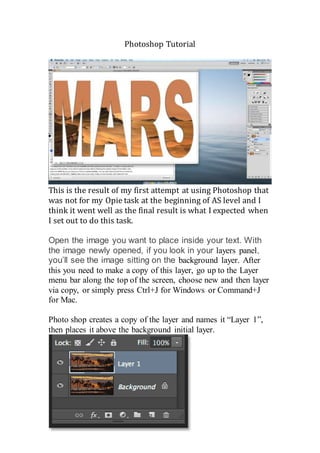
My Photoshop Tutorial
- 1. Photoshop Tutorial This is the result of my first attempt at using Photoshop that was not for my Opie task at the beginning of AS level and I think it went well as the final result is what I expected when I set out to do this task. Open the image you want to place inside your text. With the image newly opened, if you look in your layers panel, you’ll see the image sitting on the background layer. After this you need to make a copy of this layer, go up to the Layer menu bar along the top of the screen, choose new and then layer via copy, or simply press Ctrl+J for Windows or Command+J for Mac. Photo shop creates a copy of the layer and names it “Layer 1”, then places it above the background initial layer.
- 2. For step 2 you need to add one of Photoshop’s solid colour layers to use as the background for the effect. Click on the New Fill or Adjustment Layer icon at the bottom of the panel. From the list that appears, Choose Solid Colour in which will trigger a colour picker to open so you can choose the colour you want to fill the layer with. If you want white like in my picture then you should enter the value of 255 into each of the R, G and B boxes. After you have selected your colour, click ok to close the picker and back in the layers panel you shall see your colour fill layer placed atop the two layer images.
- 3. And because the fill layer is sitting above both of our image layers, the picture shall now be temporarily filled with the colour you chose and in my case white. Step 3 is to drag the solid colour fill layer below layer 1 but make sure you click on its little colour switch icon on the left, not the layer mask icon on the right. And with your mouse button still held down, drag the layer downward until you see a highlight bar appear between the background layer and layer 1. Then release your mouse when the highlight bar appears to drop the Fill layer into the place between the two image layers. Your image will reappear in the document below.
- 4. Select layer 1 and you are now ready to add your text. Select the Type tool in the shape of a capital T that is in the left panel however you can also select it by pressing T on your keyboard. With the type tool selected, go to the options bar along the top of the screen and choose your font. Since you want to place the image within text, generally fonts with a thickness work best. You can continue without the next step however it makes it easier to set our type of colour to white. If your type colour is already set to white or a colour that is easy to see with your image then you can skip this stage, as it is not necessary. With your type tool selected, your font chosen and your type colour set to white, click inside your document and add your text. Click the checkmark in the options bar when you’re done to accept your text and exit out of the text-editing mode. If you look in the layers panel you are shown that your newly added type layer sitting above layer 1, which is why the text appearing in front of the image in the document.
- 5. You now need to move it below Layer 1. Click on the type layer and, with your mouse button still held down drag it downward until you see a highlight. Bar appear between layer 1 and the solid colour fill layer. Release the mouse when the highlight bar appears to drop the type layer into place. Then click once again on Layer 1 to select it and make it active.
- 6. With layer 1 selected, click on the small menu icon in the top right corner of the layers panel. Then choose create clipping mask from the options that appear. This clips together the image on layer 1 to the text on the type layer below it, meaning that only the area of the image that sits directly above the text on the type layer remains seen. Creating the illusion that the image is inside the text. The rest is now hidden and in its place you see the solid layer of colour that you previously chose.
- 7. If we look again in the Layers panel, we see that Layer 1 has been indented to the right, with a small arrow pointing down at the Type layer below it. This is how Photoshop lets us know that the Type layer is being used as a clipping mask for Layer 1. Click on the type layer and select it to make it active then all that is left to do is move and resize the text which you can do using the free transform command, with the type layer selected, go up to the edit menu at the top of the screen and choose free transform.
- 8. This will place the free Transform box and handles around the text. To resize it, simply click and drag any of the handles. Is you want to resize the type without distorting the original shapes of the letters, hold the shift key as you drag any of the corner handles. You can also resize the text from its center by holding down the alt/option key as you move. Then simply move the text by clicking in the box and moving it. When you have finished your document press enter/return to accept the transformation and exit free transform.