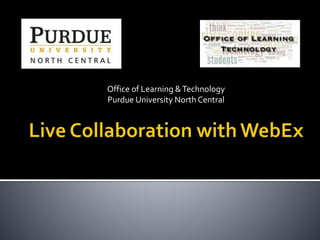
Live Collaboration with WebEx
- 1. Office of Learning &Technology Purdue University North Central
- 2. Adobe Connect will be discontinued on campus after January 30, 2015 Tools are very similar – both support recording and live conferencing WebEx offers slightly easier setup for microphones and cameras WebEx publishes to the Kaltura web space
- 3. WebEx is aWeb communication system that allows users to reach others online anytime in a live conference What can it be used for? Webinars Classroom Lectures Virtual Office Hours Distance Learning Professional Development User Collaboration on content AvailableWebEx app for iPhone/Android allows talk and text chat, reviewing of content, some file sharing
- 4. All users with a Purdue account have access (even students) Visit http://purdue.webex.com to log in Webcam and microphone needed Start a conference – four types: Meeting: For interactive presentations of a general nature Event: For scheduled online events and webinars Training:To administer online tests or quizzes, and conduct lab sessions or virtual office hours Support: For helping others work through technological issues by sharing screens
- 5. Set your meeting up in advance through Scheduling or create a One-Click meeting Must have a password Can share link and password with anyone Meetings are the most popular and common way to set up a conference Use Advanced Scheduler options to set up persistent link to use throughout the semester Uncheck “Delete from My Meetings when Completed” for best results
- 6. Go over basic etiquette with students like not talking over one another or changing the slides You can mute participant microphones and manage access on the fly Have students use the chat feature for questions (in case they cannot use the microphone) Practice good etiquette in the room: Try not to speak over others Communicate effectively Respect network delays/lags
- 7. At this time,WebEx has no automatic or live transcription available – if transcription is needed, contact Disability Services Share visuals that include both text and graphics to accommodate more students Be mindful of both technological and processing delays and allow extra time for responses when you ask a question Share handouts, notes, and transcriptions along with your recordings
- 8. WebEx records through the Recorder button in the top right of your meeting window Make sure to click the Red Record Button in the lower right to start recording!
- 9. All published recordings go to the Kaltura MediaSpace: http://mediaspace.itap.purdue.edu You may log in at the MediaSpace website to access links to all recordings You may also access recordings in BlackBoard through the Build Content -> Kaltura command There is a lag time between recording and accessing the finished recorded link, which can be several hours depending on length
- 12. Login toWebEx http://purdue.webex.com Create a One-Click Meeting Create a Scheduled Meeting
- 13. Inside the Meeting room Share your webcam Connect your microphone Record the meeting Locate the meeting link in Kaltura MediaSpace Practice Uploading a file Using the whiteboard Setting up a poll Setting up your layout
- 14. Google Hangout is a free alternative to Adobe Connect if your students need a meeting room or a tool for collaboration http://www.google.com/+/learnmore/hangouts/ Available on: Windows Mac Tablets (iOS & Android) Mobile Devices (iOS & Android)
- 15. Uses Collaboration on Projects Virtual Meeting Spaces Share content such as photos and videos Group conversations Have up to 10 users on a single hangout Camera and Microphones can be used Can share your screen to present ideas or assist with something
- 16. Create a Google Account http://www.google.com/ Start a Hangout http://www.google.com/hangouts/ Chrome browser is best Set up your camera and microphone Share your screen
- 17. Dropbox A cloud-based storage space Great for storing class files ▪ Able to share files or folders with anyone ▪ Can collaborate on files with other Dropbox users Accessible on the web or a mobile device from anywhere with internet access Can install the client on your computer to sync your files
- 18. Google Drive – http://drive.google.com Google Drive is a cloud-based storage space for users with a Google account ▪ Documents created in Google Docs can be stored and shared using Google Drive Google Docs is a service that allows users to create, edit, and manage files that were create in office or with the Docs interface. ▪ Similar to MS Office with limited functionality ▪ Can share your docs for collaboration
- 19. WebEx: http://purdue.webex.com Kaltura MediaSpace: http://mediaspace.itap.purdue.edu WebEx help at PNC: https://www.pnc.edu/distance/webex/ Dropbox Set up a Dropbox account: https://db.tt/WMoTuUy Google Hangouts: http://www.google.com/hangouts/ Google Docs: http://drive.google.com
- 20. Reach us at: pncolt@pnc.edu Twitter and Facebook: @PNCOLT http://www.pnc.edu/distance for all workshop notes, links, and training needs
Notas del editor
- Welcome to the workshop on Live Collaboration with WebEx!
- Purdue has selected Cisco WebEx to replace Adobe Connect as our web conferencing tool. Adobe Connect will continue to be available through Fall 2014, with retirement on January 30th, 2015. For users who have content in Adobe Connect, or who wish to save recorded meetings, consult the website at https://www.pnc.edu/distance/webex/ for help.
- WebEx is a real-time communication platform, allowing you to chat or share video and documents with anyone with an Internet connection and a device. Mobile devices are supported as well as computers. It can be used for many things, including holding live classes, virtual office hours, engaging in meetings or professional development, or collaborating with others on projects. At Purdue, students as well as faculty and staff can make use of WebEx for all of these purposes.
- To enter the WebEx interface, log in with your career account username and password at http://purdue.webex.com. You will be asked the first time you log in to set your time zone preferences, and you will then be presented with the main WebEx menu interface. From here, you can enter a conference if you know the conference ID code, or you can schedule or start any of the following types of online conferences: Meeting: For interactive presentations of a general nature – this is the most common type of meeting and what many faculty will typically choose Event: For scheduled online events and webinars Training: To administer online tests or quizzes, and conduct lab sessions or virtual office hours Support: For helping others work through technological issues by sharing screens Many instructors may wish to set up meetings, events, trainings, or support sessions depending on the type of conference they are planning. Scheduling for all types of events provide options for password protection, session recording, setting specific start and end times, and sending the meeting URL out to participants at any time to notify them to attend the session. All types of sessions except Events also have “instant” or “one-click” versions where you can immediately set up a meeting room and get started; however, once the session is closed out, the online room is no longer available unless you have recorded the session to watch later. For some additional quick getting started hints and guides, visit http://www.webex.com/support/getting-started.html.
- Many instructors may wish to set up meetings, events, trainings, or support sessions depending on the type of conference they are planning. Scheduling for all types of events provide options for password protection, session recording, setting specific start and end times, and sending the meeting URL out to participants at any time to notify them to attend the session. All types of sessions except Events also have “instant” or “one-click” versions where you can immediately set up a meeting room and get started; however, once the session is closed out, the online room is no longer available unless you have recorded the session to watch later. To set up a “perpetual” meeting, or one that you may use throughout the semester, do the following: Log in at http://www.purdue.webex.com and click the Meeting Center tab. Click on schedule a meeting, and then click the Advanced Scheduler link at the top of the screen that comes up. The Advanced Scheduler gives you a number of options, but the one option that helps you ensure that your meeting link will always be available to students is to unclick the Delete from My Meetings when Completed checkbox. You must name your meeting and give it a password, but you may keep the password simple and convey it to students who need it. Under Date and Time, you can also set the meeting to recur at times you specify, making it available as often as you wish to ensure that it will be open to students at any time that you need it. For example, you may wish to have regularly scheduled office hours on certain days and times each week, so you could open the room for those hours, making it available through the same link, every time your office hours time comes up. This link and/or the corresponding meeting ID number will be sent to your email upon clicking the Start button to complete your schedule. This information can be posted in your BlackBoard course or sent out to students in another way to give them access. Click Start or Schedule Meeting when you are ready to begin your meeting. To return to your meeting at any time, click My Meetings to see all of your scheduled sessions. You can also return to the link sent to you in your email as well.
- The text chat is a great feature that anyone can use, including participants. Encourage students to use this, particularly if they are having microphone issues. They may have microphones and know how to use them, but if they do not have headsets there may be echoing or “cutting out” issues to contend with. If anyone has too much ambient noise in their environment or are bringing on too much echo when their mic is “open” then they should be encouraged to keep their mics off and use the text chat instead. For yourself as well as students, observe your own ground rules and try not speak clearly, don’t speak over others, and speak possibly a little slower than you would normally. Audio quality over the Internet is of course different than true live speaking, so there may be misunderstandings due to not being able to hear you well. There may also be network delays that cause messages to come through a little bit after you’ve actually said something. So, people won’t hear you right away and therefore, won’t respond right away. Network lags can vary between barely noticeable up to a minute or more depending on the network speed each user has. On campus, network speeds are quite fast but at home, they may not be, so be patient and work with students and others you talk with over WebExas much as possible. Remember, too, that your students are not always as tech-savvy as you are, believe it or not! They may need some help getting comfortable with the meeting room, so be sure to be ready to point out things like how to mute and unmute the microphone, how to use the chat box, and how to use the whiteboard/document/screen sharing features.
- As we know, not all students process what they learn in the same way. So, while technology can get in the way of making WebEx sessions as dynamic as face-to-face conversation, so can auditory and cognitive processing delays. For these reasons, be sure to allow a little extra time for students to respond to questions when you pose them in a virtual meeting. This is especially true if you ask students to type rather than speak their answers, as some people type slower than others. Also, be sure to share all of your handouts and notes with students along with the recording to give them other visuals. While your notes may not be a perfect transcription, it may be suitable to do this as an alternative to a full transcription. If you have a student who needs full transcription during your presentations on WebEx, the CART system or an interpreter can be used. You or the student who needs it may speak with Disability Services to set this up.
- Be sure to click the Recorder and then actually click the Red record button to start a recording in any meeting window. Just turning on the Recorder from the upper right-hand side of the screen does NOT start your recordings. You will know your session is actively recording when you see a timer appear and a notification that your session is recording in the bottom right.
- You may record your sessions in WebEx by clicking the Record tab, and then clicking the red record button. You will know you are recording once the timer starts counting and you see the notification that the session is currently recording. Click the red Stop button to stop recording at any time. Once you complete a recording, your saved files will process initially into the My Recorded Meetings (or My Event Recordings, or my Training Recordings, depending on the type of session chosen) location in WebEx. However, recordings will not stay in this location. After full processing, they will move to your Kaltura MediaSpace at Purdue, which is accessible in two ways. Visit http://mediaspace.itap.purdue.edu and log in with your career account username and password to access your recordings, including get permanent links of recordings to share with others. In BlackBoard, you may click Build Content in any content area and choose Kaltura Media to review your library and add recordings to your course directly. See Add Video with Kaltura (or this Kaltura tutorial video) for help with using Kaltura in BlackBoard. Note that recordings may take up to 24 hours to fully process, but are typically available within two hours of when your recording concludes.
- Mediaspace can be accessed at http://mediaspace.itap.purdue.edu – log in with your normal Career Account username and password.
- You may also add your Kaltura media directly into BlackBoard by clicking Build Content, and choosing Kaltura Media from under the Mashups options. You will be taken to your recordings and can add these items into BlackBoard as content for your courses. Students may also add Kaltura media from their accounts in any toolbar where the Mashups button is available.
- Let’s try it out! Try logging into WebEx and starting a few meetings or other types of sessions. You will see that the options are relatively user-friendly.
- Each of these steps will be explored during the workshop. Be aware that WebEx is relatively easy to get to know, even if it may look complex when you first log in. A little trial and error will do a world of good for you in getting comfortable with the software. You can also find additional tutorials, including video step-by-step guides, at our PNC.edu/distance website.
- Google Hangout is a great option for groups of people who all have different devices, and all have Google (Gmail) accounts. Student email accounts at PNC are already Google-based, so they should have no problem logging in to Google Hangouts without the need for new passwords and accounts to be created. Hangouts is also supported on most devices, including computers, tablets, and smartphones. It is similar to Skype in that it offers voice and audio chat combined with simple text chat and some document sharing capabilities.
- Google Hangouts can support about 10 users at once, which is less than Adobe Connect (which can support hundreds if you wish), but every user can use a camera and microphone and be heard and seen at high quality. It is a great option for small groups to collaborate, and can also be good to use a virtual meeting space for office hours, if you don’t anticipate large numbers of students getting online with you at one time. Google Hangouts supports audio “cancel” features which prevents multiple speakers from talking over each other, or having any problems with the “echo effect” when someone is using an open microphone (non-headset). Google does allow you share your screen, photos, or videos with the others on the hangout, allowing you to present ideas or assist with technical issues.
- To start up a Google Hangout, all you need is a Google account. If you already have one, then visit the Hangouts website and start your hangout using the onscreen instructions. Google Chrome is the browser you will need to use to do this, and you will prompted to download and install it if you are not using it already. Once you have your hangout you’ll be able to share your microphone and camera, and share your screen, using the onscreen tools.
- For cloud tools, you can’t go wrong with Dropbox. It gives you about 3.5 GB of storage space, which can be upgraded by getting others to refer to you when they create their own accounts. It is a great place to store files that you would like to share with others, such as a series of documents you want students to be able to work on as a group, or files that you are working with in collaboration with colleagues. Dropbox files are accessible from any device, making this a great tool for mobile users, as Dropboxed files can be opened in a variety of apps, edited, and re-sent to Dropbox while you’re on the go. The client for PC/Mac will allow you to synchronize your files across multiple computers/devices as well – ideal for people who have a computer at home and another at the office.
- Google Docs (now “Drive”) is a great option for storing multiple types of Google Docs that you might like to share with others. Google Docs has spreadsheets, word processing documents, presentations, drawing tools, and forms/surveys available in it, so you can use this as a mobile “Office” platform if you wish. Many students already use Google Docs as they have been trained in high school to use it, especially if they came from a school that supported Google Apps for Education (and many local schools do). Using Google Docs is as easy as creating a Google account (the same one for your Hangouts, more than likely!) and visiting drive.google.com. All of the document types are available to create through the Create button, and using the tools are very similar to using Microsoft Office products. If you are familiar with Office, you will be unlikely to have many challenges in using Google Docs.
- Here are the resources and links mentioned in this session to review at a glance.
- Please contact us and visit http://pnc.edu/distance for all workshop notes, links, and training needs. Thank you!
