Introduction To Spss Defining Variables And Data Entry
•
54 recomendaciones•37,884 vistas
Denunciar
Compartir
Denunciar
Compartir
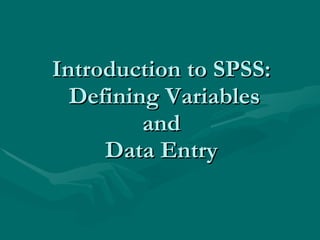
Recomendados
Recomendados
This presentation was provided by William Mattingly of the Smithsonian Institution, during the third segment of the NISO training series "AI & Prompt Design." Session Three: Beginning Conversations, was held on April 18, 2024.Mattingly "AI & Prompt Design: The Basics of Prompt Design"

Mattingly "AI & Prompt Design: The Basics of Prompt Design"National Information Standards Organization (NISO)
Más contenido relacionado
Similar a Introduction To Spss Defining Variables And Data Entry
Similar a Introduction To Spss Defining Variables And Data Entry (9)
Week 5 Independent t Test ExercisesPart IThe hypothesis bein.docx

Week 5 Independent t Test ExercisesPart IThe hypothesis bein.docx
ANOVA, Chi-Square Tests, and RegressionComplete the followin.docx

ANOVA, Chi-Square Tests, and RegressionComplete the followin.docx
Más de Dr Ali Yusob Md Zain
Más de Dr Ali Yusob Md Zain (8)
Introduction To Spss - Opening Data File and Descriptive Analysis

Introduction To Spss - Opening Data File and Descriptive Analysis
Último
This presentation was provided by William Mattingly of the Smithsonian Institution, during the third segment of the NISO training series "AI & Prompt Design." Session Three: Beginning Conversations, was held on April 18, 2024.Mattingly "AI & Prompt Design: The Basics of Prompt Design"

Mattingly "AI & Prompt Design: The Basics of Prompt Design"National Information Standards Organization (NISO)
Último (20)
Presentation by Andreas Schleicher Tackling the School Absenteeism Crisis 30 ...

Presentation by Andreas Schleicher Tackling the School Absenteeism Crisis 30 ...
Mattingly "AI & Prompt Design: The Basics of Prompt Design"

Mattingly "AI & Prompt Design: The Basics of Prompt Design"
Seal of Good Local Governance (SGLG) 2024Final.pptx

Seal of Good Local Governance (SGLG) 2024Final.pptx
Mixin Classes in Odoo 17 How to Extend Models Using Mixin Classes

Mixin Classes in Odoo 17 How to Extend Models Using Mixin Classes
This PowerPoint helps students to consider the concept of infinity.

This PowerPoint helps students to consider the concept of infinity.
Ecological Succession. ( ECOSYSTEM, B. Pharmacy, 1st Year, Sem-II, Environmen...

Ecological Succession. ( ECOSYSTEM, B. Pharmacy, 1st Year, Sem-II, Environmen...
Measures of Dispersion and Variability: Range, QD, AD and SD

Measures of Dispersion and Variability: Range, QD, AD and SD
Web & Social Media Analytics Previous Year Question Paper.pdf

Web & Social Media Analytics Previous Year Question Paper.pdf
Unit-IV; Professional Sales Representative (PSR).pptx

Unit-IV; Professional Sales Representative (PSR).pptx
Introduction To Spss Defining Variables And Data Entry
- 1. Introduction to SPSS: Defining Variables and Data Entry
- 2. You will be on this page after “SPSS” is started Click “Cancel”
- 3. Choose “variable view” by clicking this button
- 4. Type the name of the variable here
- 5. The variable name “Gender” has been typed Lets assume our first variable is “Gender”
- 6. Click “Type” Choose “Numeric” (1) (2) Press “OK” (3)
- 7. Type a label for this variable, e.g. Gender of Respondent* *Note: It is not necessary to provide a label for the variable. It serves to remind the researcher about the variable if a label is provided
- 8. 1. Click “Values” 2. Click this sign to assign the “Value Labels” of the variable 3. Type “1” here, then “Male” here 4. Click “add” Assuming we have the following coding scheme for “Gender” 1.Male 2.Female
- 9. After “Add” is pressed the value label 1 = “Male” is transferred here
- 10. 1. Type “2” 2. Type “Female” 3. Press “Add”
- 11. 1. The value label 2 = “Female” is now here 2. Press “OK” to execute the process
- 12. The process of defining the first variable “Gender” is now completed. Press the 1 st column of the 2 nd row to define the 2 nd variable Lets say the 2 nd variable is “Age”
- 13. Type “Age”
- 14. Under the “Label” type “Age Group of Respondent”
- 17. Press “OK” after all the value labels for “Age” have been defined
- 18. The process of assigning the value labels for “Age” is completed
- 20. I have chosen BRM1 as the variable name to indicate that it is the first question related to “Business Research Methods”. It is arbitrary, we can also use other names.
- 21. Under the “Label” give a short descriptive label for the variable, e.g. “Enjoy BRM”
- 22. 1. Press here to define the value labels for BRM1 2. Type “1” for “Value”, and type “Strongly Disagree” for “Value Label” 3. Press “Add”
- 23. Repeat the process for the remaining value labels of BRM1, i.e. 2. Disagree 3. Undecided 4. Agree 5. Strongly Agree Press OK to execute A B
- 24. The variable BRM1 and its value labels are now defined
- 29. Switch to the “Data View” by pressing this button To start entering data, we need to switch to the “Data View”
- 34. Thank You....
