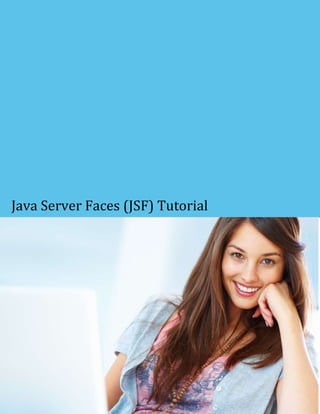
Java server face tutorial
- 1. Java Server Faces (JSF) Tutorial
- 2. JAVA SERVER FACES TUTORIAL Simply Easy Learning by tutorialspoint.com tutorialspoint.com i
- 3. ABOUT THE TUTORIAL Java Server Faces Tutorial JavaServer Faces (JSF) is a Java-based web application framework intended to simplify development integration of web- based user interfaces. JavaServer Faces is a standardized display technology which was formalized in a specification through the Java Community Process. This tutorial will teach you basic JSF concepts and will also take you through various advance concepts related to JSF framework. Audience This tutorial has been prepared for the beginners to help them understand basic JSF programming. After completing this tutorial you will find yourself at a moderate level of expertise in JSF programming from where you can take yourself to next levels. Prerequisites Before proceeding with this tutorial you should have a basic understanding of Java programming language, text editor and execution of programs etc. Because we are going to develop web based applications using JSF, so it will be good if you have understanding on other web technologies like, HTML, CSS, AJAX etc. Copyright & Disclaimer Notice All the content and graphics on this tutorial are the property of tutorialspoint.com. Any content from tutorialspoint.com or this tutorial may not be redistributed or reproduced in any way, shape, or form without the written permission of tutorialspoint.com. Failure to do so is a violation of copyright laws. This tutorial may contain inaccuracies or errors and tutorialspoint provides no guarantee regarding the accuracy of the site or its contents including this tutorial. If you discover that the tutorialspoint.com site or this tutorial content contains some errors, please contact us at webmaster@tutorialspoint.com ii
- 4. Table of Contents Java Server Faces Tutorial ....................................................... i Audience ................................................................................... i Prerequisites ............................................................................. i Copyright & Disclaimer Notice ................................................... i JSF-Overview ........................................................................... 1 JSF - Environment Setup .......................................................... 3 JSF - Architecture..................................................................... 9 JSF – Life Cycle ...................................................................... 11 JSF – First Application ........................................................... 13 JSF – Page Navigation ............................................................ 25 JSF – Basic Tags ..................................................................... 38 JSF – Convertor Tags .............................................................. 41 JSF – Validator Tags ............................................................... 42 JSF – Data Table .................................................................... 43 JSF – Composite Components ................................................. 44 JSF – Ajax .............................................................................. 49 JSF – Event Handling ............................................................. 53 JSF – JDBC Integration ......................................................... 69 JSF – Spring Integration ......................................................... 75 JSF – Expression Language ..................................................... 82 JSF - Internationalization ....................................................... 85 iii
- 5. 1 CHAPTER JSF-Overview This chapter describes the basic definition and concepts of Java Server Faces (JSF). What is JSF? J ava Server Faces (JSF) is a MVC web framework that simplifies the construction of user interfaces (UI) for server-based applications by using reusable UI components in a page. JSF provides facility to connect UI widgets with data sources and to server-side event handlers. The JSF specification defines a set of standard UI components and provides an Application Programming Interface (API) for developing components. JSF enables the reuse and extension of the existing standard UI components. Benefits JSF reduces the effort in creating and maintaining applications which will run on a Java application server and will render application UI on to a target client. JSF facilitates Web application development by proving reusable UI components making easy data transfer between UI components managing UI state across multiple server requests enabling implementation of custom components wiring client side event to server side application code JSF UI component model JSF provides developers capability to create Web application from collections of UI components that can render themselves in different ways for multiple client types (for example HTML browser, wireless or WAP devise). JSF provides Core library TUTORIALSPOINT Simply Easy Learning Page 1
- 6. A set of base UI components - standard HTML input elements Extension of the base UI components to create additional UI component libraries or to extend existing components. Multiple rendering capabilities that enable JSF UI components to render themselves differently depending on the client types. TUTORIALS POINT Simply Easy Learning Page 2
- 7. 2 CHAPTER JSF - Environment Setup This chapter describes the environment setup of Java Server Faces (JSF) T his tutorial will guide you on how to prepare a development environment to start your work with JSF Framework. This tutorial will also teach you how to setup JDK, Eclipse, Maven, and Tomcat on your machine before you setup JSF Framework: System Requirement JSF requires JDK 1.5 or higher so the very first requirement is to have JDK installed in your machine. JDK 1.5 or above. Memory no minimum requirement. Disk Space no minimum requirement. Operating System no minimum requirement. Follow the given steps to setup your environment to start with JSF application development. Step 1 - Verify Java installation on your machine Now open console and execute the following java command. OS Task Command Windows Open Command Console c:> java -version Linux Open Command Terminal $ java -version Mac Open Terminal machine:~ joseph$ java -version Let's verify the output for all the operating systems: OS Generated Output Windows java version "1.6.0_21" TUTORIALS POINT Simply Easy Learning Page 3
- 8. Java(TM) SE Runtime Environment (build 1.6.0_21-b07) Java HotSpot(TM) Client VM (build 17.0-b17, mixed mode, sharing) java version "1.6.0_21" Linux Java(TM) SE Runtime Environment (build 1.6.0_21-b07) Java HotSpot(TM) Client VM (build 17.0-b17, mixed mode, sharing) java version "1.6.0_21" Mac Java(TM) SE Runtime Environment (build 1.6.0_21-b07) Java HotSpot(TM)64-Bit Server VM (build 17.0-b17, mixed mode, sharing) Step 2 - Setup Java Development Kit (JDK): If you do not have Java installed then you can install the Java Software Development Kit (SDK) from Oracle's Java site: Java SE Downloads. You will find instructions for installing JDK in downloaded files, follow the given instructions to install and configure the setup. Finally set PATH and JAVA_HOME environment variables to refer to the directory that contains java and javac, typically java_install_dir/bin and java_install_dir respectively. Set the JAVA_HOME environment variable to point to the base directory location where Java is installed on your machine. For example OS Output Windows Set the environment variable JAVA_HOME to C:Program FilesJavajdk1.6.0_21 Linux export JAVA_HOME=/usr/local/java-current Mac export JAVA_HOME=/Library/Java/Home Append Java compiler location to System Path. OS Output Windows Append the string ;%JAVA_HOME%bin to the end of the system variable, Path. Linux export PATH=$PATH:$JAVA_HOME/bin/ Mac not required Alternatively, if you use an Integrated Development Environment (IDE) like Borland JBuilder, Eclipse, IntelliJ IDEA, or Sun ONE Studio, compile and run a simple program to confirm that the IDE knows where you installed Java, otherwise do proper setup as given document of the IDE. Step 3 - Setup Eclipse IDE All the examples in this tutorial have been written using Eclipse IDE. So I would suggest you should have latest version of Eclipse installed on your machine based on your operating system. To install Eclipse IDE, download the latest Eclipse binaries with WTP support fromhttp://www.eclipse.org/downloads/. Once you downloaded the installation, unpack the binary distribution into a convenient location. For example in C:eclipse on windows, or /usr/local/eclipse on Linux/Unix and finally set PATH variable appropriately. Eclipse can be started by executing the following commands on windows machine, or you can simply double click on eclipse.exe TUTORIALS POINT Simply Easy Learning Page 4
- 9. %C:eclipseeclipse.exe Eclipse can be started by executing the following commands on Unix (Solaris, Linux, etc.) machine: $/usr/local/eclipse/eclipse After a successful startup, if everything is fine then it should display following result: Step 4: Download Maven archive Download Maven 2.2.1 from http://maven.apache.org/download.html OS Archive name Windows apache-maven-2.0.11-bin.zip Linux apache-maven-2.0.11-bin.tar.gz Mac apache-maven-2.0.11-bin.tar.gz TUTORIALS POINT Simply Easy Learning Page 5
- 10. Step 5: Extract the Maven archive Extract the archive, to the directory you wish to install Maven 2.2.1. The subdirectory apache-maven-2.2.1 will be created from the archive. OS Location (can be different based on your installation) Windows C:Program FilesApache Software Foundationapache-maven-2.2.1 Linux /usr/local/apache-maven Mac /usr/local/apache-maven Step 6: Set Maven environment variables Add M2_HOME, M2, MAVEN_OPTS to environment variables. OS Output Set the environment variables using system properties. M2_HOME=C:Program FilesApache Software Foundationapache-maven-2.2.1 Windows M2=%M2_HOME%bin MAVEN_OPTS=-Xms256m -Xmx512m Open command terminal and set environment variables. export M2_HOME=/usr/local/apache-maven/apache-maven-2.2.1 Linux export M2=%M2_HOME%bin export MAVEN_OPTS=-Xms256m -Xmx512m Open command terminal and set environment variables. export M2_HOME=/usr/local/apache-maven/apache-maven-2.2.1 Mac export M2=%M2_HOME%bin export MAVEN_OPTS=-Xms256m -Xmx512m Step 7: Add Maven bin directory location to system path Now append M2 variable to System Path OS Output Windows Append the string ;%M2% to the end of the system variable, Path. Linux export PATH=$M2:$PATH Mac export PATH=$M2:$PATH Step 8: Verify Maven installation Now open console, execute the following mvn command. TUTORIALS POINT Simply Easy Learning Page 6
- 11. OS Task Command Windows Open Command Console c:> mvn --version Linux Open Command Terminal $ mvn --version Mac Open Terminal machine:~ joseph$ mvn --version Finally, verify the output of the above commands, which should be something as follows: OS Output Apache Maven 2.2.1 (r801777; 2009-08-07 00:46:01+0530) Windows Java version: 1.6.0_21 Java home: C:Program FilesJavajdk1.6.0_21jre Apache Maven 2.2.1 (r801777; 2009-08-07 00:46:01+0530) Linux Java version: 1.6.0_21 Java home: C:Program FilesJavajdk1.6.0_21jre Apache Maven 2.2.1 (r801777; 2009-08-07 00:46:01+0530) Mac Java version: 1.6.0_21 Java home: C:Program FilesJavajdk1.6.0_21jre Step 9: Setup Apache Tomcat: You can download the latest version of Tomcat from http://tomcat.apache.org/. Once you downloaded the installation, unpack the binary distribution into a convenient location. For example in C:apache-tomcat-6.0.33 on windows, or /usr/local/apache-tomcat-6.0.33 on Linux/Unix and set CATALINA_HOME environment variable pointing to the installation locations. Tomcat can be started by executing the following commands on windows machine, or you can simply double click on startup.bat %CATALINA_HOME%binstartup.bat or C:apache-tomcat-6.0.33binstartup.bat Tomcat can be started by executing the following commands on Unix (Solaris, Linux, etc.) machine: $CATALINA_HOME/bin/startup.sh or /usr/local/apache-tomcat-6.0.33/bin/startup.sh After a successful startup, the default web applications included with Tomcat will be available by visiting http://localhost:8080/. If everything is fine then it should display following result: TUTORIALS POINT Simply Easy Learning Page 7
- 12. Further information about configuring and running Tomcat can be found in the documentation included here, as well as on the Tomcat web site: http://tomcat.apache.org Tomcat can be stopped by executing the following commands on windows machine: %CATALINA_HOME%binshutdown or C:apache-tomcat-5.5.29binshutdown Tomcat can be stopped by executing the following commands on Unix (Solaris, Linux, etc.) machine: $CATALINA_HOME/bin/shutdown.sh or /usr/local/apache-tomcat-5.5.29/bin/shutdown.sh TUTORIALS POINT Simply Easy Learning Page 8
- 13. 3 CHAPTER JSF - Architecture J SF technology is a framework for developing, building server side User Interface Components and using them in a web application. JSF technology is based on the Model View Controller (MVC) architecture for separating logic from presentation. What is MVC Design Pattern? MVC design pattern designs an application using three separate modules: Module Description Model Carries Data and login View Shows User Interface Controller Handles processing of an application. Purpose of MVC design pattern is to separate model and presentation to enable developers to set focus on their core skills and collaborate more clearly. Web Designers have to concentrate only on view layer rather than model and controller layer. Developers can change the code for model and typically need not to change view layer. Controllers are used to process user actions. In this process layer model and views may be changed. JSF Architecture A JSF application is similar to any other Java technology-based web application; it runs in a Java servlet container, and contains JavaBeans components as models containing application-specific functionality and data A custom tag library for representing event handlers and validators A custom tag library for rendering UI components UI components represented as stateful objects on the server Server-side helper classes TUTORIALS POINT Simply Easy Learning Page 9
- 14. Validators, event handlers, and navigation handlers Application configuration resource file for configuring application resources There are controllers which can be used to perform user actions. UI can be created by web page authors and the business logic can be utilized by managed beans. JSF provides several mechanisms for rendering an individual component. It is up to the web page designer to pick the desired representation, and the application developer doesn't need to know which mechanism was used to render a JSF UI component. TUTORIALS POINT Simply Easy Learning Page 10
- 15. 4 CHAPTER JSF – Life Cycle J SF application lifecycle consist of six phases which are as follows Restore view phase Apply request values phase; process events Process validations phase; process events Update model values phase; process events Invoke application phase; process events Render response phase The six phases show the order in which JSF processes a form. The list shows the phases in their likely order of execution with event processing at each phase. Phase 1: Restore view JSF begins the restore view phase as soon as a link or a button is clicked and JSF receives a request. TUTORIALS POINT Simply Easy Learning Page 11
- 16. During this phase, the JSF builds the view, wires event handlers and validators to UI components and saves the view in the FacesContext instance. The FacesContext instance will now contains all the information required to process a request. Phase 2: Apply request values After the component tree is created/restored, each component in component tree uses decode method to extract its new value from the request parameters. Component stores this value. If the conversion fails, an error message is generated and queued on FacesContext. This message will be displayed during the render response phase, along with any validation errors. If any decode methods / event listeners called renderResponse on the current FacesContext instance, the JSF moves to the render response phase. Phase 3: Process validation During this phase, the JSF processes all validators registered on component tree. It examines the component attribute rules for the validation and compares these rules to the local value stored for the component. If the local value is invalid, the JSF adds an error message to the FacesContext instance, and the life cycle advances to the render response phase and display the same page again with the error message. Phase 4: Update model values After the JSF checks that the data is valid, it walks over the component tree and set the corresponding server-side object properties to the components' local values. The JSF will update the bean properties corresponding to input component's value attribute. If any updateModels methods called renderResponse on the current FacesContext instance, the JSF moves to the render response phase. Phase 5: Invoke application During this phase, the JSF handles any application-level events, such as submitting a form / linking to another page. Phase 6: Render response During this phase, the JSF asks container/application server to render the page if the application is using JSP pages. For initial request, the components represented on the page will be added to the component tree as the JSP container executes the page. If this is not an initial request, the component tree is already built so components need not to be added again. In either case, the components will render themselves as the JSP container/Application server traverses the tags in the page. After the content of the view is rendered, the response state is saved so that subsequent requests can access it and it is available to the restore view phase. TUTORIALS POINT Simply Easy Learning Page 12
- 17. 5 CHAPTER JSF – First Application T o create a simple JSF application, we'll use maven-archetype-webapp plugin. In example below, We'll create a maven based web application project in C:JSF folder. Create Project Let's open command console, go the C: > JSF directory and execute the following mvn command. C:JSF>mvn archetype:create -DgroupId=com.tutorialspoint.test -DartifactId=helloworld -DarchetypeArtifactId=maven-archetype-webapp Maven will start processing and will create the complete java web application project structure. [INFO] Scanning for projects... [INFO] Searching repository for plugin with prefix: 'archetype'. [INFO] ------------------------------------------------------------- [INFO] Building Maven Default Project [INFO] task-segment: [archetype:create] (aggregator-style) [INFO] ------------------------------------------------------------- [INFO] [archetype:create {execution: default-cli}] [INFO] Defaulting package to group ID: com.tutorialspoint.test [INFO] artifact org.apache.maven.archetypes:maven-archetype-webapp: checking for updates from central [INFO] ------------------------------------------------------------- [INFO] Using following parameters for creating project from Old (1.x) Archetype: maven-archetype-webapp:RELEASE [INFO] ------------------------------------------------------------- TUTORIALS POINT Simply Easy Learning Page 13
- 18. [INFO] Parameter: groupId, Value: com.tutorialspoint.test [INFO] Parameter: packageName, Value: com.tutorialspoint.test [INFO] Parameter: package, Value: com.tutorialspoint.test [INFO] Parameter: artifactId, Value: helloworld [INFO] Parameter: basedir, Value: C:JSF [INFO] Parameter: version, Value: 1.0-SNAPSHOT [INFO] project created from Old (1.x) Archetype in dir: C:JSFhelloworld [INFO] ------------------------------------------------------------- [INFO] BUILD SUCCESSFUL [INFO] ------------------------------------------------------------- [INFO] Total time: 7 seconds [INFO] Finished at: Mon Nov 05 16:05:04 IST 2012 [INFO] Final Memory: 12M/84M [INFO] ------------------------------------------------------------- Now go to C:/JSF directory. You'll see a java web application project created named helloworld (as specified in artifactId). Maven uses a standard directory layout as shown below: Using above example, we can understand following key concepts Folder Structure Description helloworld contains src folder and pom.xml src/main/wepapp contains WEB-INF folder and index.jsp page it contains images/properties files (In above example, we need to create this src/main/resources structure manually). Add JSF capability to Project TUTORIALS POINT Simply Easy Learning Page 14
- 19. Add the JSF dependencies as shown below. <dependencies> <dependency> <groupId>com.sun.faces</groupId> <artifactId>jsf-api</artifactId> <version>2.1.7</version> </dependency> <dependency> <groupId>com.sun.faces</groupId> <artifactId>jsf-impl</artifactId> <version>2.1.7</version> </dependency> </dependencies> Complete POM.xml <project xmlns="http://maven.apache.org/POM/4.0.0" xmlns:xsi="http://www.w3.org/2001/XMLSchema-instance" xsi:schemaLocation="http://maven.apache.org/POM/4.0.0 http://maven.apache.org/maven-v4_0_0.xsd"> <modelVersion>4.0.0</modelVersion> <groupId>com.tutorialspoint.test</groupId> <artifactId>helloworld</artifactId> <packaging>war</packaging> <version>1.0-SNAPSHOT</version> <name>helloworld Maven Webapp</name> <url>http://maven.apache.org</url> <dependencies> <dependency> <groupId>junit</groupId> <artifactId>junit</artifactId> <version>3.8.1</version> <scope>test</scope> </dependency> <dependency> <groupId>com.sun.faces</groupId> <artifactId>jsf-api</artifactId> <version>2.1.7</version> </dependency> <dependency> <groupId>com.sun.faces</groupId> <artifactId>jsf-impl</artifactId> <version>2.1.7</version> </dependency> </dependencies> <build> <finalName>helloworld</finalName> <plugins> <plugin> <groupId>org.apache.maven.plugins</groupId> <artifactId>maven-compiler-plugin</artifactId> <version>2.3.1</version> <configuration> <source>1.6</source> <target>1.6</target> </configuration> </plugin> TUTORIALS POINT Simply Easy Learning Page 15
- 20. </plugins> </build> </project> Prepare Eclipse project Let's open command console, go the C: > JSF > helloworld directory and execute the following mvncommand. C:JSFhelloworld>mvn eclipse:eclipse -Dwtpversion=2.0 Maven will start processing and will create the eclipse ready project and will add wtp capability. Downloading: http://repo.maven.apache.org/org/apache/maven/plugins/ maven-compiler-plugin/2.3.1/maven-compiler-plugin-2.3.1.pom 5K downloaded (maven-compiler-plugin-2.3.1.pom) Downloading: http://repo.maven.apache.org/org/apache/maven/plugins/ maven-compiler-plugin/2.3.1/maven-compiler-plugin-2.3.1.jar 29K downloaded (maven-compiler-plugin-2.3.1.jar) [INFO] Searching repository for plugin with prefix: 'eclipse'. [INFO] ------------------------------------------------------------ [INFO] Building helloworld Maven Webapp [INFO] task-segment: [eclipse:eclipse] [INFO] ------------------------------------------------------------ [INFO] Preparing eclipse:eclipse [INFO] No goals needed for project - skipping [INFO] [eclipse:eclipse {execution: default-cli}] [INFO] Adding support for WTP version 2.0. [INFO] Using Eclipse Workspace: null [INFO] Adding default classpath container: org.eclipse.jdt. launching.JRE_CONTAINER Downloading: http://repo.maven.apache.org/ com/sun/faces/jsf-api/2.1.7/jsf-api-2.1.7.pom 12K downloaded (jsf-api-2.1.7.pom) Downloading: http://repo.maven.apache.org/ com/sun/faces/jsf-impl/2.1.7/jsf-impl-2.1.7.pom 10K downloaded (jsf-impl-2.1.7.pom) Downloading: http://repo.maven.apache.org/ com/sun/faces/jsf-api/2.1.7/jsf-api-2.1.7.jar TUTORIALS POINT Simply Easy Learning Page 16
- 21. 619K downloaded (jsf-api-2.1.7.jar) Downloading: http://repo.maven.apache.org/ com/sun/faces/jsf-impl/2.1.7/jsf-impl-2.1.7.jar 1916K downloaded (jsf-impl-2.1.7.jar) [INFO] Wrote settings to C:JSFhelloworld.settings org.eclipse.jdt.core.prefs [INFO] Wrote Eclipse project for "helloworld" to C:JSFhelloworld. [INFO] [INFO] ----------------------------------------------------------- [INFO] BUILD SUCCESSFUL [INFO] ----------------------------------------------------------- [INFO] Total time: 6 minutes 7 seconds [INFO] Finished at: Mon Nov 05 16:16:25 IST 2012 [INFO] Final Memory: 10M/89M [INFO] ----------------------------------------------------------- Import project in Eclipse Now import project in eclipse using Import wizard Go to File > Import... > Existing project into workspace Select root directory to helloworld Keep Copy projects into workspace to be checked. Click Finish button. Eclipse will import and copy the project in its workspace C: > Projects > Data > WorkSpace TUTORIALS POINT Simply Easy Learning Page 17
- 22. Create a Managed Bean Create a package structure under src > main > java as com > tutorialspoint > test . Create HelloWorld.java class in this package. Update the code of HelloWorld.java as shown below. package com.tutorialspoint.test; import javax.faces.bean.ManagedBean; @ManagedBean(name = "helloWorld", eager = true) public class HelloWorld { public HelloWorld() { System.out.println("HelloWorld started!"); } public String getMessage() { return "Hello World!"; } } Create a JSF page Create a page home.xhtml under webapp folder. Update the code of home.xhtml as shown below. <!DOCTYPE html PUBLIC "-//W3C//DTD XHTML 1.0 Transitional//EN" "http://www.w3.org/TR/xhtml1/DTD/xhtml1-transitional.dtd"> <html xmlns="http://www.w3.org/1999/xhtml"> <head> <title>JSF Tutorial!</title> </head> <body> #{helloWorld.message} </body> </html> Build the project Select helloworld project in eclipse Use Run As wizard Select Run As > Maven package Maven will start building the project and will create helloworld.war under C: > Projects > Data > WorkSpace > helloworld > target folder [INFO] Scanning for projects... [INFO] ----------------------------------------------------- [INFO] Building helloworld Maven Webapp [INFO] TUTORIALS POINT Simply Easy Learning Page 18
- 23. [INFO] Id: com.tutorialspoint.test:helloworld:war:1.0-SNAPSHOT [INFO] task-segment: [package] [INFO] ----------------------------------------------------- [INFO] [resources:resources] [INFO] Using default encoding to copy filtered resources. [INFO] [compiler:compile] [INFO] Nothing to compile - all classes are up to date [INFO] [resources:testResources] [INFO] Using default encoding to copy filtered resources. [INFO] [compiler:testCompile] [INFO] No sources to compile [INFO] [surefire:test] [INFO] Surefire report directory: C:ProjectsDataWorkSpacehelloworldtargetsurefire-reports ------------------------------------------------------- T E S T S ------------------------------------------------------- There are no tests to run. Results : Tests run: 0, Failures: 0, Errors: 0, Skipped: 0 [INFO] [war:war] [INFO] Packaging webapp [INFO] Assembling webapp[helloworld] in [C:ProjectsDataWorkSpacehelloworldtargethelloworld] [INFO] Processing war project [INFO] Webapp assembled in[150 msecs] [INFO] Building war: C:ProjectsDataWorkSpacehelloworldtargethelloworld.war [INFO] ------------------------------------------------ [INFO] BUILD SUCCESSFUL [INFO] ------------------------------------------------ TUTORIALS POINT Simply Easy Learning Page 19
- 24. [INFO] Total time: 3 seconds [INFO] Finished at: Mon Nov 05 16:34:46 IST 2012 [INFO] Final Memory: 2M/15M [INFO] ------------------------------------------------ Deploy WAR file Stop the tomcat server. Copy the helloworld.war file to tomcat installation directory > webapps folder. Start the tomcat server. Look inside webapps directory, there should be a folder helloworld got created. Now helloworld.war is successfully deployed in Tomcat Webserver root. Run Application Enter a url in web browser: http://localhost:8080/helloworld/home.jsf to launch the application Server name (localhost) and port (8080) may vary as per your tomcat configuration. TUTORIALS POINT Simply Easy Learning Page 20
- 25. 6 CHAPTER JSF – Managed Beans M anaged Bean is a regular Java Bean class registered with JSF. In other words, Managed Beans is a java bean managed by JSF framework. The managed bean contains the getter and setter methods, business logic or even a backing bean (a bean contains all the HTML form value). Managed beans works as Model for UI component. Managed Bean can be accessed from JSF page. In JSF 1.2,a managed bean had to register it in JSF configuration file such as faces-config.xml. From JSF 2.0 onwards, Managed beans can be easily registered using annotations. This approach keeps beans and there registration at one place and it becomes easier to manage. Using XML Configuration <managed-bean> <managed-bean-name>helloWorld</managed-bean-name> <managed-bean-class>com.tutorialspoint.test.HelloWorld</managed-bean-class> <managed-bean-scope>request</managed-bean-scope> </managed-bean> <managed-bean> <managed-bean-name>message</managed-bean-name> <managed-bean-class>com.tutorialspoint.test.Message</managed-bean-class> <managed-bean-scope>request</managed-bean-scope> </managed-bean> Using Annotation @ManagedBean(name = "helloWorld", eager = true) @RequestScoped public class HelloWorld { @ManagedProperty(value="#{message}") private Message message; ... TUTORIALS POINT Simply Easy Learning Page 21
- 26. } @ManagedBean Annotation @ManagedBean marks a bean to be a managed bean with the name specified in name attribute. If the name attribute is not specified, then the managed bean name will default to class name portion of the fully qualified class name. In our case it would be helloWorld. Another important attribute is eager. If eager="true" then managed bean is created before it is requested for the first time otherwise "lazy" initialization is used in which bean will be created only when it is requested. Scope Annotations Scope annotations set the scope into which the managed bean will be placed. If scope is not specified then bean will default to request scope. Each scope is briefly discussed below Scope Description Bean lives as long as the HTTP request-response lives. It get created upon a HTTP @RequestScoped request and get destroyed when the HTTP response associated with the HTTP request is finished. Bean lives as long as a single EL evaluation. It get created upon an EL evaluation and @NoneScoped get destroyed immediately after the EL evaluation. Bean lives as long as user is interacting with the same JSF view in the browser @ViewScoped window/tab. It get created upon a HTTP request and get destroyed once user postback to a different view. Bean lives as long as the HTTP session lives. It get created upon the first HTTP @SessionScoped request involving this bean in the session and get destroyed when the HTTP session is invalidated. Bean lives as long as the web application lives. It get created upon the first HTTP request involving this bean in the application (or when the web application starts up @ApplicationScoped and the eager=true attribute is set in @ManagedBean) and get destroyed when the web application shuts down. Bean lives as long as the bean's entry in the custom Map which is created for this @CustomScoped scope lives. @ManagedProperty Annotation JSF is a simple static Dependency Injection(DI) framework.Using @ManagedProperty annotation a managed bean's property can be injected in another managed bean. Example Application Let us create a test JSF application to test the above annotations for managed beans. Step Description TUTORIALS POINT Simply Easy Learning Page 22
- 27. Create a project with a name helloworld under a package com.tutorialspoint.test as explained in the JSF - 1 Create Application chapter. 2 Modify HelloWorld.java as explained below. Keep rest of the files unchanged. 3 Create Message.java under a package com.tutorialspoint.test as explained below. 4 Compile and run the application to make sure business logic is working as per the requirements. 5 Finally, build the application in the form of war file and deploy it in Apache Tomcat Webserver. 6 Launch your web application using appropriate URL as explained below in the last step. HelloWorld.java package com.tutorialspoint.test; import javax.faces.bean.ManagedBean; import javax.faces.bean.ManagedProperty; import javax.faces.bean.RequestScoped; @ManagedBean(name = "helloWorld", eager = true) @RequestScoped public class HelloWorld { @ManagedProperty(value="#{message}") private Message messageBean; private String message; public HelloWorld() { System.out.println("HelloWorld started!"); } public String getMessage() { if(messageBean != null){ message = messageBean.getMessage(); } return message; } public void setMessageBean(Message message) { this.messageBean = message; } } Message.java package com.tutorialspoint.test; import javax.faces.bean.ManagedBean; import javax.faces.bean.RequestScoped; @ManagedBean(name = "message", eager = true) @RequestScoped public class Message { TUTORIALS POINT Simply Easy Learning Page 23
- 28. private String message = "Hello World!"; public String getMessage() { return message; } public void setMessage(String message) { this.message = message; } } home.xhtml <!DOCTYPE html PUBLIC "-//W3C//DTD XHTML 1.0 Transitional//EN" "http://www.w3.org/TR/xhtml1/DTD/xhtml1-transitional.dtd"> <html xmlns="http://www.w3.org/1999/xhtml"> <head> <title>JSF Tutorial!</title> </head> <body> #{helloWorld.message} </body> </html> Once you are ready with all the changes done, let us compile and run the application as we did in JSF - Create Application chapter. If everything is fine with your application, this will produce following result: TUTORIALS POINT Simply Easy Learning Page 24
- 29. 7 CHAPTER JSF – Page Navigation N avigation rules are those rules provided by JSF Framework which describe which view is to be shown when a button or link is clicked. Navigation rules can be defined in JSF configuration file named faces-config.xml. Navigation rules can be defined in managed beans. Navigation rules can contain conditions based on which resulted view can be shown. JSF 2.0 provides implicit navigation as well in which there is no need to define navigation rules as such. Implicit Navigation JSF 2.0 provides auto view page resolver mechanism named implicit navigation. In this case you only need to put view name in action attribute and JSF will search the correct view page automatically in the deployed application. TUTORIALS POINT Simply Easy Learning Page 25
- 30. Auto navigation in JSF page Set view name in action attribute of any JSF UI Component. <h:form> <h3>Using JSF outcome</h3> <h:commandButton action="page2" value="Page2" /> </h:form> Here when Page2 button is clicked, JSF will resolve the view name, page2 as page2.xhtml extension, and find the corresponding view file page2.xhtml in the current directory. Auto navigation in Managed Bean Define a method in managed bean to return a view name. ManagedBean(name = "navigationController", eager = true) @RequestScoped public class NavigationController implements Serializable { public String moveToPage1(){ return "page1"; } } Get view name in action attribute of any JSF UI Component using managed bean. <h:form> <h3>Using Managed Bean</h3> <h:commandButton action="#{navigationController.moveToPage1}" value="Page1" /> </h:form> TUTORIALS POINT Simply Easy Learning Page 26
- 31. Here when Page1 button is clicked, JSF will resolve the view name, page1 as page1.xhtml extension, and find the corresponding view file page1.xhtml in the current directory. Conditional Navigation Using managed bean we can very easily control the navigation. Look at following code in a managed bean. ManagedBean(name = "navigationController", eager = true) @RequestScoped public class NavigationController implements Serializable { //this managed property will read value from request parameter pageId @ManagedProperty(value="#{param.pageId}") private String pageId; //condional navigation based on pageId //if pageId is 1 show page1.xhtml, TUTORIALS POINT Simply Easy Learning Page 27
- 32. //if pageId is 2 show page2.xhtml //else show home.xhtml public String showPage(){ if(pageId == null){ return "home"; } if(pageId.equals("1")){ return "page1"; }else if(pageId.equals("2")){ return "page2"; }else{ return "home"; } } } Pass pageId as a request parameter in JSF UI Component. <h:form> <h:commandLink action="#{navigationController.showPage}" value="Page1"> <f:param name="pageId" value="1" /> </h:commandLink> <h:commandLink action="#{navigationController.showPage}" value="Page2"> <f:param name="pageId" value="2" /> </h:commandLink> <h:commandLink action="#{navigationController.showPage}" value="Home"> <f:param name="pageId" value="3" /> </h:commandLink> </h:form> Here when "Page1" button is clicked JSF will create a request with parameter pageId=1 Then JSF will pass this parameter to managed property pageId of navigationController Now navigationController.showPage() is called which will return view as page1 after checking the pageId JSF will resolve the view name, page1 as page1.xhtml extension and find the corresponding view file page1.xhtml in the current directory TUTORIALS POINT Simply Easy Learning Page 28
- 33. Resolving Navigation based on from-action JSF provides navigation resolution option even if managed bean different methods returns same view name. Look at following code in a managed bean. public String processPage1(){ return "page"; } public String processPage2(){ return "page"; } To resolve views, define following navigation rule in faces-config.xml <navigation-rule> <from-view-id>home.xhtml</from-view-id> <navigation-case> TUTORIALS POINT Simply Easy Learning Page 29
- 34. <from-action>#{navigationController.processPage1}</from-action> <from-outcome>page</from-outcome> <to-view-id>page1.jsf</to-view-id> </navigation-case> <navigation-case> <from-action>#{navigationController.processPage2}</from-action> <from-outcome>page</from-outcome> <to-view-id>page2.jsf</to-view-id> </navigation-case> </navigation-rule> Here when Page1 button is clicked navigationController.processPage1() is called which will return view as page JSF will resolve the view name, page1 as view name is page and from-action in faces- config isnavigationController.processPage1 and find the corresponding view file page1.xhtml in the current directory Forward vs Redirect JSF by default performs a server page forward while navigating to another page and the URL of the application do not changes. To enable the page redirection, append faces-redirect=true at the end of the view name. TUTORIALS POINT Simply Easy Learning Page 30
- 35. <h:form> <h3>Forward</h3> <h:commandButton action="page1" value="Page1" /> <h3>Redirect</h3> <h:commandButton action="page1?faces-redirect=true" value="Page1" /> </h:form> Here when Page1 button under Forward is clicked Here when Page1 button under Redirect is clicked TUTORIALS POINT Simply Easy Learning Page 31
- 36. Example Application Let us create a test JSF application to test all of the above navigation examples. Step Description Create a project with a name helloworld under a package com.tutorialspoint.test as explained in the JSF - 1 Create Application chapter. 2 Create NavigationController.java under a package com.tutorialspoint.test as explained below. 3 Create faces-config.xml under a WEB-INF folder and updated its contents as explained below. 4 Update web.xml under a WEB-INF folder as explained below. 5 Create page1.xhtml and page2.xhtml and modify home.xhtml under a webapp folder as explained below. 6 Compile and run the application to make sure business logic is working as per the requirements. 7 Finally, build the application in the form of war file and deploy it in Apache Tomcat Webserver. 8 Launch your web application using appropriate URL as explained below in the last step. NavigationController.java package com.tutorialspoint.test; import java.io.Serializable; import javax.faces.bean.ManagedBean; import javax.faces.bean.ManagedProperty; import javax.faces.bean.RequestScoped; @ManagedBean(name = "navigationController", eager = true) @RequestScoped public class NavigationController implements Serializable { private static final long serialVersionUID = 1L; TUTORIALS POINT Simply Easy Learning Page 32
- 37. @ManagedProperty(value="#{param.pageId}") private String pageId; public String moveToPage1(){ return "page1"; } public String moveToPage2(){ return "page2"; } public String moveToHomePage(){ return "home"; } public String processPage1(){ return "page"; } public String processPage2(){ return "page"; } public String showPage(){ if(pageId == null){ return "home"; } if(pageId.equals("1")){ return "page1"; }else if(pageId.equals("2")){ return "page2"; }else{ return "home"; } } public String getPageId() { return pageId; } public void setPageId(String pageId) { this.pageId = pageId; } } faces-config.xml <?xml version="1.0" encoding="UTF-8"?> <faces-config xmlns="http://java.sun.com/xml/ns/javaee" xmlns:xsi="http://www.w3.org/2001/XMLSchema-instance" xsi:schemaLocation="http://java.sun.com/xml/ns/javaee http://java.sun.com/xml/ns/javaee/web-facesconfig_2_0.xsd" version="2.0"> <navigation-rule> TUTORIALS POINT Simply Easy Learning Page 33
- 38. <from-view-id>home.xhtml</from-view-id> <navigation-case> <from-action>#{navigationController.processPage1}</from-action> <from-outcome>page</from-outcome> <to-view-id>page1.jsf</to-view-id> </navigation-case> <navigation-case> <from-action>#{navigationController.processPage2}</from-action> <from-outcome>page</from-outcome> <to-view-id>page2.jsf</to-view-id> </navigation-case> </navigation-rule> </faces-config> web.xml <!DOCTYPE web-app PUBLIC "-//Sun Microsystems, Inc.//DTD Web Application 2.3//EN" "http://java.sun.com/dtd/web-app_2_3.dtd" > <web-app> <display-name>Archetype Created Web Application</display-name> <context-param> <param-name>javax.faces.PROJECT_STAGE</param-name> <param-value>Development</param-value> </context-param> <context-param> <param-name>javax.faces.CONFIG_FILES</param-name> <param-value>/WEB-INF/faces-config.xml</param-value> </context-param> <servlet> <servlet-name>Faces Servlet</servlet-name> <servlet-class>javax.faces.webapp.FacesServlet</servlet-class> </servlet> <servlet-mapping> <servlet-name>Faces Servlet</servlet-name> <url-pattern>*.jsf</url-pattern> </servlet-mapping> </web-app> page1.xhtml <?xml version="1.0" encoding="UTF-8"?> <!DOCTYPE html PUBLIC "-//W3C//DTD XHTML 1.0 Transitional//EN" "http://www.w3.org/TR/xhtml1/DTD/xhtml1-transitional.dtd"> <html xmlns="http://www.w3.org/1999/xhtml" xmlns:h="http://java.sun.com/jsf/html"> <h:body> <h2>This is Page1</h2> <h:form> <h:commandButton action="home?faces-redirect=true" value="Back To Home Page" /> </h:form> </h:body> TUTORIALS POINT Simply Easy Learning Page 34
- 39. </html> page2.xhtml <?xml version="1.0" encoding="UTF-8"?> <!DOCTYPE html PUBLIC "-//W3C//DTD XHTML 1.0 Transitional//EN" "http://www.w3.org/TR/xhtml1/DTD/xhtml1-transitional.dtd"> <html xmlns="http://www.w3.org/1999/xhtml" xmlns:h="http://java.sun.com/jsf/html"> <h:body> <h2>This is Page2</h2> <h:form> <h:commandButton action="home?faces-redirect=true" value="Back To Home Page" /> </h:form> </h:body> </html> home.xhtml <?xml version="1.0" encoding="UTF-8"?> <!DOCTYPE html PUBLIC "-//W3C//DTD XHTML 1.0 Transitional//EN" "http://www.w3.org/TR/xhtml1/DTD/xhtml1-transitional.dtd"> <html xmlns="http://www.w3.org/1999/xhtml" xmlns:f="http://java.sun.com/jsf/core" xmlns:h="http://java.sun.com/jsf/html"> <h:body> <h2>Implicit Navigation</h2> <hr /> <h:form> <h3>Using Managed Bean</h3> <h:commandButton action="#{navigationController.moveToPage1}" value="Page1" /> <h3>Using JSF outcome</h3> <h:commandButton action="page2" value="Page2" /> </h:form> <br/> <h2>Conditional Navigation</h2> <hr /> <h:form> <h:commandLink action="#{navigationController.showPage}" value="Page1"> <f:param name="pageId" value="1" /> </h:commandLink> <h:commandLink action="#{navigationController.showPage}" value="Page2"> <f:param name="pageId" value="2" /> </h:commandLink> <h:commandLink action="#{navigationController.showPage}" value="Home"> <f:param name="pageId" value="3" /> </h:commandLink> </h:form> TUTORIALS POINT Simply Easy Learning Page 35
- 40. <br/> <h2>"From Action" Navigation</h2> <hr /> <h:form> <h:commandLink action="#{navigationController.processPage1}" value="Page1" /> <h:commandLink action="#{navigationController.processPage2}" value="Page2" /> </h:form> <br/> <h2>Forward vs Redirection Navigation</h2> <hr /> <h:form> <h3>Forward</h3> <h:commandButton action="page1" value="Page1" /> <h3>Redirect</h3> <h:commandButton action="page1?faces-redirect=true" value="Page1" /> </h:form> </h:body> </html> Once you are ready with all the changes done, let us compile and run the application as we did in JSF - Create Application chapter. If everything is fine with your application, this will produce following result: TUTORIALS POINT Simply Easy Learning Page 36
- 41. TUTORIALS POINT Simply Easy Learning Page 37
- 42. 8 CHAPTER JSF – Basic Tags J SF provides a standard HTML tag library. These tags get rendered into corresponding html output. For these tags you need to use the following namespaces of URI in html node. <html xmlns="http://www.w3.org/1999/xhtml" xmlns:h="http://java.sun.com/jsf/html" > Following are important Basic Tags in JSF 2.0: S.N. Tag & Description h:inputText 1 Renders a HTML input of type="text", text box. h:inputSecret 2 Renders a HTML input of type="password", text box. h:inputTextarea 3 Renders a HTML textarea field. h:inputHidden 4 Renders a HTML input of type="hidden". h:selectBooleanCheckbox 5 Renders a single HTML check box. h:selectManyCheckbox 6 Renders a group of HTML check boxes. h:selectOneRadio 7 Renders a single HTML radio button. h:selectOneListbox 8 Renders a HTML single list box. h:selectManyListbox 9 Renders a HTML multiple list box. h:selectOneMenu 10 Renders a HTML combo box. TUTORIALS POINT Simply Easy Learning Page 38
- 43. h:outputText 11 Renders a HTML text. h:outputFormat 12 Renders a HTML text. It accepts parameters. h:graphicImage 13 Renders an image. h:outputStylesheet 14 Includes a CSS style sheet in HTML output. h:outputScript 15 Includes a script in HTML output. h:commandButton 16 Renders a HTML input of type="submit" button. h:Link 17 Renders a HTML anchor. h:commandLink 18 Renders a HTML anchor. h:outputLink 19 Renders a HTML anchor. h:panelGrid 20 Renders an HTML Table in form of grid. h:message 21 Renders message for a JSF UI Component. h:messages 22 Renders all message for JSF UI Components. f:param 23 Pass parameters to JSF UI Component. f:attribute 24 Pass attribute to a JSF UI Component. f:setPropertyActionListener 25 Sets value of a managed bean's property TUTORIALS POINT Simply Easy Learning Page 39
- 44. CHAPTER 9 JSF – Facelets Tags J SF provides special tags to create common layout for a web application called facelets tags. These tags gives flexibility to manage common parts of a multiple pages at one place. For these tags you need to use the following namespaces of URI in html node. <html xmlns="http://www.w3.org/1999/xhtml" xmlns:ui="http://java.sun.com/jsf/facelets" > Following are important Facelets Tags in JSF 2.0: S.N. Tag & Description Templates We'll demonstrate how to use templates using following tags <ui:insert> 1 <ui:define> <ui:include> <ui:define> Parameters We'll demonstrate how to pass parameters to a template file using following tag 2 <ui:param> Custom 3 We'll demonstrate how to create custom tags. Remove 4 We'll demonstrate capability to remove JSF code from generated HTML page. TUTORIALS POINT Simply Easy Learning Page 40
- 45. CHAPTER 11 JSF – Convertor Tags J SF provides inbuilt convertors to convert its UI component's data to object used in a managed bean and vice versa. For example, these tags can convert a text into date object and can validate the format of input as well. For these tags you need to use the following namespaces of URI in html node. <html xmlns="http://www.w3.org/1999/xhtml" xmlns:f="http://java.sun.com/jsf/core" > Following are important Convertor Tags in JSF 2.0: S.N. Tag & Description f:convertNumber 1 Converts a String into a Number of desired format f:convertDateTime 2 Converts a String into a Date of desired format Custom Convertor 3 Creating a custom convertor TUTORIALS POINT Simply Easy Learning Page 41
- 46. CHAPTER 11 JSF – Validator Tags J SF provides inbuilt validators to validate its UI components. These tags can validates length of field, type of input which can be a custom object. For these tags you need to use the following namespaces of URI in html node. <html xmlns="http://www.w3.org/1999/xhtml" xmlns:f="http://java.sun.com/jsf/core" > Following are important Validator Tags in JSF 2.0: S.N. Tag & Description f:validateLength 1 Validates length of a string f:validateLongRange 2 Validates range of numeric value f:validateDoubleRange 3 Validates range of float value f:validateRegex 4 Validate JSF component with a given regular expression. Custom Validator 5 Creating a custom validator TUTORIALS POINT Simply Easy Learning Page 42
- 47. CHAPTER 12 JSF – Data Table J SF provides a rich control named DataTable to render and format html tables. DataTable can iterate over collection or array of values to display data. DataTable provides attributes to modify its data in easy way. HTML Header <html xmlns="http://www.w3.org/1999/xhtml" xmlns:h="http://java.sun.com/jsf/html"> </html> Following are important DataTable operations in JSF 2.0: S.N. Tag & Description Display DataTable 1 How to display a datatable Add data 2 How to add a new row in a datatable Edit data 3 How to edit a row in a datatable Delete data 4 How to delete a row in datatable Using DataModel 5 Use DataModel to display row numbers in a datatable TUTORIALS POINT Simply Easy Learning Page 43
- 48. CHAPTER 13 JSF – Composite Components J SF provides developer a powerful capability to define own custom components which can be used to render custom contents. Define Custom Component Defining a custom component in JSF is a two step process Step No. Description Create a resources folder. 1a Create a xhtml file in resources folder with a composite namespace. Use composite tags composite:interface, composite:attribute andcomposite:implementation, to define content of the composite component. 1b Use cc.attrs in composite:implementation to get variable defined using composite:attributein composite:interface. Step 1a: Create custom component : loginComponent.xhtml Create a folder tutorialspoint in resources folder and create a file loginComponent.xhtml in it Use composite namespace in html header. <html xmlns="http://www.w3.org/1999/xhtml" xmlns:h="http://java.sun.com/jsf/html" xmlns:f="http://java.sun.com/jsf/core" xmlns:composite="http://java.sun.com/jsf/composite" > ... </html> Step 1b: Use composite tags : loginComponent.xhtml Following table describes use of composite tags. TUTORIALS POINT Simply Easy Learning Page 44
- 49. S.N. tag & Description composite:interface 1 Declare configurable values to be used in composite:implementation composite:attribute 2 Configuration values are declared using this tag composite:implementation 3 Declares JSF component. Can access the configurable values defined in composite:interface using #{cc.attrs.attribute-name} expression. <composite:interface> <composite:attribute name="usernameLabel" /> <composite:attribute name="usernameValue" /> </composite:interface> <composite:implementation> <h:form> #{cc.attrs.usernameLabel} : <h:inputText id="username" value="#{cc.attrs.usernameValue}" /> </h:form> Use Custom Component Using a custom component in JSF is a simple process Step No. Description Create a xhtml file and use custom component's namespace. 2a Namespace will the http://java.sun.com/jsf/<folder-name> where folder-name is folder in resources directory containing the custom compoent 2b Use the custom component as normal JSF tags Step 2a: Use Custom Namespace: home.xhtml <html xmlns="http://www.w3.org/1999/xhtml" xmlns:h="http://java.sun.com/jsf/html" xmlns:ui="http://java.sun.com/jsf/facelets"> xmlns:tp="http://java.sun.com/jsf/composite/tutorialspoint"> Step 2b: Use Custom Tag: home.xhtml and pass values <h:form> <tp:loginComponent usernameLabel="Enter User Name: " usernameValue="#{userData.name}" /> </h:form> Example Application TUTORIALS POINT Simply Easy Learning Page 45
- 50. Let us create a test JSF application to test the custom component in JSF. Step Description Create a project with a name helloworld under a package com.tutorialspoint.test as explained in 1 the JSF - First Application chapter. 2 Create resources folder under src > main folder. 3 Create tutorialspoint folder under src > main > resources folder. 4 Create loginComponent.xhtml file under src > main > resources > tutorialspoint folder. 5 Modify UserData.java file as explained below. 6 Modify home.xhtml as explained below. Keep rest of the files unchanged. 7 Compile and run the application to make sure business logic is working as per the requirements. 8 Finally, build the application in the form of war file and deploy it in Apache Tomcat Webserver. 9 Launch your web application using appropriate URL as explained below in the last step. loginComponent.xhtml <?xml version="1.0" encoding="UTF-8"?> <!DOCTYPE html PUBLIC "-//W3C//DTD XHTML 1.0 Transitional//EN" "http://www.w3.org/TR/xhtml1/DTD/xhtml1-transitional.dtd"> <html xmlns="http://www.w3.org/1999/xhtml" xmlns:h="http://java.sun.com/jsf/html" xmlns:f="http://java.sun.com/jsf/core" xmlns:composite="http://java.sun.com/jsf/composite"> <composite:interface> <composite:attribute name="usernameLabel" /> <composite:attribute name="usernameValue" /> <composite:attribute name="passwordLabel" /> <composite:attribute name="passwordValue" /> <composite:attribute name="loginButtonLabel" /> <composite:attribute name="loginButtonAction" method-signature="java.lang.String login()" /> </composite:interface> <composite:implementation> <h:form> <h:message for="loginPanel" style="color:red;" /> <h:panelGrid columns="2" id="loginPanel"> #{cc.attrs.usernameLabel} : <h:inputText id="username" value="#{cc.attrs.usernameValue}" /> #{cc.attrs.passwordLabel} : <h:inputSecret id="password" value="#{cc.attrs.passwordValue}" /> </h:panelGrid> <h:commandButton action="#{cc.attrs.loginButtonAction}" value="#{cc.attrs.loginButtonLabel}"/> </h:form> </composite:implementation> </html> UserData.java TUTORIALS POINT Simply Easy Learning Page 46
- 51. package com.tutorialspoint.test; import java.io.Serializable; import javax.faces.bean.ManagedBean; import javax.faces.bean.SessionScoped; @ManagedBean(name = "userData", eager = true) @SessionScoped public class UserData implements Serializable { private static final long serialVersionUID = 1L; private String name; private String password; public String getName() { return name; } public void setName(String name) { this.name = name; } public String getPassword() { return password; } public void setPassword(String password) { this.password = password; } public String login(){ return "result"; } } home.xhtml <?xml version="1.0" encoding="UTF-8"?> <!DOCTYPE html PUBLIC "-//W3C//DTD XHTML 1.0 Transitional//EN" "http://www.w3.org/TR/xhtml1/DTD/xhtml1-transitional.dtd"> <html xmlns="http://www.w3.org/1999/xhtml" xmlns:h="http://java.sun.com/jsf/html" xmlns:f="http://java.sun.com/jsf/core" xmlns:tp="http://java.sun.com/jsf/composite/tutorialspoint"> <h:head> <title>JSF tutorial</title> </h:head> <h:body> <h2>Custom Component Example</h2> <h:form> <tp:loginComponent usernameLabel="Enter User Name: " usernameValue="#{userData.name}" passwordLabel="Enter Password: " passwordValue="#{userData.password}" loginButtonLabel="Login" loginButtonAction="#{userData.login}" /> </h:form> </h:body> </html> TUTORIALS POINT Simply Easy Learning Page 47
- 52. Once you are ready with all the changes done, let us compile and run the application as we did in JSF - First Application chapter. If everything is fine with your application, this will produce following result: TUTORIALS POINT Simply Easy Learning Page 48
- 53. CHAPTER 14 JSF – Ajax Ajax: A Brief Introduction AJAX stands for Asynchronous JavaScrict And Xml. Ajax is a technique to use HTTPXMLObject of JavaScript to send data to server and receive data from server asynchronously. So using Ajax technique, javascript code exchanges data with server, updates parts of web page without reloading the whole page. JSF provides execellent support for making ajax call. It provides f:ajax tag to handle ajax calls. JSF Tag <f:ajax execute="input-component-name" render="output-component-name" /> Tag Attributes S.N. Attribute & Description disabled 1 If true, the Ajax behavior will be applied to any parent or child components. If false, the Ajax behavior will be disabled. event 2 The event that will invoke Ajax requests, for example "click", "change", "blur", "keypress", etc. execute 3 A space-separated List of IDs for components that should be included in the Ajax request. immediate 4 If "true" behavior events generated from this behavior are broadcast during Apply Request Values phase. Otherwise, the events will be broadcast during Invoke Applications phase listener 5 An EL expression for a method in a backing bean to be called during the Ajax request. onerror 6 The name of a JavaScript callback function that will be invoked if there is an error during the Ajax request 7 onevent TUTORIALS POINT Simply Easy Learning Page 49
- 54. The name of a JavaScript callback function that will be invoked to handle UI events. render 8 A space-separated list of IDs for components that will be updated after an Ajax request. Example Application Let us create a test JSF application to test the custom component in JSF. Step Description Create a project with a name helloworld under a package com.tutorialspoint.test as 1 explained in the JSF - First Application chapter. 2 Modify UserData.java file as explained below. 3 Modify home.xhtml as explained below. Keep rest of the files unchanged. Compile and run the application to make sure business logic is working as per the 4 requirements. Finally, build the application in the form of war file and deploy it in Apache Tomcat 5 Webserver. 6 Launch your web application using appropriate URL as explained below in the last step. UserData.java package com.tutorialspoint.test; import java.io.Serializable; import javax.faces.bean.ManagedBean; import javax.faces.bean.SessionScoped; @ManagedBean(name = "userData", eager = true) @SessionScoped public class UserData implements Serializable { private static final long serialVersionUID = 1L; private String name; public String getName() { return name; } public void setName(String name) { this.name = name; } public String getWelcomeMessage(){ return "Hello " + name; } } TUTORIALS POINT Simply Easy Learning Page 50
- 55. home.xhtml <?xml version="1.0" encoding="UTF-8"?> <!DOCTYPE html PUBLIC "-//W3C//DTD XHTML 1.0 Transitional//EN" "http://www.w3.org/TR/xhtml1/DTD/xhtml1-transitional.dtd"> <html xmlns="http://www.w3.org/1999/xhtml" xmlns:h="http://java.sun.com/jsf/html" xmlns:f="http://java.sun.com/jsf/core" xmlns:tp="http://java.sun.com/jsf/composite/tutorialspoint"> <h:head> <title>JSF tutorial</title> </h:head> <h:body> <h2>Ajax Example</h2> <h:form> <h:inputText id="inputName" value="#{userData.name}"></h:inputText> <h:commandButton value="Show Message"> <f:ajax execute="inputName" render="outputMessage" /> </h:commandButton> <h2><h:outputText id="outputMessage" value="#{userData.welcomeMessage !=null ? userData.welcomeMessage : ''}" /></h2> </h:form> </h:body> </html> Once you are ready with all the changes done, let us compile and run the application as we did in JSF - First Application chapter. If everything is fine with your application, this will produce following result: Enter name and press Show Message button. You will see the following result without page refresh/form submit. TUTORIALS POINT Simply Easy Learning Page 51
- 56. TUTORIALS POINT Simply Easy Learning Page 52
- 57. CHAPTER 15 JSF – Event Handling W hen a user clicks a JSF button or link or changes any value in text field, JSF UI component fires event which will be handled by the the application code. To handle such JSF event, event handler are to be registered in the application code or managed bean. When a UI component checks that a user event has happened, it creates an instance of the corresponding event class and adds it to an event list. Then, Component fires the event, i.e., checks the list of listeners for that event and call the event notification method on each listener or handler. JSF also provide system level event handlers which can be used to do some tasks when application starts or is stopping. Following are important Event Handler in JSF 2.0: S.N. Event Handlers & Description valueChangeListener 1 Value change events get fired when user make changes in input components. actionListener 2 Action events get fired when user clicks on a button or link component. Application Events 3 Events firing during JSF lifecycle: PostConstructApplicationEvent, PreDestroyApplicationEvent , PreRenderViewEvent. (1) valueChangeListener When user interacts with input components, such as h:inputText or h:selectOneMenu, the JSF fires a valueChangeEvent which can be handled in two ways. Technique Description Pass the name of the managed bean method Method Binding in valueChangeListenerattribute of UI Component. TUTORIALS POINT Simply Easy Learning Page 53
- 58. Implement ValueChangeListener interface and pass the implementation ValueChangeListener class name to valueChangeListener attribute of UI Component. Method Binding Define a method public void localeChanged(ValueChangeEvent e){ //assign new value to country selectedCountry = e.getNewValue().toString(); } Use above method <h:selectOneMenu value="#{userData.selectedCountry}" onchange="submit()" valueChangeListener="#{userData.localeChanged}" > <f:selectItems value="#{userData.countries}" /> </h:selectOneMenu> ValueChangeListener Implement ValueChangeListener public class LocaleChangeListener implements ValueChangeListener { @Override public void processValueChange(ValueChangeEvent event) throws AbortProcessingException { //access country bean directly UserData userData = (UserData) FacesContext.getCurrentInstance(). getExternalContext().getSessionMap().get("userData"); userData.setSelectedCountry(event.getNewValue().toString()); } } Use listener method <h:selectOneMenu value="#{userData.selectedCountry}" onchange="submit()"> <f:valueChangeListener type="com.tutorialspoint.test.LocaleChangeListener" /> <f:selectItems value="#{userData.countries}" /> </h:selectOneMenu> Example Application Let us create a test JSF application to test the valueChangeListener in JSF. Step Description 1 Create a project with a name helloworld under a package com.tutorialspoint.test as explained in TUTORIALS POINT Simply Easy Learning Page 54
- 59. the JSF - First Application chapter. 2 Modify UserData.java file as explained below. Create LocaleChangeListener.java file under a package com.tutorialspoint.test.Modify it as explained 3 below 4 Modify home.xhtml as explained below. Keep rest of the files unchanged. 5 Compile and run the application to make sure business logic is working as per the requirements. 6 Finally, build the application in the form of war file and deploy it in Apache Tomcat Webserver. 7 Launch your web application using appropriate URL as explained below in the last step. UserData.java package com.tutorialspoint.test; import java.io.Serializable; import java.util.LinkedHashMap; import java.util.Map; import javax.faces.bean.ManagedBean; import javax.faces.bean.SessionScoped; import javax.faces.event.ValueChangeEvent; @ManagedBean(name = "userData", eager = true) @SessionScoped public class UserData implements Serializable { private static final long serialVersionUID = 1L; private static Map<String,String> countryMap; private String selectedCountry = "United Kingdom"; //default value static{ countryMap = new LinkedHashMap<String,String>(); countryMap.put("en", "United Kingdom"); //locale, country name countryMap.put("fr", "French"); countryMap.put("de", "German"); } public void localeChanged(ValueChangeEvent e){ //assign new value to country selectedCountry = e.getNewValue().toString(); } public Map<String, String> getCountries() { return countryMap; } public String getSelectedCountry() { return selectedCountry; } public void setSelectedCountry(String selectedCountry) { this.selectedCountry = selectedCountry; TUTORIALS POINT Simply Easy Learning Page 55
- 60. } } LocaleChangeListener.java package com.tutorialspoint.test; import javax.faces.context.FacesContext; import javax.faces.event.AbortProcessingException; import javax.faces.event.ValueChangeEvent; import javax.faces.event.ValueChangeListener; public class LocaleChangeListener implements ValueChangeListener { @Override public void processValueChange(ValueChangeEvent event) throws AbortProcessingException { //access country bean directly UserData userData = (UserData) FacesContext.getCurrentInstance(). getExternalContext().getSessionMap().get("userData"); userData.setSelectedCountry(event.getNewValue().toString()); } } home.xhtml <?xml version="1.0" encoding="UTF-8"?> <!DOCTYPE html PUBLIC "-//W3C//DTD XHTML 1.0 Transitional//EN" "http://www.w3.org/TR/xhtml1/DTD/xhtml1-transitional.dtd"> <html xmlns="http://www.w3.org/1999/xhtml" xmlns:h="http://java.sun.com/jsf/html" xmlns:f="http://java.sun.com/jsf/core"> <h:head> <title>JSF tutorial</title> </h:head> <h:body> <h2>valueChangeListener Examples</h2> <h:form> <h2>Method Binding</h2> <hr/> <h:panelGrid columns="2"> Selected locale : <h:selectOneMenu value="#{userData.selectedCountry}" onchange="submit()" valueChangeListener="#{userData.localeChanged}" > <f:selectItems value="#{userData.countries}" /> </h:selectOneMenu> Country Name: <h:outputText id="country" value="#{userData.selectedCountry}" size="20" /> </h:panelGrid> </h:form> </h:body> TUTORIALS POINT Simply Easy Learning Page 56
- 61. </html> Once you are ready with all the changes done, let us compile and run the application as we did in JSF - First Application chapter. If everything is fine with your application, this will produce following result: Select locale. You will see the following result. Modify home.xhtml again in deployed directory where you've deployed the application as explained below. Keep rest of the files unchanged. home.xhtml <?xml version="1.0" encoding="UTF-8"?> <!DOCTYPE html PUBLIC "-//W3C//DTD XHTML 1.0 Transitional//EN" "http://www.w3.org/TR/xhtml1/DTD/xhtml1-transitional.dtd"> <html xmlns="http://www.w3.org/1999/xhtml" TUTORIALS POINT Simply Easy Learning Page 57
- 62. xmlns:h="http://java.sun.com/jsf/html" xmlns:f="http://java.sun.com/jsf/core"> <h:head> <title>JSF tutorial</title> </h:head> <h:body> <h2>valueChangeListener Examples</h2> <h:form> <h2>ValueChangeListener interface</h2> <hr/> <h:panelGrid columns="2"> Selected locale : <h:selectOneMenu value="#{userData.selectedCountry}" onchange="submit()"> <f:valueChangeListener type="com.tutorialspoint.test.LocaleChangeListener" /> <f:selectItems value="#{userData.countries}" /> </h:selectOneMenu> Country Name: <h:outputText id="country1" value="#{userData.selectedCountry}" size="20" /> </h:panelGrid> </h:form> </h:body> </html> Once you are ready with all the changes done, refresh the page in browser. If everything is fine with your application, this will produce following result: Select locale. You will see the following result. TUTORIALS POINT Simply Easy Learning Page 58
- 63. (2) actionListener When user interacts with components, such as h:commandButton or h:link, the JSF fires a action events which can be handled in two ways. Technique Description Pass the name of the managed bean method in actionListener attribute Method Binding of UI Component. Implement ActionListener interface and pass the implementation class ActionListener name to actionListener attribute of UI Component. Method Binding Define a method public void updateData(ActionEvent e){ data="Hello World"; } Use above method <h:commandButton id="submitButton" value="Submit" action="#{userData.showResult}" actionListener="#{userData.updateData}" /> </h:commandButton> ActionListener TUTORIALS POINT Simply Easy Learning Page 59
- 64. Implement ActionListener public class UserActionListener implements ActionListener{ @Override public void processAction(ActionEvent arg0) throws AbortProcessingException { //access userData bean directly UserData userData = (UserData) FacesContext.getCurrentInstance(). getExternalContext().getSessionMap().get("userData"); userData.setData("Hello World"); } } Use listener method <h:commandButton id="submitButton1" value="Submit" action="#{userData.showResult}" > <f:actionListener type="com.tutorialspoint.test.UserActionListener" /> </h:commandButton> Example Application Let us create a test JSF application to test the actionListener in JSF. Step Description Create a project with a name helloworld under a package com.tutorialspoint.test as explained in 1 the JSF - First Application chapter. 2 Modify UserData.java file as explained below. Create UserActionListener.java file under a package com.tutorialspoint.test.Modify it as explained 3 below 4 Modify home.xhtml as explained below. Keep rest of the files unchanged. 5 Modify result.xhtml as explained below. Keep rest of the files unchanged. 6 Compile and run the application to make sure business logic is working as per the requirements. 7 Finally, build the application in the form of war file and deploy it in Apache Tomcat Webserver. 8 Launch your web application using appropriate URL as explained below in the last step. UserData.java package com.tutorialspoint.test; import java.io.Serializable; import java.util.LinkedHashMap; import java.util.Map; import javax.faces.bean.ManagedBean; import javax.faces.bean.SessionScoped; import javax.faces.event.ValueChangeEvent; TUTORIALS POINT Simply Easy Learning Page 60
- 65. @ManagedBean(name = "userData", eager = true) @SessionScoped public class UserData implements Serializable { private static final long serialVersionUID = 1L; private static Map<String,String> countryMap; private String data = "sample data"; public String showResult(){ return "result"; } public void updateData(ActionEvent e){ data="Hello World"; } public String getData() { return data; } public void setData(String data) { this.data = data; } } UserActionListener.java package com.tutorialspoint.test; import javax.faces.context.FacesContext; import javax.faces.event.AbortProcessingException; import javax.faces.event.ActionEvent; import javax.faces.event.ActionListener; public class UserActionListener implements ActionListener{ @Override public void processAction(ActionEvent arg0) throws AbortProcessingException { //access userData bean directly UserData userData = (UserData) FacesContext.getCurrentInstance(). getExternalContext().getSessionMap().get("userData"); userData.setData("Hello World"); } } home.xhtml <?xml version="1.0" encoding="UTF-8"?> <!DOCTYPE html PUBLIC "-//W3C//DTD XHTML 1.0 Transitional//EN" "http://www.w3.org/TR/xhtml1/DTD/xhtml1-transitional.dtd"> <html xmlns="http://www.w3.org/1999/xhtml" xmlns:h="http://java.sun.com/jsf/html" xmlns:f="http://java.sun.com/jsf/core"> TUTORIALS POINT Simply Easy Learning Page 61
- 66. <h:head> <title>JSF tutorial</title> </h:head> <h:body> <h2>actionListener Examples</h2> <h:form> <h2>Method Binding</h2> <hr/> <h:commandButton id="submitButton" value="Submit" action="#{userData.showResult}" actionListener="#{userData.updateData}" /> </h:commandButton> <h2>ActionListener interface</h2> <hr/> <h:commandButton id="submitButton1" value="Submit" action="#{userData.showResult}" > <f:actionListener type="com.tutorialspoint.test.UserActionListener" /> </h:commandButton> </h:form> </h:body> </html> result.xhtml <?xml version="1.0" encoding="UTF-8"?> <!DOCTYPE html PUBLIC "-//W3C//DTD XHTML 1.0 Transitional//EN" "http://www.w3.org/TR/xhtml1/DTD/xhtml1-transitional.dtd"> <html xmlns="http://www.w3.org/1999/xhtml" xmlns:f="http://java.sun.com/jsf/core" xmlns:h="http://java.sun.com/jsf/html"> <h:head> <title>JSF Tutorial!</title> </h:head> <h:body> <h2>Result</h2> <hr /> #{userData.data} </h:body> </html> Once you are ready with all the changes done, let us compile and run the application as we did in JSF - First Application chapter. If everything is fine with your application, this will produce following result: TUTORIALS POINT Simply Easy Learning Page 62
- 67. Click on any submit button. You will see the following result. (3) Application Events TUTORIALS POINT Simply Easy Learning Page 63
