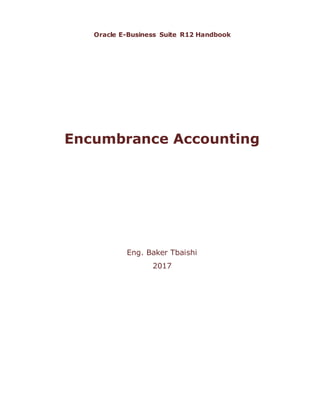
Encumbrance Accounting
- 1. Oracle E-Business Suite R12 Handbook Encumbrance Accounting Eng. Baker Tbaishi 2017
- 2. This document discusses setup steps and provides usage guidelines for encumbrance. The document would take the users through a complete cycle of encumbrance covering all relevant aspects. Anyone using this document is expected to have the basic knowledge of Oracle Application setup steps and firm understanding of Accounting Principles.
- 3. Table of Contents 1. Introduction................................................................................... 4 2. Top Level view of Encumbrance Flow........................................... 6 3. Encumbrance Setup....................................................................... 7 4. USAGE ....................................................................................... 14 5. Important Terms Used in Encumbrance Accounting................... 30 6. Important Tables Used for Encumbrance.................................... 34
- 4. 1. Introduction This section is basically to gives a broad idea about Encumbrance and Encumbrance Accounting. It also provides explanations to the word encumbrance, encumbrance accounting and how they are used in Oracle Applications and the modules involved. Encumbrance Reservation of funds is known as encumbrance. The purposes of tracking encumbrances are as follows: Avoid overspending a budget To facilitate effective control and consumption of budget by pre-allocating budget amount To Predict cash outflow and as a general planning tool. Encumbrance is a commitment to pay in the future for goods or services ordered by not yet received. The terms encumbrance and commitment are used interchangeably. The budget amount can be reduced by the amount of encumbrance as listed below. On creation where approval is not required. On Approval where the approval is required. When the goods are received or services are obtained and the invoice is created and matched, then the encumbrance is released and the current year expenditure is accounted. Encumbrance Accounting Encumbrance accounting is a form of budgetary control within Oracle Applications that enables a company to allocate funding for specific accounts. The funds checking feature which is an integral part of encumbrance accounting, checks for availability of funds on a particular accounting combination. The funds checking feature can be performed either at the entry level itself before committing the transaction or when the approval is made for the transaction. The approval process checks for the funds check level and the approval is made only when the transaction is passed with the funds check process.
- 5. Usage The complete use of capabilities of encumbrance accounting, users must enable the budgetary control flag for a set of books. When users enable the budgetary control flag, the system automatically creates encumbrances from requisitions, purchase orders and other transactions originating in feeder systems such as Purchasing and Payables. When users do not enable the budgetary control flag, they can still enter manual encumbrances via journal entry, but Users cannot generate encumbrances from requisitions and purchase orders. Users have two options for using encumbrance data to monitor over–expenditure of a budget. After actual and encumbrances have been posted, users can generate reports to show over–expenditures. Users can also use funds checking to prevent over–expenditures before they occur. Modules Involved in Oracle Application The encumbrance accounting is involved dealt in the following modules. Oracle Purchasing Oracle Payables and finally Oracle General Ledger. Hence we need to know the basic setup required in each modules. Prerequisites The pre-requisites to enable encumbrance are as follows: Installation of required modules Creation of set of books in General Ledger Create a Encumbrance Calendar Assign the ledger in the other modules (Purchasing and Payables) Enable Budgetary Control in SOB.
- 6. 2. Top Level view of Encumbrance Flow The encumbrance accounting can be achieved in the following order: Accounting Entries such as Reserving / Relieving encumbrances are listed below: When performing reserve on documents in Purchasing such as requisition, PO, Agreements and so on. When Approving an Invoice in AP When Creating the Journal Entries in GL. The table GL_BC_PACKETS is used to store the encumbrance transactions. Each row is created with a packet_id that stores values such as balance_type, encumbrance_type and so on. The values in these columns can be used to identify the nature of the encumbrance (Requisition / purchase order).
- 7. 3. Encumbrance Setup The setups for encumbrance are done in the following modules as described below Oracle General Ledger Enable Budgetary Control for the SOB Navigation: Setup Financials Accounting Setup Manager Accounting Select the Ledger Click on Update Accounting Options Click on Update Journal Processing Options Under Advanced Options, Flag the Enable Budgetary Control Check Box Select the check box Requires Budget Journals if you want to make it mandatory to enter budget by budget journals. Assign the Code Combination for the Reserve for Encumbrance Account Open Encumbrance Year Navigation: Setup Open/Close
- 8. Opening the encumbrance year is done to enable the encumbrance entries. When users open the first period ever for Users set of books, General Ledger automatically opens the first encumbrance year as well. When Users open additional encumbrance years, General Ledger automatically rolls Users project-to-date encumbrance balances forward through the last period of the latest open encumbrance year. Define Budget Navigation: Budgets -> Define -> Budget The encumbrance is basically for the budgets defined for an organization. Budget is the collection of the estimated amounts defined for an organization. Choose appropriate status for the budget in the Define Budget Organization Form. Open: The budget is available for update and budget entry.
- 9. Current: The budget is open, and it is the default budget when users use most budgeting and inquiry window. Users can have only one Current budget at a time for each set of books. Frozen: The budget is unavailable for update or budget entry. General Ledger displays the Created Date and Frozen Date, if applicable, for the budget. Users must select the appropriate period to enter the budget. Users can have the budget opened for a maximum of 60 periods and there is no such restriction available for number of years. Define Budget Organization Navigation: Budget -> Define -> Organization Budget Organization is the budget entity, to which the budgets are estimated. Budget Organization can be created at various hierarchies. When separate budgets needs to be prepared for sales department, purchase department and so on. Each one of them has to be defined as the budget organization. Again each budget organization can be created only for specific flexfield combinations. For each combination chosen, we can define budget amount and the budgetary control can be enforced separately for each combination. Choose the accounts for which the budgetary control is required and link it to the budget defined as above. Users need to complete the header level information and then navigate to the ranges and define the ranges for the budget organization. For further information, refer Oracle General User Guide. While defining the Account Ranges, set the appropriate Funds Check level for each Account Range Users choose.
- 11. Define Encumbrance Types Navigation: Setup -> Journals –> Encumbrances Encumbrance types let you classify and track expenditures according to the purchasing approval process. You can define encumbrance types in addition to the General Ledger standard encumbrance types or disable existing encumbrance types. General Ledger has the following predefined encumbrance types: Commitment: An encumbrance you record when you complete a purchase requisition. Obligation: An encumbrance you record when you turn a requisition into a purchase order. You can define as many additional encumbrance types as you want or change the names of the standard encumbrance types to reflect the terminology you use within your organization. You specify an encumbrance type when you enter an encumbrance and when you perform inquiries. Define Budgetary Control Groups Navigation: Budgets -> Define -> Controls Users can use the pre-defined Budgetary Control Group – Standard, otherwise, create a new Budgetary Control Group. Users must enter the values for the Source, Category, Funds Check Level, Tolerance %, Amount, Override Amount and so on. The funds checking feature allow / reject the transaction based on the availability of funds based on the setup as listed below:
- 12. o Absolute: Allows only when the funds are available o Advisory: Allows the transaction with a warning when the funds are not available o None: No funds’ checking is performed and thereby allows the transaction to commit whether or not the funds are available. Assign Budgetary Control Groups Responsibility: System Administrator Navigation: Profile -> System Query the Profile Option Budgetary Control Groups and set the values at required levels. The Budgetary Control Group value can determine the funds check level operations to be performed when creating the encumbrance at each level (Requisition, PO, and so on.)
- 13. Oracle Purchasing and Payables Ensure that the sub ledgers point towards the same ledger that you have defined in General Ledger and attached to the GL Responsibility. Enable Encumbrance Encumbrance has to be enabled in Financial Options form either in Payables or Purchasing module. Navigation Purchasing: Setup -> Organization -> Financial Options Navigation Payables: Setup -> Options ->Financial Go to Encumbrance Region, Enable encumbrance types
- 14. 4. USAGE This section gives an idea to the users on how the encumbrance entries have to be created and the flow of encumbrances from other modules. This section deals with the following. Entering Budget Encumbrance Accounting Flow from Purchasing and Payables Reviewing Encumbrances in GL Encumbrances Accounting and Relief in Various Scenarios Viewing Funds Available Year–End Encumbrance Processing Entering Budget Budget entries can be entered either through the Enter Budget Amounts form or through the Enter Budget Journals form. Navigations: BudgetsEnterJournals
- 15. The above figure shows the budget journals form with an amount of 500,000 entered against account 01-000-1100-0000-000 for the month of Jan-01. Below figure shows the available funds for the account in a given period.
- 16. Encumbrance Accounting Flow from Purchasing and Payables Encumbrance can start from Purchasing. To have the full cycle of encumbrance, we need to create the following Requisition Users can enter, approve and reserve Funds for Requisition. Navigation: Requisitions -> Requisitions. Create a requisition, reserve and approve the requisition. When approved users can do a funds check in GL and this should be in requisition phase, provided requisition is the type of encumbrance Users have attached at requisition level in financial options. Reserving the requisition kicks of the funds checker program and encumbrance line gets created in the table GL_BC_PACKETS. The encumbrance journal entries get created when the program – Create Journal Entries is run from GL. The data in GL_BC_PACKETS table would get deleted, only when the Create Journal Program in GL is run and the journal gets posted. The Transaction Created can have the following feature Balance Type = E (Encumbrance) Encumbrance Type = REQ (Requisition) CCID = CCID given in Requisition Distribution Accounting when the journal gets posted in General Leger Document Expense DR Expense CR RFE DR RFE CR Req Reserve 1000 1000 Navigation: Requisitions Requisitions
- 17. Purchase Order Users can create, approve and reserve Funds for Purchase Order from requisition Navigation: Auto Create Find your requisition, Select the requisition and go to automatic. Make sure that the supplier information is entered and select create. This creates the PO. Complete, reserve and approve the PO. When approved users can do a funds check and this should be in PO phase, assuming PO encumbrance is the type attached at PO level. No journal entries are created at this stage but similar to the previous step Users can create encumbrance entries by Create Journal Entry program. While using PO Encumbrance, users cannot change price, quantity, shipment or currency once a PO has been reserved and approved, the only way to deal with such a situation is to cancel the existing PO and create a new one when a PO is cancelled system takes care of adjusting encumbrance. The encumbrance created on Requisition is relived when the PO encumbrance is created and Funds are reserved for the PO.
- 18. NOTE: The important point over here is that if a user creates the PO manually, it can lead to the duplication of reservation of funds for the same transaction. This is because system treats PO as a separate transaction and the user can end up having double reservation for the same transaction one at requisition level and other at PO level. Hence it is suggested to use only Auto Create mode to create a PO, while using Encumbrance Accounting. The Transaction Created can have the following feature: Balance Type = E (Encumbrance) Encumbrance Type = PO (Purchase Order) CCID = CCID given in PO Distribution Accounting when the journal gets posted in General Ledger Document Expense DR Expense CR RFE DR RFE CR Req Reserve 1000 1000 PO Reserve 1000 1000 Req Unreserve 1000 1000
- 19. Receiving Receipts Navigation: Receiving Receipts Depending on the routing users may have to deliver it. Once the goods are received system creates Journal entries for the Receiving transaction. At this point PO encumbrance is relieved. Otherwise, it gets relieved when Users post the invoice from payables to GL in Accrual basis of Accounting. In case of Cash basis of accounting PO encumbrance gets relieved when Users post payment information from Payables. The PO encumbrance is getting relieved based on the setup the user has made, depending on whether the period-end or on-line accrual is selected. If on-line accrual method is selected, the PO encumbrance can be relieved when the goods are received. In case of period-end accrual, we need run the period-end accrual process. NOTE: Important reports that can be used to track the encumbrance entries are: 1. Requisition Distribution Detail Report. 2. Purchase Order Distribution Detail Report. 3. Encumbrance Detail Report. The Transaction created can have the following feature: Document Exp Dr Exp CR RFE DR RFE CR REC DR REC ACC DR REC ACC CR PO Reserve 1000 1000 PO Enc Relief 1000 1000 Charge Accnt 1000 1000 Note: RFE - Reserve For Encumbrance, Dr - debit, Cr – credit Rec - Receipt,
- 21. Payables Once the Goods are received and matched against the Purchase Order, the next step is to create an invoice for the Goods received. Invoice can be created at the following scenarios. Enter Unmatched Invoices Navigation: Invoices -> Entry -> Invoices This is applicable where no purchase order is created. For example, where the invoice has to be created for the services rendered (Audit Fees). There is no separate step to reserve funds in AP unlike in PO. In AP, Validation process takes care of the funds reservation. If the invoice is created and matched with PO and the amount matched is equals to PO, then the encumbrance type can be reclassified from PO to INV and no additional entries are generated. Payable also creates encumbrance when users successfully approve an invoice having a quantity or price variance with the matched PO. If Users match an invoice to a PO, Payable automatically creates an entry in GL to reverse the PO encumbrance and the Invoice Encumbrance comes into picture Encumbrance Entries are created when an invoice is validated and approved. The actual entries are created when we transfer to GL through Payables Transfer to GL program and imports the journals into GL. This will bring two entries, the Actual and the Invoice encumbrance relief You need to run the Create Journal Entry program to bring in the PO Encumbrance relief and the Invoice encumbrance lines into GL Select the Account Combination at the header level, as in the Assignments window in the Budget Organization. If budgetary control group is used, create a budgetary control group with the source Payables and Category as Manual. Entering Invoices and Match with Purchase Order Navigation: Invoices -> Entry -> Invoices Complete by entering invoice number, date and amount. Navigate to match and in the Find Window the PO number is displayed. Flag the lines and select Match. You can flag multiple PO lines to match with the Invoice. The PO distributions lines can be copied to the Invoice distributions. Users can approve the invoice. When approved the funds is checked automatically by the system.
- 22. The Transaction Created can have the following features: Balance Type = E (Encumbrance) Encumbrance Type = INV (Invoice) Document Exp Dr Exp CR RFE DR RFE CR AP Accrual DR AP Accrual CR PO Enc Relief 1000 1000 Invoice Enc create 1000 1000 Inv Enc Relief 1000 1000 Charge Accnt 1000 1000
- 23. Transfer the data to General Ledger Navigation: Other -> Request -> Run Select the Payables Transfer to General Ledger. Complete parameters and submit request. General Ledger Encumbrance entries can be accounted either directly in the General Ledger or they can be imported from Payables or Purchasing. Certain types of expenditures like adjustment entries that are created to adjust the abnormal transaction that have taken place, can be entered directly as a journal. The transactions like the Purchase Invoices that have already been entered into Payables, can be imported into GL, through the GL transfer program (refer 5.1.1.3 Transfer the data to General Ledger). The journal entries are then created by the system once the journal import is completed (Refer 5.1.2.2 Create Encumbrance On Imported Transaction from Purchasing / Payables) Create Encumbrance Journals using Manual Entries Navigation: Journals -> Encumbrance
- 24. The source of the journal can be Encumbrance, which cannot be modified. Choose the appropriate category and enter the journals. Create Encumbrance on Imported Transactions from Purchasing / Payables Users can run Journal Import Program to create journal entries for the Encumbrance transactions entered in other modules. Navigation: Journals -> Import Choose the source as Purchasing / Payables and enter the relevant columns. If automatic import was selected while running the General Ledger Transfer Program, there is no need to run the Journal Import Process again as the GL Transfer program would have created all journal lines for the transactions created in AP. Reviewing Encumbrances in GL Reviewing Encumbrance entries can be done as listed below: Create Journal Entries Form by querying the specific journal Navigation Path: Journals -> Enter Create Encumbrance Form by querying the specific journal Navigation Path: Journals -> Encumbrance Account Inquiry Window Navigation Path: Inquiry -> Account Select the Primary Balance Type as Encumbrance and then select the encumbrance type if required. Provide required selection criteria and from the view output. Users can further drill down to the Journal level and then further to the sub-ledger details. Journals Inquiry Window Navigation Path: Inquiry -> Journals If only the encumbrance journals are to be inquired, without giving any other criteria, click on the more button on the Find Journals window and select the Balance Type as Encumbrance.
- 25. Encumbrance Accounting and Relief in Various Scenarios Relieving Encumbrance means the reversal of funds reserved on a particular transaction. It is achieved through reversal of the original entry created for funds reservation. Relieving of Encumbrance is done in the following ways. Creating another Encumbrance Entry Creating another encumbrance entry can do relieving Encumbrance. For example when the Purchase order is created for a requisition, the encumbrance created on the requisition is reversed. A Distribution line is created to relieve the encumbrance created on the requisition and the encumbrance is created for the Purchase Order. Similarly the encumbrance is relieved at the subsequent stage. For example, for purchase order, the encumbrance is created on receiving the goods or on creating the accrual for the purchase order and so on. Final Close of a Requisition First an Encumbrance is created for the creation of the PO and the encumbrance created on a requisition is reversed. The Transaction created can have the following features: Balance Type = E (Encumbrance) Encumbrance Type = REQ (Requisition) Accounting = Cr Encumbrance / Charge Account Dr Reserve for Encumbrance Account Final Close of a Purchase Order First an Encumbrance is created for creation of the receipt and the encumbrance created on a PO as is reversed. The Transaction created can have the following feature Balance Type = E (Encumbrance) Encumbrance Type = PO (Purchase Order) Accounting = Cr Encumbrance / Charge Account Dr Reserve for Encumbrance Account
- 26. Creating an Invoice and matched against a PO If the invoice is created and matched with PO and the amount matched equals to PO, then the encumbrance type can be reclassified from PO to INV and no additional entries are generated. Without creating another Encumbrance Entry Encumbrance created once can be relieved without creating another encumbrance entry as explained above. This can be achieved as follows. Canceling a Requisition The Transaction created can have the following features: Balance Type = E (Encumbrance) Encumbrance Type = INV (Invoice) Accounting = Dr Encumbrance / Charge Account (-ve) Cr Reserve for Encumbrance Account (-ve) Canceling a Purchase Order The Transaction created can have the following features: Balance Type = E (Encumbrance) Encumbrance Type = INV (Invoice) Accounting = Dr Encumbrance / Charge Account (-ve) Cr Reserve for Encumbrance Account (-ve) Rejecting the Receipt The following accounting entries are created on rejecting the receipt Accounting = Dr Encumbrance / Charge Account (-ve) Cr Accrual (-ve) Canceling a matched / unmatched invoice
- 27. For the Entry created and the invoices matched with exact amount of the purchase order, the balance type can be simply changed from INV to PO, as at the time of matching, only the balance type is changed and no entry is created. Where the matching is done for different amount and the variance account is created, and then the reversal can be as follows: Accounting = Dr Encumbrance / Charge Account (-ve) Cr Reserve for Encumbrance Account (-ve) Relieving Encumbrance Manually Users can also relieve encumbrances manually in General Ledger. To do so, Users must make an encumbrance entry. To relieve encumbrances manually: 1. Navigate to the Enter Encumbrances window. 2. Enter or query an encumbrance batch. 3. Choose More Actions. 4. Choose Reverse Batch. 5. Enter the Period to which to reverse the original encumbrance entry. The default period is the current accounting period. 6. Post the reversal batch to relieve the encumbrances. Viewing Funds Available Availability of Funds can used to identify the maximum amount that can be spent in a given period of time and is used for better funds management. This can also prevents over spending than the budgeted amount. Funds Availability can be viewed from the Funds Inquiry window. Navigation Path: Inquiry -> Funds Year-End Carry-Forward of Encumbrance Processing Perform year–end processing to identify outstanding purchase order and requisition encumbrances, to cancel some or all of these encumbrances, and to carry forward encumbrance, budget, and funds available balances into the new fiscal year. Users can carry forward encumbrances into the next fiscal year. Users can also carry forward an equivalent budget
- 28. amount or funds available. If users do not carry forward encumbrances, users might want to cancel existing requisitions and purchase orders behind the encumbrances. Users can easily identify purchase orders and requisitions behind encumbrances. When users carry forward year–end encumbrances, the Carry Forward rule specified determines how General Ledger calculates the amount to be carried forward. Note that General Ledger carries forward encumbrances, not as period activity, but as beginning balances. Users can keep a checklist as they execute the year-end carry forward. Perform one company at a time, or one encumbrance type at a time, and check off each company or encumbrance type as processed. Year End Carry Forward Check List Before Users Start Run receipt accruals Post outstanding encumbrance journal entries Post outstanding budget journal entries Post outstanding actual journal entries Mass Cancel In Oracle Purchasing Run Encumbrance Details Report to review purchase orders and requisitions behind encumbrances Define Mass Cancel for purchase orders Review Run Mass Cancel Listing to verify cancelled purchase orders Run Mass Cancel for purchase orders Define Mass Cancel for requisitions Review Run Mass Cancel Listing to verify cancelled requisitions Run Mass Cancel for requisitions Post encumbrance journal entries from cancellations Year-End Carry Forward in Oracle General Ledger Run Encumbrance Trial Balance for audit trial of encumbrance before year-end carry forward
- 29. Close last period in old year Open first period in New Year Open the next encumbrance year Open the next budget year Run Year-End Carry Forward with Preview Option set to YES Review the Carry Forward Report showing proposed carry forward accts and amounts Run Year-End Carry Forward with Preview Option set to NO Review the Carry Forward Report with the updated balances Run Encumbrance Trial Balance for audit trial of new encumbrance position
- 30. 5. Important Terms Used in Encumbrance Accounting Commitment: An encumbrance entry of the type commitment is created by a requisition in PO module. This is created when a requisition is approved & reserved. The requisition amount created is called a commitment. This requisition amount is deducted from the Budget. Obligation: A Purchase Order creates an encumbrance of the type obligation. This is created when a Purchase Order is approved & reserved. The PO amount is called an obligation. This PO amount is deducted from the Budget. Encumbrance Types: Encumbrance type classifies and track expenditures according to the purchasing approval process. Users can define encumbrance types in addition to the General Ledger standard encumbrance types or disable existing encumbrance types. There is no specific validation for the Encumbrances type. The main reason for defining Encumbrances type would be to distinguish expenditures blocked at what level that is at the time of creating of Requisition or Raising of Purchase order or at the time of approval of invoice. One specifies an encumbrance type when one enters an encumbrance and when one perform inquiries. Encumbrance Entry: An encumbrance entry is created when users reserve a requisition or a PO or create an unmatched invoice – the type of encumbrance created is either a Commitment or Obligation. This creates an encumbrance entry in the interface table called the GL_BC_PACKETS. One can enter encumbrances only in the functional currency Reversal of An Encumbrance Entry: Whether the system accrues expenses on receipt of goods or on processing of invoices, the system creates expense distribution lines from purchase order lines at the appropriate time and automatically relieves the purchase order enc umbrance. Users can also relieve encumbrances manually in General Ledger. To do so, users must make a reversal encumbrance entry. The action of nullifying the encumbrance is called De-encumbering. Following are different scenarios: - a) Cancel a PO or a Requisition or an Invoice? b) Return or Reject a PO or a requisition c) Finally close a document Funds reversal occurs when documents are cancelled or finally closed. Negative debit entries are created to the respective accounts to nullify the encumbrance. When the above occurs reversing transactions occur which de-encumbers the previously created encumbrance transactions. The encumbrance entries get relieved on reversal of the journal entries. When you make changes against the price or the quantity of the PO/Requisition.
- 31. Users can make changes to a purchase order for which funds have already been reserved (or encumbered). Temporarily unreserving the document, making the desired changes, and reserving the document again can do this. The unreserved action takes place at the header level only; it affects all lines on a purchase order, and changes the document's status to Requires Reapproval. Note: Users have to make sure that the Unreserve Date falls within an open reserve period. Budget Accounts: Budget Accounts are defined as accounts against which pre-allocated amount or budget is specified. This could be at the Summary level or the detail level. Carry Forward Of Encumbrance Accounts: Perform year–end processing to identify outstanding purchase order and requisition encumbrances, to cancel some or all of these encumbrances, and to carry forward encumbrance, budget, and funds available balances into the new fiscal year. Users can carry forward encumbrances into the next fiscal year. Users can also carry forward an equivalent budget amount or funds available. If they do not carry forward encumbrances, they might want to cancel existing requisitions and purchase orders behind the encumbrances. Users can easily identify purchase orders and requisitions behind encumbrances. When Users carry forward year–end encumbrances, the Carry Forward rule specified determines how General Ledger calculates the amount to be carried forward. Note that General Ledger carries forward encumbrances, not as period activity, but as beginning balances. Users can choose one of the following Carry Forward rules: Encumbrances Only: General Ledger calculates the year-to-date encumbrance balance as of the end of the year and carries that balance forward into the beginning balance of the first period of the next fiscal year. Encumbrances and Encumbered Budget: General Ledger calculates the year-to-date encumbrance balance as of the end of the year and carries forward that balance, plus an equivalent budget amount, into the beginning balance of the first period of the next fiscal year. Funds Available: General Ledger calculates the funds available as the year-to-date budget balance less year-to-date actual and encumbrance balances. General Ledger then carries forward that amount into the beginning balance of the first period of the next fiscal year. Users can print a preview report to view the effects of a year-end carry forward before Users initiate the carry forward process. If users do not use the Year–End Carry Forward window to carry forward encumbrances at the end of the fiscal year, all encumbrances automatically go to zero. Users can execute year–end carry forward a number of times for different ranges of accounts and different encumbrance types.
- 32. Encumbrance Reconciliation: Encumbrance journals created by sub-ledgers (Especially Payables & Purchasing) should be reconciled on a regular MONTHLY basis. Without monthly reconciliation, encumbrance issues are usually identified at an organization's year-end when funds and time are very limited. Encumbrance Reconciliation Tips: Payables encumbrances should clear to zero each period. Purchasing encumbrances in the ledger should balance to the Encumbrance Detail report in Purchasing. If they do not: 1) Ensure that the Program - Create Journals and Payables Transfer to ledger have been run. Post all encumbrance entries. 2) Check for outstanding rows in the gl_bc_packets table. Please note that unposted entries in the ledger can NOT clear the gl_bc_packets table until they are posted. Funds Available: Funds Available = Budget – (Actual Expenses + Encumbrances) Funds available are the amount of Funds, available to be encumbered. The difference between the amount that are authorized to spend and all actual and anticipated expenditures. In other words, funds available are the amount budgeted less actual expenses and encumbrances of all types. Oracle provides the facility to let users check funds available online for requisitions, purchase orders, and invoices. When a user enables budgetary control on the set of books and enables encumbrances on requisitions, purchase orders and or invoices this enables the functionality of the "funds checker" (a library owned by GL). This library inserts records into the table gl_bc_packets whenever a calculation might affect the funds available. If Users do not use requisition encumbrance, then funds checker cannot kick off and there can be no records in gl_bc_packets. When Users inquire on funds available, the amount type Users specify determines how General Ledger calculates funds available. Below table displays how the system calculates the funds availability in different scenarios. Amount Type How the System Calculates Funds Available Period–to–Date Calculates funds available as the budgeted amount for the period, less actuals and encumbrances for the period.
- 33. Quarter–to–Date Extended Calculates funds available as the budgeted amount to date for the quarter, less actuals and encumbrances to date for the quarter. For example, Users budget $100 to an account for each of the three months in a quarter. The available amount for the second month of the quarter is $200. Quarter–to–Date Extended Calculates funds available as the budgeted amount to date for the quarter, less actuals and encumbrances to date for the quarter. For example, Users budget $100 to an account for each of the three months in a quarter. The available amount for the second month of the quarter is $200. Year–to–Date Extended Calculates funds available as the budgeted amount to date for the year, less actuals and encumbrances to date for the year. For example, Users budget $100 to an account for each of the 12 months. The available amount for the first half of the year is $600. Project–to–Date Calculates funds available as the budgeted amount to date, less actuals and encumbrances to date.
- 34. 6. Important Tables Used for Encumbrance The following tables are used for the encumbrance transactions. GL_BC_PACKETS GL_BC_PACKET_ARRIVAL_ORDER: GLBV_ENCUMBRANCE_BALANCES GLBV_ENCUMB_JOURNAL_BATCHES GLBV_ENCUMB_JOURNAL_ENTRIES GLBV_GL_ENCUMBRANCE_TYPES GLFV_ENCUMBRANCE_BALANCES GLFV_ENCUMB_JOURNAL_BATCHES GLFV_ENCUMB_JOURNAL_ENT RIES GLFV_GL_ENCUMBRANCE_TYPES GL_ENCUMBRANCE_TYPES GL_ENCUMBRANCE_TYPES_CURRENT_V GL_ENCUMBRANCE_TYPES_V RG_ENCUMBRANCES_V
