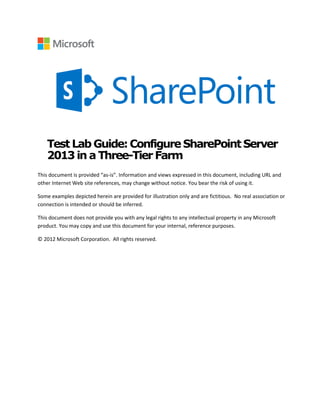
Configure SharePoint Server 2013 in a Three-Tier Farm
- 1. Test Lab Guide:ConfigureSharePointServer 2013in a Three-Tier Farm This document is provided “as-is”. Information and views expressed in this document, including URL and other Internet Web site references, may change without notice. You bear the risk of using it. Some examples depicted herein are provided for illustration only and are fictitious. No real association or connection is intended or should be inferred. This document does not provide you with any legal rights to any intellectual property in any Microsoft product. You may copy and use this document for your internal, reference purposes. © 2012 Microsoft Corporation. All rights reserved.
- 2. Test Lab Guide: Configure SharePoint Server 2013 in a Three-Tier Farm November 2012 © 2013 Microsoft Corporation. All rights reserved. Page 2 To comment on this paper or request more documentation on these features, contact the Microsoft Office and Servers Team (itspdocs@microsoft.com). Test Lab Guide:ConfigureSharePointServer 2013in a Three-Tier Farm Joe Davies Microsoft Corporation Published: March 2012 Updated: May 2013 Applies to: SharePoint Server 2013 Summary: This paper contains a brief introduction to SharePoint Server 2013 and step-by-step instructions for creating a test lab that contains a three-tier SharePoint farm that is based on the Base Configuration test lab guide and the SQL Server 2012 test lab guide. It also demonstrates the facilities of a default team site. This paper does not describe how to install and configure SharePoint Server 2013 in a pilot or production environment. For more information, see Install and deploy SharePoint 2013 and Install SharePoint 2013 across multiple servers for a three-tier farm. Date Description May 16, 2013 Updated to include links to the new overview video and Hyper-V configuration article. February 14, 2013 Updated for SharePoint Server 2013 requirement for Windows Server 2008 R2 with Service Pack 1 and a note that SQL Server 2012 is required for the SharePoint Server 2013 Business Intelligence test lab. November 28, 2012 Updated for the released version of SharePoint Server 2013 and with standard text, graphics, and sections. Aug 5, 2012 Updated with standard text, links to evaluation software, instructions on using SQL Server 2008 R2 as an alternative to SQL Server 2012, and links to SharePoint Server 2013 and community resources. July 16, 2012 Initial publication
- 3. Test Lab Guide: Configure SharePoint Server 2013 in a Three-Tier Farm November 2012 © 2013 Microsoft Corporation. All rights reserved. Page 3 To comment on this paper or request more documentation on these features, contact the Microsoft Office and Servers Team (itspdocs@microsoft.com). Contents Contents ...........................................................................................................................................................3 Introduction ......................................................................................................................................................3 Test Lab Guides...........................................................................................................................................4 In this guide................................................................................................................................................4 Test lab overview.........................................................................................................................................5 Hardware and software requirements .............................................................................................................6 Steps for Configuring the SharePoint Server 2013 Three-Tier Test Lab......................................................................7 Step 1: Set up the Base Configuration Test Lab ...............................................................................................7 Step 2: Install and configure a new server named SQL1 ...................................................................................7 Step 3: Install SQL Server 2012 on SLQ1........................................................................................................8 Step 4: Install SharePoint Server 2013 on APP1 ..............................................................................................9 Step 5: Install and configure a new server named WFE1.................................................................................12 Step 6: Install SharePoint Server 2013 on WFE1............................................................................................13 Step 7: Demonstrate the Facilities of the Default Contoso Team Site................................................................15 Snapshot the Configuration ...............................................................................................................................16 Additional Resources ........................................................................................................................................16 Introduction Microsoft® SharePoint® Server 2013 makes it easy for people to work together. SharePoint Server 2013 enables you and your employees to set up web sites to share information with others, manage documents from start to finish, and publish reports to help everyone make informed decisions. SharePoint Server 2013 has the following capabilities: Sites Provides a single infrastructure for all your business web sites. Share documents with colleagues, manage projects with partners, and publish information to customers. Communities Delivers great collaboration tools—and a single platform to manage them. Make it easy for people to share ideas and work together the way they want. Composites Offers tools and components for creating do-it-yourself business solutions. Build no-code solutions to rapidly respond to business needs. Content Makes content management easy. Set up compliance measures ”behind the scenes”—with features like document types, retention polices, and automatic content sorting—and then let people work naturally in Microsoft Office. Insights Gives everyone access to the information in databases, reports, and business applications. Help people locate the information to make good decisions.
- 4. Test Lab Guide: Configure SharePoint Server 2013 in a Three-Tier Farm November 2012 © 2013 Microsoft Corporation. All rights reserved. Page 4 To comment on this paper or request more documentation on these features, contact the Microsoft Office and Servers Team (itspdocs@microsoft.com). Search Cuts through the clutter. A unique combination of relevance, refinement, and social cues helps people find the information and contacts they need to get their jobs done. For more information about Microsoft SharePoint Server 2013, see the SharePoint 2013 Product Information site and SharePoint 2013 for IT pros. Test Lab Guides Microsoft Test Lab Guides (TLGs) are a set of documents that step you through the configuration and demonstration of a Microsoft technology or product in a standardized test lab environment, which starts with a common base configuration that mimics a simplified intranet and the Internet. TLGs are designed to be modular, extensible, and stackable to configure complex, multi-product solutions. TLGs make learning about products, technologies, and solutions easier by providing that crucial hands-on, “I built it out myself” experience. For more information, see Test Lab Guides at http://microsoft.com/testlabguides. A TLG stack is a set of dependent TLGs that, when configured from the bottom of the stack, create a meaningful test lab configuration. This TLG is at the top of the following TLG stack: In this guide This paper explains how to set up a test lab that is based on the Base Configuration test lab guide and the SQL Server 2012 test lab guide and how to configure SharePoint Server 2013 by using four server computers and one client computer. The resulting SharePoint Server 2013 test lab demonstrates the default configuration of SharePoint Server 2013 in a three-tier farm. This paper is the test lab guide version of the procedures that are described in Install SharePoint 2013 across multiple servers for a three-tier farm. For a short video that describes the configuration of this test lab, see the SharePoint Server 2013 Three Tier Farm TLG overview. For information about how to configure this test lab in Hyper-V, see Hosting the SharePoint Server 2013 Three-Tier Test Lab with Windows Server 2012 Hyper-V.
- 5. Test Lab Guide: Configure SharePoint Server 2013 in a Three-Tier Farm November 2012 © 2013 Microsoft Corporation. All rights reserved. Page 5 To comment on this paper or request more documentation on these features, contact the Microsoft Office and Servers Team (itspdocs@microsoft.com). Important The following instructions configure a SharePoint Server 2013 test lab by using the minimum number of computers. Individual computers are needed to separate services provided on the network and to clearly show the desired functionality. This configuration is neither designed to reflect best practices nor does it reflect a desired or recommended configuration for a production network. The configuration, including IP addresses and all other configuration parameters, is designed only to work on a separate test lab network. Attempting to adapt this test lab configuration to a pilot or production deployment can result in configuration or functionality issues. For information about how to deploy SharePoint Server 2013 in a pilot or production environment, see Install and deploy SharePoint 2013. Test lab overview In this test lab, SharePoint Server 2013 functionality in a three-tier farm is deployed by using the following: One computer running Windows® Server® 2008 R2 Enterprise Edition with Service Pack 1 named DC1 that is configured as an intranet domain controller, Domain Name System (DNS) server, DHCP server, and enterprise root certification authority (CA). One intranet member server running Windows Server 2008 R2 Enterprise Edition with Service Pack 1 named SQL1 that is configured as a SQL database server. One intranet member server running Windows Server 2008 R2 Enterprise Edition with Service Pack 1 named APP1 that is configured as the SharePoint Server 2013 application server. One intranet member server running Windows Server 2008 R2 Enterprise Edition with Service Pack 1 named WFE1 that is configured as the SharePoint front-end web server. One member client computer running Windows 7 Enterprise or Ultimate named CLIENT1. The SharePoint Server 2013 test lab consists of a single subnet named Corpnet (10.0.0.0/24) that simulates a private intranet. Computers on the Corpnet subnet connect by using a hub or switch. See the following figure.
- 6. Test Lab Guide: Configure SharePoint Server 2013 in a Three-Tier Farm November 2012 © 2013 Microsoft Corporation. All rights reserved. Page 6 To comment on this paper or request more documentation on these features, contact the Microsoft Office and Servers Team (itspdocs@microsoft.com). Hardware and software requirements The following are required components of the test lab: The product disc or files for Windows Server 2008 R2. For an evaluation copy of Windows Server 2008 R2 Enterprise Edition in download and virtual hard disk (VHD) form, see Windows Server 2008 R2 Evaluation Free 180-Day Trial. The product disc or files for Windows 7. The product disc or files for Microsoft SQL Server 2012. See SQL Server 2012 Evaluation for an evaluation version of Microsoft SQL Server 2012. Alternately, the product disc or files for Microsoft SQL Server 2008 R2 with Service Pack 1. See SQL Server 2008 R2 Trial for a trial version of Microsoft SQL Server 2008 R2. The product disc or files for SharePoint Server 2013. Four computers that meet the minimum hardware requirements for Windows Server 2008 R2 Enterprise Edition and SharePoint Server 2013. One computer that meets the minimum hardware requirements for Windows 7 Enterprise or Ultimate. If the computers are being hosted in a Hyper-V-based virtualized environment, see the following topics for more information: Hyper-V virtualization requirements for SharePoint 2013 Use best practice configurations for the SharePoint 2013 virtual machines and Hyper-V environment
- 7. Test Lab Guide: Configure SharePoint Server 2013 in a Three-Tier Farm November 2012 © 2013 Microsoft Corporation. All rights reserved. Page 7 To comment on this paper or request more documentation on these features, contact the Microsoft Office and Servers Team (itspdocs@microsoft.com). Steps for Configuring the SharePoint Server 2013 Three-Tier Test Lab There are seven steps to follow when setting up the SharePoint Server 2013 three-tier test lab. 1. Set up the Base Configuration test lab. 2. Install and configure a new server named SQL1. 3. Install SQL Server 2012 on SQL1. 4. Install SharePoint Server 2013 on APP1. 5. Install and configure a new server named WFE1. 6. Install SharePoint Server 2013 on WFE1. 7. Demonstrate the facilities of the default Contoso team site. Note You must be logged on as a member of the Domain Admins group or a member of the Administrators group on each computer to complete the tasks described in this guide. If you cannot complete a task while you are logged on with an account that is a member of the Administrators group, try performing the task while you are logged on with an account that is a member of the Domain Admins group. The following sections provide details about how to perform these steps. Step 1: Set up the Base Configuration Test Lab Set up the Base Configuration test lab for the Corpnet subnet using the procedures in the “Steps for Configuring the Corpnet Subnet” section of the Test Lab Guide: Base Configuration. When you install and configure the servers in the base configuration test lab, Windows Server 2008 R2 Service Pack 1 is installed. Step 2: Install and configure a new server named SQL1 In this procedure, you install the Windows Server 2008 R2 operating system and the latest updates on a new server named SQL1. To install Windows Server 2008 R2 on SQL1 1. Start the installation of Windows Server 2008 R2. 2. Follow the instructions to complete the installation, specifying Windows Server 2008 R2 Enterprise Edition (full installation), the computer name SQL1, and a strong password for the local Administrator account. 3. Once the installation completes, log on using the local Administrator account. 4. Connect SQL1 to a network that has Internet access and run Windows Update to install the latest updates for Windows Server 2008 R2, including Windows Server 2008 R2 Service Pack 1. 5. Once the updates are complete, restart SQL1 and log on as the local Administrator. 6. Connect SQL1 to the Corpnet subnet.
- 8. Test Lab Guide: Configure SharePoint Server 2013 in a Three-Tier Farm November 2012 © 2013 Microsoft Corporation. All rights reserved. Page 8 To comment on this paper or request more documentation on these features, contact the Microsoft Office and Servers Team (itspdocs@microsoft.com). In this procedure, you configure the TCP/IP properties on SQL1 so that it can join the corp.contoso.com domain. To configure the TCP/IP properties on SQL1 1. In Initial Configuration Tasks, click Configure networking. 2. In the Network Connections window, right-click Local Area Connection, and then click Properties. 3. Click Internet Protocol Version 4 (TCP/IPv4), and then click Properties. 4. Select Use the following IP address. In IP address, type 10.0.0.4. In Subnet mask, type 255.255.255.0. In Default Gateway, type 10.0.0.1. In Preferred DNS server, type 10.0.0.1. 5. Click Advanced, and then click the DNS tab. In DNS suffix for this connection, type corp.contoso.com, click OK twice, and then click Close. 6. Close the Network Connections window and leave the Initial Configuration Tasks window open. 7. To check name resolution and network communication between SQL1 and DC1, click Start, click All Programs, click Accessories, and then click Command Prompt. 8. In the Command Prompt window, type ping dc1.corp.contoso.com. 9. Verify that there are four replies from 10.0.0.1. 10. Close the Command Prompt window. In this procedure, you join SQL1 to the corp.contoso.com domain. To join SQL1 to the corp.contoso.com domain 1. In Initial Configuration Tasks, click Provide Computer Name and Domain. 2. In the System Properties dialog box, on the Computer Name tab, click Change. 3. In Member of, click Domain, type corp.contoso.com, and then click OK. 4. When you are prompted for a user name and password, type User1 and its password, and then click OK. 5. When you see a dialog box welcoming you to the corp.contoso.com domain, click OK. 6. When you are prompted that you must restart the computer, click OK. 7. On the System Properties dialog box, click Close. 8. When you are prompted to restart the computer, click Restart Now. 9. After the computer restarts, click Switch User, and then click Other User and log on to the CORP domain with the User1 account. 10. In Initial Configuration Tasks, click Do not show this window at logon, and then click Close. Step 3: Install SQL Server 2012 on SLQ1 Install and configure SQL Server 2012 on SQL1 as described in Steps 2, 3, and 4 of the SQL Server 2012 Test Lab Guide, substituting SQL1 for APP1 in the instructions.
- 9. Test Lab Guide: Configure SharePoint Server 2013 in a Three-Tier Farm November 2012 © 2013 Microsoft Corporation. All rights reserved. Page 9 To comment on this paper or request more documentation on these features, contact the Microsoft Office and Servers Team (itspdocs@microsoft.com). Alternately, you can use SQL Server 2008 R2. In this case, install and configure SQL Server 2008 R2 on SQL1, as described in Steps 2, 3, and 4 of the SQL Server 2008 R2 Test Lab Guide, substituting SQL1 for APP1 in the instructions. Note If you are building out the Business Intelligence test lab, you must install SQL Server 2012 on SQL1. You cannot use SQL Server 2008 R2 on SQL1. In this procedure, you configure the inbound rule in Windows Firewall with Advanced Security to allow incoming traffic to the SQL Server service. To configure the Windows Firewall for an inbound rule 1. On SQL1, log on using the User1 user account. 2. From the desktop, click Start, point to Administrative Tools, and then click Windows Firewall with Advanced Security. 3. In the tree pane, click Inbound Rules, right-click Inbound Rules, and then click New Rule. 4. On the Rule Type page, click Port, and then click Next. 5. On the Protocols and Ports page, type 1433-1434 in Specific local ports, and then click Next. 6. On the Action page, click Next. 7. On the Profile page, click Next. 8. On the Name page, type SQL Server TCP ports in Name, and then click Finish. Step 4: Install SharePoint Server 2013 on APP1 In this procedure, you install the prerequisite software components for SharePoint Server 2013 on APP1. To install the SharePoint Server 2013 prerequisite software 1. On APP1, log on using the User1 user account. 2. Connect APP1 to a network that has Internet access and configure the TCP/IP protocol on the Local Area Connection as needed. The SharePoint Server 2013 prerequisite installer must download and install components from the Microsoft Download Center. For example, if the network that has access to the Internet uses DHCP, configure the Internet Protocol version 4 (TCP/IPv4) component from the properties of the Local Area Connection in the Network Connections folder to use automatic addressing and to automatically configure a DNS server. 3. On APP1, navigate to the location that contains the SharePoint Server 2013 installation files and double-click default.hta. 4. On the SharePoint 2013 page, click Install software prerequisites. 5. On the Welcome to the Microsoft SharePoint Products Preparation Tool page, click Next. 6. On the License Terms for software product page, review the terms, select the I accept the terms of the License Agreement(s) check box, and then click Next.
- 10. Test Lab Guide: Configure SharePoint Server 2013 in a Three-Tier Farm November 2012 © 2013 Microsoft Corporation. All rights reserved. Page 10 To comment on this paper or request more documentation on these features, contact the Microsoft Office and Servers Team (itspdocs@microsoft.com). 7. On the Installation Complete page, click Finish. The computer might restart to install some of the prerequisites. After it does the Products Preparation Tool will run again and install the remaining prerequisites. The computer must be restarted again to install these prerequisites. 8. On the Installation Complete page, click Finish. In this procedure, you prepare DC1 and SQL1 for the installation of SharePoint Server 2013 on APP1. To prepare DC1 and SQL1 1. On DC1, click Start, point to Administrative Tools, and then click Active Directory Users and Computers. 2. In the console tree, open corp.contoso.com, right-click Users, point to New, and then click User. 3. In the New Object - User dialog box, in Full name, type SPFarmAdmin, and in User logon name, type SPFarmAdmin. 4. Click Next. 5. In Password and in Confirm password, type P@ssword1. 6. Clear User must change password at next logon. 7. Click Next, and then click Finish. 8. On SQL1, log on with the User1 account. 9. Click Start, click All Programs, click Microsoft SQL Server 2012, and then click SQL Server Management Studio. 10. In Connect to Server, click Connect. 11. In SQL Server Management Studio, in the tree pane, open Security. 12. Right-click Logins, and click New Login. 13. In Login – New, type CORPSPFarmAdmin in Login name. 14. In the Select a page pane, click Server Roles. 15. In the Server Roles pane, select dbcreator, and then click OK. 16. Close SQL Server Management Studio. In this procedure, you install SharePoint Server 2013 on APP1. To install SharePoint Server 2013 1. Connect APP1 to the Corpnet subnet and configure the TCP/IP protocol on the Local Area Connection as needed. For example, configure the Internet Protocol version 4 (TCP/IPv4) component from the properties of the Local Area Connection in the Network Connections folder to use the address 10.0.0.3 with a subnet mask of 255.255.255.0 and the preferred DNS server of 10.0.0.1. 2. Click the Server Manager icon. In Security Information, click Configure IE ESC.
- 11. Test Lab Guide: Configure SharePoint Server 2013 in a Three-Tier Farm November 2012 © 2013 Microsoft Corporation. All rights reserved. Page 11 To comment on this paper or request more documentation on these features, contact the Microsoft Office and Servers Team (itspdocs@microsoft.com). 3. In the Internet Explorer Enhanced Security Configuration dialog box, click Off in Administrators, click Off in Users, and then click OK. 4. Close Server Manager. 5. Navigate to the location that contains the SharePoint Server 2013 installation files and double-click default.hta. 6. On the SharePoint 2013 page, click Install SharePoint Server. 7. On the Enter Your Product Key page, enter your product key as needed, and then click Continue. For the 180-day trial version of SharePoint Server 2013, use the product key NQTMW-K63MQ-39G6H-B2CH9-FRDWJ. 8. On the Read the Microsoft Software License Terms page, review the terms, select the I accept the terms of this agreement check box, and then click Continue. 9. On the Server Type tab, click Complete, and then click Install Now. 10. When Setup finishes, a dialog box prompts you to complete the configuration of your server. Ensure that the Run the SharePoint Products and Technologies Configuration Wizard now check box is selected, and then click Close to start the configuration wizard. 11. On the Welcome to SharePoint Products page, click Next. 12. In the dialog box that notifies you that some services might need to be restarted during configuration, click Yes. 13. On the Connect to a server farm page, click Create a new server farm, and then click Next. 14. On the Specify Configuration Database Settings page, type sql1.corp.contoso.com in Database server, type CORPSPFarmAdmin in User name, type P@ssword1 in Password, and then click Next. 15. On the Specify Farm Security Settings page, type P@ssphrase in both Passphrase and Confirm passphrase, and then click Next. 16. On the Configure SharePoint Central Administration Web Application page, click Next. 17. On the Completing the SharePoint Products Configuration Wizard page, click Next. 18. On the Configuration Successful page, click Finish. Internet Explorer launches with a tab named Initial Farm Configuration Wizard. 19. In the Help Make SharePoint Better dialog box, click No, I don’t wish to participate, and then click OK. 20. For How do you want to configure your SharePoint farm?, click Start the Wizard. 21. On the Configure your SharePoint farm page, in Service account, click Use existing managed account. 22. In Services, clear all the check boxes except the box next to State Service, and then click Next. The Working on it page might display for a while before it completes. 23. On the Create Site Collection page, click Skip. 24. On the This completes the Farm Configuration Wizard page, click Finish. The Internet Explorer tab shows the SharePoint 2013 Central Administration site. 25. From Central Administration, click Configure alternate access mappings under System Settings.
- 12. Test Lab Guide: Configure SharePoint Server 2013 in a Three-Tier Farm November 2012 © 2013 Microsoft Corporation. All rights reserved. Page 12 To comment on this paper or request more documentation on these features, contact the Microsoft Office and Servers Team (itspdocs@microsoft.com). 26. Click the http://app1 internal URL. 27. In URL, protocol, host and port, type http://wfe1/, click OK, and then click Central Administration. Step 5: Install and configure a new server named WFE1 In this procedure, you install the Windows Server 2008 R2 operating system and the latest updates on a new server named WFE1. To install Windows Server 2008 R2 on WFE1 1. Start the installation of Windows Server 2008 R2. 2. Follow the instructions to complete the installation, specifying Windows Server 2008 R2 Enterprise Edition (full installation), the computer name WFE1, and a strong password for the local Administrator account. 3. Once the installation completes, log on using the local Administrator account. 4. Connect WFE1 to a network that has Internet access and run Windows Update to install the latest updates for Windows Server 2008 R2, including Windows Server 2008 R2 Service Pack 1. 5. Once the updates are complete, restart WFE1 and log on as the local Administrator. 6. Connect WFE1 to the Corpnet subnet. In this procedure, you configure the TCP/IP properties on WFE1 so that it can join the corp.contoso.com domain. To configure the TCP/IP properties on WFE1 1. In Initial Configuration Tasks, click Configure networking. 2. In the Network Connections window, right-click Local Area Connection, and then click Properties. 3. Click Internet Protocol Version 4 (TCP/IPv4), and then click Properties. 4. Select Use the following IP address. In IP address, type 10.0.0.5. In Subnet mask, type 255.255.255.0. In Default Gateway, type 10.0.0.1. In Preferred DNS server, type 10.0.0.1. 5. Click Advanced, and then click the DNS tab. In DNS suffix for this connection, type corp.contoso.com, click OK twice, and then click Close. 6. Close the Network Connections window and leave the Initial Configuration Tasks window open. 7. To check name resolution and network communication between WFE1 and DC1, click Start, click All Programs, click Accessories, and then click Command Prompt. 8. In the Command Prompt window, type ping dc1.corp.contoso.com. 9. Verify that there are four replies from 10.0.0.1. 10. Close the Command Prompt window. In this procedure, you join WFE1 to the corp.contoso.com domain.
- 13. Test Lab Guide: Configure SharePoint Server 2013 in a Three-Tier Farm November 2012 © 2013 Microsoft Corporation. All rights reserved. Page 13 To comment on this paper or request more documentation on these features, contact the Microsoft Office and Servers Team (itspdocs@microsoft.com). To join WFE1 to the corp.contoso.com domain 1. In Initial Configuration Tasks, click Provide Computer Name and Domain. 2. In the System Properties dialog box, on the Computer Name tab, click Change. 3. In Member of, click Domain, type corp.contoso.com, and then click OK. 4. When you are prompted for a user name and password, type User1 and its password, and then click OK. 5. When you see a dialog box welcoming you to the corp.contoso.com domain, click OK. 6. When you are prompted that you must restart the computer, click OK. 7. On the System Properties dialog box, click Close. 8. When you are prompted to restart the computer, click Restart Now. 9. After the computer restarts, click Switch User, and then click Other User and log on to the CORP domain with the User1 account. 10. In Initial Configuration Tasks, click Do not show this window at logon, and then click Close. In this procedure, you install the Web Server (IIS) server role on WFE1. To install the Web Server (IIS) server role on WFE1 1. In the console tree of Server Manager, click Roles. In the details pane, click Add Roles, and then click Next. 2. On the Select Server Roles page, select Web Server (IIS), and then click Next three times. 3. Click Install. 4. Verify that the installation was successful, and then click Close. Step 6: Install SharePoint Server 2013 on WFE1 In this procedure, you install the prerequisite software components for SharePoint Server 2013 on WFE1. To install the SharePoint Server 2013 prerequisite software 1. On WFE1, log on using the User1 user account. 2. Click the Server Manager icon. In Security Information, click Configure IE ESC. 3. In the Internet Explorer Enhanced Security Configuration dialog box, click Off in Administrators, click Off in Users, and then click OK. 4. Close Server Manager. 5. Connect WFE1 to a network that has Internet access and configure the TCP/IP protocol on the Local Area Connection as needed. The SharePoint Server 2013 prerequisite installer must download and install components from the Microsoft Download Center. For example, if the network that has access to the Internet uses DHCP, configure the Internet Protocol version 4 (TCP/IPv4) component from the properties of the Local Area Connection in the Network Connections folder to use automatic addressing and to automatically configure a DNS server.
- 14. Test Lab Guide: Configure SharePoint Server 2013 in a Three-Tier Farm November 2012 © 2013 Microsoft Corporation. All rights reserved. Page 14 To comment on this paper or request more documentation on these features, contact the Microsoft Office and Servers Team (itspdocs@microsoft.com). 6. On WFE1, navigate to the drive or folder that contains the SharePoint Server 2013 installation files and double-click default.hta. 7. On the SharePoint Server 2013 Start page, click Install software prerequisites. 8. On the Welcome to the Microsoft SharePoint 2013 Products Preparation Tool page, click Next. 9. On the License Terms for software product page, review the terms, select the I accept the terms of the License Agreement(s) check box, and then click Next. 10. On the Installation Complete page, click Finish. 11. The computer might restart to install some of the prerequisites. After it does the Products Preparation Tool will run again and install the remaining prerequisites. The computer must be restarted again to install these prerequisites. 12. On the Installation Complete page, click Finish. In this procedure, you install SharePoint Server 2013 on WFE1 and join the existing SharePoint farm. To install SharePoint Server 2013 1. Connect WFE1 to the Corpnet subnet and configure the TCP/IP protocol on the Local Area Connection as needed. For example, configure the Internet Protocol version 4 (TCP/IPv4) component from the properties of the Local Area Connection in the Network Connections folder to use the address 10.0.0.5 with a subnet mask of 255.255.255.0 and the preferred DNS server of 10.0.0.1. 2. On the SharePoint Server 2013 Start page, click Install SharePoint Server. 3. On the Enter Your Product Key page, enter your product key as needed, and then click Continue. For the 180-day trial version of SharePoint Server 2013, use the product key NQTMW-K63MQ-39G6H-B2CH9-FRDWJ. 4. On the Read the Microsoft Software License Terms page, review the terms, select the I accept the terms of this agreement check box, and then click Continue. 5. On the Server Type tab, click Complete, and then click Install Now. 6. When Setup finishes, a dialog box prompts you to complete the configuration of your server. Ensure that the Run the SharePoint Products and Technologies Configuration Wizard now check box is selected. 7. Click Close to start the configuration wizard. 8. On the Welcome to SharePoint Products page, click Next. 9. In the dialog box that notifies you that some services might need to be restarted during configuration, click Yes. 10. On the Connect to a server farm page, click Connect to an existing server farm, and then click Next. 11. On the Specify Configuration Database Settings page, type sql1.corp.contoso.com in Database server, and then click Retrieve Database Names. 12. Click SharePoint_Config in the Database name list, and then click Next. 13. On the Specify Farm Security Settings page, type P@ssphrase in Passphrase, and then click Next.
- 15. Test Lab Guide: Configure SharePoint Server 2013 in a Three-Tier Farm November 2012 © 2013 Microsoft Corporation. All rights reserved. Page 15 To comment on this paper or request more documentation on these features, contact the Microsoft Office and Servers Team (itspdocs@microsoft.com). 14. On the Completing the SharePoint Products Configuration Wizard page, click Next. 15. On the Configuration Successful page, click Finish. The Internet Explorer tab shows the SharePoint 2013 Central Administration site. Leave Internet Explorer open. 16. On APP1, in the Internet Explorer window for SharePoint Central Administration, in System Settings, click Manage servers in this farm and verify that WFE1 is part of the farm. 17. On WFE1, from Internet Explorer and the Central Administration tab, for How do you want to configure your SharePoint farm?, click Start the Wizard. The Working on it page might display for a while before it completes and you might have to start the wizard again. 18. On the Configure your SharePoint farm page, click Next. 19. On the Create Site Collection page, in Title and description, type Contoso Corporation in Title, from the URL list select “/”, and then click OK. This step creates a team site at the URL http://wfe1. 20. On the This completes the Farm Configuration Wizard page, click Finish. The Internet Explorer tab shows the SharePoint 2013 Central Administration site, from which you can configure and manage the SharePoint server. Step 7: Demonstrate the Facilities of the Default Contoso Team Site In this procedure, you click through the default SharePoint facilities and resources for the Contoso Corporation team site at http://wfe1/. To see the facilities of the default Contoso Corporation team site 1. Attach CLIENT1 to the Corpnet subnet, and then log on with the User1 account. 2. Start Internet Explorer on CLIENT1. 3. In the Address bar, type http://wfe1/ and then press ENTER. You should see a SharePoint team site for the Contoso Corporation. The site might take a while to render. 4. To add a new page to the site, click Site Contents on the Quick Launch, click the Site Pages icon, and then click New wiki page. 5. In New page item box, type the name of the page, and click Create. 6. Type the new page contents, and then click Save. 7. Click Home on the Quick Launch to return to the home page of the Contoso Corporation team site. 8. To add a site to the site collection, click Site Contents on the Quick Launch, and then click New subsite. 9. In New SharePoint Site, configure the title, description, web site address, template, permissions and navigation settings, and then click Create. 10. On the Home page of the Contoso Corporation site, click Documents on the Quick Launch or Documents below the Get started with your site section.
- 16. Test Lab Guide: Configure SharePoint Server 2013 in a Three-Tier Farm November 2012 © 2013 Microsoft Corporation. All rights reserved. Page 16 To comment on this paper or request more documentation on these features, contact the Microsoft Office and Servers Team (itspdocs@microsoft.com). This is a list of shared documents that you can work on together. Multiple users can work on each document in a central location, which makes document collaboration much easier that sending files around in email. You can click New document to add a new document to the list of shared documents. 11. Click Home on the Quick Launch. 12. In the Get started with your site section, click Working on a deadline?. 13. In the Working on a deadline dialog box, click Add Them to add the Calendar and Tasks apps to your site. 14. To access the calendar, click Calendar on the Quick Launch. This is a shared team calendar that can be used to manage and share events across your team. You can point to a day and then click Add to add a calendar event. 15. Click Home on the Quick Launch. 16. To access the task list, click Tasks on the Quick Launch. This is a shared team task list that can be used to manage and share tasks across your team. You can click New task to add a task. Snapshot the Configuration This completes the SharePoint Server 2013 three-tier test lab. To save this configuration so that you can quickly return to a working configuration from which you can test other SharePoint TLGs or test lab extensions or for your own experimentation and learning, do the following: 1. On all physical computers or virtual machines in the test lab, close all windows and then perform a graceful shutdown. 2. If your lab is based on virtual machines, save a snapshot of each virtual machine and name the snapshots SP2013ThreeTier. If your lab uses physical computers, create disk images to save the SharePoint Server 2013 three-tier test lab configuration. Additional Resources For more information about SharePoint Server 2013, see the SharePoint 2013 product information web page and SharePoint 2013 for IT pros. To provide the authors of this guide with feedback or suggestions for improvement, send an email message to itspdocs@microsoft.com. To submit your questions about this test lab or SharePoint 2013, see the SharePoint 2013 for IT Professionals Forum. For a list of TLGs related to this test lab or extensions to demonstrate additional functionality, see SharePoint Server 2013 Test Lab in the TechNet Wiki. Microsoft strongly encourages you to develop and publish your own TLG content for SharePoint Server 2013. For example, you can publish in the TechNet Wiki (example: Test Lab Guide: Demonstrate Remote Access VPNs) or in your own publishing forum (example: Test Lab Guide (Part 1) - Demonstrate TMG PPTP, L2TP/IPsec and SSTP Remote Access VPN Server). See Wiki: Creating and Publishing Test Lab Guide Content for information about the types of content you can create and for links to guidance, templates, and examples. To publish your TLG content in
- 17. Test Lab Guide: Configure SharePoint Server 2013 in a Three-Tier Farm November 2012 © 2013 Microsoft Corporation. All rights reserved. Page 17 To comment on this paper or request more documentation on these features, contact the Microsoft Office and Servers Team (itspdocs@microsoft.com). the TechNet wiki, see the How to contribute series of TLG blog posts for information about the types of content you can create and for links to templates and guidance. For a list of additional Microsoft TLGs, see Test Lab Guides in the TechNet Wiki.
