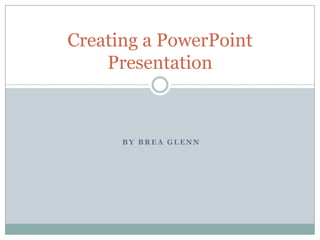
Creating a power point presentation
- 1. B Y B R E A G L E N N Creating a PowerPoint Presentation
- 2. Creating a PowerPoint Presentation The purpose of this tutorial is to provide a step by step explanation of how to open and create a new PowerPoint presentation. By the end of this tutorial you should have all the basic skills necessary to create your own presentation.
- 3. Open Power Point First let’s open up PowerPoint. Left click on the “Windows Orb” or Start Button in the bottom left corner of the screen.
- 4. Opening PowerPoint (cont.) Then click on “All Programs” just above the orb Scroll Down until you find Microsoft Office. Left click on the folder and then left click on “Microsoft PowerPoint”. It should have an orange P icon.
- 5. Opening PowerPoint (cont.) This is What your screen should look like when PowerPoint opens.
- 6. Changing the Theme To change the theme first left click on the “Design” Tab on the “Ribbon” at the top of the screen. Then choose whichever theme best suits your presentation. I chose the last one on the right for mine. If you decide later to change the theme just right click on the new theme and select the “Apply to All” option.
- 7. Adding Text To add text simply left click in the box that you want to type in, a flashing curser will appear and the box will be outlined with dashes. When you start typing your text will show up in the box.
- 8. Adding text (cont.) To add additional text to another box, simply left click in that box. The curser will appear in the new box and anything you typed in the previous box will remain there.
- 9. Adding Text (cont.) First slide looks good. Now to add a new slide to our presentation.
- 10. Adding a New Slide If you want to add another slide just like this one you can left click on the “New Slide” button.
- 11. Adding a New Slide (cont.) Depending on the type of presentation you are creating you may want to use a different layout. If you click on the small arrow where it says “New Slide” a drop down menu will come up with several different options that you can use. For my next slide I’m going to use the “Title and Content” layout.
- 12. Adding a Picture Many times when setting up a presentation you will want to add pictures. There are several ways to do this. Let’s start by adding them from a file. First left click on the Add a Picture from file button.
- 13. Adding a Picture (cont.) This will bring up your directory. Navigate to the location of the file with you picture, left click on the file name, then click “open”
- 14. Adding a Picture (cont.) The box will resize itself with your picture in it. You can change the size of the picture by left clicking and dragging the circles on the corners of the pictures, and you can move it around on the slide by clicking on the dashed line and dragging the box where you want to move it to.
- 15. Adding a Picture (cont.) Let’s add another slide with some more pictures. This time I’m going to choose the “Comparison” layout.
- 16. Adding a Picture Maybe you want to add a picture from another source, like the internet or from a Word Document. This is easy too. Right click on the image you want to add to your presentation, then left click on copy.
- 17. Adding a Picture (cont.) Then right click in the box you want to add the picture to in PowerPoint and left click on the picture of the clipboard with a picture on it.
- 18. Adding a Picture (cont.) You can do the same thing to add another picture in the second box. This layout lets you label each of the pictures, or give information about the items you are comparing at the bottom.
- 19. Adding Animation to the Transition We certainly don’t want to create a boring presentation, so lets add some animation at the transition of our slides. First click on the “Transitions” Tab at the top of the screen.
- 20. Adding Animation (cont.) There are several different options here. If you click on each one it will show you what the animation does. I chose “Uncover” for mine. In most cases you will want to use the same animation thought the entire presentation, to do this just left click “Apply to All”
- 21. Saving Your Presentation Now that our presentation is just about finished we want to make sure that we don’t loose all of our hard work. Click on the orange “File” tab at the top and select “Save As” from the menu on the left.
- 22. Saving Your Presentation This will bring up a box similar to the one we saw opening a picture file. In the box labeled “File name” type what you want the presentation to be called and make note of where you are saving it to. I recommend saving to desktop, “Documents”, or your own flash drive so you know where to find your file later.
- 23. Presenting the Slideshow Continue adding slides until you are finished. Make sure you save your work if you make any changes! Once you are ready there are 2 ways to start your presentation. The first way is to left click at the bottom right on the picture of the projector screen. The other way is to push the F5 button on the keyboard. Once the presentation is started just left click or hit the space bar on the keyboard to go to the next page of the presentation. Make sure you are on the first page of your slideshow before you start the presentation.
- 24. Creating a PowerPoint Presentation In this tutorial you learned how to: Open a new PowerPoint presentation Change the theme of the presentation Add new slides to the presentation Add text to the presentation Add pictures to the presentation Add animation transitions to the presentation Save the presentation Present a slideshow of your presentation.
- 25. Creating a PowerPoint Presentation There are many other options available and so much more that you can do in PowerPoint. Now that you have the basics you can explore and expand on the things you learned here. Have fun and create enlivened presentations with Microsoft PowerPoint.
- 26. A N Y Q U E S T I O N S ? A N Y C O M M E N T S ? A N Y S U G G E S T I O N S ? Thank You