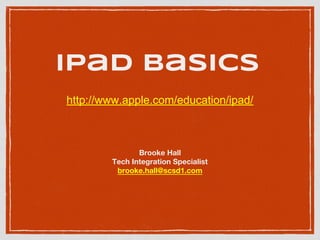
iPad Basics
- 1. iPad Basics Brooke Hall Tech Integration Specialist brooke.hall@scsd1.com http://www.apple.com/education/ipad/
- 3. Turn iPad On/Off ON Hold down Sleep/Wake button until Apple Logo Appears OFF Hold down Sleep/Wake button until slider appears, then drag slider
- 4. Getting To Know Your iPad Sleep/Wake/Power ● Press and Release to put your iPad into sleep/wake mode ● Press and hold to get power slide option Home Button ● Use to return to iPad desktop or wake up from sleeping Buttons and Icons
- 6. Wi-Fi iPad has Wi-Fi internet connection, more bars mean better connection Activity Network or other activity (working) some apps will show activity Lock iPad is locked Screen Orientation Lock Screen is locked horizontally/vertically Battery Shows the battery level or charging status Important Status Icons Status bar on top of screen that gives info about iPad
- 7. 1. Front/Back Camera Front face centered above screen, Back behind power button 2. Side Switch This sliding switch is defaulted to provide way to mute iPad sound. Also, can be customized to prevent screen rotation. 3. Volume Button Simply pressing the up and down sides of button, volume can be raised or lowered. 1 1 2 3
- 8. 4. Headphone Jack Listen with headphones, plug into headphone jack 5. Microphone iPad can be used to record sounds. Located between the power button and headphone jack. 6. Speaker External speaker on the iPad is located on the back in the bottom left hand corner 7. Lightning Connector To sync and charge your iPad, connect cord to dock connector. **Also where you can connect projector adapter. 45 6 7
- 9. Connect to Wi-Fi If appears at top of screen, you’re connected to Wi-Fi network Join a Wi-Fi network or adjust settings Go to Settings > Wi-Fi • Choose network • Tap one of listed networks (SCSD1)
- 10. School Email • Tap on Settings Icon • Mail, Contacts, Calendars • Add Account • Exchange Set up your Gmail account on your iPad
- 11. School Email • Tap on Settings Icon • Mail, Contacts, Calendars • Add Account • Exchange Set up your Gmail account on your iPad
- 12. School Email • Tap on Settings Icon • Mail, Contacts, Calendars • Add Account • Exchange Set up your Gmail account on your iPad
- 13. Apple ID Account that lets you access • iTunes Store • App Store • iBooks • iCloud Credit Card/Gift Card • If you want to purchase paid apps
- 14. Create Apple ID • App Store • Find Free App • Educreations • Create New Apple ID Your user name for everything you do with Apple
- 15. App Store • Platform to distribute apps on iOS for iPad, iPhone, and iPad • Apps download directly to iOS device or Personal Computer via iTunes • You can sync with iTunes via lightening connector or Wi-Fi
- 16. iBooks Download latest best-selling books or ones you want to use in the classroom. How to open and read book • Click book to open • Flip pages with swipe or click • Add notes/bookmarks • Highlight passages Find and download book • Click download (Check price) • Find in Library • Open Book
- 17. iMovie, iPhoto, GarageBand Gives you everything to create and share movies, photos, and music. iMovie • Model teaching strategies and have students model their learning iPhoto • Organize your library by faces, places, and events GarageBand • Teachers/Students record reading, re-telling, practice public speaking, etc…
- 18. Pages, Numbers, Keynote Create documents, spreadsheets, and presentations on your iPad • Quickly Export to PDF or Microsoft • Share by email • Open and use in Google Docs
- 19. Safari Web browser developed by Apple Browse the Web
- 20. Manage Content
- 21. iCloud Stores up to 5GB of content such as music, photos, calendars, contacts, documents, and supported documents • Purchased music, apps, TV shows, books, photostream DO NOT count against your free space • Wirelessly pushes content to other iOS devices and computers Mac and PC (Win 7 or 8 is required) **IMPORTANT To avoid duplicates, keep contacts, calendars, and notes in sync using iCloud or iTunes, not both
- 22. iTunes Syncs music, video, photos, and more between computer and iPad or vice versa. Sync by: • Connecting iPad to computer with USB cable • Wirelessly Sync using Wi-Fi -Connect iPad to computer with USB -In iTunes > Select iPad -Click Summary > Turn On (Sync with this iPad over Wi-Fi)
- 23. Screenshot Find picture in Camera Roll
- 24. Connect to Projector Swipe up from the bottom to get this screen You will see several icons, but airplay is the important one
- 25. Connect to Projector Click on airplay and choose room
- 27. STEP UP We highly encourage you to submit a Ticket at: https://scsd1.fsticket. com/ We all want this transition to be smooth and successful, but we need to work as a team. You may contact Joe (749), Mike (745), Robert (800), Brooke (600) or Vanessa (589) if an emergency arises, but please be patient with us as we move forward. http://www.scsd1.weebly.com