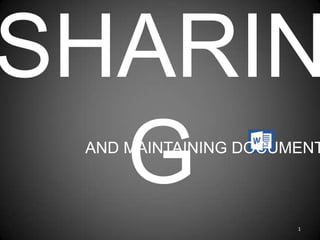
Lesson 1 sharing and maintaining documents
- 3. Document Zoom Step 1: On the View Tab click Zoom Step 2: Choose the Zoom option from the pop up window 3
- 4. Try It! Using the Word Lesson 1 Document complete the following: • Zoom the document to 83% 4
- 5. Document Zoom One page zooms your document so one entire page fits on the screen Two pages zooms your document so you can see two pages of the document at once Page width changes the page zoom so the page fills the entire width of the application 5
- 6. Try It! Using the Word Lesson 1 Document complete the following: • View the document using One Page • View the document using Two Pages • View the document using Page Width 6
- 7. Arranging Windows Step 1: On the View Tab click Arrange All Step 2: Word will automatically fit all open windows to your screen 7
- 8. Try It! Using the Word Lesson 1 Document complete the following: 8
- 9. Open Document in New Window Step 1: Click View then click New Window, this will open a second copy of the same document in a new window 9
- 10. Try It! Using the Word Lesson 1 Document complete the following: • Open a second copy of this same document, keep both documents open 10
- 11. Splitting Windows Step 1: On the View Tab click Split Step 2: Word will automatically split your screen allowing you to view separate parts of the same document 11
- 12. Try It! Using the Word Lesson 1 Document complete the following: • Split the screen to view two sections of the document at the same time. • Click in the same location to turn split screen off 12
- 13. View Side by Side Step 1: On the View Tab click View Side by Side Step 2: Choose the document you want to compare to your current document and click ok Step 3: Compare two versions of a document or two separate documents side by side. 13
- 14. Try It! Using the Word Lesson 1 Document complete the following: • View your two open documents side by side 14
- 15. Synchronous Scrolling Step 1: After viewing two documents side by side, click on the View Tab click View Side by Side Step 2: Scroll through the document, and both documents will scroll simultaneously 15
- 16. Try It! Using the Word Lesson 1 Document complete the following: • Apply synchronous scrolling and scroll through the two documents at the same time 16
- 17. Switching Windows Step 1: Click View then click Switch Window, and choose the open document you wish to view 17
- 18. Try It! Using the Word Lesson 1 Document complete the following: • Switch between your two open documents, using the command on the View Tab 18
- 19. Document Views Step 1: Click View then choose one of the different document views available. 19
- 20. Try It! Using the Word Lesson 1 Document complete the following: • View your document using each of the document views. 20
- 21. APPLY PROTECTION TO A DOCUMENT Objective 2: 21
- 22. Restricting Editing Step 1: Click Review then choose Restrict Editing Step 2: Choose your type of restrictions from the options Step 3: Click Yes, Start Enforcing Protection (You can also click File> Info> Restrict Editing to complete this process in Backstage View) 22
- 23. Try It! Using the Word Lesson 1 Document complete the following: • Restrict Editing by choosing the option Tracked Changes • Enforce protection by using the password: password 23
- 24. Password Protect Document Step 1: Click File > Info> Protect Document Step 1: Click Encrypt with Password Step 3: Type a password, and click OK 24
- 25. Try It! Using the Word Lesson 1 Document complete the following: Stop the protection previously enabled Using Backstage View apply password protection to the document using the password: password 25
- 26. Mark a Document as Final Step 1: Click File > Info> Protect Document Step 1: Mark as Final Step 3: Type a password, and click OK 26
- 27. Try It! Using the Word Lesson 1 Document complete the following: • Mark your document as final • Save the document in your documents folder as “LastName_Word_Lesson1” 27
- 28. MANAGING DOCUMENT VERSIONS Objective 3: 28
- 29. Recover/ Delete Draft Step 1: Click File to enter Backstage View Step 2: Choose Info Step 3: Click Manage Versions 29
- 31. Sharing Documents Click File to Enter Backstage View Click Save & Send to enter sharing options Choose the option for how you plan to share the document 31
- 32. Try It! Using the Word Lesson 1 Document complete the following: • Publish your document as a blog post. • Choose register later when prompted 32
- 33. Compatibility Checker Click File to Enter Backstage View Click Info Click Check for Issues Click Check Compatibility 33
- 34. Compatibility Mode Click File to Enter Backstage View Click Info Click Convert 34
- 35. Try It! Using the Word Lesson 1 Document complete the following: • Convert the document to enable features disabled by compatibility mode 35
- 37. Save a Document Click File to Enter Backstage View Click Save As Choose your Saving Location Name Your File Chose the File Type Click Save 37
- 38. Try It! Using the Word Lesson 1 Document complete the following: • Save your document as a PDF. Save it your Documents Folder. Name the File LastName_Word_Lesson1 38
- 39. APPLYING TEMPLATES TO A DOC Objective 6: 39
- 40. Applying Templates Click File to Enter Backstage View Click New Choose an Existing Template Or Search on Office.com Click Create 40
- 41. Try It! Create a New Template: • Save your new template as a PDF. Save it your Documents Folder. Name the File LastName_Word_Lesson1Template 41
- 42. LESSON 1: SHARING & MAINTAINING DOCUMENTS You have reached the end of: 42
Notas del editor
- Restricting editing allows you to control who can edit and who can only view your documents.
- Password protection can keep a document from being opened a viewed by those who shouldn’t be viewing the document.
- When you are finished editing a document you can Mark as Final making it a “Read Only” document that people cannot edit.
- Manage Versions allows you to see previous versions of the file you are currently working on. You can open, and delete these versions.
- Sharing documents allows you to save and share documents as email attachments, blog posts and even to the cloud using Sky Drive.
- Compatibility check will check your current document to see if any parts of it are not compatible with older versions of Microsoft Word. If parts are not compatible you can make changes before saving.
- Compatibility mode disables features of a document that are not compatible with previous versions of word. Converting the document could change the layout of the document, but enables the disabled features.
- Hints on Saving:Word 97-2003: uses a file type that allows people with older versions of word to open your document.PDF: this stands for portable document file. This type of file can be opened by virtually anyone with a computer or smartphone, however it is read only.