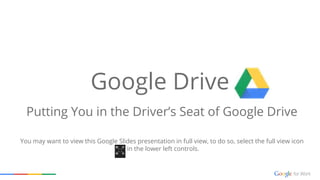
Workshop google drive
- 1. Google Drive Putting You in the Driver’s Seat of Google Drive You may want to view this Google Slides presentation in full view, to do so, select the full view icon in the lower left controls.
- 3. Create and Upload Files and Folders Store and Organize Files View files that other people have shared with you Getting comfortable with the Google Drive interface...
- 4. Uploading Files and Folders From Your Computer New is where all the action starts in Google Drive. Select New to open options to create a new folder, upload a file or folder from your computer, or create new Google Docs, Sheets, Slides, and More… You can even drag and drop files from Windows Explorer or the MacOS Finder right into the Google Drive list.
- 5. Converting Documents to Google Docs Format To convert non-Google format documents already in your drive In Drive>click on the file you want to convert (it will turn blue)>right click>select Open with>Google docs. This will add a Google formatted copy of the item to My Drive; it does not replace the original.
- 6. Did you know that you can convert files you’re uploading from your computer to the Google Docs format so you can enjoy all the editing features of Google Drive? There are many different file types in the world and you can upload, store and view them on Google Drive. But what do you do when you want to upload files and work with them in the Google Docs format? You will need to select the gear icon in the upper right corner and open Settings, then choose “Convert uploaded files to Google Docs editor format” before you upload your files or folders
- 7. The Power of the My Drive Interface In My Drive you can create new folders, upload files and folders from your computer, and create new Google Docs, Sheets, Slides, Forms, etc. If you click on a file, a menu of actions you can perform on that file will appear such as link to file, share file, preview file, remove file and move to your Drive folders. Selecting the three dots allows more organizing options such as; classifying the file with a star, renaming the file, color coding the file, and if you desire, downloading the file to your computer. Further to the right is where you can change the view and how it’s displayed. You can alternate between grid view and list view, and you can change the sort-order of your files. You can also toggle on and off the details pane. The details pane will tell you the details about a file and any activity related to that file. Clicking the gear icon on the upper right side will allow you to access your Google Drive settings. Take a closer look on the next slide...
- 8. Organizing Files Stored on Drive: To open the menu bar options, select the file you want to work with. Get link to file Share files Preview files Remove file Move to your Drive folders Select and right-click a file or folder to reveal these tools for organizing and managing your files. Toggle between Grid and List View Sort options View details and activity Settings The name of the game with Google Drive documents is collaboration. You can be on a desktop PC, a tablet, or smartphone and up to 50 people can simultaneously work on a document.
- 9. Sharing Files: Add collaborators and set user permissions right from the Drive interface.
- 10. How to Limit Editors & Stop Downloads, Printing & Copying Advanced Sharing Settings: Select Share>Advanced Advanced sharing settings gives you the additional options to designate access through a public link and prevent editors from changing access and adding new people. You can also disable options to download, print and copy. The Share button is located on the upper right side of your document
- 11. You’ve created a Doc, Sheet, Slide Presentation, or uploaded a file to Drive which you are by default, the owner, but would like to transfer the ownership to someone else. You can transfer ownership to anyone you like, here’s how: 1. Open the Sharing box. You can do this from My Drive by selecting the file and , or in the document itself by selecting the Share button 2. Select Advanced in the bottom right corner. 3. Click the drop-down next to the person you want to own the file. 4. Select “is owner” 5. Click Done. Transfer File Ownership
- 12. Managing Multiple Versions Did you know you can upload updated file versions to Google Drive? 1. Go to your Google Drive and select any file that you would like to update with a current version - this applies to files that are not in the Google Docs editing format such as PDF, images, or even videos. 2. Right click the file and choose Manage Versions from the menu and then click the Upload New Version to upload the updated file to your Google Drive. 3. The file name and file’s URL won’t change and all shared links will continue to point to the new version of your file.
- 13. Chat: Google Drive displays colleagues in the upper right corner that are actively collaborating on the same document. Need to ask a question of your colleague? Select the little word balloon icon next to their name and an instant chat box opens that’s just for that document - all in real time. Collaborator not around? Insert a comment, they will be notified by email and can respond at their convenience. Note: The chat box option is only available when other users have the same document open. Communicate in Real Time While Collaborating
- 14. Search Drive Leverage Drive’s Powerful Search Engine Select the drop-down menu in the Drive search bar to reveal various search criteria. In addition to item name or words, you can search by type of file, owner, shared with and located anywhere, starred or trash. Best Practices: Employ a File Naming Convention that compliments search queries.
- 15. File Naming Conventions The secret to searching for files in Google Drive is to have consistent, information rich file- names that provide searchable keywords. In Google Drive you can search for: ● Document Titles ● Content ● Type of File ● Who owns the file ● Shared with ● Location Let’s take a look at some best practices and discuss them in the discussion forum. 10 Rules for Best Practices for File Naming Conventions This concludes the slideshow - click the triangle on the lower right to advance through the eBook.