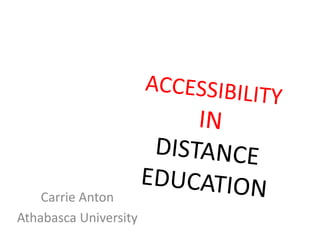
Accessibility in distance education (ASSC 2013)
- 2. ACCESSIBILITY The practice of making things usable by people of all abilities. When web and spaces are correctly developed, designed & implemented, we provide the opportunity for all users to have equal access and functionality
- 3. DISTANCE EDUCATION One of the primary concepts of distance education (DE) is to offer students learning anytime, anywhere. Therefore, all DE resources must be designed to afford students with disabilities maximum opportunity to access resources without the need for outside assistance (e.g. interpreter, aides, scribe, etc.).
- 4. UD > ACCESSIBILITY > USABILITY Universal Design incorporates those accessibility features into the beginning stages of course design. This is a proactive approach to building broad usability for many and alleviates the need for numerous individual accommodations. Usability affects all users of electronic information, and all users are equal. Accessibility, however, affects whether a person with a disability can access a website or the corresponding course materials; thereby, materials that are usable are not automatically accessible. Educators must understand the needs of diverse learners
- 5. WHY BE ACCESSIBLE • Economical – less expensive than retrofit • Ethical - right thing to do to ensure equal access to education • Progressive – embraces innovation • Legal - the law
- 6. WHO IS AFFECTED? • Mobility – logging into a website is easier than getting into a car. BUT it is difficult to navigate the mouse or keyboard targets do not have a visual focus • Vision – locating text since sites are organized differently with no standard commands • Hearing – accessing information read or seen • Low Literacy – someone not exposed to on line environment and we make it non intuitive
- 7. DISABILITIES THAT AFFECT WEB BROWSING (US)
- 8. ASSISTIVE TECHNOLOGY Assistive Technology (AT) Blind Low Vision Mobility Learning Disability Deaf Hard of Hearing Speech Screen Magnifier x x Screen Reader x E-text Reader x x x x x x Assistive Listening Device x Closed Captioning (CC) x x x Speech Recognition x x
- 9. ASSISTIVE TECHNOLOGY 2 Assistive Technology (AT) Blind Low Vision Mobility Learning Disability Deaf Hard of Hearing Speech Augmentative Alternative Communication (AAC) X X x Custom Display/System Theme x x x x x x Custom Switch/Input System x x Text To Speech (TTS) x x x X
- 10. GUIDELINES • Institutional Policy – Web Best Practice – Accessibility – Disability Services – Course Design – Procurement (IT) • Law – Duty to Accommodate – Alberta Human Rights Code – Copyright Act • Industry – WCAG (POUR) – UID, UD, UDL – HTML – Competitors
- 11. AU ACCESSIBILITY GUIDELINES Item Text alternatives should be available for all non-text content Alternatives provided for time-based media Content should be readable and understandable without losing information or structure. Users should find it easy to see and hear content All interactive components should be accessible from keyboard Users should be given adequate time to read and use content Content should be designed in a way that reduces possibility of seizures Users should always be able to navigate, locate content and determine where they are on site Publisher resources should offer accessible alternatives and versions Inform students who to contact if they need assistance
- 12. AU CONTENT MODEL
- 13. ACCESSIBILITY IN COURSES Area Item Syllabus Include details about: • amount of online coursework, • course duration, exam duration • course materials • grading process for each learning activity • notice of labs (f2f, virtual, home), • participation requirements in social media (forums, web conferences, chat), and • technical support available to students. Course organization Separate coursework into clear sections (e.g. Readings, Discussions, Written Work) Instructions/directions Provide clear directions: • Do not rely on visual or auditory cues (e.g. colour, shape, size, location on page, sound) to convey instructions. Examples of inappropriate cues: • “Click the hexagonal button” • “Refer to the list in the right-hand column” • “Continue after you hear the beep” Naming practices Activities and assignments in each unit/module should be named succinctly and consistently. Page layout Should incorporate the following elements: • Including adequate white space • Including headings/subheadings to break up content and provide structure • Chunking text (use short paragraphs and point form)
- 14. ACCESSIBILITY IN COURSES 2 Area Item Font and Colour Font Families: • Use sans serif fonts (e.g. Arial, Helvetica, Verdana) • Avoid serif fonts (e.g. Times New Roman) Font Sizes: • Ensure that the font is large enough • Default font size should be 12 pt and no smaller than 10 pt Font Colour: • Ensure that there is enough contrast between background colour and font colour • Do not use colour for emphasis and page structure (e.g. warnings need more than red indicator) Images and Graphics Provide alternative text or long descriptions of images • Add captions above photos, tables, diagrams, etc • Consider whether an image is essential to the content, if not, do not include it or provide null alt text Navigation Include options for skipping to: • Main content of the page • Table of contents • Breadcrumb • Navigation elements at key places headings H1-H6
- 15. WEB CONTENT ACCESSIBILITY GUIDELINES (WCAG 2.0) P O U R
- 16. WEB CONTENT ACCESSIBILITY GUIDELINES (WCAG 2.0) P O U R Perceivable Operable Understandable Robust
- 17. ALT TEXT, LONG DESCRIPTION This graphic combines several disability-related images into a single collage. Braille dots, an eye chart, finger spelled "508", and a side view outline of a person's head with a glowing spot for the brain make up the top portion of the collage. Several symbols/icons are superimposed in a strip over the lower part of the collage to represent the following disabilities and/or assistive measures: • sign language interpretation • assistive listening devices • sound • wheelchair (for accessible entrances, etc.) • vision, no or low vision • brain/cognition
- 18. DO NOT RELY ON SENSORY CUES
- 19. COLOR, SHAPE, SOUND There are two ways to get things done around here. The preferred method is shown in red. – your way – my way There are two ways to get things done around here. The second method, also shown in red, is preferred. 1. your way 2. my way someone may not see color, has a monochrome display, poor lighting, mobile device, custom browser settings
- 20. NAVIGATE AND LOCATE CONTENT Includes – Visible “Skip to…” content links – Consistent page structure coded headings – Table of contents or Index – Breadcrumbs “You are here xyz” – Navigation menu/lists – Course organization (e.g. clear sections like course materials, discussions, assignments, supplemental readings)
- 21. STRUCTURE, NAVIGATION • Hierarchical view of a page • Instead of changing font size and color • Each section of a page • Screen reader users navigate by heading • Meaningful Headings • H1 - H6
- 22. WEBAIM SURVEY: NEW WEBPAGES 61%17% 13% 2% 7% Method of finding information on lengthy web page Navigate through headings on the page Use the Find feature Navigate through the links on the page Navigate through landmarks Read through page
- 23. WEBAIM SURVEY: SKIP TO CONTENT LINKS 18% 17% 28% 19% 15% 3% Usage of ‘skip to content’ links Whenever they're available Often Sometimes Seldom Never No Response
- 24. SKIP TO CONTENT LINKS
- 25. ACCESSIBILITY IN COURSES 3 Area Item Face-to-face instruction When students must attend seminars, examinations, labs or retreats facilities in which these events occur should be wheel chair accessible • Note: Furniture in these venues should be able to accommodate wheelchair users and have accessible restrooms. There should also be accessible parking Synchronous learning Alternative methods of communication/material should be offered when an assignment or activity requires that students participate in chats, discussion forums, telephone/video/web conferencing Examples of alternative communication approaches/issues: • Sign language interpreters • Video captions and transcripts • Accessible copies of slides (PDF, PowerPoint) • VOIP and captioned text chat for activities involving use of whiteboard software (not accessible to assistive technology or keyboard users) Asynchronous learning Alternative methods of submitting assignments and interacting with course materials are provided (in event LMS not accessible or usable) Examples: Downloadable/printable documents • Controllable playback, transcripts, 100% Keyboard Functionality Do not lock or trap keyboard at one particular element on webpage User should be able to navigate to and from all navigable page elements using only a keyboard Accessible Documents Develop documents considering accessibility first rather than retrofit (e.g. Word, PDF, PPT) • Use accessible principles for Page Layout, Font & Colour and Image Alternatives, Organization with chunking, bullets, plain language • Use styles for structured headings, lists, section breaks NOT colour or formatting changes
- 26. ACCESSIBILITY IN COURSES 4 Area Item Video, Flash Objects Video • Multimedia Player should provide users with option to control media with keyboard shortcuts (for non-mouse users) • Provide list of keyboard shortcuts to user • Ensure that keyboard controls do not depend on mouse over or conflict with browser hotkeys • Use captioning for video (allow user to turn on and off). White text on black background is standard. Flash • Provide clickable Flash objects in another format like a linked TOC • Describe action taking place not what appears. The text “A yellow bubble drops into two blue bubbles” is not a meaningful description of a water molecule At minimum have text transcripts of video/presentations Audio Multimedia Player should provide users with option to control media with keyboard shortcuts (for non- mouse users) • Provide keyboard controls for non-mouse users (e.g. shortcut keys or accessible player skins) • Provide list of keyboard controls for user • Ensure that keyboard controls do not depend on mouse over or conflict with browser hotkeys Provide text transcript of audio. Animations Use sparingly as flickering may affect people with photosensitive epilepsy Ensure that user controls for stopping or skipping flashing items are available for items that flicker more than 3 times/second
- 27. ACCESSIBILITY IN COURSES 5 Area Item Timed Events • Do not use timed events unless time is a part of a real time event (e.g. auction) or part of an activity where timing is essential (e.g. online gaming) • Allow users to deactivate timing, or extend the time allotted to a task Notification & Contact • Provide clear statement of institution’s commitment to accessibility • Provide way for students to report inaccessible design features (email address or other contact) • Provide information about who student should contact at AU if he/she needs to request accommodation and obtain alternate formats for printed materials (ASD office) • Indicate who student should contact if course materials are not accessible Selecting a textbook Does publisher e-text have the following features? • Electronic files can be marked up using headings and subheadings or bookmarks • Text captions and descriptions of diagrams explain the graphical information • List of graphics, tables, charts and drawings essential to the course have been identified so that alt formats can be created as required. • Publisher provided e-text to Disability Related Student Service office (allows for alt format course materials can be produced). • If e-text not available determine whether university has permission to scan the textbook Markup & Web Pages • Markup should closely follow WCAG 2.0 Guidelines Priority AA. The above guidelines are applicable to web pages as well. Web Accessibility and Usability Evaluators are listed in the Appendix. Note: List of resources for formatting documents so that they are accessible can be found in the Appendix
- 28. UNDERSTANDABLE – Plain language – Chunking, bullets and sequences – Write for the web • I and you – instead of instructor & student – keep it conversational, that’s the web – Write for a variety of audience • ESL students: If they are copying/pasting into translator the chances of success are few – Simple declarative sentences – Less jargon or cumbersome sentences
- 29. ORGANISATION, MEANING System concept descriptions provide: • The missions, features, capabilities and functions of the system • Major system components and interactions • Operational environment including manual procedures required • Operational modes such as production, backup and maintenance • Interfaces with other systems • Required performance characteristics such as response time, throughput and data volumes • Quality attributes such as availability, reliability and usability • Other considerations such as security, audit, safety and failure modes in emergency situations • Deployment considerations such as acquisition of business data to support the system including data cleansing and loading • The classes of users that will interact with the system • Requirements for support of the system such as maintenance organization and help desk. System concept descriptions provide: Functional requirements • The missions, features, capabilities and functions of the system • Major system components and interactions • Operational environment including manual procedures required • Operational modes such as production, backup and maintenance • Interfaces with other systems Non-functional requirements • Required performance characteristics such as response time, throughput and data volumes • Quality attributes such as availability, reliability and usability • Other considerations such as security, audit, safety and failure modes in emergency situations Deployment and Operational Requirements • Deployment considerations such as acquisition of business data to support the system including data cleansing and loading • The classes of users that will interact with the system • Requirements for support of the system such as maintenance organization and help desk.
- 30. 1st YEAR GEOLOGY COURSE Needs Improvement
- 31. AUDIO, VIDEO, ANIMATION • Most players allow playing of captions • Easy to do • Built into most Web Conferencing • Transcripts are the minimum • Avoid flashing or flickering content
- 33. MULTIPLE METHODS DOWNLOAD, STREAM, TEXT
- 34. VIDEO INDEX
- 35. 100% KEYBOARD FUNCTION • Make all functionality usable from the keyboard – alternative mice & keyboards – Voice dictation – Screen readers • Visual keyboard focus • Make a Button a Button • A form field needs a label • Avoid JavaScript unless you can do it right
- 37. DOCUMENTS Similar guidelines apply • Use Styles in original documents (Word, PowerPoint) • When you convert good originals to a PDF the accessibility features transfer (headings, links, lists and image alt text) • Don’t use image only PDF: documents are searchable • Ensure PDF files are searchable
- 38. USABLE TEXT FOR ALL DEVICES •
- 39. TABLE USE • DO NOT use tables for layout use CSS • Data Tables need Table headings <TH> • Add Captions at the top and a Table Summary Name Telephone Bill Gates 555 77 854 Mr. Bean 44 106 555 1563
- 40. FORCED DESIGN
- 41. CSS DISABLED
- 42. ACCESSIBLE IT • Keyboard functionality • Allows flexible use (font, color, line spacing) • Visually identify focus of the keyboard & mouse • Predictable behavior for buttons and controls • Consistent operation/look • Understandable controls and content (instructions, required field, buttons, form labels, error messages) • Avoid JavaScript or flash unless it is done accessibly
- 43. MUCH LEARNING
- 44. MATH 265 - MATHML
- 45. LMS ACCESSIBILITY ISSUES • LMS do not incorporate UDL (flexible, easy to use, consistent design, etc.) • Mouse driven • Rely on colour and images without alternatives • Unfriendly forms (blogs, wikis, quiz, embedded items) • Download/upload of content inaccessible • No captions/transcripts for multimedia • Meaningless link text “here” • Print to e-course without much redesign • http://projectone.cannect.org/online-education/lms- accessibility.php
- 46. AFB STUDY 2008 Percentage of Respondents who Provided Accessibility Ratings of Online Education Tools by Type of Online Educational Tool Accessibility Rating Overall Blackboard Web CT Live Text Other 1. No successful use/access 6% 4% 0% 67% 7% 2. Unreliable/inconsistent 24% 15% 50% 33% 50% 3. Doable with patience/effort 30% 34% 50% 0% 7% 4. Fairly usable with some quirks 31% 38% 0% 0% 22% 5. Accessible without difficulty 9% 9% 0% 0% 14% other included Moodle, Apex Learning, Aventa, MyMathLab, Wimba, ed2go, Elluminate, PowerSchool, and other various online educational tools available exclusively through certain educational programs
- 47. Problematic Features of Online Educational Tools by Type of Online Educational Tool Problematic Features Blackboard Web CT Live Text Other Assessments Yes Yes Yes Yes Assignments Yes Yes Yes Yes Attachments Yes No Yes No Real-time chat feature Yes Yes No Yes Color contrast Yes No Yes Yes Discussion board Yes Yes No No Documents Yes Yes Yes Yes E-mail Yes Yes No Yes Graphics Yes No No Yes Maintenance Yes No No Yes Modifying text Yes No No Yes Navigation Yes Yes Yes Yes Recordings Yes No No No Security Yes No No No Sighted assistance required Yes Yes Yes Yes Technical support Yes Yes Yes No Timed graded activities Yes No No Yes Training Yes No No Yes Videos Yes No No Yes Yes = problematic
- 48. OHIO, ILLINOIS, INDIANA 2011 • Tested • Login and Configuration/Compatibility Testing • Personalization and Customization • Navigation • Common Modules/Tools (Student Facing) • Forms • Authoring Tools/Content Creation (Instructor Facing) • Help and Documentation • Features Unique to LMS that Affect Accessibility • Blackboard 9.1 SP3 • D2L 9.2 • Moodle 1.9 • Sakai 2.8.0 • http://presentations.cita.illinoi s.edu/2011-03-csun-lms/
- 49. OHIO, ILLINOIS, INDIANA 2012 • Ilinois State – Hadi Rangin Blog http://blog.bargirangin.com/2013/03/a- comparison-of-learning-management.html Blackboard 9.1 Service Pack 6 & 8 Desire2Learn 10 Moodle 2.3 SAKAI 2.8 http://blog.bargirangin.com/2013/03/a- comparison-of-learning-management.html
- 50. • Login, Configuration, and Compatibility Testing • Personalization and Customization – Layout Customization – Styling – Session Time Out – Saving Current State – Default Page – Selecting Editor – Alerts • Navigation – Page Title – Breadcrumbs – Navigation Bars & Menus – Navigation Technique – Linearization and Tab Order – Link Type and Link Text – Visible Indication of Cursor Focus – Tooltips Technique • Forms – Form Control Labels – Form Submission • Help and Documentation – Inline Help – Tutorials and Guides • Common Student Facing Modules/Tools – Announcements – Discussion – E-mail – Chat – Assignments, Activities, Course Content, Learning Modules • Navigation • Up/Downloads – Grade Book – Quizzing/Testing Components • Navigation Features • Question Types • Saving Quiz Progress/Draft • Notification and Verification • Authoring Tools & Content Creation – File Uploading – Authoring Tool – Grade Book (Instructor Level) – Multimedia Content Handling
- 51. OTHER STUDIES North Carolina State U http://accessibility.oit.ncsu.edu/reports/moodle-2-1/ Neil Squire Foundation – Vancouver AccessDL U of Washington DO-IT http://www.washington.edu/doit/Resources/accessdl.html OSU & U of Guelph http://www.uoguelph.ca/tss/projects/LMSaccessibilitytips.pdf MANY MORE..
- 52. Neil Squire Foundation: TTS in Moodle (with pronunciation) Moodle 2.2, 2.3, 2.4 released 12/14/2012 https://moodle.org/plugins/view.php?plugin=block_tts
- 53. WHY IS ACCESSIBILITY NOT HAPPENING 90% • No mandate • No compliance incentives • Anticipated cost, especially retrofit • Unclear Guidelines especially certain material OER • Pushback (academic freedom, visual design vs accessible or intuitive design, no time, no resources) • No compliance is better than half compliance • IT products without accessibility considerations • OER lack of accessibility guidelines • Stats justification - % that will benefit
- 54. IT’S A PROCESS Champions of the cause – often enthusiasm isn’t enough Learn your stuff – Accessibility reviews – Awareness workshops At least one executive on board (ethical, economical, legal) Values built into corporate documents – Need a leg to stand on – UD/UID/Accessibility Policies – Best practice/guideline docs Implementation – Stakeholder participation – Promote guidelines/BP – Resources - easy access with examples – Faculty and staff training (access challenges, standards, resources)
- 55. SHARED RESPONSIBILITY Ensuring that distance education courses, materials and resources are accessible to students with disabilities is a shared institutional responsibility. Faculty need to receive appropriate training in order to ensure that they understand what constitutes accessibility, and institutions must provide faculty with both the necessary training and resources to ensure accessibility.
- 56. INFO RESOURCES • WebAIM’s Introduction to Web Accessibility http://webaim.org/intro • Illinois Information Technology Accessibility Act Implementation Guidelines http://www.dhs.state.il.us/IITAA/IITAAWebImplementationGuidelines.ht ml • iCITA HTML Best Practices http://html.cita.uiuc.edu/ • ATHEN The Access Technology In Higher Education Network http://collaborate.athenpro.org/ • NCDAE http://ncdae.org/resources/cheatsheets/ • Accessibility Conferences & workshops • NCAM http://ncam.wgbh.org/ • CAST – UID http://www.cast.org • Accessibility initiatives in other institutions • Litigation in the industry
- 57. DOCUMENT RESOURCES Creating accessible PDF http://www.adobe.com/enterprise/accessibility/p opup_create_pdfs.html Appropriate Use of Alternative Text http://www.webaim.org/techniques/alttext/ Adobe Acrobat accessibility guide http://www.adobe.com/accessibility/products/acr obat/pdf/A9-pdf-accesibility-overview.pdf Word: http://office.microsoft.com/en-us/word- help/video-find-and-fix-accessibility-issues-in- word-2010-VA102627140.aspx?CTT=3
- 58. LMS RESOURCES • All these products are significantly more accessible than a few years ago. • Blackboard Accessibility Interest Group http://collaborate.athenpro.org/group/bb/ • Desire2Learn Accessibility Interest Group http://collaborate.athenpro.org/group/d2l/ • Moodle Docs Accessibility Page http://docs.moodle.org/dev/Accessibility Moodle Accessibility Tracker https://tracker.moodle.org/browse/MDL/co mponent/10083 • SAKAI Accessibility Working Group Page https://confluence.sakaiproject.org/display /2ACC/Accessibility+Working+Group
- 59. WEB TESTING TOOLS Browser Plug Ins • Firefox Web Developer Extension http://chrispederick.com/work/web-developer/ • Firefox Accessibility Extension http://www.accessfirefox.org/Firefox_Accessibility_Extension.php • Firefox WAVE Accessibility Toolbar http://www.wave.webaim.org • Internet Explorer Web Accessibility Toolbar http://www.visionaustralia.org.au/ais/toolbar/ Colour Contrast Analyzers • Fujitsu Colour Selector application for use on any files not just web pages. http://www.fujitsu.com/global/accessibility/assistance/cs/ • Juicy Studio Luminosity & Contrast Analyzer & Firefox Toolbar http://juicystudio.com/services/luminositycontrastratio.php • Juicy Studio Colour Toolbar for Firefox https://addons.mozilla.org/en- US/firefox/addon/juicy-studio-accessibility-too/ Flicker Test http://trace.wisc.edu/peat/
- 60. EASY WEB TEST QUESTIONS • Select all (control A) shows you the items screen reader and voice dictation users will have trouble accessing • Disable style sheets for a text only view • Press the TAB key and watch if where you are moving has a visual indicator • Is there a visual indicator for the mouse hover on actionable targets (links, buttons) • Can you Zoom the view without loosing content or structure • Is there a transcript for multimedia • Tool tip pop ups describe an important image • Do diagrams have a caption to describe what we’re seeing • Where can I get help?
- 61. QUESTIONS Carrie Anton Assistive Technologist Athabasca University carriea@athabascau.ca Ph: 780-421-2548 Thank you!
