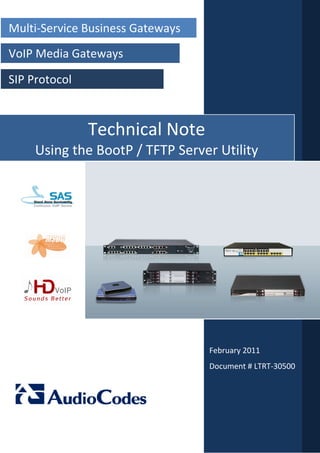
Ltrt 30500 boot p technical note ver. 6.2
- 1. Multi‐Service Business Gateways VoIP Media Gateways SIP Protocol Technical Note Using the BootP / TFTP Server Utility February 2011 Document # LTRT‐30500
- 3. Technical Note Contents Table of Contents 1 Introduction .........................................................................................................7 2 Installing the BootP / TFTP Server Utility..........................................................9 3 Defining the BootP / TFTP Settings .................................................................11 3.1 Defining Preferences.............................................................................................. 11 3.2 Defining Clients ...................................................................................................... 13 4 Resetting Device to Initiate BootP / TFTP ....................................................... 15 Document #: LTRT-30500 3 February 2011
- 4. BootP / TFTP Server Utility List of Figures Figure 1-1: Flowchart for using the BootP / TFTP Server Utility ..............................................................8 Figure 2-1: Compatibility Tab (Windows Vista or Windows 7) ...............................................................10 Figure 2-2: BootP/TFTP Utility Installation Wizard .................................................................................10 Figure 3-1: Preferences Screen .............................................................................................................11 Figure 3-2: Client Configuration Screen .................................................................................................13 Figure 4-1: Main Window Displaying BootP Progress ...........................................................................15 Technical Note 4 Document #: LTRT-30500
- 5. Technical Note Notices Notice This document describes how to use AudioCodes BootP / TFTP Server utility. Information contained in this document is believed to be accurate and reliable at the time of printing. However, due to ongoing product improvements and revisions, AudioCodes cannot guarantee the accuracy of printed material after the Date Published nor can it accept responsibility for errors or omissions. Updates to this document and other documents as well as software files can be viewed by registered customers at http://www.audiocodes.com/downloads. © Copyright 2011 AudioCodes Ltd. All rights reserved. This document is subject to change without notice. Date Published: February-17-2011 Trademarks AudioCodes, AC, AudioCoded, Ardito, CTI2, CTI², CTI Squared, HD VoIP, HD VoIP Sounds Better, InTouch, IPmedia, Mediant, MediaPack, NetCoder, Netrake, Nuera, Open Solutions Network, OSN, Stretto, TrunkPack, VMAS, VoicePacketizer, VoIPerfect, VoIPerfectHD, What's Inside Matters, Your Gateway To VoIP and 3GX are trademarks or registered trademarks of AudioCodes Limited. All other products or trademarks are property of their respective owners. Product specifications are subject to change without notice. WEEE EU Directive Pursuant to the WEEE EU Directive, electronic and electrical waste must not be disposed of with unsorted waste. Please contact your local recycling authority for disposal of this product. Customer Support Customer technical support and service are provided by AudioCodes' Distributors, Partners, and Resellers from whom the product was purchased. For Customer support for products purchased directly from AudioCodes, contact support@audiocodes.com. Abbreviations and Terminology Each abbreviation, unless widely used, is spelled out in full when first used. Document #: LTRT-30500 5 February 2011
- 6. BootP / TFTP Server Utility Reader's Notes Technical Note 6 Document #: LTRT-30500
- 7. Technical Note 1. Introduction 1 Introduction This document describes AudioCodes proprietary BootP / TFTP Server utility (hereafter referred to as utility). The utility comprises two functionalities: Bootstrap Protocol (BootP): • Assigns the device networking parameters (such as IP address, subnet mask, and default gateway). • Provides the device with the TFTP server's IP address (and the ini and cmp file names) from where the device can load these files via TFTP. Trivial File Transfer Protocol (TFTP): The TFTP server functionality allows you to load the device with the following files from a TFTP server: • Firmware file (*. cmp) for upgrading the device • Configuration file (*.ini file) for modifying the device's configuration settings • Auxiliary files (such as call progress tones / CPT) When the device powers up (or is physically reset), it broadcasts a BootRequest message on the network (no BootP message is sent when the device is reset from the Web interface). A BootP server on the network receives this message and generates a BootReply if the device is successfully identified (according to its MAC address). The BootReply indicates the networking parameters that must be used by the device and optionally, specifies the ini and cmp file names and IP address of the TFTP server (from where these files must be loaded). Therefore, the utility can be used for initializing the device, by providing it initial networking parameters. However, the utility is also useful for restoring connectivity to the device if lost. This loss of connectivity can be due to, for example, any of the following reasons: Software upgrade failure (when done through the Web interface) IP address no longer known (due to whatever reason) – device obtains new IP address from BootP Web interface has been inadvertently disabled Web interface's password is no longer known (due to whatever reason) Device has encountered a fault that cannot be recovered using the Web interface Notes: • This document applies to the MP-1xx (MP-11x and MP-124), Mediant 600, Mediant 1000, Mediant 2000, and Mediant 3000. • BootP is only applicable to Mediant 800 MSBG and Mediant 1000 MSBG for recovering these devices from "rescue" mode. Document #: LTRT-30500 7 February 2011
- 8. BootP / TFTP Server Utility The steps for configuring and using the utility are summarized in the flowchart below: Figure 1-1: Flowchart for using the BootP / TFTP Server Utility Technical Note 8 Document #: LTRT-30500
- 9. Technical Note 2. Installing the BootP / TFTP Server Utility 2 Installing the BootP / TFTP Server Utility The utility can be installed on the following Windows™ operating systems (OS): Windows NT Windows 2000 Windows XP Windows Vista and Windows 7 Notes: • The BootP / TFTP utility cannot be installed on other OS, such as Linux. • The BootP / TFTP utility cannot be installed on 64-bit Windows OS. To install the utility on a computer: 1. Download the utility's installation file from AudioCodes Web site: a. Browse to http://www.audiocodes.com/downloads and then login as a registered customer. b. Use the available drop-down boxes to search for the required software files. c. Click the BootP & TFTP Configuration utility.zip link, select the 'I accept' check box, click DOWNLOAD, and then save the file to a folder on your PC. Note: You must be a registered customer with login credentials to download this file from the Web site. 2. Unzip the downloaded file. 3. If you are installing on a Windows Vista or Windows 7 machine, do the following (otherwise, skip to Step 4): a. Right-click the SETUP.exe file, and then from the shortcut menu, choose Properties. b. Select the Compatibility tab. Document #: LTRT-30500 9 February 2011
- 10. BootP / TFTP Server Utility c. Select the 'Run this program in compatibility mode for' option, and then from the drop-down list, select Windows XP (Service Pack 3), as shown below. Figure 2-1: Compatibility Tab (Windows Vista or Windows 7) d. Click OK. 4. Click the SETUP.exe file to start the installation wizard (shown below). Figure 2-2: BootP/TFTP Utility Installation Wizard 5. Follow the wizard's instructions to install the utility. Technical Note 10 Document #: LTRT-30500
- 11. Technical Note 3. Defining the BootP / TFTP Settings 3 Defining the BootP / TFTP Settings This section provides step-by-step procedures on how to define the utility settings. 3.1 Defining Preferences The first stage is to define BootP / TFTP preferences. Preferences include settings for your BootP server and TFTP server. To define BootP / TFTP preferences: 1. From the Edit menu, choose Preferences; the 'Preferences' screen appears: Figure 3-1: Preferences Screen 2. Define TFTP preferences in the TFTP Server pane: • Enabled: Select this check box to enable the TFTP functionality of the utility. If you want to use another TFTP application other than the one included with the utility, clear this check box. • On Interface: From the drop-down list, select the network interface available on your PC that you want to use for the TFTP server. (Typically, only one interface is listed.) Note: The 'On Interface' field is automatically set to the IP address of the PC on which the utility is running. Document #: LTRT-30500 11 February 2011
- 12. BootP / TFTP Server Utility • Directory: This option is enabled only when TFTP is enabled. Specify the folder that contains the files for the TFTP utility to manage (cmp, ini, Call Progress Tones, etc.). • Timeout: Specifies the number of seconds that the TFTP utility waits before retransmitting TFTP messages. The default value is 30, however, it is recommended to set it to 50 (the more congested your network, the higher you should set this value). Note: When upgrading the device between major software releases (e.g., from 6.0 to 6.2), it is recommended to set the maximum retransmissions to 20. Technical Note 12 Document #: LTRT-30500
- 13. Technical Note 3. Defining the BootP / TFTP Settings 3.2 Defining Clients This section describes how to configure BootP / TFTP clients. The clients are the AudioCodes devices that you want to configure with BootP / TFTP, and are defined by their MAC address. To add a client: 1. From the Services menu, choose Clients; the 'Client Configuration' screen appears. Figure 3-2: Client Configuration Screen 3. Click the Add New Client button. 4. Define the client's parameters: • Client MAC: Enter the Ethernet MAC address of the device. The MAC address of the device is printed on a label located on the device hardware. BootP uses the MAC address to identify the device. Select the check box to the right of this field to enable this client in the BootP (if the client is disabled, no replies are sent to BootP requests). • Client Name: Enter an optional, descriptive name for the client so that you can easily identify it later. • IP: Enter the IP address (in dotted-decimal notation) that you want to assign to the device. • Subnet: Enter the subnet mask (in dotted-decimal notation) that you want to assign to the device. • Gateway: Enter the IP address of the default gateway used on this subnet that you want to assign to the device. • TFTP Server IP: Enter the IP address of the TFTP server for transferring software and ini files to the device. When creating a new client, this field is populated with the IP address used by the utility. If a different TFTP server utility is used, change the IP address to the IP address used by the other utility. Document #: LTRT-30500 13 February 2011
- 14. BootP / TFTP Server Utility • Boot File: Specify the file name for the software file (cmp) that is loaded by the TFTP server to the device. The software file is located in the TFTP utility directory, specified in Section 3.1. • INI File: Select the ini file that you want to load to the device. The ini file is located in the TFTP utility directory, specified in Section 3.1. • Select the Flash Burn check box (to save the software to the device's non- volatile memory). 5. Click Apply to save the new client. 6. Click OK; the Client Configuration window closes and the main window appears. Technical Note 14 Document #: LTRT-30500
- 15. Technical Note 4. Resetting Device to Initiate BootP / TFTP 4 Resetting Device to Initiate BootP / TFTP Once you have defined your BootP/TFTP preferences and the client in the utility, you can then initiate the BootP/TFTP process, as described in the procedure below. Notes: • If an ini file is not specified in the BootP process, the device's current configuration (except for the networking parameters specified in BootP) is retained. • To restore the configuration to factory defaults, load an empty ini file to the device. To reset the device to initiate the Boot / TFTP process: 1. Verify that the BootP / TFTP utility is not paused - the pause button must not be selected. 2. Reset the device by doing one of the following: • Press the hardware reset pinhole button located on the device and then release. • Disconnect and then reconnect power to the device. The BootP server waits for a BootP request from a client that has the specified MAC address. Upon a request, the BootP then assigns the device the specified IP address and then uploads the files to the device. The main window of the BootP/TFTP utility logs all BootP requests and replies, and TFTP transactions, displaying the progress of the BootP process, as follows: a. The first indication is that the device (client) with this MAC address was located. b. The second indication shows the progress of uploading files to the device. When "100% OK", the BootP completed successfully. Figure 4-1: Main Window Displaying BootP Progress Document #: LTRT-30500 15 February 2011
- 16. Technical Note www.audiocodes.com