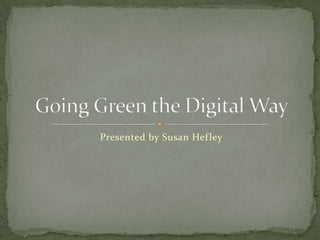
Going Green The Digital Way
- 1. Presented by Susan Hef ley
- 2. Wikis Also: What is a Wiki? Turning papers How can you in to student use a wiki with folders rather your students? than printing them. How do wikis work? Wiki FAQ
- 3. No one likes to take a stack of Currently at Dassa papers home to grade each McKinney, students must night. Their hand writing save to their own is hard to read, it is a lot of folders, but YOU have writing for you, etc. Have access to their folders and you ever thought of using can go in and OPEN that the computer to help you? file, you can even make There is a way to have comments (Microsoft students electronically Office only) and re- submit their papers and save, for the student to projects and for you to look at later. This might review them. work best for that in between sloppy copy to final draft step.
- 4. How to Review Microsoft Word or Microsoft PowerPoint files This movie will show you how to: 1. Open a student’s Adobe Captive Movie folder How to use the Review tab in 2. Track changes to Microsoft Office their document 3. Add comments to their document or power point.
- 5. Wikis • What is a wiki – Learn more by watching this video • What is wikipedia? Plus more about the wiki world. • Basically….a collaborative website • How are wikis used? – Collaboration – Large Projects – Online Presentations – Organization of knowledge and input
- 6. • Provide students with a new format for free writing • Offer students a new approach for peer editing and peer responses • Give teachers a forum to create collaborative projects • Share resources with students • Create a portfolio of work for each student or class • Create a class project • Support service learning projects Is a wiki safe for my students? Wikis, like any online product, do have their risks, but with careful planning and purposeful teaching, many of these can be eliminated or negated. Most importantly caution and prohibit students from giving out any personal information on the Internet.
- 7. What you tell What you tell students: parents: Do not put any personal Student’s personal information on this page information is not posted (last name, school on this website name, teacher’s name, e- Projects are designed to mail address, home provide students with address, etc.) practice for their writing Students using wikis are skills and to improve their expected to treat the wiki computer and Internet as a classroom space. skills in a collaborative Speech that is manner inappropriate for class is not appropriate for your wiki.
- 8. There are two major sites that offer wikis to teachers: Wikispaces and PBworks. Both offer similar features, but there are slight differences (click here to learn the differences). Click on the links below to see similar sites at bothWikispaces and PBWorks. Feel free to poke around, press the edit button and get a feel for the site. WikiSpaces PBWorks
- 9. Greenville, PA 5th grade class: REALLY well thought out wiki for use with current, former and future 5th graders. Individual Teacher’s Wiki (used as a simple webpage) Arbor Heights Elementary: an impressive use of a wiki to create a district page. Spanish class with student created pages.
- 10. Choose which you want. Both have the same basic steps. WikiSpaces PBWorks
- 11. Go to www.PBWorks.com Click on Get Started Choose Educational, then click on Try It NOW, you will also need to select a free account Enter your e-mail address and create a password on the next screen. Choose what you want the space to be called, choose something short and sweet. You will have to type this in and remember it often. With the pull down menu choose that this wiki is for education. Press NEXT.
- 12. Check your e-mail. Follow the link in that e-mail. 1. Choose your access levels. 2. Accept the terms of service. 3. Press TAKE ME TO MY WORKSPACE! Is your wiki going to be public? This means that ANYONE can edit it, we suggest this option so that students may make edits. Private wikis are accessed by logging in to the site. You can also edit the access policy of each page later.
- 13. If you want check out some of the GREAT resources you will find on your new front page. There are some especially good short videos that you might want to check out. Beware: You will delete all of this great stuff in just a minute, so if you want to check it out, do it NOW! (or at least copy it to somewhere else or bookmark the links!)
- 14. Ready to Edit? Click on EDIT PAGE. Highlight the text on the page and delete it to start fresh.
- 15. Hint: If you want, some find it easier to type their text in Microsoft Word and copy and paste into this editor (this will not work for images). You can simply use the editor provided as well.
- 16. PBWorks: Editing the Page Step 4: Just start typing (or copy and paste) your page. Use the EDITOR to help make the text bold, italic or underlined or to change its size. PRESS SAVE WHEN YOU ARE DONE!
- 17. You can do almost anything with a PBWorkspace that you can do with a traditional website. Here are some basics you might want to try: Adding an Image Creating a New Page Linking to the New Page Linking to a Different Website Manage Your PBWorkspace Finished learning about the Extras? What to do next? Click to go back to the beginning.
- 18. 1. Make sure that you have the image you want to use saved somewhere on your computer. 2. Click on EDIT so that you can change the page. 3. On the right you will see a box labeled INSERT LINKS (under Page Tools). In that box, click on IMAGES AND FILES. 4. Click on Upload File 5. Browse your computer to find the file of the picture you want to insert. 6. You file will appear in the Images and Files box, click on it. 7. You can edit your picture (change the size or orientation) by clicking on the edges and dragging it.
- 19. 1. Save the page you were working on. 2. In the top right corner click on: CREATE A PAGE. 3. Type the name for your new page, try to keep it short and avoid spaces. 4. Choose if you want a template and what kind. 5. Press create. 6. You have a new page, edit and save as you did for your main wiki page. Hint: You may want to go back and link to this page from your main Wiki Page! See this slide.
- 20. * These directions will help you link to a page that you created within your wiki. To link to an outside website see this slide. 1. Open the page you want to link FROM by clicking Edit this Page. 2. Type the text you want to link. 3. Highlight this text. 4. On the EDITOR bar click on the Insert Hyperlink button (the globe button with the chains). 5. Go to the next slide.
- 21. 6. The link type is a PBWorks Page. 7. In the drop down menu link to the wikipage of your choice. 8. Press OK. 9. Done.
- 22. * These directions will help you link to a page on the world wide web that is outside your PBWorkspace. To link to a page that you created within your wiki see this slide. 1. Open the page you want to link FROM by clicking Edit this Page. 2. Type the text you want to link. 3. Highlight this text. 4. On the EDITOR bar click on the Insert Hyperlink button (the globe button with the chains). 5. Go to the next slide.
- 23. 6. Link Type is URL. 7. Type in the web address underneath the word URL, including the www part. 8. Press OK. 9. DONE.
- 24. By clicking on Settings in the top right corner you can customize your site in many ways. Change the look and feel of the site by clicking on Colors View the Access Controls Here you have control over whether your site is public or private, and most importantly users of your site and their roles in addition to managing notifications and RSS feeds To allow/teach students to edit the page, simply give them the directions you have learned here and the address to your page (remember in Step 1 you chose the Site Name? The site address is that name +PBWorks.com. For example the Site Name of our site is Chrisrobin01 so the address is Chrisrobin01.PBWorks.com) NOTE: All future editors of the site will need to be invited via e-mail OR be given a user name and password you set up through classroom accounts. Learn even more…..HERE.
- 25. WikiSpaces PBWorks Students are not required to log- Requires students to log-in to edit in, but the changes are not tracked page, they DO NOT NEED an e-mail by student. There is no way to keep address to edit the page. This allows it private without log-in. the changes to be tracked by student. Log-in requires an e-mail address. (More…) No comment field, but an entire No discussion feature currently, but discussion page is associated with you can add comments at the bottom the wiki. of every page. Basic text editing includes More text editing features that appear size, bold, italic and underline but more like Microsoft Word. little else. Many widgets/plugins including Slowly adding widgets including YouTube and ANY Google Gadget. many well known partnerships. Ability to see, compare AND revert to Ability to see AND revert to old old versions of all pages under page versions of all pages under history. history. Although there are some features Many features are limited to premium memberships. limited to premium memberships, these are offered at Ads by Google on the side. discounted or NO cost to K-12 educators. No ads. BACK TO LAST SLIDE
- 26. You tell PBWorks how many accounts you need. You match student names (optional) with their role on the wiki, their username and their password. You can manage student use, see when they last logged-in, change their role if needed but once the account is set up. YOU cannot change their user-name or password. It is suggested that you record these somewhere safe. BACK TO LAST SLIDE
- 27. You know the basics of HOW to create a wiki. Now go to the wiki you created and PLAY WITH IT. Create something that you AND your students can really use! Think about what you want to do with the site: Do you want a basic class website? Do you want an interactive class website? If so, how will you make it interactive? Allow and require comments at the bottom of YOUR pages. Use it as a spring board to other interactive websites….. Give students their own page(s) that they must write. You can even comment on their pages OR require them to comment on others. What else?
- 28. Cunningham, Ward. "What is Wiki." Wiki.org. 27 June 2002. 12 Feb 2008 <http://www.wiki.org/wiki.cgi?WhatIsWiki>.