MA3696 Lecture 8
•
0 recomendaciones•357 vistas
Denunciar
Compartir
Denunciar
Compartir
Descargar para leer sin conexión
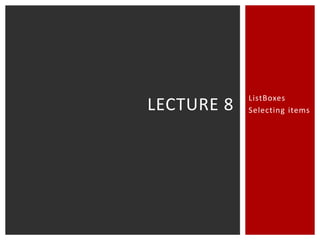
Recomendados
Más contenido relacionado
Similar a MA3696 Lecture 8
Similar a MA3696 Lecture 8 (20)
In this homework- you will write a program modify program you wrote in.pdf

In this homework- you will write a program modify program you wrote in.pdf
Implementation The starter code includes List.java. You should not c.pdf

Implementation The starter code includes List.java. You should not c.pdf
Lecture 18Dynamic Data Structures and Generics (II).docx

Lecture 18Dynamic Data Structures and Generics (II).docx
This application is used to keep track of inventory information. A c.pdf

This application is used to keep track of inventory information. A c.pdf
For this lab you will complete the class MyArrayList by implementing.pdf

For this lab you will complete the class MyArrayList by implementing.pdf
Question 1A Python list is ��.. set of items.an unorderedan or.pdf

Question 1A Python list is ��.. set of items.an unorderedan or.pdf
Question 1A Python list isset of items.an unorderedan ordere.pdf

Question 1A Python list isset of items.an unorderedan ordere.pdf
How to Create Drop Down Lists in Excel, step by step

How to Create Drop Down Lists in Excel, step by step
Data Structures- Part3 arrays and searching algorithms

Data Structures- Part3 arrays and searching algorithms
Más de Brunel University
Más de Brunel University (9)
Último
https://app.box.com/s/7hlvjxjalkrik7fb082xx3jk7xd7liz3TỔNG ÔN TẬP THI VÀO LỚP 10 MÔN TIẾNG ANH NĂM HỌC 2023 - 2024 CÓ ĐÁP ÁN (NGỮ Â...

TỔNG ÔN TẬP THI VÀO LỚP 10 MÔN TIẾNG ANH NĂM HỌC 2023 - 2024 CÓ ĐÁP ÁN (NGỮ Â...Nguyen Thanh Tu Collection
https://app.box.com/s/x7vf0j7xaxl2hlczxm3ny497y4yto33i80 ĐỀ THI THỬ TUYỂN SINH TIẾNG ANH VÀO 10 SỞ GD – ĐT THÀNH PHỐ HỒ CHÍ MINH NĂ...

80 ĐỀ THI THỬ TUYỂN SINH TIẾNG ANH VÀO 10 SỞ GD – ĐT THÀNH PHỐ HỒ CHÍ MINH NĂ...Nguyen Thanh Tu Collection
Último (20)
Micro-Scholarship, What it is, How can it help me.pdf

Micro-Scholarship, What it is, How can it help me.pdf
Fostering Friendships - Enhancing Social Bonds in the Classroom

Fostering Friendships - Enhancing Social Bonds in the Classroom
TỔNG ÔN TẬP THI VÀO LỚP 10 MÔN TIẾNG ANH NĂM HỌC 2023 - 2024 CÓ ĐÁP ÁN (NGỮ Â...

TỔNG ÔN TẬP THI VÀO LỚP 10 MÔN TIẾNG ANH NĂM HỌC 2023 - 2024 CÓ ĐÁP ÁN (NGỮ Â...
HMCS Vancouver Pre-Deployment Brief - May 2024 (Web Version).pptx

HMCS Vancouver Pre-Deployment Brief - May 2024 (Web Version).pptx
Sensory_Experience_and_Emotional_Resonance_in_Gabriel_Okaras_The_Piano_and_Th...

Sensory_Experience_and_Emotional_Resonance_in_Gabriel_Okaras_The_Piano_and_Th...
Jual Obat Aborsi Hongkong ( Asli No.1 ) 085657271886 Obat Penggugur Kandungan...

Jual Obat Aborsi Hongkong ( Asli No.1 ) 085657271886 Obat Penggugur Kandungan...
Food safety_Challenges food safety laboratories_.pdf

Food safety_Challenges food safety laboratories_.pdf
80 ĐỀ THI THỬ TUYỂN SINH TIẾNG ANH VÀO 10 SỞ GD – ĐT THÀNH PHỐ HỒ CHÍ MINH NĂ...

80 ĐỀ THI THỬ TUYỂN SINH TIẾNG ANH VÀO 10 SỞ GD – ĐT THÀNH PHỐ HỒ CHÍ MINH NĂ...
MA3696 Lecture 8
- 2. SUMMARY ListBoxes and CheckBoxes Selecting items from a list Also select corresponding information Show selected items ListBoxes with multiple columns
- 3. LISTBOX PROPERTIES Displays a list of items 0 1 2 3 4 5 6 7 Select ONE item Select MULTI items Each item has a position in the ListBox Count from the 0 position
- 4. ADD ITEMS TO A LISTBOX .RowSource .List .AddItem
- 5. LISTBOX PROPERTIES: ADD A LIST Items from a Named Range If the named range is a column ListBox.RowSource = “RangeName” Where RangeName is the name of the range in Excel List_CarBrands.RowSource = “CarBrands”
- 6. LISTBOX PROPERTIES: ADD A LIST Items from a Named Range If the named range is a row ListBox.List = Application.Transpose(Range(“RangeName”)) Where RangeName is the name of the range in Excel List_CarBrands.List =Application.Transpose(Range(“CarBrands”))
- 7. LISTBOX PROPERTIES: ADD A LIST Items from an array ListBox.List = NameOfArray List_CarBrands.List = carBrands Where carBrands() is an array containing the names of the brands of cars carBrands() has been declared and assigned the correct size and dimension. I have assigned the names from excel to the corresponding element of the array using a For loop.
- 8. LISTBOX PROPERTIES: ADD ITEMS Items one at a time ListBox.AddItem ListItem Where ListItem is the item you want to add to the list There is NO = If ListItem is text it needs to be in “ ” List_CarBrands.AddItem “BMW” You can use a With statement just like we did for ComboBoxes. With List_CarBrands .AddItem “BMW” .AddItem “Fiat” End With You can use ranges instead of text
- 10. LISTBOX PROPERTIES: CLEAR LIST Clear entire list ListBox.Clear If you are showing what the user has selected in a second ListBox, you may need to clear it if they change their selection
- 11. ListBox.RowSource Add a named range (column) ListBox.List Add a named range (row) Add items from an array ListBox.AddItem Add items one by one ListBox.Clear Clear all items in the ListBox QUICK SUMMARY L i s t B ox p ro p e r t i e s fo r adding and c l e a r i n g i te m s f ro m a L i s t B ox
- 12. EXERCISE 1. ADD ITEMS TO A LIST Download Lecture 8 Student Example.xlsm Open Userform1 Use one of the methods just shown to add the car brands to List_CarBrands.
- 13. GET INFO ABOUT WHAT IS IN THE LISTBOX (AND USER SELECTIONS) .ListCount .Value .ListIndex .List(i) .Selected(i)
- 14. LISTBOX PROPERTIES: COUNT ITEMS Count number of list items ListBox.ListCount Returns the number of items shown in the ListBox Dim numCars as Integer numCars = List_CarBrands.ListCount What is the value of numCars? For i = 1 to List_CarBrands.ListCount … Next i How many times will this loop run?
- 15. LISTBOX PROPERTIES: WHAT’S SELECTED? What item was selected? ListBox.Value Returns the item that is selected in the list ONLY works for Single Select ListBoxes NOT Multi Select MsgBox (List_CarBrands.Value) What will be shown in the message box? Range(“SelectedCar”).Value = List_CarBrands.Value What will be outputted to the above named range?
- 16. LISTBOX PROPERTIES: WHAT’S SELECTED? The position of selected item ListBox.ListIndex Returns the position of the item that is selected in the list Will only return a number ONLY works for Single Select ListBoxes NOT Multi Select Counts from 0. MsgBox (List_CarBrands.ListIndex) What will be shown in the message box?
- 17. LISTBOX PROPERTIES: GET ITEMS FROM LIST What is the ith list item? ListBox.List(i) Returns the i th item from the list Works for Single Select and Multi Select Counts from 0 We cannot use it to add items to a list E.g., ListBox.List(i) = … MsgBox (List_CarBrands.List(2)) What will be shown in the message box?
- 18. LISTBOX PROPERTIES: WHAT’S SELECTED? What item(s) were selected? ListBox.Selected(i) is True or False = True if item is selected = False if item is not selected Where i is a number or variable i represents a position in the ListBox Counts from 0 i=0 i=1 i=2 i=3 i=4 i=5 i=6 i=7 Use .Selected(i) to: Test whether an item in the list has been selected from Multi-select ListBox (use .ListIndex or .Value for single select) Test whether ListBox.Selected(i) is TRUE or FALSE using an Ifstatement or Select Case (you’ll need a For-loop too)
- 19. EXERCISE 2. TEST WHAT IS SELECTED Open UserForm1 When the command button is clicked Loop through each item in the ListBox (use .ListCount) Inside the loop, test if the i th item has been selected If it has been selected, then show the selection in a message box. i=1 i=4 i=5 i=7
- 20. ListBox.ListCount Count the number of list items ListBox.Value Return the selected item ListBox.ListIndex Return the position of selected item ListBox.List(i) Return the i th list item ListBox.Selected(i) TRUE if the i th item is selected FALSE if the i th item is not selected QUICK SUMMARY L i s t B ox p ro p e r t i e s fo r g ett i n g i nfo a b o u t l i s t i te m s and user selections
- 21. SELECT LIST ITEMS WITHIN YOUR CODE .Selected(i)
- 22. LISTBOX PROPERTIES: MAKE SELECTIONS Select or unselect list items ListBox.Selected(i) is True or False = True if item is selected = False if item is not selected Where i is a number or variable i represents a position in the ListBox Counts from 0 Use .Selected(i) to: Select an item in the list from within the code Deselect an item in the list from within the code i=0 i=1 i=2 i=3 i=4 i=5 i=6 i=7
- 23. EXAMPLE. SELECT ITEMS IN A LIST Write code to select Mercedes from the listbox: Mercedes is 4 th , but counting from 0 it is 3 rd . List_CarBrands.Selected(3) = True
- 24. EXAMPLE. SELECT ITEMS IN A LIST Write code to select Fiat, Mercedes and Porche: List_CarBrands.Selected(1) = True List_CarBrands.Selected(3) = True List_CarBrands.Selected(5) = True Make sure List_CarBrands is MultiSelect
- 25. EXERCISE 3. SELECT ITEMS IN A LIST Open Userform2. Add car brands to the ListBox. A checkbox can have a value of TRUE or FALSE checkbox1.value = True (means it’s checked) checkbox1.value = False (means it’s not checked) In the procedure for clicking the check box: Write code to check if the value of the checkbox is true If it is true (so it’s checked) then select all items in the ListBox Make sure List_CarBrands is MultiSelect
- 26. EXERCISE 4. UNSELECT ITEMS IN A LIST Open Userform2 Amend your code from Exercise 2 If the checkbox is de-selected (i.e., the value is not true) then unselect every item in the list.
- 27. LISTBOX PROPERTIES What’s the difference between… ListBox.Value, ListBox.List(), ListBox.ListIndex and ListBox.Selected()? These 2 only work for single select ListBoxes ListBox.Selected() is equal to TRUE or FALSE only. ListBox.ListIndex is equal to the numbered position of the selected item. ListBox.Value is equal to the value of the selected item. ListBox.List() is equal to the value of the i th item. That item may or may not have been selected.
- 29. MULTI-COLUMN LISTBOXES Change the ColumnCount property to the number of columns you want Use .RowSource to add a named range
- 30. MULTI-COLUMN LISTBOXES The number of columns
- 31. MULTI-COLUMN LISTBOXES Do you want column headings? True = Yes, False = No
- 32. COLUMNHEADINGS = TRUE Takes the row ABOVE your range as the headings
- 33. MULTI-COLUMN LISTBOXES Adjust width of columns Separate with ;
- 34. EXERCISE 5. MULTI-COLUMN LISTBOX Insert a new userform. Insert a large ListBox big enough to show all car brands and prices. Make the ListBox multi-column. Name a range containing all prices as wells as row labels. Show this named range in your ListBox.
- 35. LEARNING OUTCOMES You are ready to move on when… LO32: You can add items one by one or as a list to a ListBox. LO33: You can determine which ListBox property should be used to get information about the ListBox and user selections. LO34: You can create a multi-column ListBox using a named range in Excel.
- 36. THE END
