GDPMD user guide
•Descargar como PPT, PDF•
0 recomendaciones•979 vistas
GDPMD user guide
Denunciar
Compartir
Denunciar
Compartir
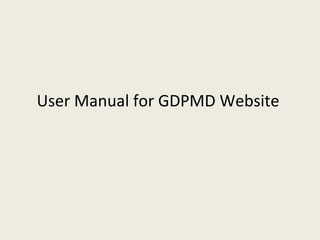
Recomendados
Recomendados
Más contenido relacionado
La actualidad más candente
La actualidad más candente (12)
Similar a GDPMD user guide
Similar a GDPMD user guide (20)
Understanding File Management and Editing Documents in WordThe edi.docx

Understanding File Management and Editing Documents in WordThe edi.docx
Último
This presentation was provided by William Mattingly of the Smithsonian Institution, during the third segment of the NISO training series "AI & Prompt Design." Session Three: Beginning Conversations, was held on April 18, 2024.Mattingly "AI & Prompt Design: The Basics of Prompt Design"

Mattingly "AI & Prompt Design: The Basics of Prompt Design"National Information Standards Organization (NISO)
APM Welcome
Tuesday 30 April 2024
APM North West Network Conference, Synergies Across Sectors
Presented by:
Professor Adam Boddison OBE, Chief Executive Officer, APM
Conference overview:
https://www.apm.org.uk/community/apm-north-west-branch-conference/
Content description:
APM welcome from CEO
The main conference objective was to promote the Project Management profession with interaction between project practitioners, APM Corporate members, current project management students, academia and all who have an interest in projects.APM Welcome, APM North West Network Conference, Synergies Across Sectors

APM Welcome, APM North West Network Conference, Synergies Across SectorsAssociation for Project Management
Último (20)
A Critique of the Proposed National Education Policy Reform

A Critique of the Proposed National Education Policy Reform
BAG TECHNIQUE Bag technique-a tool making use of public health bag through wh...

BAG TECHNIQUE Bag technique-a tool making use of public health bag through wh...
Russian Escort Service in Delhi 11k Hotel Foreigner Russian Call Girls in Delhi

Russian Escort Service in Delhi 11k Hotel Foreigner Russian Call Girls in Delhi
Web & Social Media Analytics Previous Year Question Paper.pdf

Web & Social Media Analytics Previous Year Question Paper.pdf
Mattingly "AI & Prompt Design: The Basics of Prompt Design"

Mattingly "AI & Prompt Design: The Basics of Prompt Design"
APM Welcome, APM North West Network Conference, Synergies Across Sectors

APM Welcome, APM North West Network Conference, Synergies Across Sectors
Call Girls in Dwarka Mor Delhi Contact Us 9654467111

Call Girls in Dwarka Mor Delhi Contact Us 9654467111
Presentation by Andreas Schleicher Tackling the School Absenteeism Crisis 30 ...

Presentation by Andreas Schleicher Tackling the School Absenteeism Crisis 30 ...
GDPMD user guide
- 1. User Manual for GDPMD Website
- 2. 3. Changing the view of the folders and files. 1. Connecting gdpmdm web site. 2. Logging in. 4. Resetting password. 12. Logging out. 11. Changing the user password. 10. Viewing/Saving/Editing/Exporting/Printing file. 9. Checking last modified/changed and accessed file. 8. Renaming/Copying/Moving and Deleting file/folder. 5. Adding new file(s). 6. Creating new folder. 7. Retrieving file(s) from URL.
- 6. After logging in, you will see the list of folder(s) and/or file(s) name , folder or file type and file size under Name, Type and Size column respectively. You can click on the folder name to see subfolder(s) and/or file(s). Folders Files Add Files or Folders Refresh button Root Folders Up one level User Name Search box
- 7. 3. Changing the view of the folders and files. There are altogether three style to view the folders and files. You will see the list style view of folders and files after logging in the web site. You can change the view style by click on the List/Small Icons/Large Icons at the right side of the tools bar. List Small Icons Large Icons
- 8. The following figure shows the list of folders and files in list view after clicking on the List Icon. The following figure shows the folders and files in small icon view after clicking on the Small Icons.
- 9. The following figure shows the folders and files in large icon view after clicking on the Large Icons.
- 11. 5. Adding new file(s). 1. Click on the + sign and select Add files command. 2. Click Browse button to select files(s) to be uploaded. 3. Click on Upload button as shown in figure. Note : Maximum uploaded file size is 20MB and maximum size of all files is 8 MB.
- 12. 6. Creating new folder. 1. Click on the + sign and select Add folders command. 2. Type folder name in Folder name text box and click Create button as shown in figure.