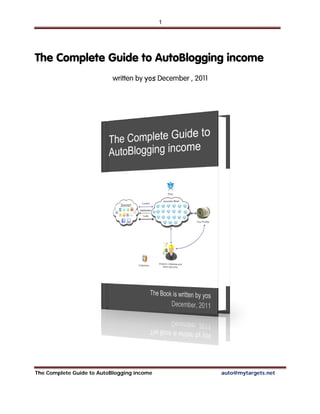
The complete guide to auto blogging income
- 1. 1 The Complete Guide to AutoBlogging income written by yos December , 2011 The Complete Guide to AutoBlogging income auto@mytargets.net
- 2. 2 The Complete Guide to AutoBlogging income auto@mytargets.net
- 3. 3 Copyrights: This eBook and information contains copyrighted material, trademarks, and other proprietary information. You may not modify, republish, transmit, participate in the transfer or sale of, create derivative works of, on in any way exploit, in whole or in part, any Proprietary or other Material. You may distribute the eBook for free as is without any modification Full Disclosure : To keep down expenses and ensure that this eBook and my continued support will always be free of charge, I have used my personal affiliate links to some of the services and software. You can, of course, always skip it and use the developers’ direct links. My affiliation with these services has not affected my professional decisions or influenced my method or your buying cost . On the contrary, wherever possible I have tried to use free tools and, wherever possible, I have used my connections with software developers to get maximum discounts for you. Thank you, and welcome. You now have access to The Complete Guide to AutoBlogging income. Here I will provide you with all the information you need to build your own profit units and maximize revenue from this exciting method Before we start… The information in this eBook should be clear and straightforward to most readers, but if you need any support, please raise a support ticket using the Support system. I will get back to you within 24hrs. You are also welcome to contact me with any questions, feedback, or clarifications. Thanks for reading, and welcome to the exciting world of AutoBlogging income! yos December 2011 The Complete Guide to AutoBlogging income auto@mytargets.net
- 4. 4 Let’s be clear about one thing: this eBook does not contain a magic formula for creating money. What it does contain is a step-by-step introduction to a robust and proven system for generating an increasing flow of money. It is a straightforward and schematic overview of my method that will bring you from zero knowledge to maximum potential knowledge in a sort time. The system is based on the fact that when you generate on your site a large amount of targets content around a specific subject or “niche” and keep it growing, in the long run you will start to see an interesting phenomenon called "the long tail." Basically, your statistics data will start to fill with numerous keyword entries from search engines that hold a lot of target Expressions. These expressions will lead your visitor in thousands of ways right to your site. Lets break the system down into some steps : 1. Chose a niche 2. Found an appropriate domain 3. Hire Hosting server & Register your domain a. Build your master site under robust and seo oriented parameters b. Rapidly and automatically inject targeted content & media to that site using the automatic content robot c. Build a self-exploit web2.0 system to distribute your content on the web d. Combine targets and advertise (e.g. Amazon and Adsense) e. After a while, your site will start to generate a small income on its own 4. Now multiply your master site hundreds of times ( with other target expressions of course) and dramatically increase your daily income! 5. Do some SEO-oriented revising The Complete Guide to AutoBlogging income auto@mytargets.net
- 5. 5 In other words: build an extremely efficient automatic income master site and rapidly multipath it to different subcategories, thus creating an independent autonomous income system First, what is an Autoblog? Autoblog is defined as an autonomic system that automatically builds target sites around predefined subjects. The results are very targeted niche sites, exactly what the big G likes. STEP 1 - Chose a niche So our first step is to choose a niche. I can tell you a secret : there is no such thing as a bad niche. Any niche will have its loyal audience, so do not afraid to mess around, even with niches that may seem outlandish and strange. That said, some niches are still better than others, and the following guidelines will help you choose a niche that will maximize your income. To select a niche I recommend you stick to these important rules: 1. Choose a topic you are familiar with or at least interested in (if you are not familiar with the topic yet, try to understand it – you can read about it , visit professional shops etc.) 2. Choose a topic that is not by definition a trend or fad (“Crocs” shoes are a good example of a trend; camping equipment is good example of a niche). 3. Choose a topic that can be split to subtopics. For example, the topic “sports” can be split into dozens of sub-categories – basketball, football, etc. A good place to start is Amazon, the biggest and smartest eMarket in the world. In an robust and effective system like Amazon arena, it’s unlikely that you will find unprofitable categories . Amazon arena builds numerous categories and related sub categories on any subject you can imagine, based on tremendous and valuable consumer data. The Complete Guide to AutoBlogging income auto@mytargets.net
- 6. 6 Let’s choose a main subject and start digging around on Amazon for sub categories (niches). You can chose main subject from here, the Amazon.com tag cloud. This tag cloud contains the most popular tags on Amazon. Let's say we chose sports as our main niche Our next step is to find sub niches, and for that we’ll want to go to the main page of Amazon. We'll copy our main niche expression directly into Amazon’s main search field and look at the popup suggestions: Try adding letters immediately after the main subject (for example, sports). Add the letter C or the letter S after the word “sports,” as shown, and you will find many interesting The Complete Guide to AutoBlogging income auto@mytargets.net
- 7. 7 suggestion for your sub-niches. The Complete Guide to AutoBlogging income auto@mytargets.net
- 8. 8 In this way, we can start collecting our sub-categories. We can also find ideas for sub- categories on the left bar, for example on the left bar under sport clothing you can see related subjects like women’s athletic shirts , baseball , dance , Adidas etc. At this point, take an hour or so to think of a niche. Choose and write down a list of 33 sub-categories on an excel sheet, word, notepad or whatever software you prefer. The Complete Guide to AutoBlogging income auto@mytargets.net
- 9. 9 STEP 2 - Found an appropriate domain Our second mission is to found our main domain, which should include our main subject expression (in this case sports) To select an effective domain that will be readily picked up by search engines, I recommend you stick these important rules : 1. The domain name must contain your main niche term (e.g. “sports”) 2. Don’t use words that connote salesmanship (for example: sale, buy, cheap, etc. ) 3. Choose an effective domain type: our first priority will be .com domains, Second priority .net, and our third priority .org. If possible, try to chose only from those three domain type options. A very effective free tool for finding domains (but not not buying them!) can be found here at the Domain Search service .The Domain Search service is a tool used to search for current, expired and deleted domain names by keyword(s). Advanced options allow you to specify the placement of search terms in the domain name and to exclude particular terms. Following the initial search, additional options are available to exclude domains with numbers and/or hyphens and to limit domains to a specific length. The result set lists domains with their registration status at major TLDs. After you enter a keyword, tweak and narrow your search using the advanced option. Hit “search” and you will see a large list of domain names that feature your desired search term. To locate an unregistered domain, look for the White circles (Domain is available for purchase and has never been registered) and Dotted circles (The domain name has been The Complete Guide to AutoBlogging income auto@mytargets.net
- 10. 10 deleted and is now available for purchase). Other signs indicate that the domain is not available. In the example above we chose bsports.net as our main domain. STEP 3 - Hire server hosting & Register our domain Now we get to the third step. In this step, we will combine our domain registration process with purchasing a storage space (server hosting) for our profit machines. To do this, we The Complete Guide to AutoBlogging income auto@mytargets.net
- 11. 11 will enter hostgator.com and use discount coupon 94hostgator, which gives the first month of registration for free. (This hosting plan is suitable for unlimited profit units. (proper disclosure: the code is in conjunction with my affiliate membership) In total, you will pay $15 for a 1-year domain registration in conjunction with the first- month-free hosting plan (the domain pays on an annual basis and hosting on a monthly basis I know a $15 yearly payment for a domain name sounds a bit steep, but it is worth paying a little more for the first domain in order to simplify the binding process on our hosting account. We will save ourselves from messing up with advanced settings like binding other vendor domain to our hosting. From domain no.2 we will learn how to buy cheaper domains and make that binding happen The Complete Guide to AutoBlogging income auto@mytargets.net
- 12. 12 Don’t forget 1. Enter your desired domain name without its extension in the domain field. Your domain extension (.net in our example ) will be chosen separately from the drop down list ( step 2 ). 2. Important ! We are only working on the left side of the screen ( register a new domain). 3. If it does not appear, Insert the discount coupon 94hostgator in the left lower box field, The regular default coupon offers much less of a discount (proper disclosure: the link is conjunction with my affiliate member) After you hit the “continue to step 2” button you will be sent to the next page. There is a registration form there that you will need to fill out you need to complete your registration form . If you have any problems inputting your details, you can immediately contact the support team via the chat window. At this point, the bottom of your screen should be similar to the following screen capture The Complete Guide to AutoBlogging income auto@mytargets.net
- 13. 13 Hit the "CREATE ACCOUNT" button to finish the registration process. After you finished the process, you will receive a welcome email with important account details - you may print and save it in a safe place. After receiving that email we are ready for the next step STEP 4 - Build your master site (master copy) As you will have already noticed, your welcome email from hostgator contains your cPanel access details, so let’s dive in and login in to our cpanel (the control panel of your new hosting). At first glance, the cPanel looks very confusing, with huge number of unfamiliar colored icons that may give you a headache the first time you look at them, The good news is, we The Complete Guide to AutoBlogging income auto@mytargets.net
- 14. 14 are going to use only a few of those icons to create and take full control of our income units. Task # 1 - Creating 33 subdomains as a basis for our profits unit Use the list of sub-categories you compiled in Step 1 to create 33 subdomains on your system following these steps : 1. Login to your cPanel. On the front page, scroll down to the Domains section and click the link for Subdomains 2. In the top left empty field Insert your first keyword from the list, as shown below 3. Click on the empty Document Root rubric ( the path will automatically insert ) 4. Hit “create” 5. Repeat these steps until you end up with 33 subdomains based on your list The Complete Guide to AutoBlogging income auto@mytargets.net
- 15. 15 Task # 2 - Installing basic wordpress setups on each of our new 33 subdomains In order to do that, follow these steps : 1. Click on the quickinstall icon >>> 2. On the left, click wordpress and then click the continue link >> 3. Fill out the form according to the following capture>>> The Complete Guide to AutoBlogging income auto@mytargets.net
- 16. 16 4. click install now! button * It strongly recommended to use a free email provider that you are not using as your main email address. The Complete Guide to AutoBlogging income auto@mytargets.net
- 17. 17 After the installation process is over you will immediately receive a welcome email with your login details (for the new WP installation you have just created) • Now repeat step 1-4 until you finish installing all 33 subdomains • As your final step, make sure you also install wordpress on your main domain (in our example bsports.net) Task # 3 - creating your master copy The master copy is the "father and mother" of all your profit units in each domain. As you know, each domain contains 33 subdomains and each sub domain is equal to one autonomous profit machine! So under one domain we have 34 profit units (1 main domain + 33 subdomains) When we finish our master copy we will duplicate it on each of the other subdomains. To create the master copy, we first need to follow those steps The Complete Guide to AutoBlogging income auto@mytargets.net
- 18. 18 Setup Phases : Phase 1 : Downloading our must have WP plugins Download the following plugins to your computer (your desktop location is fine) for free: 1. WP Super Cache - Very fast caching plugin for WordPress, which will help us to reduce our sever load 2. HL Twitter - HL Twitter automatically tweets when you publish a new post with a customizable message 3. Whydowork Adsense - Insert Adsense code in your pages without modifying the template 4. WP Robot 3 – our major core system - Automatically posts target content related to any topic of your choice to your profit unit (this, unlike the others, is a premium plugin that costs money. The good news is, you can use my special 42% off discount code: kidumim) (proper disclosure : the link is conjunction with my affiliate member) Phase 2 : choosing one of our subdomains as master copy Pickup one of your subdomain addresses (that we going to use as our master) and insert its full url into your browser address bar Immediately after the address add the extension : /wp-admin So if my chosen subdomain address is www.basketball.bsports.net My target address now will be www.basketball.bsports.net/wp-admin Hit enter and log-in page will show up, insert details according to your welcome wordpress installation email (the email you received when you created your sub domain The Complete Guide to AutoBlogging income auto@mytargets.net
- 19. 19 installations) At this point you will see the main management screen (WP dashboard) of the subdomain you have chosen to be your master copy Phase 3 : installing our WP plugins + Initial settings WP Super Cache Plugin The purpose of WP Super Cache plugin - is to reduce our server loads The Complete Guide to AutoBlogging income auto@mytargets.net
- 20. 20 Installation process: The Complete Guide to AutoBlogging income auto@mytargets.net
- 21. 21 The Complete Guide to AutoBlogging income auto@mytargets.net
- 22. 22 The Complete Guide to AutoBlogging income auto@mytargets.net
- 23. 23 The Complete Guide to AutoBlogging income auto@mytargets.net
- 24. 24 HL Twitter Plugin The purpose of the HL Twitter twitter plugin - Automatically spread our posts to our twitter account and thus help our profit units exploit their presents to search engines installation process: • Repeat steps 1-8 (as described on the WP Super Cache process, but now aim for the HL-twitter plugin and complete its installation) • Setup a new twitter account (use your subject as your user name, for ex. bsports) • Login to your new twitter account • On a different browser tab, go to your master dashboard (remember your subdomain/wp-admin) • The Complete Guide to AutoBlogging income auto@mytargets.net
- 25. 25 • • The Complete Guide to AutoBlogging income auto@mytargets.net
- 26. 26 • The Complete Guide to AutoBlogging income auto@mytargets.net
- 27. 27 Whydowork Adsense plugin The purpose of Whydowork Adsense plugin - helping us to insert adsense adv code into our posts in width-range-position without messing with any WP templates. You can add any ads you want in any post with few clicks and some copy/paste ad codes. installation process • Repeat steps 1-8 (as described on WP Super Cache process but repeat with the Whydowork Adsense plugin file and complete its installation) • if you don't have an adsense account, I recommended you follow this easy and proven method for getting one: a. register a BlogSpot account at blogger.com (Blogger.com is owned by Google) b. create a new blog c. make a post every couple of days. Make them informative. Bonus points if the content is original. Do this for about 8 blog entries, then apply for an Adsense account. Make sure you post a couple more entries while you're awaiting approval (this could take anywhere from 1 to 7 days, speaking from personal experience and what I've seen of others). d. Once you have your approval, you can add the Adsense code to your blogspot blog as well as your other sites (in our case we are using the Whydowork Adsense plugin to embed adsense code into our profit units) . • enter to your master dashboard (your subdomain/wp-admin) The Complete Guide to AutoBlogging income auto@mytargets.net
- 28. 28 A short tutorial on using the Whydowork Adsense Plugin What it can be used for: • Inserting either Adsense ads or, really, anything else, into posts. You can insert Adsense, YPN, CPM banners or buttons, a box with your top or favorite posts to bring them to the attention of your users, etc. • Controlling when the ads show and how. You can use no ads on the blog on article pages while they’re new, and you can set it up to start displaying ads once a certain period of time passes (you decide how much time). • Block ads from showing on certain pages or articles. For example, you may have a page where you want ads, but you might prefer that your About, Contact or Advertise Here pages are ad free. Another use is for paid reviews, which usually ask you not to have ads in those pages. Options: Set Code #1-10 The plugin can remember 10 different codes that you might want to insert in your blog. Paste the Adsense code in the box, then either set it up where you want to appear below, or if you want to paste a second code, scroll all the way down, click Save, then click on Code #2 and paste another code. Don’t forget to save before you click on another Code area, or the code you just inserted will be lost. The Complete Guide to AutoBlogging income auto@mytargets.net
- 29. 29 Preview It inserts your code in the admin page to show you how it would look like. Exclude posts and/or pages You can choose not to display ads in certain posts or pages. Either because ads are not appropriate there (About, Contact, Advertise Here pages) or because you’re not allowed to have ads in paid reviews. To do this, go to the Manage page in your admin area, and find the IDs of the posts or pages that you want blocked. Enter those ID’s in the Exclude box, separated by commas, and Save. Displaying ads on the front page, categories, archive, and tag pages You can insert a maximum of 3 ads on these pages (the maximum allowed by Adsense), and you have drop-down boxes for each of them. Code # – click and select the code you want inserted for that particular position Alignment of Ads – choose where you want that particular code to be displayed (ad positions explained below) Show to post number – choose where you want that particular code and alignment to be used in the page (posts 1-10) Displaying ads in pages and single pages The only difference from the front page example is that you’re missing the Post Number option. Other than that, its the same. Choose the code that you want to display and in what position. The Complete Guide to AutoBlogging income auto@mytargets.net
- 30. 30 Please take into account your typical post length and image positions when choosing the place and size of the ads, otherwise you might end up with a bad look for your article. Single Page (older then X days) Here you can choose to display a different ad setup for older posts, so you don’t annoy your regular visitors. Usually only search engine visitors come on a regular basis to old posts and now you can monetize those visits better by inserting more aggressive ads. If there is any code selected in this area, then it will display this configuration to article pages once they turn the age listed in the box below. If you don’t select a configuration for this section, then all the posts use the setting you decided for the pages and single pages previously. Ad Positions Top – inserts the code between the title and the content Top Left and Top Right – inserts the code in the top part of the content, surrounded by text Middle – inserts the code in the middle of the post, between two paragraphs. Middle means here that it sees how many paragraphs there are in a post, then divides it by two and inserts the ad there. For example, in a 12 paragraph story, it will insert it after the 6th paragraph. You need at least 2 paragraphs in a post for the middle positions to display. Middle Left and Middle Right – inserts the code in the middle of the post, surrounded by text. It actually inserts it in the top part of the second half of the post, so it might seem closer to the bottom. Bottom – inserts the code below the content The Complete Guide to AutoBlogging income auto@mytargets.net
- 31. 31 Random – cycles the selected code among the positions that are not occupied by other ads. In order for the random setting not to use a position assigned to a fixed ad, you will need to insert the random one to the last setting in use. Example: if you want to have a top left ad all the time and another one in random position, select first the fixed position, then the random one The Complete Guide to AutoBlogging income auto@mytargets.net
- 32. 32 The Complete Guide to AutoBlogging income auto@mytargets.net
- 33. 33 The Results : WProbot plugin (the heart of our system!) Short description: The WP Robot is a powerful and easy-to-use professional autoblogging plugin for Wordpress weblogs. It allows you to run your blog on complete auto-pilot and drip-feed it with fresh content in regular intervals you specify. And the best The Complete Guide to AutoBlogging income auto@mytargets.net
- 34. 34 part: The posts created will be targeted to any keyword you enter and any topic you could ever think of! WP Robot is capable of adding Amazon product posts in conjunction with your affiliate id, eBay auctions, Yahoo Answers questions and answers, YouTube videos, targeted articles, Flickr images, Clickbank ads and content from 12 more sources to your weblog automatically. You have full control over which kind of posts will be created! This Plugin suite is for unlimited Usage on multiple domains Installation : Installing WP Robot is not different from installing any other plugin on your Wordpress weblog with some minor differences. Once you have uploaded and activated WP Robot on your blog successfully, you will find a new navigation item in your Wordpress admin area called "WP Robot 3". Click on it and you will get to a screen that will prompt you to enter the Paypal email that you have bought WP Robot with. After doing that, click "Install" and the installation will be completed and the default templates set up. Introduction: How WP Robot Works Using Campaigns to organize your Autoblogs WP Robot 3 uses Campaigns to organize its keywords, templates, and other details it needs for autoposting. A Campaign in WP Robot can consist of any number of keywords, post templates, categories, and RSS feeds. If more than one of any of those have been set up, WP Robot will select a random one for each post. Randomization is a key feature of WP Robot and thus it is recommended to The Complete Guide to AutoBlogging income auto@mytargets.net
- 35. 35 make good use of those possibilities! Randomization ensures that your Autoblogs do not use automatic or "spammy" content and thus will perform better in search engines and be more useful to your visitors. Three different types of Campaigns There are three different Campaign types in WP Robot: • A Keyword Campaign searches for and posts content related to the keywords you enter. ( our most valuable type ) • An RSS Campaign posts content from RSS feeds. Keywords can be used optionally to use other modules and filter the RSS feeds. • A BrowseNode Campaign posts content found in the Amazon BrowseNodes you specify. Keywords can be used optionally for other modules. You select a campaign type by clicking on the corresponding button. The blue button marks the type currently selected. Below the type you can specify the Campaign Name, which is used for organizational purposes only. The Complete Guide to AutoBlogging income auto@mytargets.net
- 36. 36 Randomization As mentioned before, randomization is a key feature of WP Robot and also an integral part of a successful autoblog. When autoblogging, it is extremely important that your sites look natural. Randomization helps with achieving that. The following is a list of things that are random in WP Robot: • Randomized Post Times - Post intervals are spaced out around the time you set to appear more natural. • Random Keyword Selection - A campaign can consist of any number of keywords. A random one will be selected for each post. • Random Template Tags - WP Robot has two random template tags, which will only display text/content at a certain percentage or select a random piece of text/code. Campaigns Page The "Campaigns" page lists all the campaigns you have created in WP Robot as well as information about them. To get a more detailed view of a campaign simply click on its name in the table. The Complete Guide to AutoBlogging income auto@mytargets.net
- 37. 37 For each campaign you have several actions available. You can... • Copy - Go to the "Create Campaign" screen with all settings from this campaign used. • Edit - Change any settings of this campaign. • Pause / Continue - Stop or resume autoposting for this campaign. • Delete - Remove this campaign. Created posts will not be deleted! • Post Now - Create a new autopost now. With the menu at the bottom of the list you can also delete several campaigns at once or create several posts for any number of campaigns at once. Create Campaign Page Campaigns are used to organize what WP Robot is supposed to create automatic content for. Each Campaign you create will publish posts at regular intervals you specify when creating the Campaign, unless you disable or pause the autoposting. You can start adding a new campaign by clicking the "Create Campaign" button in your Wordpress menu sidebar. Two kinds of campaign method operatively when we going to create a campaign we use one of two campaign methods: 1. The Modules Campaign 2. The Mix Campaign The Complete Guide to AutoBlogging income auto@mytargets.net
- 38. 38 The Modules Campaign In the example below, 50% of the blog post will be created from pure Amazon content (in conjunction with products including your aff ID), and the other 50% will be created from related questions and answers from yahoo answers) The Mix Campaign In this example, all the posts will mix 100% content from Amazon, yahoo answers, and YouTube) The Complete Guide to AutoBlogging income auto@mytargets.net
- 39. 39 The Options Page On the options page you can modify a wide range of settings WP Robot uses. In general all changes you make here will affect all WP Robot campaigns on your site, while settings in the "Create Campaign" page only affect this specific The Complete Guide to AutoBlogging income auto@mytargets.net
- 40. 40 campaign. There are General Options as well as Module specific Options, which are only visible if you have the particular module installed. General Options Amazon Options • Amazon Affiliate ID: You affiliate ID for Amazon, which usually looks like "name-20". • API Key (Access Key ID): You need a free Amazon Product Advertising API The Complete Guide to AutoBlogging income auto@mytargets.net
- 41. 41 Key to use the Amazon module. You can sign up for the API for free here and then find the key under "Access Identifiers". • Secret Access Key: In addition to the API key, Amazon requires a Secret Key for all calls made to the API. You can also find this key under "Access Identifiers" in your Product Advertising API account. • Skip Products If: Gives you the option to prevent certain products with missing information from being posted. • Amazon Description Length: The length of the description from the Amazon product page that will be included in posts. "Full Description" does also include any images, tables and other data in the original description. • Amazon Website: Specify which Amazon website and language you want to use for your posts. Article Options The Complete Guide to AutoBlogging income auto@mytargets.net
- 42. 42 Flickr Options • Flickr API Key: Your key for the Flickr API. You can get one here. • License: Can limit photo searches to specific licenses. See here for all available licensing options. • Image Size: The size of the images that will be added to posts. • Sort by: How the results from Flickr will be sorted. • Strip All Links from... Use this option to strip links from Flickr comments added to a post. Yahoo Answers Options • Yahoo Application ID: Enter your Yahoo Application ID. This is necessary to use the Yahoo Answers API. You can get an ID here. • Add "Powered by Yahoo! Answers" text to footer: The TOS of Yahoo Answers requires that websites which use their content add the text "Powered by Yahoo! Answers" somewhere on the page. This setting gives you the option to do that easily but of course you could also just disable it and add the text somewhere yourself. • Language: Sets the language questions and answers will be posted in. • Strip All Links from... Use this option to strip links from Yahoo questions and/or answers added to a post. The Complete Guide to AutoBlogging income auto@mytargets.net
- 43. 43 YouTube Options RSS Options • Content: Select if you want to post the full article from the RSS feed if it is available or only the description. • Filter: If this is enabled, only entries from the RSS feed will be posted that contain the associated keyword, specified when the campaign was created. • Strip All Links from... Use this option to strip links from the RSS feed content. Error Handling Options The Error Handling Options control what WP Robot does if it encounters one or several errors for its modules. By modifying them you can control how many modules have to be successful for a post to get created or how many errors until The Complete Guide to AutoBlogging income auto@mytargets.net
- 44. 44 a post gets skipped. Warning: Only edit these options if you are sure what you are doing and what effect it will have. Entering wrong settings might stop WP Robot from creating any posts. • Maximum Retries: If creating a post fails for whatever reason WP Robot will by default retry posting up to three times until it is successful. By editing this setting you can change the amount of retries. • Maximum Errors: The maximum amount of errors that can be encountered for modules in a template before skipping a post. Example: If set to 0, a post will be skipped as soon as one of the modules in the template returned an error, no matter how many other modules there were that worked. • Minimum Modules: The minimum number of modules necessary for a post to get created. Example: If set to 2 and the template contains three modules (i.e. {amazon}{article}{ebay}), at least two modules have to work for a post to get created. Disable Keywords By default WP Robot will disable a keyword if posting for it repeatedly causes errors. Disabled keywords will not get selected for posting anymore from a campaign’s keyword list but can simply be reenabled on the campaign page they belong to. By changing this setting you can have keywords get disabled after fewer or more unsuccessful posts. If the option is set to zero, keywords will never get disabled (not recommended). The Complete Guide to AutoBlogging income auto@mytargets.net
- 45. 45 Rewriting Options ( nice to have as unique content option ) WP Robot supports two external rewriting APIs which can be used to make any content produced by the plugin unique automatically and which need to be configured in this section. Supported are the TheBestSpinner.com API and the UCG Rewriter API. (proper disclosure: the link is conjunction with my affiliate member) Enable Rewriter: Here you can enable either of the rewriters or both of them to have one randomly selected for each post. Entering your account details is necessary for the rewriters to work! Important: You also need to enable rewriting for your campaigns individually on the Create/Edit Campaigns screen! TheBestSpinner Email: Your API login details. TheBestSpinner Password: Your API login details. Quality: Better and Best means less rewriting because only synonyms classified with these categories are used when selected. Save Text with Spin-Tags: If this is checked, WP Robot will save the rewritten text with all the spin tags intact instead of choosing a random spin for you. Beware: If selected your text will not be readable and contain tags like {synonym1|synonym2} - only use this setting if you want to create spun drafts to use in other places or scripts. The Complete Guide to AutoBlogging income auto@mytargets.net
- 46. 46 Resetting and Uninstalling The buttons at the bottom of your "Options" screen can be used to reset certain parts of WP Robot or uninstall the plugin. Reset Options to Defaults - Restores the default values for all options. • Clear Log - Removes all messages from the post log. • Clear Post History - Deletes all entries in WP Robot's post history which is used to detect duplicates. If you do this WP Robot posts on your blog could get posted again! • Uninstall WP Robot - Removes all WP Robot settings and database tables. Phase 4 : create and setup your synergy strip in order to finish our master copy creation, we will need to create a synergy strip that contains links to all the parts (subdomains ) in our profit cloud. It will help Google to crawl our sites more efficiently and emphasize the synergy phenomena between all 34 parts of our profit cloud. ( 33 subdomains + domain ) The result will be similar to this screen capture : The Complete Guide to AutoBlogging income auto@mytargets.net
- 47. 47 Setup Instructions : 1. Download my strip wizard ( simple xls file I created to help you to easily generate the appropriate html code ) - Download 2. Fill columns >> B + E with your data 3. Copy your results >>> Html code from column H The Complete Guide to AutoBlogging income auto@mytargets.net
- 48. 48 4. In your WP master panel (WP dashboard) under “Appearance,” click on widgets, choose the Text widget and drag it to the sidebar area. Then paste your Html code into his box, save, and you’re done! STEP 4 - multiple your master site hundreds of times Replication process If 5 dollars a day enough for you, you can certainly skip step 4. Otherwise, that step is crucial! for that We'll have to buy - our third and the last purchase :-) – a very important utility called WPTWIN. This unique script can clone our master copy in under 57 seconds! No installation needed - in one operation it makes a complete clone including any themes, API's. & plugins setup. The Complete Guide to AutoBlogging income auto@mytargets.net
- 49. 49 This script suite is for unlimited Usage on multiple domains (proper disclosure: the link is conjunction with my affiliate member) After we complete and arrange our master copy, we can clone it for all 33 subdomains (remember the 33 subdomains you have created with basic WP installation) The entire process is very simple: 1. Create an image file from our master (with wptwin software) 2. Deploy our image for all 33 subdomains 3. After the cloning process, enter each clone separately and change its Wprobot keywords campaign and blog title according to the target subject To create the process in an accurate and easy manner we need to use WPTWIN, which completely clones any given WP installation including its plugins and configuration. Instructions at a glance... The instructions below are for easy reference and/or for those comfortable with using WordPress and ftp programs already ... 1. Upload wptwin.php file to the root folder of the WordPress blog you want to clone 2. Go to the URL where you uploaded wptwin.php 3. If you are not already logged into WordPress as an administrator, you will be asked to log in, otherwise proceed to Step 4 The Complete Guide to AutoBlogging income auto@mytargets.net
- 50. 50 4. Click on the button that says "Click to Clone this Site" 5. Download the clone file (extension is .wpt) to your hard drive 6. Set up a new installation of WordPress in new location (new subdirectory and/or domain) - we did it already! 7. Upload both the clone file and the wptwindeploy.php file to the root folder of the new WordPress installation 8. Access wptwindeploy.php from a web browser (where you uploaded it) 9. Click the "Deploy Clone" button Finally log into the freshly deployed blog using the same username and password as used on the original blog, where you created the clone file. Detailed Instructions Download and unzip the files for WP Twin. You'll find two files you'll need to use -- wptwin.php and wptwindeploy.php. Now follow the instructions. Upload WP Twin File 1. Upload wptwin.php file to root folder of the WordPress blog you want to clone First, open up your favorite FTP program. If you don't have one, I recommend you use Filezilla, which is free and can be downloaded here Use your FTP program to first connect to the server where the master site is located that you wish to clone. The Complete Guide to AutoBlogging income auto@mytargets.net
- 51. 51 Upload the wptwin.php file in the ROOT folder of where the word press blog is installed. To upload the wptwin.php file, simply drag and drop it into the ROOT folder. You'll know it's the right folder because it will look something like this... The Complete Guide to AutoBlogging income auto@mytargets.net
- 52. 52 Go To URL 2. Go to the URL where you uploaded wptwin.php If your master site is on www.puma-shoes.bsports.net then you'd go to www.puma-shoes.bsports.net/wptwin.php in your web browser. If you go to the URL where you uploaded your wptwin.php and see something similar to the image below: then you need to log into your master site admin panel before you can clone the site. Simply click on the "click here" link, and it will take you to the login page for the WordPress blog you wish to clone. The Complete Guide to AutoBlogging income auto@mytargets.net
- 53. 53 Once you put in your admin name and your password, it will automatically redirect you back to wptwin.php where you can now proceed to the next step. * important notice - this process creates only once when you generate your clone image Clone Site 3. Click the "clone this site" button Now you'll be able to properly configure and clone your blog. Notice the options below... The Complete Guide to AutoBlogging income auto@mytargets.net
- 54. 54 The first says "Choose Cloning Option" and it's left unchecked. This will stop you from cloning non-WordPress folders if you are on a server that has addon domains (this is the case for us!) and you are cloning the primary domain. We recommend you always keep this option unchecked, unless you know exactly what you are doing. Otherwise, you may overwrite files on your add on domains when you deploy the clone. Now simply click on the button that says "Click to Clone this Site". When you do this, a clone file will be automatically created for you below the "Click to Clone this Site" button on the step beneath it. Download Clone 4. Download the cloned file to your hard drive. After you download it to your computer, you want to click on the "delete clone" option. The Complete Guide to AutoBlogging income auto@mytargets.net
- 55. 55 Why? Because your clone is first created in your root directory of your WordPress installation, and once you have downloaded it to your hard drive, there is no reason you should also have it on your WordPress directory (where others might be able to find it if they did some digging). So we recommend you always click 'delete clone" after you have made your clone and saved it to your hard drive. Congrats -you've just made a complete clone of your WordPress site. Upload Clone Files 5. Upload both the cloned file and the wptwindeploy.php file to root folder of new WordPress installation (for example: adidas-shoes.bsports.net/) Take the clone file that you downloaded to your hard drive from step 4, and upload that file along with your wptwindeploy.php to the root folder of your new WordPress installation. The Complete Guide to AutoBlogging income auto@mytargets.net
- 56. 56 Validate Registration 7. Go to the URL where you uploaded wptwindeploy.php Now go to the location of your wptwindeploy.php file (adidas- shoes.bsports.net/wptwindeploy.php). You will be asked to validate your email - use your email that you purchased WP Twin with. The Complete Guide to AutoBlogging income auto@mytargets.net
- 57. 57 You've successfully cloned and deployed a WordPress blog! The Complete Guide to AutoBlogging income auto@mytargets.net
- 58. 58 Final Step 9. Log into your freshly deployed blog. You will have to use the same name and password you used on the master copy you cloned to log into your freshly deployed blog. Finally, you'll want to go into your admin panel where you've set up your new blog and change your blog title and campaign keyword. And you're done! * Remember! the deploying process needs to create WP installation for each of the subdomains you have created (33 times). The Results At this point, your profit units should look like this: The Complete Guide to AutoBlogging income auto@mytargets.net
- 59. 59 STEP 5 - do some handmade SEO How to build an Easy and effective link scheme building an effective link scheme is an easy task if we concentrate on authoritative sites that have great visibility and authority on Google on the one hand and, on the other hand, do not rely on a human mediator like Ezine. • docstoc • scribd • esnips • slideshare • squidoo • hubpages • tumblr • wordpress.com • livejournal • Follow the process step by step : 1. On Microsoft word, create a simple article that contains at least 7 keywords from your subdomains names 2. Link each key to its "subdomain site father" (Hint - select the keyword and CTRL + K ) 3. Now convert your file to a pdf (to do so while keeping your links alive after the conversion, open a free account on Adobe acrobat ) 4. Repeat steps 1-3 until all your subdomains (in this group of 7 ) are covered. 5. Now upload your articles to each site separately (some of the sites will accept pdf files and some won’t, so an old-fashioned copy/paste command will do the job ) The Complete Guide to AutoBlogging income auto@mytargets.net
- 60. 60 The Big picture ( and what next ... ) 1. We have now built a perfect master copy of profit unit. 2. We have multiplied the master copy to the rest of our 33 subdomain in our profit cloud (remember one cloud = 33 subdomains + 1 domain) 3. After we finish our first profit cloud go ahead and Purchase another domain (less than $10 on mydomain.com or godaddy.com - yes your future cost for each new profit cloud is only the price of a new domain!) The Complete Guide to AutoBlogging income auto@mytargets.net
- 61. 61 some important notice and useful shortcuts 1. Consider using the move command on your ftp in order to move your master site image + deploy.php from subdomain to subdomain instead uploading your files from your computer on each clone operation separately. 2. on wp Discussion Settings always block your surfer comments (to avoid spam) The Complete Guide to AutoBlogging income auto@mytargets.net
- 62. 62 3. in WP Permalink Settings always use the /%postname%/ string instead of the default parameter (this is very important for maximizing search engine visibility) 4. To look more serious in front of google and increase your total search ranking, you may want to add a disclaimer, about, and contact pages to your master copy. The information in this eBook should be clear and straightforward to most readers, but if you need any support, please raise a support ticket using the Support system. I will get back to you within 24hrs. You are also welcome to contact me with any questions, feedback, or clarifications. Yos auto@mytargets.net The Complete Guide to AutoBlogging income auto@mytargets.net
