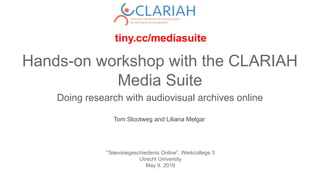
Hands on workshop with the CLARIAH Media Suite: introduction to television history online
- 1. Hands-on workshop with the CLARIAH Media Suite Doing research with audiovisual archives online “Televisiegeschiedenis Online”, Werkcollege 3 Utrecht University May 9, 2019 Tom Slootweg and Liliana Melgar tiny.cc/mediasuite
- 2. Log in to the Media Suite Go to: https://mediasuite.clariah.nl/ Tested in Chrome
- 3. Exercise 1: Search and create a “corpus” In this exercise, we will learn how to search items in the different collections of the CLARIAH Media Suite. We will also learn how to “bookmark” your preferred items, store them in your “user project”, and find them back in your Workspace.
- 4. Create a “User project”
- 5. Create a “User project” You can assign any name to your user project. In a user project you can store your bookmarks, clips, and annotations (tags, notes, links, among others)
- 6. Open the “Search” Tool Go to the “Tools” menu and click on “Search”
- 7. Select a collection (a) Check that your “user project” is active
- 8. Select a collection (b) In the pop-up window, select the NISV Television collection Also click on “Read more” to learn more about this collection
- 9. Search for a term i) Enter a search term iii) Select “Speech transcripts” (ASR) --these are the automatic transcripts of the spoken words-- ii) Open the search type selector
- 10. Observe the results Click on the title of one of the results
- 11. Get familiar with the “Resource viewer” Bookmark and annotateNavigate across results View or listen to the program! Search, read, and navigate using the speech transcripts See the basic metadata See the complete metadata Click on “Go back to results” when done
- 12. Filter the results Filter per different criteria (Facets) Filter per date (select the date field “Sorting (preferred”)
- 13. Bookmark (save your results) (a) Use the tick boxes to select the results you would like to save See how the counter changes (but these are not bookmarked yet!) Check again that you have selected the correct User project Note: you can select results from different pages, and also from other collections
- 14. Bookmark (save your results) (b) Now you could check the items you have selected Or you can directly bookmark your selected items
- 15. Bookmark (save your results) (c) Note: you can use bookmark groups to create different “lists” of bookmarks. You can see the bookmarks and the groups in the Workspace After you click on “Bookmark” you are asked to create or select a bookmark group Once you have added a bookmark group, click on it, and then “Save”
- 16. Bookmark (save your results) (d) Bookmark this resource You can also bookmark items from the “Resource viewer”
- 17. Select relevant clips In the “Resource viewer” you can save “clips” or fragments to your User project ● Play the item ● Press key i for marking the beginning point of the clip ● Press o for marking the end point of the clip ● Click SHIFT + s to save the clip ● Click SHIFT + n to start a new clip Then you will see your “clips” in a list See all the key combinations here: https://mediasuite.clariah.nl/documentation/howtos/annotate
- 18. See your bookmarks and clips Go to “Workspace”, and click on “User projects” Here you can open your project
- 19. See your bookmarks and clips Click on “Bookmarks”
- 20. Extra: Export your bookmarks 1. Go to your Workspace/User project 2. Select the bookmarks that you want to Export 3. Click on “Export” at the bottom menu 4. You will get a window with the following data, it is a “Json” file 5. Copy ALL the content of this file 6. Go to: http://convertcsv.com/json-to-csv.htm 7. Paste the content of the file there 8. Click on “Convert Json to Excel” 9. You will get an Excel file with the list of your bookmarks 10. There will be a lot of columns/data in your Excel file, you can clean it leaving only the relevant columns
- 21. Exercise 2: Compare In this exercise, we will learn how to compare two queries. This is useful when you would like to see, for instance, how a topic has been covered by two different media over time. The image below illustrates this comparison. In this exercise, we will compare two genres of the NISV Television collection over time.
- 22. Compare 1. Repeat the steps for the search exercise a. Select the NISV television collection b. Leave the search box empty c. Select a date field (sorting -preferred-) d. Select the first start date available d. Filter by genre “praatprogramma” 2. Click on “Save Query” Check that you have your User project active
- 23. Compare 4. Click on “Save Query” and give it a name Check that you have your User project active 1. Repeat the steps for the search exercise a. Select the NISV television collection b. Leave the search box empty c. Select a date field (sorting -preferred-) d. Select the first start date available d. Filter by genre “documentaire”
- 24. Compare 5. Go to Tools: Compare -Select the two queries that you saved in the previous steps -Click on Compare
- 25. Compare Now you should see a timeline chart comparing the results of the two queries (per year).
- 26. Exercise 3: Inspect the completeness of the metadata In the previous exercise we compared the distribution of the number of programs along time for two different genres (“praatprogramma” and “documentaire”). For doing the comparison, we used the “genre” metadata field. The question we will explore in this exercise is: How certain can I be about the precision of that comparison? How to interpret the results? In this exercise we see a tool that helps you to explore how complete is the metadata of the genre field. Note: To check the completeness of the ASR (automatic speech transcripts) it is more useful to use this site: https://mediasuite.clariah.nl/documentation/faq/is-data-enriched
- 27. Open the “Inspect” Tool Go to the “Tools” menu and click on “Inspect”
- 28. Select a collection In the pop-up window, select the NISV Television collection Also click on “Read more” to learn more about this collection
- 29. Click on “Select field to analyse”
- 30. In this window you see: ● The metadata field ● The “level” (television programs can be catalogued at different levels) ● The type of field ● And the percentage of completeness ● Click on “Genre/series”
- 31. ● Switch to “Genre/program” In this case, we see that the metadata field “genre” at the program level is not as complete as the same field at the “series” level. This means that the best field to use for filtering and searching is “Genre” at the series level.
- 32. ● Go back to the Search tool Hover your mouse over the info tooltip, you can see which metadata field was used by the Search tool to create the filters.
- 33. Questions, problems? Log in to the chat/forum: https://gitter.im/CLARIAH-media-studies/Lobby