Formatting Worksheets
•Descargar como PPTX, PDF•
3 recomendaciones•1,435 vistas
Denunciar
Compartir
Denunciar
Compartir
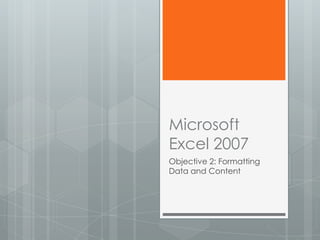
Recomendados
Recomendados
Más contenido relacionado
La actualidad más candente
La actualidad más candente (20)
Introduction to Microsoft Excel basics | Excel Intro | Excel | Excel for star...

Introduction to Microsoft Excel basics | Excel Intro | Excel | Excel for star...
Destacado (18)
Similar a Formatting Worksheets
Similar a Formatting Worksheets (20)
Grade 4 computer module 4th quarter even no. pages

Grade 4 computer module 4th quarter even no. pages
Grade 4 computer module 4th quarter even no. pages

Grade 4 computer module 4th quarter even no. pages
Essential training on microsoft office power point 2007

Essential training on microsoft office power point 2007
Más de coachhahn
Más de coachhahn (12)
Format and Modify Text and Display and Print Formulas

Format and Modify Text and Display and Print Formulas
Último
A Principled Technologies deployment guide
Conclusion
Deploying VMware Cloud Foundation 5.1 on next gen Dell PowerEdge servers brings together critical virtualization capabilities and high-performing hardware infrastructure. Relying on our hands-on experience, this deployment guide offers a comprehensive roadmap that can guide your organization through the seamless integration of advanced VMware cloud solutions with the performance and reliability of Dell PowerEdge servers. In addition to the deployment efficiency, the Cloud Foundation 5.1 and PowerEdge solution delivered strong performance while running a MySQL database workload. By leveraging VMware Cloud Foundation 5.1 and PowerEdge servers, you could help your organization embrace cloud computing with confidence, potentially unlocking a new level of agility, scalability, and efficiency in your data center operations.Deploy with confidence: VMware Cloud Foundation 5.1 on next gen Dell PowerEdg...

Deploy with confidence: VMware Cloud Foundation 5.1 on next gen Dell PowerEdg...Principled Technologies
Último (20)
Top 5 Benefits OF Using Muvi Live Paywall For Live Streams

Top 5 Benefits OF Using Muvi Live Paywall For Live Streams
Apidays Singapore 2024 - Building Digital Trust in a Digital Economy by Veron...

Apidays Singapore 2024 - Building Digital Trust in a Digital Economy by Veron...
Bajaj Allianz Life Insurance Company - Insurer Innovation Award 2024

Bajaj Allianz Life Insurance Company - Insurer Innovation Award 2024
Tata AIG General Insurance Company - Insurer Innovation Award 2024

Tata AIG General Insurance Company - Insurer Innovation Award 2024
TrustArc Webinar - Unlock the Power of AI-Driven Data Discovery

TrustArc Webinar - Unlock the Power of AI-Driven Data Discovery
Scaling API-first – The story of a global engineering organization

Scaling API-first – The story of a global engineering organization
Workshop - Best of Both Worlds_ Combine KG and Vector search for enhanced R...

Workshop - Best of Both Worlds_ Combine KG and Vector search for enhanced R...
TrustArc Webinar - Stay Ahead of US State Data Privacy Law Developments

TrustArc Webinar - Stay Ahead of US State Data Privacy Law Developments
Apidays New York 2024 - The Good, the Bad and the Governed by David O'Neill, ...

Apidays New York 2024 - The Good, the Bad and the Governed by David O'Neill, ...
Exploring the Future Potential of AI-Enabled Smartphone Processors

Exploring the Future Potential of AI-Enabled Smartphone Processors
Understanding Discord NSFW Servers A Guide for Responsible Users.pdf

Understanding Discord NSFW Servers A Guide for Responsible Users.pdf
Strategies for Unlocking Knowledge Management in Microsoft 365 in the Copilot...

Strategies for Unlocking Knowledge Management in Microsoft 365 in the Copilot...
Automating Google Workspace (GWS) & more with Apps Script

Automating Google Workspace (GWS) & more with Apps Script
2024: Domino Containers - The Next Step. News from the Domino Container commu...

2024: Domino Containers - The Next Step. News from the Domino Container commu...
Connector Corner: Accelerate revenue generation using UiPath API-centric busi...

Connector Corner: Accelerate revenue generation using UiPath API-centric busi...
Deploy with confidence: VMware Cloud Foundation 5.1 on next gen Dell PowerEdg...

Deploy with confidence: VMware Cloud Foundation 5.1 on next gen Dell PowerEdg...
Formatting Worksheets
- 1. Microsoft Excel 2007 Objective 2: Formatting Data and Content
- 2. In this Objective you will learn to: Format Worksheets Insert and Modify Rows and Columns Format Cells and Cell Content, and Format Data as a Table
- 3. Format Worksheets Workbook Themes, Gridlines, Headings, Tab Colors, Worksheet Backgrounds, and Watermarks
- 4. Use a Workbook Theme To use a theme: 1. Click the Page Layout tab 2. Then click the Themes button in the Themes group 3. Choose a theme to apply to the workbook Thetable on the next slide can be used as a reference
- 5. Theme Selection Options Click this option To A theme in the Apply a theme you previously custom group customized or the you downloaded from the Microsoft Office web site A theme in the Apply a predefined theme Built-In group More Themes in Download a theme from the Microsoft Microsoft Office Office Web site and place it in the Online custom group Browse for Browse for a theme or a themed themes document in another location
- 6. Customize and Save a Theme 1. Click the Page Layout tab 2. Click the Theme Colors, Fonts, or Effects button in the Themes group 3. Select or create new colors, fonts, or effects to be applied 4. Click the Themes button in the Themes group, then click Save Current Theme
- 7. Create New Theme Colors Click the Page Layout tab, then the Themes button, then click a theme In the create New Theme Colors dialog box click the button arrows to change colors for different theme elements
- 8. Create New Theme Fonts Click the Page Layout tab, then click the Themes button, then click a theme Click the Theme Fonts button in the Themes group, then click Create New Theme Fonts
- 9. Display & Hide Gridlines, Column, & Row Headings Click the Page Layout tab Click the View Check box in the Sheet Options group to select it or deselect it OR
- 10. Display & Hide Gridlines, Column, & Row Headings Click the View tab Click the Gridlines or Headings check box in the Show/Hide group to select it or deselect it
- 11. Change Sheet Tab Color Right-clickany sheet tab to change Point to Tab Color Click a Theme or Standard color
- 12. Format Worksheet Backgrounds 1. Click the Page Layout tab 2. Click the Background button in he Page Setup group 3. In the Sheet Background dialog box double-click a picture to set it as the background Note: This will display on the screen but will NOT print
- 13. Create a Sheet Watermark 1. Click the Insert tab 2. Click the Header & Footer button in the Text group 3. Click in the left, center or right header section, then click the Picture button in the Header & Footer Elements group 4. In the Insert Picture dialog box double-click a picture to set it as the background Note: This will display on the screen but will NOT print
- 14. Lesson Review Activity 1. Open Excel 2. Display the Gridlines 3. Hide the Headings 4. Choose a Theme to apply to the workbook 5. Modify the Theme Colors and Fonts 6. Insert a picture in the background 7. Save the workbook as Format Worksheets Practice